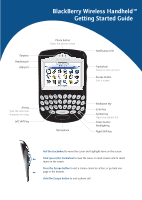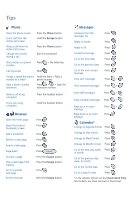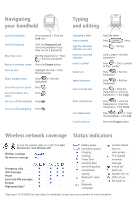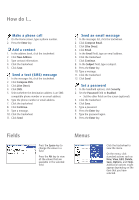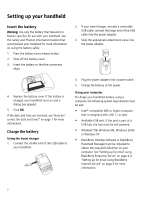Blackberry 7250 Getting Started
Blackberry 7250 - CDMA2000 1X Manual
 |
UPC - 097738489740
View all Blackberry 7250 manuals
Add to My Manuals
Save this manual to your list of manuals |
Blackberry 7250 manual content summary:
- Blackberry 7250 | Getting Started - Page 1
Started Guide Phone button Open the phone screen Notification LED Trackwheel Select or click an item Escape button Exit a screen Alt key Type the alternate character on a key Left Shift key Microphone Backspace key Enter key Symbol key Open the symbol list Power button Backlighting Right - Blackberry 7250 | Getting Started - Page 2
a specific web page Exit the browser Press Press Press Press Press Press Press the Escape button Press the Escape button Press Hold the Escape button Messages Compose from the Press messages list Reply to sender Press Reply to all Press Forward a message Press Go to the next date Press - Blackberry 7250 | Getting Started - Page 3
on or off, click Turn Wireless On/Turn Wireless Off. Wireless coverage No wireless coverage Emergency calls SMS messages Phone Email and PIN messages Browser High-speed data* battery power low battery power charging roaming Home Zone receiving data transmitting data service book waiting Bluetooth - Blackberry 7250 | Getting Started - Page 4
address is an SMS- compatible phone number or an email address. 6. Type the phone number or email address. 7. Click the trackwheel. 8. Click Continue Type a password. 6. Press the Enter key. 7. Type the password again. 8. Press the Enter key. Fields Press the Space key to change the value in a - Blackberry 7250 | Getting Started - Page 5
activation 4 Contents to view the Handheld User Guide or the BlackBerry Desktop Software Online Help. Use the BlackBerry Desktop Software 4 In your BlackBerry Internet Service account Setting up for email using BlackBerry using a desktop browser Internet Service 6 • On the menu bar, click - Blackberry 7250 | Getting Started - Page 6
2000, or Windows XP • BlackBerry Desktop Software or BlackBerry Handheld Manager must be installed to obtain the required USB driver on your computer. See "Setting up for email using BlackBerry Enterprise Server" on page 4 or "Setting up for email using BlackBerry Internet Service" on page 6 for - Blackberry 7250 | Getting Started - Page 7
of this guide for information on wireless coverage levels and the wireless radio. Note: If you use BlackBerry Internet Service, the account setup process might begin automatically the first time that you turn on the wireless radio. See "Setting up for email using BlackBerry Internet Service" on page - Blackberry 7250 | Getting Started - Page 8
system administrator does not provide you with an enterprise activation password, you can install the BlackBerry Desktop Software to integrate your handheld with your account. 1. Insert the BlackBerry Desktop Software Installation CD into your CD drive. 2. Complete the on-screen instructions. 4 - Blackberry 7250 | Getting Started - Page 9
• Select BlackBerry Enterprise Server as your message redirection option. 3. Connect your handheld to your computer. 4. On the Windows taskbar, click Start. 5. Select Programs > BlackBerry > Desktop Manager. • When you are prompted to generate an encryption key, follow the on-screen instructions. 5 - Blackberry 7250 | Getting Started - Page 10
subscribe to a service that supports email setup using BlackBerry Internet Service. Create an account Consult your service provider's documentation for more information on setting up BlackBerry Internet Service. Synchronize your handheld data Install the BlackBerry Desktop Software to synchronize - Blackberry 7250 | Getting Started - Page 11
this guide for more information on the wireless radio and levels of wireless coverage. Verify that you have integrated your handheld with an email account. See "Set up email" on page 3 for more information. How do I connect my handheld to the BlackBerry Desktop Software? If the desktop software is - Blackberry 7250 | Getting Started - Page 12
does not respond for more than a few minutes, or if your system administrator or service provider has advised you to reset your handheld. To reset your handheld hardware and programs, remove and then reinsert the battery. Customer support BlackBerry support web site: www.blackberry.com/support 8 - Blackberry 7250 | Getting Started - Page 13
The BlackBerry and RIM families of related marks, images, and symbols are the exclusive properties of, and trademarks of, Research In Motion Limited (RIM). all information provided herein is provided "as is". In no event shall RIM or its affiliates be liable to any party for any direct, indirect,
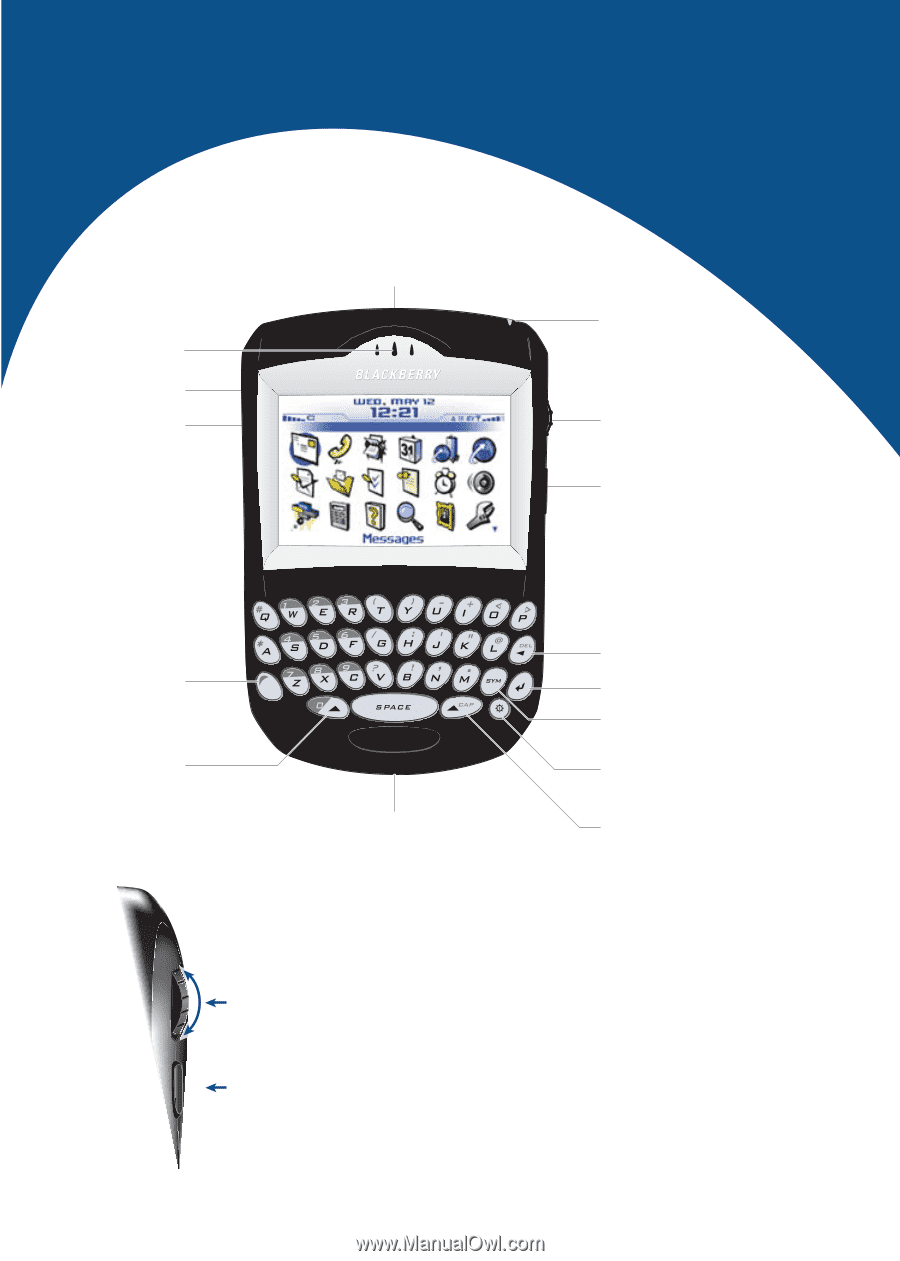
BlackBerry Wireless Handheld™
Getting Started Guide
Power button
Backlighting
Enter key
Backspace key
Escape button
Exit a screen
Trackwheel
Select or click an item
Notification LED
Alt key
Type the alternate
character on a key
Symbol key
Open the symbol list
Microphone
Headset jack
USB port
Earpiece
Phone button
Open the phone screen
Roll the trackwheel
to move the cursor and highlight items on the screen.
Click (press) the trackwheel
to view the menu on most screens and to select
items on the screen.
Press the Escape button
to exit a screen, cancel an action, or go back one
page in the browser.
Hold the Escape button
to end a phone call.
Right Shift key
Left Shift key