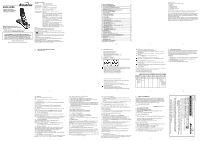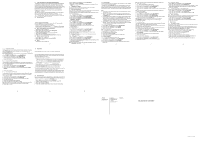Binatone Lifestyle 1910 User Manual
Binatone Lifestyle 1910 Manual
 |
View all Binatone Lifestyle 1910 manuals
Add to My Manuals
Save this manual to your list of manuals |
Binatone Lifestyle 1910 manual content summary:
- Binatone Lifestyle 1910 | User Manual - Page 1
following items: • 1 Handset • 1 Base station • 1 Mains power adapter • 1 Telephone line cord • 1 rechargeable battery pack • 1 User manual Note: If you have a Twin, Triple or Quad system, you will also have the requisite extra handset(s) and batteries, and a charger pod for each extra handset. To - Binatone Lifestyle 1910 | User Manual - Page 2
again. 9 TROUBLESHOOTING Problem Causes No dialling tone when pressing < Support If the fault persists... Disconnect all other instruments connected to the same line as the Lifestyle 1910 system and try to make a call. Disconnect the baseunit from the telephone line and plug a different phone
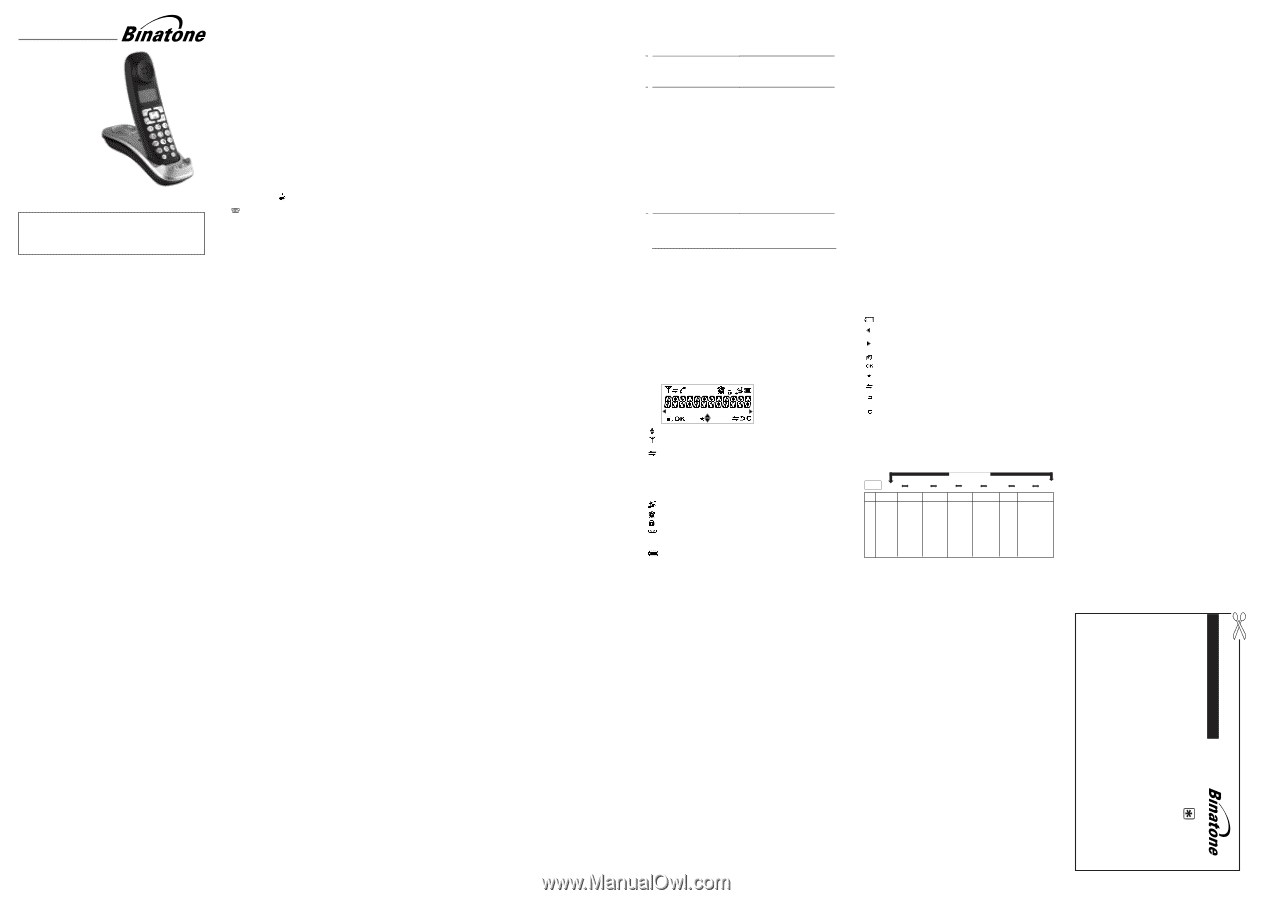
THIS EQUIPMENT IS NOT DESIGNED FOR MAKING
EMERGENCY TELEPHONE CALLS WHEN THE POWER
FAILS. ALTERNATIVE ARRANGEMENTS SHOULD BE
MADE FOR ACCESS TO DIAL EMERGENCY SERVICES.
Before operating this set,
please read these instructions carefully.
1
2
5.4
E
DIT A
P
HONEBOOK
E
NTRY
....................................................................................
1
5.5
D
ELETE A
P
HONEBOOK
E
NTRY
..............................................................................
1
5.6
D
ELETE
5.7
C
HECK THE
P
HONEBOOK
U
SAGE
..........................................................................
1
6
CALLER DISPLAY (NETWORK DEPENDENT)
...............................................
1
6.1
V
IEW THE
C
ALL
L
IST
.................................................................................................
1
6.2
S
TORE A
C
ALL
L
IST
N
UMBER INTO THE
P
HONEBOOK
........................................
1
6.3
D
ELETE AN ENTRY IN THE
C
ALL
L
IST
....................................................................
1
6.4
D
ELETE
7
PHONE SETTINGS
...........................................................................................
1
7.1
D
ATE AND
T
IME
S
ETTINGS
......................................................................................
1
7.1.1
C
HANGE THE
D
ATE
F
ORMAT
.................................................................................
1
7.1.2
C
HANGE THE
T
IME
F
ORMAT
..................................................................................
1
7.1.3
S
ET THE
T
IME
...........................................................................................................
1
7.1.4
S
ET THE
D
ATE
..........................................................................................................
19
7.2
A
LARM
S
ETTINGS
......................................................................................................
7.2.1
T
URN ON
/
OFF THE
A
LARM
.....................................................................................
20
7.2.2
S
ET THE
A
LARM
T
IME
.............................................................................................
20
7.3
H
ANDSET
S
ETTINGS
.................................................................................................
7.3.1
S
ET THE
R
INGER
FOR
I
NTERNAL
C
ALLS
........................
.................
7.3.2
S
ET THE
R
INGER
MELODY
FOR
E
XTERNAL
C
ALLS
............................................
7.3.3
S
ET THE
R
INGER
V
OLUME
.....................................................................................
7.3.4
S
ET
A
LERT
T
ONES
...................................................................................................
7.3.5
S
ET THE
H
ANDSET
L
ANGUAGE
.............................................................................
7.3.6
R
ENAME THE
H
ANDSET
..........................................................................................
7.3.7
C
HOOSE THE
I
NFORMATION TO BE
D
ISPLAYED IN
I
DLE
...................................
7.3.8
S
ET THE
A
UTO
A
NSWER
........................................................................................
7.4
B
ASE
S
ETTINGS
........................................................................................................
22
21
21
22
3
8
8
9
9
9
9
20
20
20
21
21
22
22
7.4.
D
E
-
REGISTER A
H
ANDSET
.....................................................................................
22
7.4.
C
HANGE THE DIAL MODE
.......................................................................................
7.4.
C
HANGE THE
F
LASH (RECALL)
T
IME
.....................................................................
7.4.
C
HANGE THE
S
YSTEM
PIN
C
ODE
.........................................................................
23
7.5
R
EGISTRATION
..........................................................................................................
24
7.6
R
ESET
Y
OUR
P
HONE
................................................................................................
24
23
23
1
2
3
4
9
USER GUIDE
3
GETTING TO KNOW YOUR PHONE
3.1
Handset Overview
6
7
8
9
3.5
Text and Digit Entry Table
The following table shows you where each letter and punctuation character can
be found, by using repeated presses of the alphanumeric keypad. This will be
helpful when storing a name in the phonebook and renaming your handset.
In editing mode, a cursor is displayed to indicate the current text entry position.
It is positioned at the right of the last character entered.
Writing Tips:
1.
Once a character is selected, the cursor will move to the next position after a
short pause.
2.
You can move the cursor within the text with the <UP/DOWN> keys to
amend the text entry.
3.
Press <C> to delete the last character.
4.
Press and hold <C> to delete the entire text string.
10
4.3
End a Call
During a call press <TALK OFF> to end the call.
OR
Put the handset on the base station or charger to end the call.
12
11
13
4.4
Adjust Volume
There are 5 levels (VOLUME 1 to VOLUME 5) to choose from for the earpiece
During a call:
setting is shown.
When you end the call, the setting will remain at the last selected level.
4.5
Mute a Call
You can talk to someone nearby without letting the caller hear you during a call.
During a call:
Press <C> to mute the microphone and “
MUTED
” will display on the LCD.
Your caller cannot hear you.
Press <C> again to unmute the microphone.
4.6
the
In idle, press and hold <HASH/#> to turn off the handset ringer. The “RINGER
OFF”
or speakerphone
volume.
icon is displayed on the LCD.
4.7
Turn on the Keypad Lock
In idle, press and hold <STAR/*> to turn on the
keypad lock. The
4.8
Redial the last number
You can redial any of the 5 last numbers called.
If you have stored a name in
the phonebook to go with the number, the name will be displayed instead.
4.8.1
Redial a Number from the Redial List
1.
In idle mode, press <DOWN> to access the redial list.
Note:
If the redial list entry shows a name, press <Hash/#> to view the number
2.
Press <UP/DOWN> to browse the redial list.
3. Press
<TALK ON> or <SPEAKERPHONE>
to dial to the selected redial number.
Note:
If there are no numbers in the redial list, the display shows
“
EMPTY
”
.
4.8.2
Store a Redial Number into the Phonebook
1.
Follow Steps 1 and 2 in section 4.8.1.
2. Press <MENU> and <UP/DOWN> to select
ADD TO PB.
3.
Press <OK> and then enter the name you want to use in the phonebook.
4.
Press <OK> and then modify the number, if necessary.
5. Press <OK> to show <MELODY 1>.
6.
Press <UP/DOWN> to browse the ringtone list. The respective ringtone will
be played when browsing the ringtone list. (Note: the selected melody will
7.
Press <OK> to confirm, and the entry will be stored.
Note:
The display will still flash the Call icon and show CALL or the Caller Display
number, when there is an incoming call, even if the ringer is turned off
To turn the ringer back on, press and hold <HASH/#> again.
Note:
You can still use
<TALK ON> or <SPEAKERPHONE>
to answer a call
To turn the keypad lock off, press and hold <STAR/*> again.
only be played if you subscribe to Caller Display and the incoming number
icon is displayed on the LCD.
The most recent last number will display at the top of the redial list.
of this entry.
matches the
stored number.)
4.8.3
Delete a Redial Number
1.
Follow Steps 1 and 2 in section 4.8.1.
2.
Press <MENU> and <UP/DOWN> to select
DELETE.
3.
Press <OK> to confirm, and the entry will be deleted.
4.9
Find the Handset
You can locate the handset by pressing <PAGE> on the base station.
All the
handsets registered to the base will produce the paging tone and show
4.8.4
Delete all Redial List entries
1.
In idle mode, press <DOWN> to access the redial list.
2.
Press <MENU> and <UP/DOWN> to select
DELETE ALL
3.
Press <OK> to display <CONFIRM?>.
4.
Press <OK> to confirm. All entries will be deleted and the display will show
<EMPTY>.
<TALK OFF> /<C> on any handset or <PAGE> on the base again.
Note:
If there is an incoming call during paging, the phone will ring with the
4.10 Make an Internal Call (For
multi-handset versions only
)
This feature is only applicable when there are at least two registered handsets.
It allows you to make internal calls, transfer external calls from one handset to
incoming call instead of paging.
LOCK”
"PAGING" on the display.
You can stop the paging by pressing <TALKON>/
another handset and make conference calls.
If the called handset is not
answered within 60 seconds, the called handset will stop ringing and the calling
Note:
If only one handset is registered to the base station, when <C/MUTE/INT>
is pressed, it will display
“NOT POSSIBLE”
4.10.1
Intercom Another Handset
1.
In idle mode, press <C/MUTE/INT> and all the other registered handset
2.
Enter the number of the handset that you want to call, or enter "9" to call all
3. The called handset rings and
<TALK ON> or <SPEAKERPHONE>
must be
Note:
If only two handsets are registered to the base station, pressing
<C/MUTE/INT> will call the other handset immediately.
numbers will display, along with a "9".
to establish the intercom call.
4.10.3
Transfer an External Call to another handset
During an external call:
1. Press <MENU> and <UP/DOWN> to select
INTERCOM.
2.
Press <OK> to show all the other registered handset numbers, plus "9".
3.
The external call is put on hold automatically and the called handset rings.
4. Press
<TALK ON> or <SPEAKERPHONE>
on the called handset to establish
Enter the
number for the handset you
want to transfer the call to.
handset will return to
standby mode.
handsets.
5.
Press <TALK OFF> on the calling handset or put the calling handset on the
charging cradle to end the current call with the external party.
6.
The external call is transferred to the called handset.
4.10.2
Call All Handsets
1.
In idle mode, press <C/MUTE/INT> and the registered handsets will display.
2.
Press digit key <9> to ring to all registered handsets
4.10.4
Make a 3-way Conference Call
The conference call feature allows one external call to be shared with two
handsets (in intercom).
The three parties can share the conversation and no additional network
subscription is required.
14
During an external call:
1.
Follow Steps 1 to 4 in section 4.10.3.
2.
Press and hold <STAR> on the calling handset to establish the conference call
Either handset can exit the conference by pressing <TALK OFF>, leaving the
other handset still connected to the
external call.
5
PRIVATE PHONEBOOK
Each handset can store
numbers.
Each phonebook entry can have a maximum of 20 digits for the
phone number and 12 characters for the name.
You can also select different
ringtones for your phonebook entries. (Note: the different ringtones only play if
5.1
Add a New Phonebook Entry
In idle:
PHONEBOOK
and then press
<OK> to access the phonebook.
2.
Press <MENU> to show ADD.
3.
Press <OK> and then enter the name.
4.
Press <OK> and then enter the number.
5.
Press <OK> and <UP/DOWN> to select the desired ringtone for your
6.
Press <OK> to store the phonebook entry.
you subscribe to Caller Display and
the incoming number matches the stored
number.) Phonebook entries are stored alphabetically by name.
phonebook entry.
5.2
Search a Phonebook Entry
In idle:
1.
Press
<MENU> then <UP/DOWN> to select PHONEBOOK and then press
2.
Enter the first letter of the name using the alphanumeric keys(e.g. if it
want.
5.3
View a Phonebook Entry
In idle:
1.
Press
<MENU> then <UP/DOWN> to select PHONEBOOK and then press
<OK>
to access the phonebook.
2.
Press <UP/DOWN> to select the desired phonebook entry.
3.
Press <MENU> and <UP/DOWN> to select
VIEW.
4.
Press <OK> and <UP/DOWN> to review the name, number and ringtone
of the selected phonebook entry.
Note:
If the number is more than 12 digits, press <LEFT SOFT KEY> or
<RIGHT SOFT KEY> to view the remaining digits.
15
16
pressed on that handset
an internal call.
handset is ringing.
when the
5
ALL PHONEBOOK ENTRIES
.......................................................................
1
.......................................................
1
ALL CALL LIST ENTRIES
................
MELODY
....
ress <UP/DOWN> to select volume 1-5. The current
Turn off
Handset Ringer
Note: If there is an external call while you are on an intercom call, you'll
hear warning beeps, and you have to end the intercom
all, before you can
c
answer the external call.
Note: If the other handset has not answered the intercom call, you can stop
the intercom and return to the external call by pressing <TALK OFF>
and then <UP/DOWN> to scroll to the entry you
begins with C, press the 2 key three times),
P
up to
0 private phonebook entries with names and
...................................................................................
25
8
ANSWERING MACHINE
Remote operation
Using a tone-dialling phone, dial your home number
You can also use the codes on the other side of this card
While your outgoing message is playing, press
Key in your remote security code
The default code is 0000. For details of how to set a new code,
see the User Guide
8.5.9.1 on page 31.
1
2
3
4
Note:
<*> key must be entered while the OGM is still playing, and the 4-digit
consecutively, the line will be released
Note: If your answering machine is switched off, the phone will enter into
the remote access mode after 10 rings.
You can then enter the 4-digit remote access PIN
(Default Remote Access PIN is 0000) to activate the remote access feature.
system
Lifestyle 191
7
7
7
7
8
8
8
.....................................................................................
Remote
..
Card
.............
2
The
PIN should follow without any delays.. If the 4-digit Remote Access
PIN is entered incorrectly three times
9
automatically.
Or visit our website:
www.binatoneonline.com
0
Package contents
The package contains the following items:
• 1 Handset
• 1 Base station
• 1 Mains power adapter
• 1 Telephone line cord
•
1 rechargeable battery pack
• 1 User manual
Note: If you have a Twin, Triple or Quad system, you will also have the requisite
extra handset(s) and batter
, and a charger pod for each extra handset.
ies
TROUBLESHOOTING
DECLARATION OF CONFORMITY
9
.....................................................................................
.................................................................
10
32
33
34
GUARANTEE AND SERVICE
11
........................................................................
To use your handset and base together, you must be able to establish a radio link
between them. The signal between the handset and the base is in accordance
with the normal standards for a DECT phone: Maximum range up to 300 metres
outdoors or 50 metres indoors.
The signal range may decrease if there is any large metal object between the
handset and the base, such as a refrigerator, a mirror, a filing cabinet, metallic
doors or reinforced concrete. The signal strength may also be reduced by other
solid structures like walls, or by other radio or electrical interference.
4
Digital Cordless Telephone
Lifestyle 1910 system
Binatone Helpline (for UK only)
Monday to Friday from 9:00am to 5:00pm
Tel: 0845 345 9677
**Please note that all calls are charged at local rate
TECHNICAL DETAILS
Standard
Frequency range
Channel bandwidth
Operating range
Operating time
Temperature range
Digital Enhanced Cordless
Telecommunication(DECT)
1.88 to 1.9 GHz
1.728 MHz
Up to 300m outdoors; up to 50mindoors
Standby: 100 hours, Talking:
10 hours
Battery charge time:15 hours
Operating 0 C to 40 C
(bandwidth = 20 MHz)
Port specification
The
port (connected to the mains power supply) is a
SELV port with respect to EN41003.
CLEANING AND CARE
Do not clean
any part of your Lifestyle 19
0 system with benzene, thinners or other
solvent chemicals -
this
may cause
permanent damage which is not covered by the
Guarantee.
When necessary, clean it with a damp cloth.
Keep your Lifestyle 1910 system away from
hot, humid conditions
or
strong
and
don't let it
get wet.
Every effort has been made to ensure high standards of reliability for your
consult your supplier or the Helpline.
do not try to
Electrical power
TenPao - S002CV0600030 / S002CB0600030
Charger unit:
HONR – ADS-3V-06 06018 GPB / ADS-3V-06 06018 GPG
TenPao - S002CV0600030 / S002CB0600030
Battery Information
GPI – VTHC043C02, Type NiMH (Rechargeable battery)
Voltage Rating
400mAh 2.4V AAA Size Pack
BYD- H-AAA400BX2, Type NiMH (Rechargeable battery)
Voltage Rating
400mAh 2.4V AAA Size Pack
CORUN- Ni-MHAAA400*2, Type NiMH (Rechargeable battery)
Voltage Rating
400mAh 2.4V AAA Size Pack
Base unit:
HONR – ADS-3V-06 06018 GPB / ADS-3V-06 06018 GPG
input 100-240VAC 50/60Hz 100mA, output 6VDC 300mA
input 100-240VAC 50/60Hz 100mA, output 6VDC 300mA
, Storage -20 C to 60 C
input 100-240VAC 50/60Hz 100mA, output 6VDC 300mA
input 100-240VAC 50/60Hz 100mA, output 6VDC 300mA
Caution
Risk of explosion if battery is replaced by an incorrect type
Dispose of used batteries according to the instructions.
The
port (connected
to the telephone line) is aTNV port with
respect to
EN41003.
Lifestyle 1910 system. However, if something does go wrong,
please
repair it yourself,
sunlight,
1
with Answering Machine
............................................................
25
8.1
TURN ON/OFF THE ANSWERING MACHINE
................................
25
8.2
LISTEN TO THE MESSAGES IN THE ANSWERING MACHINE
.....................................
26
8.3
DELETE ALL MESSAGES IN THE ANSWERING MACHINE
..........................................................................................................
26
8.4
RECORD MEMO
8.5
ANSWERING MACHINE SETTINGS
..........................................................................
27
3.2
Base Station Overview
1.
Press the Page button on the base
station to
page your handset(s).
It will ring for approximately 60 seconds.
2.
CHARGING CRADLE
3.3
Display Icons and Symbols
The LCD display gives you information on the current status of the telephone.
Scroll up / down the menu items / Phonebook list / Redial list / Call List
Steady when the handset is in range of the base. Flashes w
hen out of
Steady when an intercom call is in progress.
Flashes when there is an incoming internal call.
Indicates a call is in progress on that handset.
Indicates that the
ringer is switched off.
Steady when an alarm is set.
Flashes when the alarm is sounding.
Indicates that the keypad is locked.
Indicates when you have a new Voice Mail message.
(This is a Caller Display service and is not usually available from
range of the base or not registered to the base.
UK network providers.)
Indicates when the battery is fully charged.
Whole icon flashes when the battery s charging.
Internal block icon flashes when the battery is in final charging stage.
Indicates when the battery needs charging.
Flashes when low battery power level is detected.
(BACK)
(INT)
Indicates when there are more characters or numbers in front of those
Indicates when there are more characters or numbers after those being
Press the MENU/OK key to access the main menu.
Press the MENU/OK key to confirm the current selection.
Indicates new TAM message / new call in TAM message list / call list.
Press the C/MUTE key to start an intercom call.
Press the C/MUTE key to go back to the previous menu level or cancel
Press the C/MUTE key to clear a character, stop the alarm, or mute/unmute
being
displayed.
displayed.
the current action.
the microphone during a call.
3.4
Menu Structure
In idle mode, press <MENU/OK>
Refer to the following for the menu structure.
ADD TO PB
DELETE
DELETE ALL
DETAILS
Press and hold to put base into registration mode.
handset
i
to go to CALL LIST, the first option in the menu list.
Press <UP> or <DOWN> to go to other options in the menu list.
Press <OK> to enter a sub-menu or function.
Press <Back> to go back to the previous level.
Shows EMPTY
or the
f
irst Call
List Entry. Then
<OK> for:
Main
Menu
CALL LIST
PHONEBOOK
BS
SETTINGS
HS
SETTINGS
REGISTRATION DEFAULT ANS. MACHINE
Sub
menu
PIN? - - - -
MSG PLAYBACK
DELETE ALL
MEMO
TAM ON/OFF
TAM SETTINGS
ANSWER MODE
TAM LANGUAGE
OGM SETTINGS
ANSWER DELAY
RECORD TIME
REMOTE ACC
CHANGE PIN
PIN? - - - -
<UP/DOWN>
Key Press
<MENU>
<UP/
DOWN>
<UP/
DOWN>
<UP/
DOWN>
<UP/
DOWN>
<UP/
DOWN>
<UP/
DOWN>
phonebook EntryF