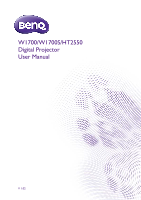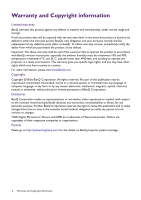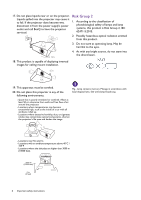BenQ W1700 User Manual
BenQ W1700 Manual
 |
View all BenQ W1700 manuals
Add to My Manuals
Save this manual to your list of manuals |
BenQ W1700 manual content summary:
- BenQ W1700 | User Manual - Page 1
W1700/W1700S/HT2550 Digital Projector User Manual V 1.02 - BenQ W1700 | User Manual - Page 2
BenQ's written instructions, especially the ambient humidity must be in-between 10% and 90%, temperature in-between 0°C and 35°C, altitude lower than 4920 feet, and avoiding to operate the projector manual or otherwise, without the prior written permission of BenQ Corporation. Disclaimer BenQ - BenQ W1700 | User Manual - Page 3
instructions 4 Introduction ...7 Shipping contents ...7 Projector exterior view ...8 Controls and functions...9 Positioning your projector Maintenance ...36 Care of the projector ...36 Lamp information ...36 Troubleshooting ...42 Specifications ...43 Projector specifications ...43 Dimensions ...44 - BenQ W1700 | User Manual - Page 4
follow the instructions mentioned in this manual and marked on the product. 1. Please read this manual before you operate your projector. Save it your projector through a power stabilizer, surge protector or uninterruptible power supply (UPS). 3. Refer servicing to qualified service personnel. - BenQ W1700 | User Manual - Page 5
should you ever undo or remove any other covers. Refer servicing only to suitably qualified professional service personnel. 15. Do not step on the projector or place any objects upon it. Besides probable physical damage to the projector, doing so may result in accidents and possible injury. 12 - BenQ W1700 | User Manual - Page 6
projector. Liquids spilled into the projector may cause it to fail. If the projector does become wet, disconnect it from the power supply's power outlet and call BenQ to have the projector serviced place this projector in air around the projector. - Locations where shorten the projector's life span - BenQ W1700 | User Manual - Page 7
Projector QDuigiictkalSPtraortjeGctuoidr e Remote control with batteries Power cord Quick start guide User manual 3. BenQ QCast/QCast Mirror/WDP02 2. Ceiling mount kit 4. BenQ 3D the used batteries according to the manufacturer's instructions and local environment regulations for your region. - BenQ W1700 | User Manual - Page 8
Projector exterior view 1 2 3 4 5 6 3 3 20 20 20 3 1. Lamp cover 2. Vent (air exhaust) 3. Adjuster feet 4. Projection lens 5. IR remote sensor 6. Lens cover 7. External control panel (See Controls and - BenQ W1700 | User Manual - Page 9
select the desired menu items and to make adjustments. Keystone keys ( , ) Display the keystone correction page. Volume keys / Decrease or increase the projector volume. 8. SOURCE Displays the source selection bar. 9. ECO BLANK Used to hide the screen picture. Do not block the projection lens from - BenQ W1700 | User Manual - Page 10
CinemaMaster on page 29. Remote control effective range The remote control must be held at an angle within 30 degrees perpendicular to the projector's IR remote control sensor(s) to function correctly. The distance between the remote control and the sensor(s) should not exceed 8 meters (~ 26 feet - BenQ W1700 | User Manual - Page 11
suspended upside-down from the ceiling in front of the screen. Purchase the BenQ Projector Ceiling Mount Kit from your dealer to mount your projector on the ceiling. 4. Rear Select this location with the projector placed on the table behind the screen. Note that a special rear projection screen - BenQ W1700 | User Manual - Page 12
Obtaining a preferred projected image size The distance from the projector lens to the screen, the zoom setting, and the video format each factors in the projected image size is 5005 mm. Looking across this row shows that a 140'' (about 3.6 m) screen is required. 12 Positioning your projector - BenQ W1700 | User Manual - Page 13
with a non-BenQ brand projector mounting kit. • Consider the surrounding temperature where the projector is ceiling mounted. If a heater is used, the temperature around the ceiling may be higher than expected. • Read the user manual for the mounting kit about the range of torque. Tightening - BenQ W1700 | User Manual - Page 14
this: 1. Press / on the projector or / / on the remote control. 2. After the Keystone correction page appears, press and hold the MODE key on the projector for 2 seconds to automatically correct the keystoning problem. • To manually correct this: 1. Press / on the projector or / / on the remote - BenQ W1700 | User Manual - Page 15
2. After the Keystone correction page appears, press / to correct keystoning at the top of the image. Press / to correct keystoning at the bottom of the image. Press / . Press / . Positioning your projector 15 - BenQ W1700 | User Manual - Page 16
key simultaneously. Refer to your notebook's documentation to find your notebook's key combination. • If the selected video image is not displayed after the projector is turned on and the correct video source has been selected, check that the video source device is turned on and operating correctly - BenQ W1700 | User Manual - Page 17
is only capable of playing mixed mono audio, even if a stereo audio input is connected. • If the selected video image is not displayed after the projector is turned on and the correct video source has been selected, check that the video source device is turned on and operating correctly. Also check - BenQ W1700 | User Manual - Page 18
necessary) Rotate the focus ring to adjust the image clearness. 3. If this is the first time you turn on the projector, the setup wizard appears to guide you through setting up the projector. If you have already done this, skip this step and move on to the next step. • Use the arrow keys - BenQ W1700 | User Manual - Page 19
input signal on page 22. • Please use the original accessories (e.g. power cord) to avoid possible dangers such as electric shock and fire. • If the projector is still hot from previous activity, it will run the cooling fan for approximately 90 seconds before energizing the lamp. • The Setup Wizard - BenQ W1700 | User Manual - Page 20
go 6 to the previous page or to exit. To access the OSD menu, press MENU on the projector or remote control. • Use the arrow keys ( / / / ) on the projector or remote control to move through the menu items. • Use OK on the projector or remote control to confirm the selected menu item. 20 Operation - BenQ W1700 | User Manual - Page 21
display a coded number on the screen. 2. Write down the number and turn off your projector. RECALL PASSWORD Please write down the recall code, and contact BenQ Customer Center. 3. Seek help from the local BenQ service center to decode the number. You may be required to provide proof of purchase - BenQ W1700 | User Manual - Page 22
the password is correct, the OSD menu returns to the PASSWORD page. You will not have to enter the password next time turning on the projector. • If the password is incorrect, the password error message will appear, and the message INPUT CURRENT PASSWORD appears for your retry. You can press BACK - BenQ W1700 | User Manual - Page 23
indicator flashes orange, the projection lamp shuts down, and the fans will continue to run for approximately 90 seconds to cool down the projector. 3. Once the cooling process finishes, the power indicator becomes a steady orange and fans stop. Disconnect the power cord from the power outlet. • To - BenQ W1700 | User Manual - Page 24
projector model you are using. The menu items are available when the projector detects at least one valid signal. If there is no equipment connected to the projector Selection 1.8/2.0/2.1/2.2/2.3/2.4/2.5/2.6/BenQ HDR Brightness Enhancer/Flesh Tone/Pixel Enhancer 4K/DCTI/DLTI Noise Reduction Low - BenQ W1700 | User Manual - Page 25
Power On Lock Key Lock LED Indicator Reset All Settings ISF Black/Blue/Purple BenQ/Black/Blue Disable/5 min/10 min/15 min/20 min/25 min/30 Auto/Full/Limited On/Off Off/Bidirectional/From Projector/From Device Off/Bidirectional/From Projector/From Device On/Off On/Off On/Off On/Off Reset/ - BenQ W1700 | User Manual - Page 26
is suitable for the need of watching movies that requires an ultra-quiet environment so that you won't be disturbed by the noise of the projector. This mode is only available when the DISPLAY > Silence menu is set at On. • User 1/User 2: Recalls the settings customized based on the current available - BenQ W1700 | User Manual - Page 27
the value, the sharper the picture becomes. • Gamma Selection Gamma refers to the relationship between input source and picture brightness. • 1.8/2.0/2.1/BenQ: Select these values according to your preference. • 2.2/2.3: Increases the average brightness of the picture. Best for a lit environment - BenQ W1700 | User Manual - Page 28
Advanced (Continued) • HDR Brightness The projector can automatically adjust the brightness levels of your image according to the input source. You can also manually select a brightness level to display better picture quality. When the value is higher, the image becomes brighter; when the value is - BenQ W1700 | User Manual - Page 29
devices, such as CIE 1976, sRGB, Adobe RGB, NTSC, etc. With this projector, selecting Auto will automatically apply the most suitable color gamut to the image source every skin tone in its most beautiful shade. • Pixel Enhancer 4K: It is a super-resolution technology which radically enhances Full HD - BenQ W1700 | User Manual - Page 30
supports playing three-dimensional (3D) content transferred through your 3D-compatible video devices and contents, such as PlayStation consoles (with 3D game discs), 3D Blu-ray players (with 3D Blu-ray discs), and so on. After you have connected the 3D video devices to the projector, wear the BenQ - BenQ W1700 | User Manual - Page 31
the 3D function if you want to enjoy 3D contents. The projector supports HDR imaging sources. It can automatically detect the dynamic range of the HDR. If the input source is not defined with dynamic range, you can also manually select SDR, HDR10, or HLG for it. When this function is enabled: • The - BenQ W1700 | User Manual - Page 32
so that it is displayed in the center of the screen with a 2.4:1 aspect ratio. 16:9 picture 16:9 picture 12V Trigger If On is selected, the projector will send electronic signal out when it is turned on. We recommend you use the High Altitude Mode when your environment is between 1500 m -3000 - BenQ W1700 | User Manual - Page 33
personalize the sound settings. When selecting the User mode, you may make manual adjustments with the User EQ function. If the Mute function is activated, Power On/Off Ring Tone: Turns on or off the ring tone when the projector is in startup and shutdown process. The only way to change Power On/Off - BenQ W1700 | User Manual - Page 34
to approximately 15 seconds. Password See Utilizing the password function on page 21. With the control keys on the projector and remote control locked, you can prevent your projector settings from being changed accidentally (by children, for example). When the Key Lock is on, no control keys on - BenQ W1700 | User Manual - Page 35
to use these standards to obtain optimal picture quality from BenQ video display devices. Accordingly, we recommend that setup and .imagingscience.com or contact the dealer or retailer from whom you purchased the projector. INFORMATION menu • Source: Shows the current signal source. • Picture Mode - BenQ W1700 | User Manual - Page 36
wax, alcohol, benzene, thinner or other chemical detergents. These can damage the case. Storing the projector If you need to store the projector for an extended time, please follow the instructions below: • Make sure the temperature and humidity of the storage area are within the recommended range - BenQ W1700 | User Manual - Page 37
will remind you to change the lamp. Notice Order Replacement Lamp Lamp hour >XXXX Hours Order a new lamp at www.BenQ.com Install a new lamp for optimal performance. If the projector is normally run with Economic selected (See Getting to know the lamp hour on page 36), you may continue to operate - BenQ W1700 | User Manual - Page 38
to user manual) then reset the lamp timer Order a new lamp at www.BenQ.com The lamp MUST be replaced before the projector will operate normally. Press OK to dismiss the message. "XXXX" shown in the above messages are numbers that vary depending on different models. Replacing the lamp (FOR SERVICE - BenQ W1700 | User Manual - Page 39
unevenness and distortion of the projected images. 9. As shown in the figure, insert the new lamp. Align the lamp connector and 2 sharp points with the projector and push the lamp a bit into the locked position. 10. Insert the lamp connector. 11. Tighten the screw that secures the lamp. 12. Ensure - BenQ W1700 | User Manual - Page 40
Resetting the lamp timer 17. After the startup logo, open the On-Screen Display (OSD) menu. Go to SYSTEM SETUP: ADVANCED > Lamp Settings and press OK. The LAMP SETTINGS page appears. Highlight Reset Lamp Timer and press OK. A warning message is displayed asking if you want to reset the lamp timer. - BenQ W1700 | User Manual - Page 41
Status & Description Power events Stand-by mode Powering up Normal operation Normal power-down cooling Download Color wheel start failed Scaler reset fail (video projector only) Lamp/light source life exhausted Lamp door is not closed Burn-in ON Burn-in OFF Lamp events Lamp/light source error in - BenQ W1700 | User Manual - Page 42
remote control and the projector. Remove the obstacle. You are too far away from the projector. Stand within 8 meters (26 feet) of the projector. The password is incorrect. Cause You do not remember the password. Remedy See Entering the password recall procedure on page 21. 42 Troubleshooting - BenQ W1700 | User Manual - Page 43
Specifications Projector specifications All specifications are subject to change without notice. Optical visit below website and choose your country to find your service contact window. http://www.benq.com/welcome Transporting Original packing or equivalent is recommended. Specifications 43 - BenQ W1700 | User Manual - Page 44
Dimensions 353 mm (W) x 135 mm (H) x 272 mm (D) 272 353 135 Unit: mm 44 Specifications - BenQ W1700 | User Manual - Page 45
Timing chart Supported timing for PC input Resolution 720 x 400 640 x 480 800 x 600 1024 SVGA_72 SVGA_75 SVGA_85 SVGA_120 (Reduce Blanking) XGA_60 XGA_70 XGA_75 XGA_85 XGA_120 (Reduce Blanking) 1152 x 864_75 BenQ NB Timing BenQ NB Timing 1280 x 720_60 Refresh rate (Hz) 70.087 59.940 72.809 75.000 - BenQ W1700 | User Manual - Page 46
Blanking) 1920X1080_60 (for Auditorium model) 60 59.95 59.963 67.5 74.038 67.158 148.5 154 173 The timings showing above may not be supported due to EDID file and VGA graphics card limitations. It is possible that some timings cannot be chosen. 46 Specifications - BenQ W1700 | User Manual - Page 47
1152 x 864 1152 x 864_75 1024 x 576 BenQ Notebook Timing 1024 x 600 BenQ Notebook Timing 1280 x 720 1280 x 720_60 1280 x 1080(VESA) (for Auditorium model) 1920 x 1080@120Hz 1920 x 1080_120 (Only HDMI 2.0 support) 3840 x 2160 3840 x 2160_30 For 4K2K model 59.940 72.809 75.000 85.008 70 - BenQ W1700 | User Manual - Page 48
x 1080 1920 x 1080 1920 x 1080 1920 x 1080 1920 x 1080 1920 x 1080 3840 x 2160 (Only HDMI 2.0 support) 3840 x 2160 (Only HDMI 2.0 support) 3840 x 2160 (Only HDMI 2.0 support) 3840 x 2160 (Only HDMI 2.0 support) 3840 x 2160 (Only HDMI 2.0 support) 15.73 31.47 15.63 31.25 37.5 45.00 27 28.13 33.75 28
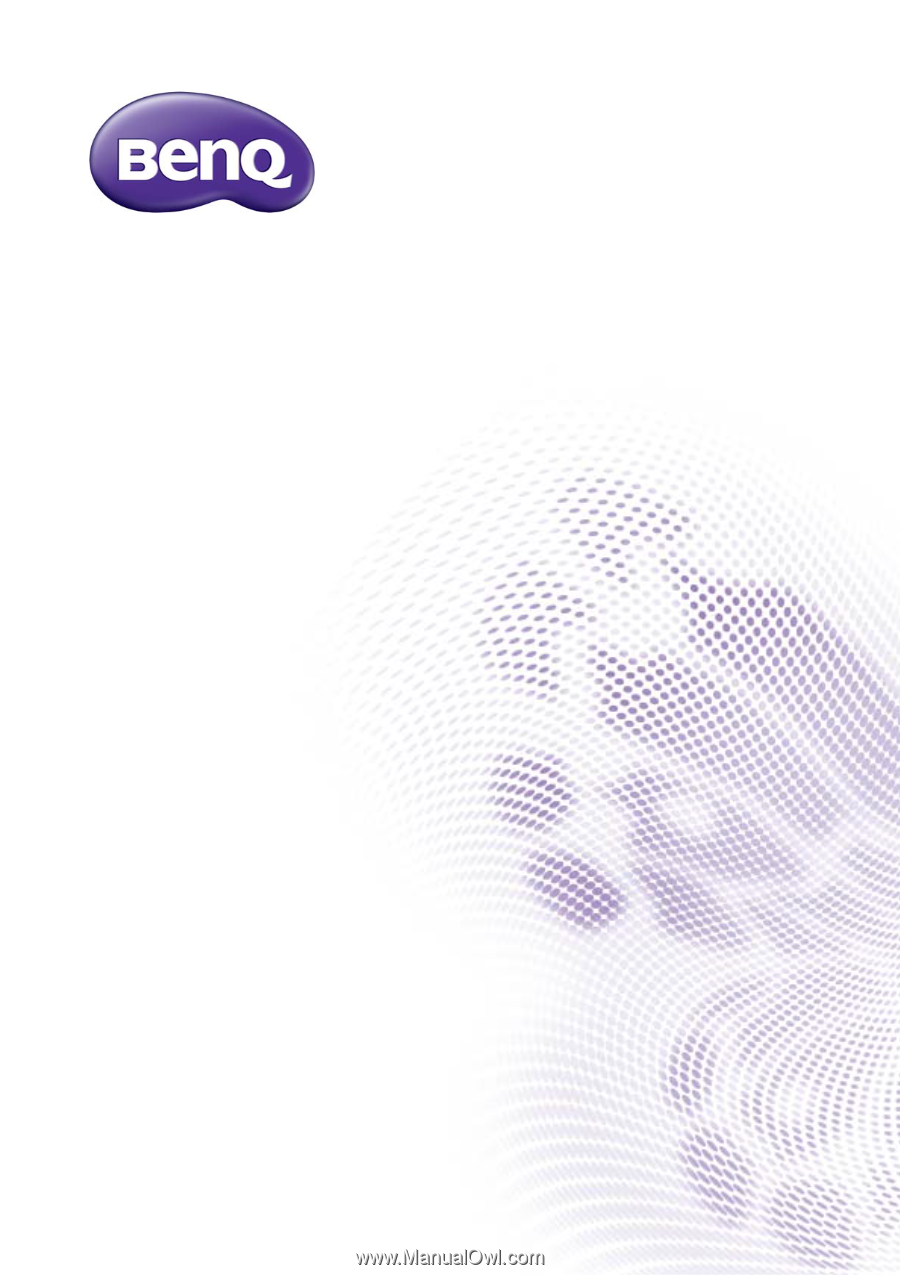
W1700/W1700S/HT2550
Digital Projector
User Manual
V 1.02