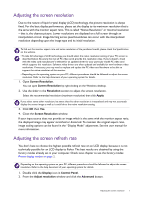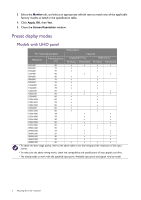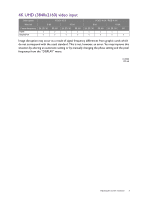BenQ EL2870U Resolution file
BenQ EL2870U Manual
 |
View all BenQ EL2870U manuals
Add to My Manuals
Save this manual to your list of manuals |
BenQ EL2870U manual content summary:
- BenQ EL2870U | Resolution file - Page 1
which supports this manual for more information. Adjusting the screen refresh rate You don't have to choose the highest possible refresh rate on an LCD display, because it is not technically possible for an LCD display to flicker. The best results are obtained by using the factory modes already set - BenQ EL2870U | Resolution file - Page 2
select an appropriate refresh rate to match one of the applicable factory modes as listed in the specification table. 4. Click Apply, OK, then Yes. 5. Close the Screen Resolution window. Preset display modes Models with UHD panel Timing support PC / Video signal support Input port Resolution - BenQ EL2870U | Resolution file - Page 3
cards which do not correspond with the usual standard. This is not, however, an error. You may improve this situation by altering an automatic setting or by manually changing the phase setting and the pixel frequency from the "DISPLAY" menu. 4/1/2020 E70 4K Adjusting the screen resolution 3
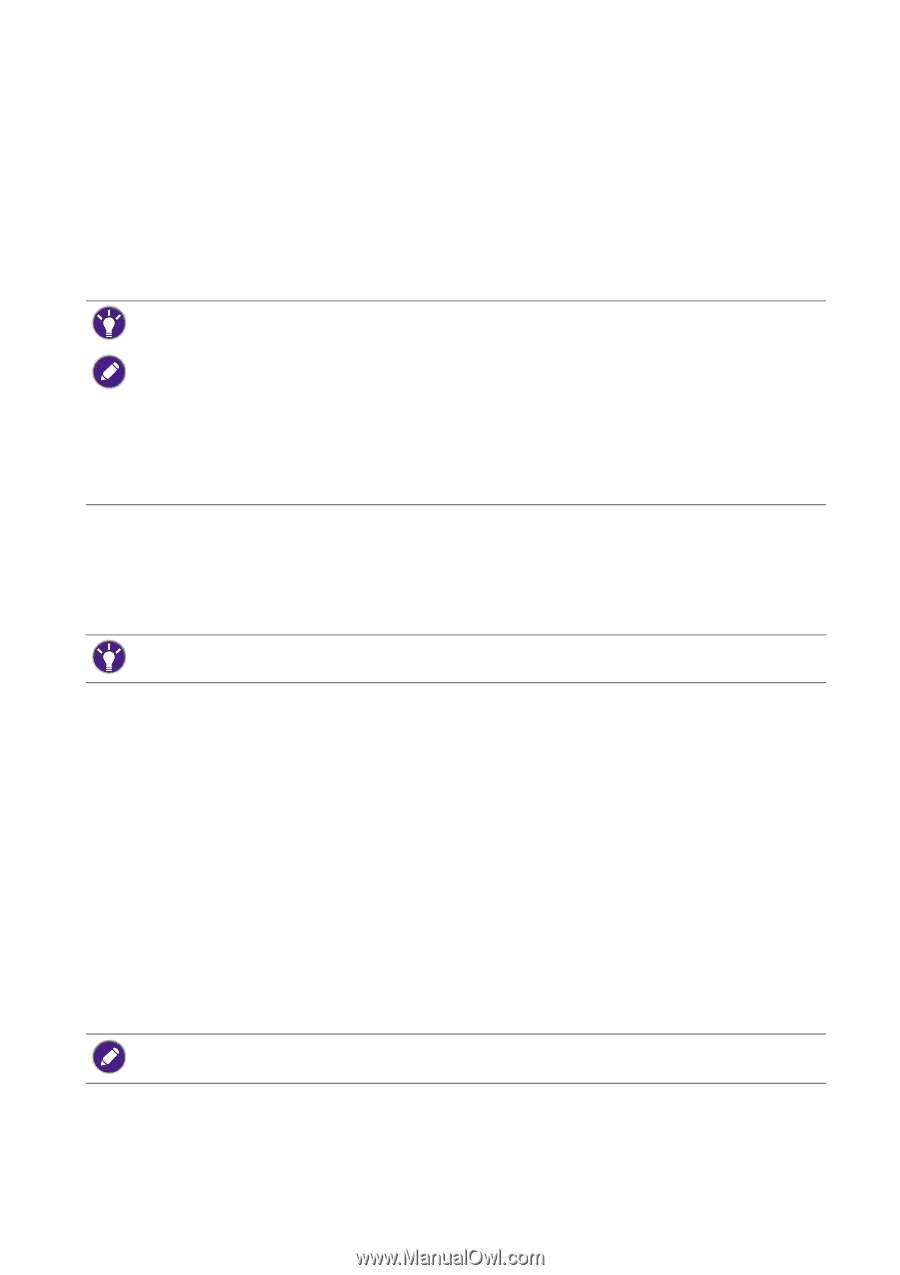
1
Adjusting the screen resolution
Adjusting the screen resolution
Due to the nature of liquid crystal display (LCD) technology, the picture resolution is always
fixed. For the best display performance, please set the display to its maximum resolution that is
the same with the monitor aspect ratio. This is called “Native Resolution” or maximal resolution
– that is, the clearest picture. Lower resolutions are displayed on a full screen through an
interpolation circuit. Image blurring across pixel boundaries can occur with the interpolated
resolution depending upon the image type and its initial resolution.
1.
Open
Screen Resolution
.
You can open
Screen Resolution
by right-clicking on the Windows desktop.
2.
Use the slider in the
Resolution
section to adjust the screen resolution.
Select the recommended resolution (maximum resolution) then click
Apply
.
3.
Click
OK
then
Yes
.
4.
Close the
Screen Resolution
window.
If your input source does not provide an image which is the same with the monitor aspect ratio,
the displayed image may appear stretched or distorted. To maintain the original aspect ratio,
image scaling options can be found in the “Display Mode” adjustment. See the user manual for
more information.
Adjusting the screen refresh rate
You don’t have to choose the highest possible refresh rate on an LCD display, because it is not
technically possible for an LCD display to flicker. The best results are obtained by using the
factory modes already set in your computer. Check next chapter to see the factory modes:
Preset display modes on page 2
.
1.
Double click the
Display
icon in
Control Panel
.
2.
From the
Adjust resolution
window and click the
Advanced
button.
To find out the monitor aspect ratio and native resolution of the purchased model, please check the Specification
on the website.
• To take full advantage of LCD technology you should select the native resolution setting of your PC screen as
described below. Be aware that not all PC video cards provide this resolution value. If yours doesn't, check
with the video card manufacturer's website for an updated driver for your particular model PC video card
which supports this resolution. Software video drivers are often updated and available for new hardware video
resolutions. If necessary, you may need to replace and update the PC video card hardware to be able to
support the native resolution of the monitor.
• Depending on the operating system on your PC, different procedures should be followed to adjust the screen
resolution. Refer to the help document of your operating system for details.
If you select some other resolution, be aware that this other resolution is interpolated and may not accurately
display the screen image as well as it could do at the native resolution setting.
Depending on the operating system on your PC, different procedures should be followed to adjust the screen
resolution. Refer to the help document of your operating system for details.