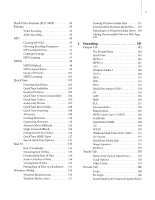Autodesk 64006-051108-9001 User Guide
Autodesk 64006-051108-9001 - Discreet Cleaner - Mac Manual
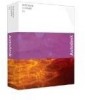 |
UPC - 606121704713
View all Autodesk 64006-051108-9001 manuals
Add to My Manuals
Save this manual to your list of manuals |
Autodesk 64006-051108-9001 manual content summary:
- Autodesk 64006-051108-9001 | User Guide - Page 1
from discreet November 2000 - Autodesk 64006-051108-9001 | User Guide - Page 2
Computer Software-Licensing clause at NASA FAR Supplement 1852.227-86. Manufacturer is Autodesk Canada Co./Autodesk, Inc., 10 Duke Street, Montreal, Quebec, Canada, H3C 2L7. Title: Document Version: Part Number: Date: Autodesk Cleaner 6.5 User's Guide 1 64006-050000-5000A November 1, 2005 - Autodesk 64006-051108-9001 | User Guide - Page 3
1 Installation 2 System Requirements 2 Activating Cleaner 6.5 3 Registration 3 Streaming Basics 4 Progressive Streaming 4 Real-Time Streaming 5 Standard and Streaming Servers 5 Bandwidth Scalability 5 Buffering 6 Streaming Architectures 6 Typical Workflow 7 2 Capture 9 Capturing Video - Autodesk 64006-051108-9001 | User Guide - Page 4
40 Numeric Cropping 41 Preventing Distortion 41 Trimming Files 42 Manually Setting In/Out Points 42 Numerically Setting In/Out Points 43 The Cleaner Time System 43 Go to Frame/Go to Time 43 Enhanced Movie - Autodesk 64006-051108-9001 | User Guide - Page 5
v Flash Video Formats (FLV, SWF 93 Kinoma 93 Video Encoding 93 Audio Encoding 94 MP3 95 Creating MP3 Files 95 Choosing Encoding Parameters 95 MP3 and QuickTime 97 Copyright Settings 97 MP3 Licensing 97 MPEG 98 MPEG Playback 98 MPEG Aspect Ratios 99 Group of Pictures 101 MPEG Licensing - Autodesk 64006-051108-9001 | User Guide - Page 6
9 EventStream 213 EventStream Authoring 214 Adding EventStreams 214 Adding Markers in Real Time 215 Saving 216 Exporting/Importing 216 Supported Events 217 Playback Events 217 Processing Events 223 10 Publishing 225 Setting Streaming Server Paths 226 QuickTime Streaming Server Preferences - Autodesk 64006-051108-9001 | User Guide - Page 7
Alternates 239 Server Paths 239 12 Troubleshooting 241 Common Problems and Solutions 241 Hardware Codecs 241 Image Quality Problems 241 Older Computers 242 Progressive-streaming Movies 242 Real-Time-streaming Movies 242 Servers 243 Technical Support 244 Before You Contact Us 244 Glossary - Autodesk 64006-051108-9001 | User Guide - Page 8
viii Contents - Autodesk 64006-051108-9001 | User Guide - Page 9
Welcome to Autodesk® Cleaner® 6.5 for Apple® Macintosh®, the industry standard for professional video encoding. This user's guide provides all 6.5: OS X 10.4 (Tiger) support - Cleaner runs under both OS X 10.3 (Panther) and 10.4 (Tiger). QuickTime 7 - Support for QuickTime 7, including the H.264 - Autodesk 64006-051108-9001 | User Guide - Page 10
• Mac OS X version 10.3 (Panther) or 10.4 (Tiger). • QuickTime 6.5 or higher. • 128 MB of available application RAM. 256 MB recommended. • Graphics card that supports 1024x768 resolution at 16-bit color (24-bit color recommended). • CD-ROM or DVD-ROM drive. • 35 MB of available hard drive space. To - Autodesk 64006-051108-9001 | User Guide - Page 11
front cover of the user's guide. This key is required for future upgrades of Cleaner and also for obtaining technical support. 1. Enter your information at http://www.autodesk.com/registration. Alternatively, you may register your product by contacting Autodesk Media and Entertainment worldwide - Autodesk 64006-051108-9001 | User Guide - Page 12
transmission to match the bandwidth of the user's connection like a Real-Time streaming format. Progressive streaming is often called HTTP streaming because standard HTTP servers can deliver files in this fashion and no special protocols are needed. The QuickTime fast start feature is an example of - Autodesk 64006-051108-9001 | User Guide - Page 13
streaming capabilities. Real-Time streaming also supports random access of material, so the user suffer if the network is congested or having problems. Real-Time streaming media requires special servers, MMS (Microsoft® Media Server). Standard and Streaming Servers A standard Web (HTTP) server is - Autodesk 64006-051108-9001 | User Guide - Page 14
. Windows Media Using a Windows Media Server, the Windows Media Intelligent Streaming has bandwidth scalability to support up to five alternate video streams and one audio stream. Cleaner currently supports only a single video stream per Windows Media file. The Windows Media Player can also drop - Autodesk 64006-051108-9001 | User Guide - Page 15
Typical Workflow 7 Typical Workflow • Capture: Capturing involves transferring video from your camera onto your computer's hard drive. If the source video is in DV format you can use iMovie or Final Cut Pro. Since Cleaner also reads a wide variety of video and audio formats, you can also use it to - Autodesk 64006-051108-9001 | User Guide - Page 16
8 Chapter 1: Introduction - Autodesk 64006-051108-9001 | User Guide - Page 17
was shot with a DV camera, simply transfer the video to the computer via the camera's FireWire (IEEE 1394 port or i.Link) using an application that supports captures, such as iMovie or Final Cut Pro. This results in very high-quality source video because there is no analog-to-digital conversion when - Autodesk 64006-051108-9001 | User Guide - Page 18
10 Chapter 2: Capture Digital Video Capture The MiniDV and DVCAM (DV25 format) are popular high-quality digital formats that integrate well with computers. The DV format offers higher image quality and resolution than Hi8, S-VHS and VHS. It is a digital format, so DV does not suffer from - Autodesk 64006-051108-9001 | User Guide - Page 19
Capturing Video 11 Finally, if you capture and edit the material at full-screen resolution and archive the source, you can later repurpose the content for future codecs, architectures, and larger delivery sizes without having to recapture and re-edit the project. Capture with a High-Quality - Autodesk 64006-051108-9001 | User Guide - Page 20
12 Chapter 2: Capture Dropped Frames The biggest problem while capturing video is missing or "dropped" frames. The most common cause of dropped frames is trying to capture the video at a higher data rate than the hard drive can support. As it falls behind, the capture starts to lose frames. - Autodesk 64006-051108-9001 | User Guide - Page 21
Shooting Video for Streaming 13 Shooting Video for Streaming Carefully shooting and editing video for streaming can substantially improve the final quality of the video. The general tips that follow are aimed at creating video that encodes and streams well. For details on choosing encoding - Autodesk 64006-051108-9001 | User Guide - Page 22
streaming movies because low-light conditions also produce excessively noisy video signals that lack details in the shadows. Overexposure is usually less of a problem but should also be avoided. You should not shoot video that you know is incorrectly exposed and plan to fix it in postprocessing - Autodesk 64006-051108-9001 | User Guide - Page 23
Shooting Video for Streaming 15 However, blue screen and green screen work is technically challenging and should not be attempted unless you have the experience and equipment to do it correctly. Simply shooting an actor in front of a blue backdrop generally does not work. There are very specific - Autodesk 64006-051108-9001 | User Guide - Page 24
16 Chapter 2: Capture - Autodesk 64006-051108-9001 | User Guide - Page 25
Batches Cleaner makes processing many projects easy by processing in batches. You can group two or more projects together to be encoded sequentially. This is especially useful if you are processing many files since it is not necessary to manually encode each file separately. - Autodesk 64006-051108-9001 | User Guide - Page 26
18 Chapter 3: Batches The Batch Window You can add files to the batch by choosing Batch > Add Files... or drag and drop source files directly to the Batch window and then quickly assign settings and destinations. The list in the Batch window is called a batch and can be saved for future use. Each - Autodesk 64006-051108-9001 | User Guide - Page 27
information about the status, such as the error dialog text if a problem was encountered during processing. Click and drag the bottom right corner to re to temporarily pause encoding. The Batch window displays instructions in the lower left corner of the panel. Review this information as you use Cleaner - Autodesk 64006-051108-9001 | User Guide - Page 28
By default, the current list of projects is saved in an Untitled Batch file that is automatically created in the Cleaner folder. You can also manually save a batch by choosing File > Save Batch As. When you save a batch, you are prompted for a name and location. You can open a previously saved batch - Autodesk 64006-051108-9001 | User Guide - Page 29
The Batch Window 21 Adding Files To add files to a batch, do one of the following: • Drag files to the Batch window. • Double click an empty area in the Batch window. • Choose Batch > Add Files. • Control-click the Batch window, choose Add Files to Batch... from the context menu, and select the - Autodesk 64006-051108-9001 | User Guide - Page 30
22 Chapter 3: Batches For example, the movie file tennis.mpg and sound file tennis.wav reside in the same folder. If you drag tennis.mpg to the Batch window, Cleaner automatically adds tennis.wav and combines them into one project listing in the Batch window. You can now apply any settings to the - Autodesk 64006-051108-9001 | User Guide - Page 31
The Batch Window 23 Assigning Settings Settings are groups of processing and encoding parameters that are used to encode the source file. It is very easy to customize settings and use them again and again. You can assign these settings to project files in the Project window, or as a shortcut, you - Autodesk 64006-051108-9001 | User Guide - Page 32
. This makes it easy to process multiple files without having to name each one individually. If you prefer, you can use the Destination dialog to manually define unique names and locations for files in the batch. See "Custom Destinations" on page 26 for more details. When working with more than one - Autodesk 64006-051108-9001 | User Guide - Page 33
The Batch Window 25 Processing Order It is often helpful to control the order in which files in the batch are processed. For example, if you have a very long file and a few shorter files, you might want to see the results of the shorter files before waiting for the results of the long files to - Autodesk 64006-051108-9001 | User Guide - Page 34
specific files within the batch. These custom destinations need not be local. Cleaner can upload encoded files directly to your streaming server or hosting service. You can also save your favorite locations for files, which enables you to easily assign these destinations to other files in the future - Autodesk 64006-051108-9001 | User Guide - Page 35
enables you to specify custom destinations and names for output files. This is useful if you do not want to name a file using the Cleaner standard naming convention. For more details on naming, see "Customizing Output File Names" on page 27. To save one or more files to a custom destination: 1. In - Autodesk 64006-051108-9001 | User Guide - Page 36
28 Chapter 3: Batches Processing a Batch Pause Start Stop To start processing a batch: Click Start in the Batch window, choose Batch > Encode or press a E. Pausing You can temporarily pause the processing of a batch. Before pausing, Cleaner must complete some actions during processing, such as - Autodesk 64006-051108-9001 | User Guide - Page 37
Processing a Batch 29 Stopping To stop encoding, do either of the following: • Click Stop. • Choose Batch > Stop or press a . (period). Unlike Pause, Stop cancels the encoding of the current file and ceases the processing of the other files in the batch. This is useful to quit Cleaner or shut down - Autodesk 64006-051108-9001 | User Guide - Page 38
the last process completed appears. If the Status column reports an error, the detailed entry report provides information that may be helpful in diagnosing the problem. The Batch Log While Cleaner is processing a batch, it does not show any dialogs or errors it might encounter so that it can attempt - Autodesk 64006-051108-9001 | User Guide - Page 39
the largest size that will fit on screen. •Crop the movie to get rid of edge noise by clicking and dragging on the movie. See "Manual Cropping" on page 40. •Correct the aspect ratio of the source file. See "Aspect Ratio Correction" on page 34. •Trim the movie, if necessary, by - Autodesk 64006-051108-9001 | User Guide - Page 40
Destination button Cleaner automatically resizes the window to a smaller size if the source video is too large to fit on your screen. You can also manually change the size at which the video or image is displayed in the Project window. - Autodesk 64006-051108-9001 | User Guide - Page 41
The Project Window 33 To manually change the size of the video image, do one of the Movie Controller The Movie Controller shows the duration and current time of the source. It also has standard controls for movie playback. Depending on the speed of your computer and the format of the source - Autodesk 64006-051108-9001 | User Guide - Page 42
does this by default for DV and other common sources, but you can manually change the aspect correction applied to the source file by using the Display aspect determine which parts of the image you want cropped. To manually control aspect ratio correction: Choose one of the following display - Autodesk 64006-051108-9001 | User Guide - Page 43
or if the aspect ratio is unknown. When you view a previously corrected and cropped movie in the raw pixels aspect ratio, the manual cropping rectangle is automatically adjusted so that the cropping matches what you originally specified on the corrected display. Frame Format Progressive Top Field - Autodesk 64006-051108-9001 | User Guide - Page 44
36 Chapter 4: Projects The Data Rate Graph The data rate graph displays the data rate of the source file, the file keyframes, and manual keyframe markers. •Gray vertical bars represent delta or "difference" frames in the source movie. •Blue bars show keyframes in the source movie. •The height of - Autodesk 64006-051108-9001 | User Guide - Page 45
The Project Window 37 The Settings, Modifiers, and EventStream Tabs These tabs enable you to quickly view and edit parameters assigned to the Project. The Settings tab shows the settings for the selected Project. Click the Edit button to access the Settings window. See "Settings" on page 47. The - Autodesk 64006-051108-9001 | User Guide - Page 46
38 Chapter 4: Projects The EventStream tab shows the number of events assigned to the selected Project. Click the Edit button to access the EventStream window. See "EventStream" on page 213. - Autodesk 64006-051108-9001 | User Guide - Page 47
Cropping 39 Cropping Cropping enables you to specify which part of the image you want to keep in the final file. Cropping is useful for eliminating the black edges and garbled edge pixels of some captured video, and for excluding areas that are not interesting. - Autodesk 64006-051108-9001 | User Guide - Page 48
using the file's aspect ratio as a guide or by choosing from several popular ratios, such as 4:3, 16:9, or 2.21:1 in the Crop aspect ratio drop-down menu. You can also use the Custom or Unconstrained options to crop the files using any aspect ratio. To manually crop a movie: 1. In the Source File - Autodesk 64006-051108-9001 | User Guide - Page 49
from one aspect ratio to another. Cleaner compensates for non-square pixels when displaying the source movie and also automatically calculates the correct manual cropping proportion so that what you see when you draw the cropping rectangle is the final, undistorted image. To prevent image distortion - Autodesk 64006-051108-9001 | User Guide - Page 50
to encoding them entirely. Like cropping, In/Out points can be set manually in the Project window, or specified numerically in a setting. You can movie between the In and Out points in the Project window. To trim files manually, do either of the following: • Choose cleaner > Preferences, click the - Autodesk 64006-051108-9001 | User Guide - Page 51
in NTSC and PAL. When authoring EventStreams, this time system enables multiple, sequenced events to be assigned within a given frame, which SMPTE does not support. SMPTE only works with broadcast-quality frame rates - 29.97 (NTSC), 25 (PAL) and 24 (film) - so it does not work with streaming - Autodesk 64006-051108-9001 | User Guide - Page 52
44 Chapter 4: Projects 3. Enter the In Point frame number in the field and click OK. The Project window displays the frame specified. For example, 300, which is 10 seconds into a 30-fps source. 4. Choose Edit > Set In Point, press a [, or Control-click anywhere in the Project menu and choose Set - Autodesk 64006-051108-9001 | User Guide - Page 53
Trimming Files 45 Enhanced Movie Playback QuickTime and other types of source movies can be loaded into RAM for better playback within Cleaner. This enables you to preview uncompressed source movies.Without this feature, uncompressed renders frequently have data rates that are too high to play - Autodesk 64006-051108-9001 | User Guide - Page 54
46 Chapter 4: Projects - Autodesk 64006-051108-9001 | User Guide - Page 55
Settings All of the processing parameters and encoding options available via the Settings window are collectively called a setting. By enabling you to easily modify, save, and assign settings, Cleaner makes it simple to quickly use all these parameters on multiple projects. This saves time and - Autodesk 64006-051108-9001 | User Guide - Page 56
48 Chapter 5: Settings Using Settings It is not necessary to have any source files open or present in the Batch window to modify or create new settings via the Settings window. To open the Settings window, do one of the following: •Choose Windows > Settings or press a T. •Control-click a project - Autodesk 64006-051108-9001 | User Guide - Page 57
Using Settings 49 Choosing a Setting If you are a new user, the settings that are installed with Cleaner are an excellent way to get started with encoding. By using these settings, you don't need to know technical details such as keyframe frequency or codec choice to get great results. All of the - Autodesk 64006-051108-9001 | User Guide - Page 58
50 Chapter 5: Settings The Settings Browser 1. In the Settings window, open the chosen delivery format folder by clicking the triangle next to the folder. In this example, QuickTime is chosen as the delivery format. Closed format folders Triangle points to right Open format folder Triangle - Autodesk 64006-051108-9001 | User Guide - Page 59
Using Settings 51 3. From the list of settings, select a setting with your target data rate and delivery method: Note: Settings are grouped in folders by target data rate, delivery method and download size. •For Web delivery, choose a data rate (streaming) or size (download) according to the - Autodesk 64006-051108-9001 | User Guide - Page 60
52 Chapter 5: Settings • MP3 - MP3 files. • MPEG MPEG-1 MPEG-2 MPEG-4 CD&DVD-ROM Video DVD Web • QuickTime Archive setting Audio Film Flatten only setting NTSC PAL Lossless archive files MP3, PureVoice and QDesign Music for streaming, download or CD&DVD Telecined film source to streaming, - Autodesk 64006-051108-9001 | User Guide - Page 61
Using Settings 53 Organizing Settings Each setting is a separate XML file stored in the Settings folder. The left panel shows all the settings in the Settings folder. You can drag and drop folders and settings within the Settings window and between the Settings window and the Finder. Within each - Autodesk 64006-051108-9001 | User Guide - Page 62
54 Chapter 5: Settings Creating a Setting Basing a new setting on an existing setting saves time, because you do not have to reset every parameter from scratch. To create a setting based on another setting: 1. In the Settings window, highlight a setting that is similar to the setting you want to - Autodesk 64006-051108-9001 | User Guide - Page 63
Using Settings 55 4. Use the tabs in the description panel to access and change parameters. When you change the setting, •mod is appended to the end of the setting name in the Settings window title bar. 5. Click Save to make the changes in the setting permanent. This removes the •mod from the - Autodesk 64006-051108-9001 | User Guide - Page 64
cropping the original file, specifying In/Out points, or authoring EventStreams before you assign multiple settings. This feature prevents the need to manually specify the same parameters many times. Important: A maximum of 100 settings can be applied to a project. To assign multiple settings to one - Autodesk 64006-051108-9001 | User Guide - Page 65
Using Settings 57 Settings Modifiers are also used to set project-specific metadata. This enables you to specify common metadata in the base setting, such as the copyright date, and then specify moviespecific metadata, such as the name of the movie, on a project by project basis. To use Settings - Autodesk 64006-051108-9001 | User Guide - Page 66
58 Chapter 5: Settings To verify your changes: 1. In the Project window, click the Modifiers tab. Changes specified by the Settings Modifiers take precedence over parameters specified in the base setting. In the Batch window, a mod indicator appears below the project name in the Project column to - Autodesk 64006-051108-9001 | User Guide - Page 67
Using Settings 59 Protecting Settings You may want to lock settings to prevent them from being modified. This is particularly useful in a large lab environment with several computers that access the same Settings folder on a server. To lock a setting: 1. Find the setting in your Settings folder. - Autodesk 64006-051108-9001 | User Guide - Page 68
60 Chapter 5: Settings - Autodesk 64006-051108-9001 | User Guide - Page 69
Pre-processing The best way to get high-quality results is to carefully analyze the source media and apply the appropriate pre-processing and encoding filters based on the specifics of the material. This chapter addresses the pre-processing steps you can use to improve your material. See "Encoding" - Autodesk 64006-051108-9001 | User Guide - Page 70
removes edges from the source material. It is used to eliminate the black edges and garbled edge pixels of some captured video. You can crop manually via the Project window. See "Cropping" on page 39. Numeric Crop You can choose Numeric from the Crop pulldown menu and crop each side an - Autodesk 64006-051108-9001 | User Guide - Page 71
constrains the file's dimensions to the standard NTSC/PAL aspect ratio. •16:9 - constrains the file's dimensions to the standard HDTV aspect ratio. •Custom... - pixel dimensions in conjunction with the constrain pop-up menu. Then, manually crop the video or image to the same ratio you selected in - Autodesk 64006-051108-9001 | User Guide - Page 72
64 Chapter 6: Pre-processing Display Size Control the scale at which the image displays. Although scaling results in a degradation of image quality, this may be an acceptable compromise in cases where you need to minimize file size. For example, you could create output at half the size at which - Autodesk 64006-051108-9001 | User Guide - Page 73
The Image Tab 65 Eliminate Top, Bottom Field- removes every other line of the original source and interpolates extra lines if needed. Selecting either option generally produces sharp images because it eliminates the motion blur effect of interlacing and produces similar final results. Intelecine - - Autodesk 64006-051108-9001 | User Guide - Page 74
66 Chapter 6: Pre-processing Using Intelecine To use the Intelecine process with material that was originally shot on film and then transferred to NTSC video: 1. From the Settings window > Image tab menu, choose Intelecine. 2. In the Encode tab, select the desired frame rate. For the smoothest - Autodesk 64006-051108-9001 | User Guide - Page 75
rate: 1. In the Image tab, click the Telecine check box to activate it. 2. In the Encode tab, select 29.97 fps. This filter uses the standard 3:2 pulldown sequence. Blur Applying a mild blur to a noisy source video used to be a common practice in digital video production to remove the noise and - Autodesk 64006-051108-9001 | User Guide - Page 76
edges, this filter does not enhance noise as much as a standard sharpen algorithm and is therefore less detrimental to encoding than a conventional customize the Adaptive Noise Reduction filter, choose the Custom option and manually set the filter parameters using the Threshold and Amount sliders. - Autodesk 64006-051108-9001 | User Guide - Page 77
create a static mask: 1. Copy the first frame from the movie. 2. Paste it into a new file in your image editing software. 3. In a graphics application that supports layers, create a new layer above the frame. 4. Paint the areas that are not static with a black brush. Do not make mask edges too close - Autodesk 64006-051108-9001 | User Guide - Page 78
compositing the watermarking graphic directly onto the image or video track. It supports up to 24-bit color watermarks, as well as opacity control of are totally transparent and white are totally opaque. This is the standard, but you should experiment to determine how your image-editing application - Autodesk 64006-051108-9001 | User Guide - Page 79
The Adjust Tab The Adjust Tab 71 Gamma Changing the value of the gamma affects middle tones while leaving the white and black of the image unaltered. Gamma adjustment is commonly used to compensate for differences between Macintosh and Windows displays. Specifying a number on the Gamma slider - Autodesk 64006-051108-9001 | User Guide - Page 80
72 Chapter 6: Pre-processing If you are authoring cross-platform movies for the Web or CD-ROM and do not want different versions for Mac OS and Windows, select a gamma setting that looks acceptable on both platforms. Usually, your movies end up looking a little light on a Mac monitor and a little - Autodesk 64006-051108-9001 | User Guide - Page 81
to compensate for slight color shifts introduced during the capture process. Generally, this is only a problem with sub-professional analog formats; component analog and all digital formats don't have problems with color shifts. You can also use Hue to correct for source that is incorrectly white - Autodesk 64006-051108-9001 | User Guide - Page 82
to the left reduces the image to grayscale. QuickTime Effects Cleaner supports QuickTime Effects, such as Emboss, General Convolution and Film Noise. to it. 3. Click Select to choose the effect and settings via the standard QuickTime Select Effect dialog. If your movie is open in the Project window - Autodesk 64006-051108-9001 | User Guide - Page 83
The Adjust Tab 75 QuickTime FX Tracks If you are producing a QuickTime movie, Cleaner can add a QuickTime FX Track that is rendered upon playback, instead of actually changing the pixels of the stored movie. See "Adding a QT FX Track" on page 131 for details. Advanced QuickTime Effects Some - Autodesk 64006-051108-9001 | User Guide - Page 84
audio helps streamline your workflow while improving the quality of all your movies and audio-only files. The filters work with all the supported output formats, including QuickTime, Real 10, Windows Media and MP3, without using dedicated sound applications. See "Streaming Audio" on page 15 for - Autodesk 64006-051108-9001 | User Guide - Page 85
The Audio Tab 77 Using Audio Filters After you create and capture your audio, there are several things you can do to optimize your audio for streaming delivery. Noise in the audio track often degrades the final compression of the audio, which results in more artifacts/larger files. The primary - Autodesk 64006-051108-9001 | User Guide - Page 86
78 Chapter 6: Pre-processing Channels Enable to set the channels the encoded audio contains. Mono is one channel audio. It requires less space than stereo, and is frequently used for multimedia projects. Stereo has two audio channels and requires more space than mono. It generally sounds better - Autodesk 64006-051108-9001 | User Guide - Page 87
The Audio Tab 79 High Pass The High Pass filter removes all frequencies at or below the given value in kHz. Like the Low Pass filter, this filter gets its name from the fact that high frequencies (above the given value) pass through the filter unaltered. This filter is generally used to eliminate - Autodesk 64006-051108-9001 | User Guide - Page 88
80 Chapter 6: Pre-processing Dynamic Range The Dynamic Range of an audio track is the difference in volume between the quiet and loud parts of the signal. For example, classical music often has a wide dynamic range. Quiet passages may be a single unaccompanied violin, but loud passages may be the - Autodesk 64006-051108-9001 | User Guide - Page 89
The Audio Tab 81 Use the Dynamic Range filter in conjunction with the Volume adjustment. The Dynamic Range is applied first, then the volume is modified, which enables you to encode both ends of the range of the audio, then increase or decrease its total volume. For example, you can limit the - Autodesk 64006-051108-9001 | User Guide - Page 90
82 Chapter 6: Pre-processing Unlike the Noise Removal, Notch, High Pass and Low Pass filters, which remove specific frequencies throughout the whole length of the source, the Noise Gate totally silences the entire signal when it goes below a certain volume (amplitude) for a specific amount of time - Autodesk 64006-051108-9001 | User Guide - Page 91
The Audio Tab 83 Custom Notch Settings The Custom option enables you to specify the center of the frequency notch you are removing and the total width of the frequencies removed. Ideally, use as narrow a width as possible, so that the Notch filter does not remove other parts of the audio. The - Autodesk 64006-051108-9001 | User Guide - Page 92
84 Chapter 6: Pre-processing Experimenting with Audio Filters When applying audio filters to your material, it is often necessary to experiment to find the right mix of filters and settings. In order to really hear subtle noise and compression artifacts in the audio, you should invest in a pair of - Autodesk 64006-051108-9001 | User Guide - Page 93
. Fade colors are set using the pop-up menu. Your options are Black, White, Gray and Color. If you choose Color, Cleaner brings up the standard Mac OS color palette and enables you to select a color. Audio Fades The Audio Fade In option causes the audio to start at silence and - Autodesk 64006-051108-9001 | User Guide - Page 94
86 Chapter 6: Pre-processing High Quality First/Last Frames Viewers often see the first/last frames of a movie for a much longer time than the other frames. For example, the first frame of the movie is displayed on a Website while the movie is buffering, and the last frame is usually left on the - Autodesk 64006-051108-9001 | User Guide - Page 95
Formats Video Formats Read DV MPEG-1 MPEG-2 MPEG-4 QuickTime Video for Windows (AVI) Audio Formats Read AIFF AU Audio-CD DV MPEG-4 Audio MP3 QuickTime Sound Designer II WAV Write 3G DivX DV Flash Video (FLV, SWF) Kinoma (PDB) MPEG-1 MPEG-2 MPEG-4 QuickTime Real 10 Write AIFF AAC DV MPEG-4 Audio - Autodesk 64006-051108-9001 | User Guide - Page 96
88 Chapter 7: Formats Still Image Formats Read BMP GIF JPEG/JFIF MacPaint Photoshop PICT PNG QuickDraw GX Picture QuickTime Image File (QTIF) Silicon Graphics Image File Targa Image File (TGA) TIFF Write BMP JPEG/JFIF PICT PNG QuickTime Image File (QTIF) Animation and 3-D Formats Read Animated - Autodesk 64006-051108-9001 | User Guide - Page 97
specified by the file format. AVI files are primarily used for audio and video. Technically, the AVI format supports MIDI and text tracks, but these features are rarely used and are not supported by any available players. The AVI file format is limited in many ways and is generally only used when - Autodesk 64006-051108-9001 | User Guide - Page 98
both Windows and OSX platforms. DivX 6 introduces a new file format called DivX Media Format (hence the .divx extension) that includes support for the following DVD-like features: • Interactive video menus • Multiple subtitles • Multiple audio tracks • Chapter points • Other metadata Although .divx - Autodesk 64006-051108-9001 | User Guide - Page 99
DV 91 DV DV (Digital Video) is a standard digital format commonly used in digital video cameras. the Locked option only if your DV camera supports locked audio. Most consumer cameras only support unlocked audio, which costs less to support and offers good audio/video synchronization for most - Autodesk 64006-051108-9001 | User Guide - Page 100
and DV50, has two options: DVC Pro 50 (50 Mbits/sec) offers a higher color resolution of 4:2:2, and DVC Pro 25 (25 Mbits/sec) offers the standard 4:1:1. - Autodesk 64006-051108-9001 | User Guide - Page 101
intended primarily for older handhelds running Kinoma Player 2. H.263 - Is less powerful than MPEG-4 video, but provides greater compression than Cinepak Mobile. It is supported by both Kinoma Player 3 and Kinoma Player 3 EX. H.263 video may be stored in Kinoma Movie files. The largest image size - Autodesk 64006-051108-9001 | User Guide - Page 102
and Handspring handhelds with a Springboard module containing a Yamaha audio chip. CLIÉ Audio - Is a very high quality audio compression algorithm developed by Sony. It is supported on some Sony CLIÉ handheld devices. CLIÉ Audio is also supported by the Sony plug-in Audio Adapter. CLIÉ Audio is not - Autodesk 64006-051108-9001 | User Guide - Page 103
a highly compressed audio format that is very popular on the Internet for the distribution of music. MP3 is part of the MPEG family of compression standards. Technically, MP3 stands for MPEG Audio Layer 3, not MPEG-3 (there's no such thing as MPEG-3). MP3 enables you to store digital audio in much - Autodesk 64006-051108-9001 | User Guide - Page 104
bitrate. The higher the data rate, the better the sound quality and the larger the final file. A bitrate of 128 kbits/sec is a widely used standard for high-quality MP3 files. Variable Bitrate (VBR) Variable bitrate encoding can decrease the size of MP3 files by using the requested data rate for - Autodesk 64006-051108-9001 | User Guide - Page 105
to pay a monetary or equivalent compensation for the access, copying etc. of such data or bit stream; For the purpose of broadcast/radio/multicast service transmission such as but not limited to "Internet Radio" and the like. Contact Fraunhofer IIS for licensing information regarding use of MP3 for - Autodesk 64006-051108-9001 | User Guide - Page 106
high-quality video and audio streams at approximately 2x CD-ROM data rates. Standard MPEG-1 is full frame rate (24-30 fps, depending on the source) are several other MPEG players that play MPEG files. Most computers sold today support MPEG-1 playback. Older computers may do a good job if they are - Autodesk 64006-051108-9001 | User Guide - Page 107
with Windows Media Player, however, because it displays MPEG pixels at 1:1 no matter what the pixel aspect ratio of the source. This makes standard NTSC MPEG-1 video appear wider than it should. Because QuickTime takes the pixel aspect ratio of MPEG-1 content into account, the safest solution for - Autodesk 64006-051108-9001 | User Guide - Page 108
100 Chapter 7: Formats Image Aspect Ratio (MPEG-2) The other method of handling aspect ratio is to define the number of pixels in the image and the aspect ratio of the final image, then stretch or compress the pixels to the needed proportions to match the output size. This is generally how MPEG-2 - Autodesk 64006-051108-9001 | User Guide - Page 109
. Altering the GOP size determines how frequently I-frames are added and is essentially the same as controlling the keyframe rate in a QuickTime movie. The standard MPEG GOP is 15 frames for NTSC (12 frames for PAL) with a P-frame distance of 3 and ending on a B-frame. This means a new I-frame is - Autodesk 64006-051108-9001 | User Guide - Page 110
window. You can also make your own QuickTime setting by selecting Format > QuickTime in the Output tab of the Settings window. Of all the supported formats in Cleaner, QuickTime gives you the most options and features. When creating QuickTime, you have a range of codecs from which to choose. See - Autodesk 64006-051108-9001 | User Guide - Page 111
QuickTime 103 Placing files on a standard Web (HTTP) server for progressive streaming instead of realtime streaming is easily accomplished. See "Putting QuickTime Online" on page 124. When creating QuickTime files, you - Autodesk 64006-051108-9001 | User Guide - Page 112
streaming servers. You can download the QuickTime software from the Apple Website at http://www.apple.com/quicktime. Delivery Use any standard Web (HTTP) or file (FTP) server to serve progressive-streaming QuickTime. A QuickTime Streaming Server is required for realtime streaming of QuickTime - Autodesk 64006-051108-9001 | User Guide - Page 113
create them. You can add interactivity to your projects and a QuickTime Effects track to your movie that is rendered upon playback. QuickTime 4 (and later) supports a very broad range of media types on both Mac OS and Windows, so you can use text tracks, sprites, and more for cross-platform titles - Autodesk 64006-051108-9001 | User Guide - Page 114
them. For more details, please see "Making Alternates from Encoded Movies" on page 116. QuickTime Codecs The QuickTime file format is an open standard with many built-in codecs. There are also additional codecs available from third parties, such as Sorenson Video codec Developer Edition. There are - Autodesk 64006-051108-9001 | User Guide - Page 115
QuickTime 107 CD-ROM Codecs For delivery on CD-ROM, use Sorenson Video or H.264 unless you're targeting slow computers. For very slow CPUs, Cinepak is a safe choice. For audio on CD-ROM, MP3 or IMA works well. DVD-ROM Codecs For DVD-ROM delivery, good choices are Sorenson Video, MPEG, or H.264. - Autodesk 64006-051108-9001 | User Guide - Page 116
Suffix The standard QuickTime suffix is streaming (a.k.a. HTTP streaming), QuickTime 4 and later support realtime streaming with a QuickTime Streaming Server. You Settings window. This option automatically sets the "hinting" instructions that tell the QuickTime Streaming Server how and when to - Autodesk 64006-051108-9001 | User Guide - Page 117
QuickTime 109 Note: Only H.263 and the Developer Edition of the Sorenson Video codec support this streaming option. H.263 calls this option Cycle Intra Macroblocks, and it is available through its Options dialog in the Encode tab. Lower refresh values - Autodesk 64006-051108-9001 | User Guide - Page 118
do not need to do anything special with the alternates. See "Manually Specifying Paths to Alternate Movies" on page 118 if you don't want them stored in the same folder as the master movie. With realtime streaming files, Cleaner instructs the QuickTime Plug-in to look for the streaming alternates in - Autodesk 64006-051108-9001 | User Guide - Page 119
This option enables you to specify which version of QuickTime is required to view the alternate. Server Path The Server Path option enables you to manually specify the location of an alternate movie. See "Manually Specifying Paths to Alternate Movies" on page 118 for more details. - Autodesk 64006-051108-9001 | User Guide - Page 120
to do with the files. You can create alternates of one source or manually group more than one source movie in the Batch window to make alternates. You movies without re-encoding them. When you create alternates, you can manually create a fallback or globally specify an image or text message that - Autodesk 64006-051108-9001 | User Guide - Page 121
QuickTime 113 3. Specify alternate criteria in the Alternate tab for each setting you want to assign. In this example, the connection speed of each alternate is set to equal the connection speed of the setting. This will cause the viewer's player to download and play the correct alternate. Note: - Autodesk 64006-051108-9001 | User Guide - Page 122
114 Chapter 7: Formats 4. Select the settings that you assigned alternate criteria to. 5. Click the Alternates button at the bottom of the Settings dialog. Cleaner produces one alternate for each setting selected. - Autodesk 64006-051108-9001 | User Guide - Page 123
the master movie and the alternates in a folder with the same name as the source movie, minus any spaces, slashes or other non-standard characters. Creating Alternates from Multiple Sources In addition to making alternate movies from one source file, you can use multiple sources to create alternates - Autodesk 64006-051108-9001 | User Guide - Page 124
make it clear which alternate movie is which, an underscore is added to the end of the name, plus data rate criteria, and then the standard .mov suffix. _MSTR is added to the end of the master movie to make it clear which file should be embedded in your Web page - Autodesk 64006-051108-9001 | User Guide - Page 125
QuickTime 117 ReadMe File A text file is created with each alternate group. This file contains: •The name of each alternate •The criteria set for its display •The correct path to the alternate •Other useful information The text file is placed in the main alternate folder and is labeled with the - Autodesk 64006-051108-9001 | User Guide - Page 126
locate the alternates and will only be able to display the fallback instead. You can, however, change the name of the master movie. Manually Specifying Paths to Alternate Movies By default, the program assumes progressive-streaming alternate movies are placed in the same folder as the master movie - Autodesk 64006-051108-9001 | User Guide - Page 127
streaming alternates that do not have an entry in the Streaming Server Path field, Cleaner stops the batch and warns you of this problem. Without an absolute path, a streaming alternate will not work. To specify the path for a realtime streaming alternate: 1. Check the Set Server Path option - Autodesk 64006-051108-9001 | User Guide - Page 128
120 Chapter 7: Formats Organizing Streaming Alternates in Subfolders If you are managing a site with many movies, you may want to keep the various alternate groups organized within subfolders instead of keeping all the alternates of the different movies within one folder. This is easy with - Autodesk 64006-051108-9001 | User Guide - Page 129
the software that actually downloads the appropriate alternate. You can manually configure the QuickTime Plug-in to your connection speed. Click dark on the PC. QuickTime alternate movies offer a solution to this problem - you can create alternates that have gamma settings tailored to the specific - Autodesk 64006-051108-9001 | User Guide - Page 130
122 Chapter 7: Formats When QuickTime displays this movie, it checks the viewer platform. If the viewer is on a Windows computer, the Plug-in does not select the Mac OS Only version and defaults to the lighter version which compensates for the darker monitor of the PC. If the movie is played on a - Autodesk 64006-051108-9001 | User Guide - Page 131
viewers who do not have the needed software installed. You can manually create a still image containing the text message with your favorite image QuickTime text track as a fallback because text tracks are not fully supported under older versions of QuickTime for Windows. Using Preferences to Ensure - Autodesk 64006-051108-9001 | User Guide - Page 132
Always use image or Always use text. These options always override the manual fallbacks, so every movie always has the text or image you specify that they need QuickTime 4 or later to view the movie. To avoid this problem, you can create a fallback movie - a single-frame movie that informs viewers - Autodesk 64006-051108-9001 | User Guide - Page 133
QuickTime 125 If you are making realtime-streaming movies or have streaming alternates, you'll need to upload these to a special QuickTime Streaming Server. See "Embedding RealTime Streaming QuickTime" on page 126. It's also important that your HTTP server is properly configured to handle - Autodesk 64006-051108-9001 | User Guide - Page 134
Chapter 7: Formats •Add Movie Controller - puts the standard QuickTime controller under the movie when it appears in your site, use the embed tag Cleaner creates or create your own with an HTML editor that supports QuickTime 4 or later. If you use the HTML code created by Cleaner, this embed tag - Autodesk 64006-051108-9001 | User Guide - Page 135
movies on a streaming server. QuickTime MIME Types You should make sure that your HTTP or FTP server has its MIME types set properly to support QuickTime. Adding the following line to its MIME types file may help if it isn't already properly configured: "video/quicktime qt mov" Special QuickTime - Autodesk 64006-051108-9001 | User Guide - Page 136
the Input window and may exhibit other problems during processing. QuickTime Web Posters QuickTime , while giving viewers the option of starting movies manually. Using Web posters is also helpful if you important that you use this HTML because it instructs the QuickTime Plug-in to replace the single- - Autodesk 64006-051108-9001 | User Guide - Page 137
server. If you prefer to write the embed tag manually, please see the Apple site for details of the option in the Tracks tab. This flag is used to instruct certain codecs how to draw the image to the screen of the existing codecs do not currently support enhanced display. High-quality playback may - Autodesk 64006-051108-9001 | User Guide - Page 138
130 Chapter 7: Formats Compress Movie Headers You can compress the information stored at the beginning of a movie, called the "header." Check the Compress Movie Header option in the Output tab. Compressing this information may slightly reduce the total size of the file and improve performance when - Autodesk 64006-051108-9001 | User Guide - Page 139
QuickTime 131 You can also link to an FTP address, which initiates a file transfer when the movie is clicked. This is a good way to get viewers to download files, such as demo versions and updates, without going to a Website. Note: Adding an Open URL EventStream event to the end of the movie - Autodesk 64006-051108-9001 | User Guide - Page 140
132 Chapter 7: Formats To use this feature, check the Preload option in the Tracks tab next to the QuickTime track(s) you want to be preloaded into RAM. See "Tracks Tab" on page 178. Note: Do not mark streaming Web movies for RAM playback because it negates QuickTime's fast start feature and - Autodesk 64006-051108-9001 | User Guide - Page 141
and RealServer continually communicate and can repeatedly switch between versions to deliver the highest-quality stream that the viewer connection can support at any given time. This realtime switching effectively handles changing network conditions, such as net congestion. Switching of audio and - Autodesk 64006-051108-9001 | User Guide - Page 142
134 Chapter 7: Formats 5. Set the audio and video options in this dialog. 6. Click OK to exit the Real 10 Export Settings dialog. As with other network audio formats, Real 10 often benefits from Dynamic Range compression or normalization to limit the peaks to 90% of total volume. See "Dynamic - Autodesk 64006-051108-9001 | User Guide - Page 143
must first install and properly configure the RealServer software on your video server hardware or use an Internet Service Provider that hosts Real 10 files. See the RealServer documentation for more details on setting up your can create or by using an HTML editor that properly supports Real 10. - Autodesk 64006-051108-9001 | User Guide - Page 144
ASF) to encode streaming files for the Internet. Windows Media Player contains numerous enhancements, including improved video and audio quality, as well as support for metadata, closed captions and URL links. Windows Media Video Windows Media Video (.wmv) is a subset of ASF that uses a specific set - Autodesk 64006-051108-9001 | User Guide - Page 145
choose the frame size of the movie. Important: Data rates greater than 1470 Kbits/sec and frame sizes larger than 640 x 480 are not supported. Downloadable Windows Media Files You can create Windows Media files that viewers can download to their computers and then view with Windows Media Player. The - Autodesk 64006-051108-9001 | User Guide - Page 146
Formats Uploading to a Windows Media Server Windows Media supports only realtime streaming using a Windows Media Server. your video server hardware and properly configure it, or you can use an Internet Service Provider that hosts Windows Media files. See the Windows Media Server documentation for - Autodesk 64006-051108-9001 | User Guide - Page 147
Windows Media 139 Creating Windows Media HTML Cleaner can create the HTML HREF that you can use to link to your Windows Media files from your Web page. To link to Windows Media files: 1. Check the Create HTML option in the Output tab of the Settings window. 2. In the Label field, enter the text - Autodesk 64006-051108-9001 | User Guide - Page 148
140 Chapter 7: Formats - Autodesk 64006-051108-9001 | User Guide - Page 149
a general overview of choosing movie parameters. Much of what is outlined here is applicable to the various architectures and formats Cleaner supports. However, each architecture and codec may have slightly different options or requirements. See "Formats" on page 87 for details on architectures - Autodesk 64006-051108-9001 | User Guide - Page 150
the processing parameters and encoding options are set. If you want to modify a setting or create a custom setting, you can change all parameters manually. See "Creating a Setting" on page 54 and "Modifying Settings" on page 54. Some formats have an advanced dialog that expose more controls. Click - Autodesk 64006-051108-9001 | User Guide - Page 151
QuickTime Output Tab 143 File Suffix Enable File Suffix to automatically add the default Windows file type suffix to the output file for cross-platform compatibility. You can select and change the suffix if needed. Flatten, Cross-Platform, Fast Start To flatten a movie and prepare it for cross- - Autodesk 64006-051108-9001 | User Guide - Page 152
dialog. Make Movie Self-Contained - Makes streaming movies self-contained. Optimize Hints for Server - Increases the number of viewers the server can support, but also increases the file size. Video and Audio Track Hinter Settings - Click these buttons to access the Hint Track Settings dialogs. Do - Autodesk 64006-051108-9001 | User Guide - Page 153
options when creating the embed tag: Add movie controller - Puts the standard QuickTime controls under the movie when it appears in the page. Automatically Loop - Makes the movie play over and over. Note: You can manually change how the movie is embedded by changing the embed tag in the HTML - Autodesk 64006-051108-9001 | User Guide - Page 154
146 Chapter 8: Encoding MPEG-1 File Suffix Enable File Suffix to automatically add the default Windows file type suffix to the output file for cross-platform compatibility. You can select and change the suffix if needed. Stream Type This option determines whether streamed audio and video are - Autodesk 64006-051108-9001 | User Guide - Page 155
MPEG-2 Output Tab 147 File Suffix Enable File Suffix to automatically add the default Windows file type suffix to the output file for cross-platform compatibility. You can select and change the suffix if needed. Stream Type This option determines whether streamed audio and video are contained in - Autodesk 64006-051108-9001 | User Guide - Page 156
148 Chapter 8: Encoding Windows Media 7 Create HTML Creates a text file containing the HTML needed to link the Windows Media files in your Web page. This HTML launches Windows Media Player to display the linked Windows Media file. Create Metafile Windows Media uses a reference file to direct the - Autodesk 64006-051108-9001 | User Guide - Page 157
Output Tab 149 DivX Certified Profile - Choose from between Handheld Profile, Portable Profile, Home Theatre Profile, and High Def Profile. Settings - Choose from between Make a high quality file, Make file, and Advanced Settings. Refer to the DivX web site at www.divx.com for the latest - Autodesk 64006-051108-9001 | User Guide - Page 158
150 Chapter 8: Encoding Estimate the Maximum File Size You can get a quick estimate of the maximum file size that you can create for your video with the highest bitrate as follows: maximumfilesize = 0.494 × videolength where, maximumfilesize is the maximum file size in MB videolength is the - Autodesk 64006-051108-9001 | User Guide - Page 159
Advanced Settings opens up the Advanced Settings dialog where you can make more specific settings for Video, Codec, and Audio. Refer to the Official DivX 5.2 Guide in the Cleaner application folder for more explanation of some of the DivX encoder properties. - Autodesk 64006-051108-9001 | User Guide - Page 160
152 Chapter 8: Encoding - Autodesk 64006-051108-9001 | User Guide - Page 161
Output Tab 153 JPEG JPEG is a graphic format developed by the Joint Photographic Experts Group. It is a lossy bitmapped image format that is widely used for online graphics and is best suited for photographic images. File Suffix Enable File Suffix to automatically add the default .jpg file type - Autodesk 64006-051108-9001 | User Guide - Page 162
the .3gp file type suffix. 3GP files can be created for different types of networks in Cleaner, including those that use the 3GPP or 3GPP2 standards. File Suffix Enable File Suffix to automatically add the default .3gp file type suffix to the output file for cross-platform compatibility. You can - Autodesk 64006-051108-9001 | User Guide - Page 163
"3G Export Settings" window. Settings area Context-sensitive help icon Feedback panel File Format - Use this pulldown menu to select the type of 3G standard that the output 3GP file will use. For an explanation of the file formats, click the context-sensitive help icon (the question mark) at the - Autodesk 64006-051108-9001 | User Guide - Page 164
File Format, is a file format for storing digital audio (waveform) data developed by Apple Computer. It supports a variety of bit resolutions, sample rates, and channels of audio. This the standard format for audio CD production. File Suffix Enable File Suffix to automatically add the default .aif - Autodesk 64006-051108-9001 | User Guide - Page 165
FLC Output Tab 157 File Suffix Enable File Suffix to automatically add the default .flc Windows file type suffix to the output file for cross-platform compatibility. You can select and change the suffix if needed. Options Enable the Options checkbox and click Set to open the FLC Export Settings - Autodesk 64006-051108-9001 | User Guide - Page 166
strict naming convention that differs from the one used in Cleaner. You must manually rename PSP files to conform to the convention M4V.mp4, where Enable Options and click Set to display the "Kinoma Producer for Autodesk Cleaner" window. The Kinoma Producer Window The Kinoma Producer window - Autodesk 64006-051108-9001 | User Guide - Page 167
Output Tab 159 Presets area Customization area Presets Area The Presets area contains three pop-up menus that you use to select a preset. Brand - Use this to choose a category of mobile device. This menu also includes Generic and Streaming options. Choose Generic for a preset that works with - Autodesk 64006-051108-9001 | User Guide - Page 168
a Kinoma movie file. File encoded with this preset may be played back from a memory card or internal device memory. • Player 2: AV - Provided to support legacy handhelds running Kinoma Player 2 on Palm OS 3 or Palm OS 4. It combines Cinepak video and ADPCM or Yamaha ADPCM audio into a Kinoma movie - Autodesk 64006-051108-9001 | User Guide - Page 169
memory card for handheld playback. MPEG-4 files require Kinoma Player 3 EX for playback on handhelds. This is the only video file format supported on the Sony PlayStation Portable. • QuickTime Movie - .mov - Is an alternative to MPEG-4 when uncompressed audio is required. QuickTime Movie files must - Autodesk 64006-051108-9001 | User Guide - Page 170
channels - Controls whether the encoded audio stream contains mono or stereo audio. The AAC, ADPCM, Uncompressed, and CLIÉ Audio encoding formats support stereo. Sample rate - Controls the sample rate at which the audio is encoded. Higher sample rates generally provide increased quality with better - Autodesk 64006-051108-9001 | User Guide - Page 171
, select a background color or background image, and show or hide the Kinoma Player user interface. Note: Only the Kinoma Movie file format supports all layout options. If a format does not support a layout option, that option is disabled. For example, the Sony PlayStation Portable movie player only - Autodesk 64006-051108-9001 | User Guide - Page 172
dimensions larger than the selected layout size. Movie (video size) - Determines the dimensions of the encoded movie. The pop-up menu provides a number of standard sizes which fit in the selected Layout (screen size). If the aspect ratio of the source content does not match the aspect ratio selected - Autodesk 64006-051108-9001 | User Guide - Page 173
Output Tab 165 Hinted Movie A Hinted movie is a QuickTime movie that contains a "hint track" for each media track in the movie. This hint track contains information that frees the server from having to deal with network protocols or media-specific codecs, thereby reducing run-time processing. - Autodesk 64006-051108-9001 | User Guide - Page 174
166 Chapter 8: Encoding MPEG Audio Layer-3 (MP3) MP3 is a very popular audio format on the Internet. It is a lower-bandwidth format than MP2 audio but is still not ideal for modem streaming. MP3 can also be used in combination with video in some output formats, such as QuickTime. File Suffix - Autodesk 64006-051108-9001 | User Guide - Page 175
Output Tab 167 Options Enable the Options checkbox and click Set to open the Real 10 Export Settings window. Audio Track - Specifies how the audio track should be encoded. Select Voice for tracks that contain only spoken word. Select Music for audio tracks that contain music. Select None for no - Autodesk 64006-051108-9001 | User Guide - Page 176
168 Chapter 8: Encoding Video Quality - Specifies the quality of the video encoding operation. The higher the video quality, the more time the encoding takes. Choose Medium, 1-Pass (fastest) to encode the video as quickly as possible; the resulting clip may be somewhat grainy or blocky. Choose - Autodesk 64006-051108-9001 | User Guide - Page 177
Output Tab 169 AU AU is a sound file format used on a Sun Microsystems or Unix-based machine. File Suffix Enable File Suffix to automatically add the default Windows file type suffix .au to the output file for cross-platform compatibility. You can select and change the suffix if needed. Options - Autodesk 64006-051108-9001 | User Guide - Page 178
170 Chapter 8: Encoding With the Floating Point compressors, clicking the Options button opens the Float 64 dialog. Endian order is the byte order used for storage. Choose from: Big Endian - means that the high-order byte of the number is stored in memory at the lowest address, and the low-order - Autodesk 64006-051108-9001 | User Guide - Page 179
Output Tab 171 Wildform Flash Video (FLV, SWF) FLV, or Flash Video, is a binary file format that delivers "bitmapped" video over the Internet to the Macromedia Flash Player. An FLV file is limited to one video and one video stream per file. SWF, or Shockwave Flash, is a binary file format that - Autodesk 64006-051108-9001 | User Guide - Page 180
172 Chapter 8: Encoding Contextsensitive help icon Wildform Flix Exporter Settings window for SWF files For help with any of the settings in this window, click the context-sensitive help icon. Recommended Settings When encoding with the Flix Exporter in Cleaner, the following settings are - Autodesk 64006-051108-9001 | User Guide - Page 181
PAL. Scan Mode - Set to interlaced or progressive. Aspect Ratio - Set to 4:3 or 16:9. Audio Format - Select the Locked audio option only if your camera supports locked audio. - Autodesk 64006-051108-9001 | User Guide - Page 182
174 Chapter 8: Encoding QuickTime Media Link QuickTime Media Link creates a small XML file that contains the URL of a movie and additional user settings. When the file is opened by a QuickTime player, QuickTime opens the movie specified in the URL field and then plays it using the specified - Autodesk 64006-051108-9001 | User Guide - Page 183
Output Tab 175 Type field - Should be left blank unless you are writing your own XML importer. It enables you to override the XML type. Name and ID fields - Enable you to specify a movie name and movie ID. The movie name is not the filename of the movie. Volume - This slider enables you to set the - Autodesk 64006-051108-9001 | User Guide - Page 184
Chapter 8: Encoding MPEG-4 MPEG-4 is a global multimedia standard, delivering professional-quality audio and video streams over a the primary goal of the codec. Conforms to the MPEG-4 Video Simple Profile, which supports: • Video at 50 kbps to 4 Mbps • Streaming • Delivery to wireless handheld - Autodesk 64006-051108-9001 | User Guide - Page 185
Output Tab 177 For help understanding a setting, click the context-sensitive help icon (the question mark). Context-sensitive help icon Feedback Panel Video tab - Set the options for the video track. If MPEG-4 Basic is selected, the video will make use of the basic settings for MPEG-4 and ensure - Autodesk 64006-051108-9001 | User Guide - Page 186
178 Chapter 8: Encoding Tracks Tab The Tracks tab enables you to specify which tracks from the source file will be contained in the output file. You can also remove selected tracks entirely from the movie. When working with QuickTime source movies containing tracks in addition to video and audio, - Autodesk 64006-051108-9001 | User Guide - Page 187
Tracks Tab 179 Copy The Copy option enables you to designate tracks that should be copied into the final output movie without processing and encoding. This option is also useful for movies where you need to encode (or re-encode) only one track and simply copy the other into the final file. For - Autodesk 64006-051108-9001 | User Guide - Page 188
you are producing. Generally, codecs are optimized for Web, CD-ROM, or DVD. However, some may work across a range of data rates. Cleaner supports most of the features that are unique to specific codecs within the Encode tab sections. However, to allow flexibility, you can directly access a codec - Autodesk 64006-051108-9001 | User Guide - Page 189
sliders may not be available if you are using data rate control. The Spatial and Temporal sliders require some explanation. In the standard QuickTime compression dialog, the Quality slider is really the Spatial slider. The Temporal slider is available by pressing Control+option and holding the - Autodesk 64006-051108-9001 | User Guide - Page 190
file, only use frame rates of 6, 8 and 12 fps. Cleaner also supports decimal frame rates. Ideal NTSC-Derived Frame Rates 30 fps (all frames) 15 and 29.97 fps. If you are creating video for broadcast, Cleaner properly supports 29.97 fps. Ideal PAL-Derived Frame Rates 25 fps (all frames) 12 - Autodesk 64006-051108-9001 | User Guide - Page 191
Encode Tab 183 Some codecs let you specify different options for keyframes. The possible keyframe options are: •None (Natural Only) - This turns off all keyframes other than the first frame and naturally occurring keyframes. •Every - The number you enter in the Every field with this option is like - Autodesk 64006-051108-9001 | User Guide - Page 192
using the EventStream editor. This is useful if you know a movie is to be accessed at a particular point. For information on setting manual keyframes, see "Keyframe" on page 223. Compare Uncompressed Frames The Compare Uncompressed Frames option determines whether or not the codec looks at the - Autodesk 64006-051108-9001 | User Guide - Page 193
Encode Tab 185 Media or Connection Speed There are many different vehicles for desktop video delivery. The most common are networks, such as the Web or a company intranet, CD, and DVD. Some rough guidelines for data rates follow. We strongly recommend that you test your movies on the minimum - Autodesk 64006-051108-9001 | User Guide - Page 194
-Video. DVD-Video is another form of DVD that is used for the commercial distribution of prerecorded movies. The discs can be played back on standard set-top and portable DVD players or on computers with DVD-ROM drives. Disc Space If you have a fixed amount of content that you need - Autodesk 64006-051108-9001 | User Guide - Page 195
Encode Tab 187 Video Length Use this formula to calculate the length of your video in seconds: videolength = (hh × 3600) + (mm × 60) + ss where, videolength hh, mm, and ss is the duration of the video in seconds represent the hours, minutes, and seconds of the video length When performing these - Autodesk 64006-051108-9001 | User Guide - Page 196
control is the behavior you get with most QuickTime programs via the standard QuickTime compression dialog. • Suppress Spikes - (Available only if Sorenson a single-pass approach that eliminates problematic data rate spikes with supported codecs. Because it is a single-pass approach, the Suppress - Autodesk 64006-051108-9001 | User Guide - Page 197
Encode Tab 189 Data Rate Units Two similar units are used for measuring data rates. Most multimedia developers are familiar with kilobytes per second (KBps or KBytes/sec) whereas many people working with Internet/ network video specify files in kilobits per second (kbps or kbits/sec). A byte is - Autodesk 64006-051108-9001 | User Guide - Page 198
mode for the source media field dominance. • Frames (progressive) • Fields (interlaced) Video Buffer Verifier (MPEG-1, MPEG-2 only) Video Buffer Verifier is a MPEG standard that helps ensure that the incoming video data stream never exceeds the buffer on the MPEG decoder. The value of this setting - Autodesk 64006-051108-9001 | User Guide - Page 199
setting. After you select a preset and a chroma value, the values in the Bit Rate Group in the Encoder Setting dialog box will update. If you manually change these to a value outside of the limits, an explanation mark appears next to the field where a value is outside of the acceptable range. Output - Autodesk 64006-051108-9001 | User Guide - Page 200
192 Chapter 8: Encoding Frame Rate versus Frame Size A few different factors can limit the frame rate and frame size that you can effectively use on a project. The most common limitation is the image quality. Larger frame sizes and higher frame rates require more data to maintain acceptable image - Autodesk 64006-051108-9001 | User Guide - Page 201
the movie from a hard drive when the final is to be played from a 2x CD-ROM may not tell you if the data rate is a problem. - Autodesk 64006-051108-9001 | User Guide - Page 202
the file you like best, make a new setting that incorporates the changes you made with the Settings Modifiers. Processing Still Images Cleaner supports various still image formats and enables you to perform common still image tasks such as cropping, scaling, filtering and color depth reduction. You - Autodesk 64006-051108-9001 | User Guide - Page 203
Image and Adjust tabs to choose the image processing options, such as image size and filters. 4. If you are using a still-image format which supports compression, such as JPEG, use the Encode tab to select compression parameters. 5. See "Dynamic Preview" on page 205 for details on choosing the best - Autodesk 64006-051108-9001 | User Guide - Page 204
196 Chapter 8: Encoding Making Movies Out of Still Images You can open a series of images as if it were a single movie. To create a movie from a series of images: 1. Choose Batch > Add Image Sequence. 2. At the prompt, locate a file in the image sequence. 3. Select the file. After you select a - Autodesk 64006-051108-9001 | User Guide - Page 205
movie. The audio codecs and options available will depend on the video codec selected in the Output tab. AVI Audio Codecs IMA Interactive Multimedia Association standard compressor. Good for music and voice playback on low performance target computers. - Autodesk 64006-051108-9001 | User Guide - Page 206
198 Chapter 8: Encoding MPEG-1 and MPEG-2 Audio Codecs MPEG Layer 1 The oldest and most widely supported MPEG CD-ROM audio standard. This audio codec is obsolete, and generally inferior to MPEG Layer 2. Available only for MPEG video. MPEG Layer 2 The MPEG audio codec for CD-ROM - Autodesk 64006-051108-9001 | User Guide - Page 207
lossless codec used for editing or transcoding digital music. ALaw 2:1 A legacy codec used for speech. IMA 4:1 Interactive Multimedia Association standard compressor. Good for playback on low performance target computers. MPEG-4 Audio AAC - A high-quality general-purpose wideband audio encoding that - Autodesk 64006-051108-9001 | User Guide - Page 208
200 Chapter 8: Encoding Depth Enable to set the depth, or sample size for the encoded audio track. Sample size determines the accuracy of each sound sample of the audio track. Greater depth equals better quality at the expense of larger file size. Channels Enable to set the channels the encoded - Autodesk 64006-051108-9001 | User Guide - Page 209
Audio Tab 201 Dynamic Range Enable to modify the apparent volume of the audio, by defining the range between the loudest and quietest sound in the audio. Limit to 90% is often good for web audio. Choose Hotter to increase the apparent loudness of the audio. Choose Narrow Range to increase quiet - Autodesk 64006-051108-9001 | User Guide - Page 210
202 Chapter 8: Encoding Begin/End Tab The Begin/End tab lets you set the start and stop positions for both video and audio. Video/Audio Fades Enable Video Fades to fade the video in or out to a solid colour. You can choose the colour and duration for the fade. Enable Audio Fades to fade the audio - Autodesk 64006-051108-9001 | User Guide - Page 211
Metadata Tab 203 End Frame URL Link This QuickTime feature enables you to define a URL that directs viewers to a Web page when they click the last frame of a QuickTime movie. To use this feature, check the End Frame URL Link option and type in the complete path to the desired URL. Adding an Open - Autodesk 64006-051108-9001 | User Guide - Page 212
or none of the metadata categories available. QuickTime supports more metadata options than Real 10 and Windows Media. MPEG does not support metadata. Cleaner enables you to input metadata for To avoid conflicts, reproduce these symbols using standard keyboard characters, such as (c) for copyright. - Autodesk 64006-051108-9001 | User Guide - Page 213
Summary Tab 205 Summary Tab The Summary tab shows a text summary of all the setting parameters for the current setting. Click the text of any panel to jump directly to the tab that controls the summarized settings. Preview Windows Being able to easily preview work is important. There are two - Autodesk 64006-051108-9001 | User Guide - Page 214
206 Chapter 8: Encoding To access the Dynamic Preview window: 1. Choose Windows > Dynamic Preview or press a D. The Dynamic Preview window appears. This floating window is always the topmost element, even when the Settings dialog is open. The image displayed in the Dynamic Preview is the current - Autodesk 64006-051108-9001 | User Guide - Page 215
Preview Windows 207 Display Options On both the A and B sides are two sets of options. These options control how the image is processed prior to displaying in the Dynamic Preview window. Process - controls whether the image displayed on a given side has the pre-processing specified in the setting - Autodesk 64006-051108-9001 | User Guide - Page 216
-off between optimizing file size while impacting image quality, follow the instructions given next. To optimize file size and judge the resulting image that frame in the final movie. Use the frame size indicator as a guide. To determine the exact size of a frame, encode the movie and use the - Autodesk 64006-051108-9001 | User Guide - Page 217
Preview Windows 209 The Output Window Watching progress during Encoding enables you to see how long processing will take and verify that no errors occur. You can monitor the encoding process by watching the Output window. The progress bars show overall progress and progress of the current - Autodesk 64006-051108-9001 | User Guide - Page 218
to see the original image compared to the final encoded image. This enables you to determine if the final encoded version meets your quality standards before the processing is complete. The Before/After slider addresses this need during the encoding of formats Cleaner can display, such as QuickTime - Autodesk 64006-051108-9001 | User Guide - Page 219
cannot use the Before/After slider. If you stop the encoding, you can play the partially encoded file in this window if the format is supported for playback within Cleaner, such as QuickTime or AVI. If you are encoding to a format that Cleaner cannot display, such as Real 10, you can - Autodesk 64006-051108-9001 | User Guide - Page 220
212 Chapter 8: Encoding - Autodesk 64006-051108-9001 | User Guide - Page 221
"Buy me!" links and interactive hotspots, and more - without requiring viewers to download special plug-ins or players. See "Supported Events" on page 217 for a list of supported events. Most importantly, you can author EventStreams in a format-neutral manner, so you can author once and encode to - Autodesk 64006-051108-9001 | User Guide - Page 222
after you finish creating your project. Not all streaming formats support all EventStream events. Review the compatibility charts later in this chapter type, use the Event pulldown menu on the left. See "Supported Events" on page 217 for the available options. The EventStream list is updated automatically - Autodesk 64006-051108-9001 | User Guide - Page 223
EventStream Authoring 215 6. (Optional) Add a descriptive label to the event in the Label field. Labels are visible only in the EventStream Editor and offer an easy way to identify each event. They do not appear in the final encoded file. All events are created at the time currently displayed in - Autodesk 64006-051108-9001 | User Guide - Page 224
actions. Saving The events defined in the EventStream Editor are automatically saved when you close the EventStream Editor window. You can also manually save the EventStream information by clicking the Save button, which is helpful while working on long/complicated projects. Exporting/Importing You - Autodesk 64006-051108-9001 | User Guide - Page 225
can add two types of events to your project, play-back events and processing events. This section describes these event types and supported commands. Playback Events Playback events provide interactivity. Users viewing the final encoded file can view closed captions, skip chapters, and use hotspots - Autodesk 64006-051108-9001 | User Guide - Page 226
218 Chapter 9: EventStream 4. Enter the chapter name in the Text field. The current time of the movie appears in the Start field. 5. Use this time or type a different one in the Start field. Or, step through the movie to find a different frame and choose In Point, Out Point, or Current Time from - Autodesk 64006-051108-9001 | User Guide - Page 227
Supported Events 219 Go to Time Make your movie jump to another time (QuickTime) in the same movie by assigning a time with the Go to Time - Autodesk 64006-051108-9001 | User Guide - Page 228
specify where the content appears in the Web page when the Open URL event occurs. Using the Target pulldown menu, you can produce four standard target values: New Window - In a new window. (_blank appears in the Target field.) Parent Frame - In the immediate parent frame of the document containing - Autodesk 64006-051108-9001 | User Guide - Page 229
Supported Events 221 Replace Movie In all formats, you can replace the movie currently playing with another movie using the Replace Movie event. For example, if - Autodesk 64006-051108-9001 | User Guide - Page 230
Click Add Action. 3. Choose Play from the Events menu. 4. Repeat steps 1 and 3 to add a hotspot and action to the pause button. 5. To keep the standard QuickTime controller from appearing when the movie is opened in a Web page, uncheck the Add movie controller option in the Create HTML panel of the - Autodesk 64006-051108-9001 | User Guide - Page 231
Supported Events 223 Processing Events Processing events enable you to specify certain settings without using the Settings dialog. These events do not directly affect how the - Autodesk 64006-051108-9001 | User Guide - Page 232
224 Chapter 9: EventStream Web Poster You can select any frame from a QuickTime movie to be a Web poster. A Web Poster is a still image on a Web page that is replaced by the full-length movie when the viewer clicks it. For example, if you have a 5-MB movie to embed on your Web page, you could use - Autodesk 64006-051108-9001 | User Guide - Page 233
Publishing Real-Time-streaming files require a streaming server. When streaming files are processed, Cleaner embeds the player mount point either directly into the master movie file (QuickTime) or in a metafile, such as a RAM, WVX, or WAX file. When a viewer downloads your Web page, these files - Autodesk 64006-051108-9001 | User Guide - Page 234
226 Chapter 10: Publishing Setting Streaming Server Paths The first time you process a streaming file, you are prompted for the address of the streaming server if you have not already specified the information in the Preferences dialog. The addresses you supply in the Preferences dialog apply to - Autodesk 64006-051108-9001 | User Guide - Page 235
Setting Streaming Server Paths 227 To override default preference settings: 1. In the Output tab, click the check box to activate the Set Server Path option. The streaming server address you supplied in the Preferences dialog appears in the dialog. 2. To use a different path than the one displayed - Autodesk 64006-051108-9001 | User Guide - Page 236
228 Chapter 10: Publishing Windows Media Server Preferences Windows Media files must be uploaded to a Windows Media Server. You can override the Preferences dialog and customize the streaming server path for the Windows Media Server in the Settings window. The path you enter in the Streaming - Autodesk 64006-051108-9001 | User Guide - Page 237
StreamPublisher The StreamPublisher enables you to automatically upload your files to a streaming server after they have been encoded. You do not have to manually upload the files with an FTP application after the encoding is completed. This is a time saver, especially if you are encoding a large - Autodesk 64006-051108-9001 | User Guide - Page 238
230 Chapter 10: Publishing 3. If you choose an existing destination, click OK to return to the Batch window. If you add a new FTP server destination, you are prompted to enter the server information, including the log-in information and the upload path. Important: This is the upload address for - Autodesk 64006-051108-9001 | User Guide - Page 239
Workflow When you are dealing with large numbers of files, streamlining your workflow to save time becomes important. cleaner offers several options to help you encode streaming media as easily and as quickly as possible. Watch folders enable drag and drop processing. You can set up folders that - Autodesk 64006-051108-9001 | User Guide - Page 240
232 Chapter 11: Workflow Preproduction Preproduction is a critical step in preparing content. Knowing what delivery platform will be used will set guidelines for creating the content. Knowing the basic design of the associated Web page will determine what kind of information must be gathered and - Autodesk 64006-051108-9001 | User Guide - Page 241
Watch Folders 233 6. Click Start. The Watch folder is now active. Media dropped to the folder will be processed with the setting assigned to the project. 7. Drag and drop media to the Watch Quicktime folder on the desktop. Processing begins. While processing, the media is moved to the "In use by - Autodesk 64006-051108-9001 | User Guide - Page 242
234 Chapter 11: Workflow Context Menus Control-clicking (or right-clicking with a three button mouse) while the cursor is over a window brings up a context menu that gives you access to certain functions. The Project window context menu enables you to modify In/Out points and display sizes, or go - Autodesk 64006-051108-9001 | User Guide - Page 243
Helpers 235 Turning Off Video Display It takes time to redraw the final image in the Output window. You can slightly increase the processing speed by turning off the display of the movie in the Output window. Click the disclosure triangle next to the movie file name above the video. This closes - Autodesk 64006-051108-9001 | User Guide - Page 244
. If you create a new version of the file with the Save As command, the new version is not listed in the Batch window. You must manually add the new version to the batch. Also, if you change the duration or speed of the movie, any previously set EventStream or In/Out - Autodesk 64006-051108-9001 | User Guide - Page 245
Preferences 237 Preferences The Preferences dialog enables you modify several Cleaner-specific options to help streamline your workflow or help encode files faster. Interface Data Rate Units You can choose in which units you want the data rates to be displayed - Bytes per second (Bytes/sec) or - Autodesk 64006-051108-9001 | User Guide - Page 246
238 Chapter 11: Workflow Chime on Completion & Error By default, Cleaner chimes when it is done processing movies and beeps three short times upon errors. These sounds give you audible feedback on the batch processing, but can get annoying if you are working with single movies or using headphones. - Autodesk 64006-051108-9001 | User Guide - Page 247
. The Fallback menu in the Preferences dialog enables you to globally ensure that all the alternate movies have fallbacks, even if you do not manually create them. For more information on using this feature, see "Using Preferences to Ensure Fallbacks" on page 123. Add Alternate Folder Name in Custom - Autodesk 64006-051108-9001 | User Guide - Page 248
240 Chapter 11: Workflow - Autodesk 64006-051108-9001 | User Guide - Page 249
Troubleshooting Common Problems and Solutions Hardware Codecs •Make sure that you do not have multiple movies open at one time. Certain hardware codecs may use the capture card to display video. If more than one movie is open at a time, the card must support all movies simultaneously and could - Autodesk 64006-051108-9001 | User Guide - Page 250
242 Chapter 12: Troubleshooting Older Computers Most new codecs and architectures do not support computers prior to Power Macintosh and Pentium computers. Usually, with a sample movie to determine if you are having trouble in general with the server or if it is a specific movie with which there are - Autodesk 64006-051108-9001 | User Guide - Page 251
and Solutions 243 Servers •A common cause for movies not playing properly when they are on the server is problems with their names. For best results, use only numbers and letters, no spaces, followed by the appropriate suffix (the suffix should be in lowercase). Make - Autodesk 64006-051108-9001 | User Guide - Page 252
244 Chapter 12: Troubleshooting Technical Support Before You Contact Us Read the Manual Make sure that you are following procedures and that you understand what is possible. Make Sure your System is Working Properly The majority of the problems we encounter are configuration issues. Make sure your - Autodesk 64006-051108-9001 | User Guide - Page 253
on our peer-to peer online Discussion Forums. To visit the Discussion Forums, go to www.autodesk.com/cleaner-support. Technical Support Options Registered users of Cleaner receive 30 days of free technical support following product registration. After this 30 day period, users can pay for technical - Autodesk 64006-051108-9001 | User Guide - Page 254
246 Chapter 12: Troubleshooting - Autodesk 64006-051108-9001 | User Guide - Page 255
formats use 4:1:1 color. 4:2:0 Color - uses chroma blocks 2 wide x 2 tall. Moderately compressed video color subsampling that is very similar to 4:1:1. Standard color for MPEG. 4:2:2 Color - uses chroma blocks 2 wide x 1 tall. Mildly compressed video color subsampling in which the luminance channel - Autodesk 64006-051108-9001 | User Guide - Page 256
256 Colors on the Mac OS. 16:9 Aspect Ratio - standard display aspect ratio of DVD-Video. When displayed on a normal expressed in complete coordinates. For example, http://www.autodesk.com/media/Presentation.mov is an absolute path. manual. The activation key applied may be found in the Cleaner - Autodesk 64006-051108-9001 | User Guide - Page 257
(or AIFF) is a file format for storing digital audio (waveform) data. It supports a variety of bit resolutions, sample rates, and channels of audio. The format was developed by Apple Computer and is the standard format for audio CD production. Alpha Channel - additional image channel that is often - Autodesk 64006-051108-9001 | User Guide - Page 258
to be compressed sequentially, so that it is not necessary to start encoding manually for each file. Batch List - specific list of movies to be text file that reports the results of each compression, including any problems that occurred. Batch Window - "home base" for controlling processing - Autodesk 64006-051108-9001 | User Guide - Page 259
in a system that are slower than the rest of the system, causing overall delays. In the Internet, bottlenecks are often caused by localized problems, such as overloaded switching complexes and slow modems. Broadcast - used to refer to signals intended for delivery over the television system, as well - Autodesk 64006-051108-9001 | User Guide - Page 260
- very wide (2.21:1) aspect ratio that is one of the standards in MPEG-2. When displayed on a normal television, Cinemascope material requires a given image size. Only Animation, None and PNG support multiple color depths. These codecs also support 1-bit, 2-bit and 4-bit video in both color and - Autodesk 64006-051108-9001 | User Guide - Page 261
power. CPUintensive processes tend to tie up the computer while they are running, and not work well on slower computers. D1 Resolution - standard resolution specified by certain formats, including DV, which is 720x486. Also known as CCIR601. Data Rate - amount of information per second used - Autodesk 64006-051108-9001 | User Guide - Page 262
movie. If not properly managed, spikes may cause dropped frames or other problems. Decode - in multimedia, refers to decompressing an encoded file so that Windows architecture. It is built on top of the DirectX architecture and supports playback of multimedia from the local hard drive, the Web, CD - Autodesk 64006-051108-9001 | User Guide - Page 263
255 DVD-Video - The usual name for the DVD format designed for full-length movies. Uses the MPEG-2 file and compression standard. Audio quality on DVD is comparable to that of audio compact discs. DVD-ROM - A version of the DVD disc format for computers that is replacing - Autodesk 64006-051108-9001 | User Guide - Page 264
unauthorized entry or use of a private network. Firewalls may create problems with streaming media delivery, especially with formats using protocols such as RTSP. FireWire - Apple's trademarked name for the IEEE 1394 standard. Flat Field Noise - slight differences in areas that should be identical - Autodesk 64006-051108-9001 | User Guide - Page 265
257 Frame Rate - number of frames per second of a movie. FTP (File Transfer Protocol) - common Internet protocol used for transferring files between computers. Gamma - curve that describes how the middle tones of images appear. Often confused with brightness/contrast, gamma is a non-linear function. - Autodesk 64006-051108-9001 | User Guide - Page 266
as a keyframe in QuickTime/AVI. See Intraframe. i.Link - Sony's name for the IEEE 1394 standard. See IEEE 1394. IMA - 4:1 compression audio codec that works with 16-bit audio. A standard created by the Interactive Multimedia Association. Indeo - family of several codecs developed by Intel that - Autodesk 64006-051108-9001 | User Guide - Page 267
259 Intelecine - An inverse telecine process that removes the 3:2 pulldown frames added to movies when 24 fps film source is converted to 29.97 fps video. Intelligent Streaming - Windows Media scalability feature that enables a movie to be encoded with multiple data rates in a single file and - Autodesk 64006-051108-9001 | User Guide - Page 268
depending on configuration. ISO (International Organization for Standardization) - A network of national standards institutes from countries better for flat color illustrations.) Keyframe - In the context of this manual: spatially compressed frame that contains the complete video image and is the - Autodesk 64006-051108-9001 | User Guide - Page 269
261 KiloByte (KB) - unit of measure for computer data. This unit is frequently used to designate file sizes. A KiloByte (with a capital "K" and "B") is 1024 Bytes. KBytes/sec is short for KiloBytes per second, a unit of data rate measurement frequently used in multimedia. Kinoma - a movie format - Autodesk 64006-051108-9001 | User Guide - Page 270
that should be embedded in a Web page. Media - In the context of this manual: Elements such as movies, sounds, pictures (multimedia). Items used for storage or to instruct electronic instruments how to play a piece of music - think of MIDI files as "PostScript" for music. QuickTime supports a - Autodesk 64006-051108-9001 | User Guide - Page 271
that they can be sent over the Internet. Web browsers also support various MIME types that enable the browsers and the installed plug-ins MPEG (Moving Picture Experts Group) - often used to refer to the standard file format and set of compression algorithms jointly developed by the Moving Picture - Autodesk 64006-051108-9001 | User Guide - Page 272
instead of initiating multiple unique streams. Multicast is not yet supported by many networks. Multimedia - media presentations that combine various National Television Standards Committee) - defines North American broadcast standards. The term NTSC video refers to the video standard defined by - Autodesk 64006-051108-9001 | User Guide - Page 273
video format used by many European countries. Palette - list of colors that are used in an 8-bit color movie or image. There are several standard palettes, such as the Macintosh System palette. Often referred to as a Color Lookup Table, Color Table or abbreviated as CLUT. Pan and Scan - dynamic - Autodesk 64006-051108-9001 | User Guide - Page 274
to match the bandwidth of the viewer's connection like a realtime-streaming format. QuickTime's fast start feature is a progressive streaming technology. Also called HTTP Streaming because standard HTTP servers can deliver progressive-streaming files. - Autodesk 64006-051108-9001 | User Guide - Page 275
CD-ROM, Web video, editing and more. QuickTime Music - track that is very similar to MIDI. Enables music to be stored as instructions rather than digitized sounds and then played back with defined instruments within QuickTime. QuickTime Music tracks are much smaller than digitized versions of the - Autodesk 64006-051108-9001 | User Guide - Page 276
268 Glossary Real-Time Streaming - technologies that match the bandwidth of the media signal to the viewer's connection so the media is always seen in realtime. The word realtime is added to differentiate this type of streaming from Progressive Streaming (HTTP Streaming). Specialized media servers - Autodesk 64006-051108-9001 | User Guide - Page 277
and provides more dynamic range, but takes up more storage space. SECAM - transmission standard that is authored as PAL on PAL equipment. Server - term that can be manual, generally used to mean the computer that hosts a Website. •Software - software program that runs on a Web server to support - Autodesk 64006-051108-9001 | User Guide - Page 278
270 Glossary Settings Modifiers - feature accessible through the Project window that enables you to modify the base setting of a single file in a batch without affecting the settings of other files that are using the same base setting. Sharpen - edge-sharpening filter that mostly affects edges - Autodesk 64006-051108-9001 | User Guide - Page 279
271 Streaming - network delivery of media. May refer to technologies that match the bandwidth of the media signal to the viewer's connection, so that the media is always seen in realtime (Real-Time Streaming). Also refers to media that can be viewed over a network prior to being fully downloaded ( - Autodesk 64006-051108-9001 | User Guide - Page 280
up of text, style, positioning and time information. QuickTime text tracks are often used for subtitles. TIFF (Tagged Image File Format) - widely supported cross-platform file format for storing bitmapped images. Often used in pre-press. Toggle - little triangle-shaped button that, when clicked - Autodesk 64006-051108-9001 | User Guide - Page 281
- data transmission standard used by realtime This means that UDP may lose data in transmission if there are problems with the network. Unicast - delivery of a unique stream to each that contains frames that are not all of equal duration. Supported by QuickTime, Real 10 and Windows Media, but not - Autodesk 64006-051108-9001 | User Guide - Page 282
manual: Hard disk drive, floppy diskette, CD-ROM or other storage device or storage media. Level (amplitude) of an audio track. WAN (Wide Area Network) - network connecting a large area, usually more than one building. WAV - an audio file format, created by Microsoft, that has become a standard - Autodesk 64006-051108-9001 | User Guide - Page 283
XML files can be opened and edited using an XML editor or a standard text editor. Y'CbCr - color model that describes color information in terms ,Cr). The Y'CbCr space is commonly used in digital video and easily supports color subsampling. YUV is often used mistakenly to describe this color space, - Autodesk 64006-051108-9001 | User Guide - Page 284
276 Glossary - Autodesk 64006-051108-9001 | User Guide - Page 285
, 249, 257, 263 Capture 10 signal 9 Animation and 3-D formats supported 88 Appending setting names 238 Aspect Ratio 34, 40 correction 34 preventing CD-ROM 107 connecting MPG and WAV files 21 Dynamic Range 80 formats supported 87 High Pass Filter 79 importing from CD's 21 Low Pass Filter 78 - Autodesk 64006-051108-9001 | User Guide - Page 286
278 Index Video for Windows 89 B Basic data rate 188 Batch files 20 Batch Log 30 Batch Processing Assigning Settings 23 Custom Destinations 26 Default Destination 26 file naming 24 Processing 28 Removing Files 22 Replacing a File 22 Batch window 18 Before/After Preview 210 Begin/End tab 85, 202 - Autodesk 64006-051108-9001 | User Guide - Page 287
Codec 180 Disc Space 186 Factors that Limit 184 high 45, 131 keyframes 223 low 130 minimum target CPU 187 MP3 96 MPEG 98 Output window 209 QuickTime 103 Units 189, 237 Windows Media 137 Data Rate Graph 36 Decimal frame rates 182 Decimal Time System 43 De-interlacing 64 Delete Projects 116 Depth, - Autodesk 64006-051108-9001 | User Guide - Page 288
Only 106, 178 Flatten, Cross-Platform, Fast Start 143 Flattening 105, 256 FLV Flash Video format 93 Force Block Refresh 108 Format menu 142 Formats supported 87 Frame Format 35 Frame rate 181 Ideal NTSC-Derived 182 Ideal PAL-Derived 182 Frame Size 192 Full Size 33 G Gamma 71, 257 Gamma - Autodesk 64006-051108-9001 | User Guide - Page 289
170 Load source movie into memory 45 Lock settings 59 Locked audio 91 Loop 126, 145, 219 Low Pass Filter 78 Low Pass filter 200 M Manual cropping 35 Mask 68, 69 Memory 237, 241 Metadata tab 203 Metafile Windows Media 148 MiniDV 10, 91 Minimize Preview 210 Minimum target machine 129 - Autodesk 64006-051108-9001 | User Guide - Page 290
282 Index O Output tab 142 Output window 209 P PAL 34 PAL frame rate 64 PAL MPEG 99 Pause 19 Pause Event 220 Photo-JPEG 106, 122 Pixel Aspect Ratio 34, 99 Platform 111 Play Event 222 Plug-in 110, 226, 243 Power line noise 79, 82 Preferences 226, 237 Preload 179 Preview minimize 210 settings 205 - Autodesk 64006-051108-9001 | User Guide - Page 291
283 Quality 111 Readme File 117 Real-time streaming alternates 118 Server Path 111 Still Images as Fallbacks 122 Text as a Fallback 123 web posters 128 QuickTime 4 105 QuickTime 5 105 QuickTime 6 105 R RAM 2, 45, 131, 237 RAM file 135 Real 10 133 Audio-Only Files 134 Downloadable files 134 - Autodesk 64006-051108-9001 | User Guide - Page 292
File 34 Summary 205 Target machine 72, 84, 129, 141, 185 Technical Support 244 Telecine 67, 247, 272 Temporal Compression 14, 272 Temporal Processing 68 Video Data Rate Setting 188 Video Fades 85 Video for Windows 89 Video formats supported 87 Video iPod 98 Volume 78 W Watermark 70 WAV 87, 95 Web