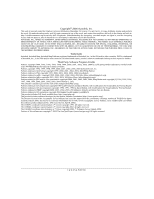Autodesk 15606-011408-9007 Installation Guide
Autodesk 15606-011408-9007 - MAPGUIDE R6.3 ADDTL 10PK-OVER 100U Manual
 |
UPC - 606121429456
View all Autodesk 15606-011408-9007 manuals
Add to My Manuals
Save this manual to your list of manuals |
Autodesk 15606-011408-9007 manual content summary:
- Autodesk 15606-011408-9007 | Installation Guide - Page 1
MapGuide Open Source Installing and Configuring on Windows July 2006 - Autodesk 15606-011408-9007 | Installation Guide - Page 2
Copyright© 2006 Autodesk, Inc. This work is licensed under the Creative Commons Attribution-ShareAlike 2.5 License. You are free to: (i) copy, distribute, display and perform the work; (ii) make derivative works; and (iii) make commercial use of the work, each under the conditions set forth in the - Autodesk 15606-011408-9007 | Installation Guide - Page 3
Contents Chapter 1 Installing MapGuide on Windows 1 Installation Requirements 2 Installing MapGuide Server 2 Installing MapGuide Web Server Extensions 4 Setting Up Java for the Bundled Installation 8 Chapter 2 Configuring MapGuide Web Server Extensions on Windows 11 Possible Configuration - Autodesk 15606-011408-9007 | Installation Guide - Page 4
Configuring Web Service Extensions for IIS 6 25 Configuration with Apache 26 Common Configuration Steps 27 Configuring Apache to Use PHP 28 Configuring Apache to Use JSP 28 Apache - Autodesk 15606-011408-9007 | Installation Guide - Page 5
Installing MapGuide on Windows 1 In this chapter ■ Installation Requirements ■ Installing MapGuide Server ■ Installing MapGuide Web Server Extensions 1 - Autodesk 15606-011408-9007 | Installation Guide - Page 6
from source, refer to Building and Configuring MapGuide on Windows for instructions. There are two separate components that make up MapGuide Open Source: computer must act as the site server, while others can act as support servers that perform a subset of the site functions. MapGuide Server and - Autodesk 15606-011408-9007 | Installation Guide - Page 7
Server. If you install a support server, enter the IP address of the site server. Click Next to install. The files are installed to C:\Program Files\MapGuideOpenSource\Server. The MapGuide Server (mgserver.exe) is started automatically, as a service called MapGuide Server. Installing MapGuide - Autodesk 15606-011408-9007 | Installation Guide - Page 8
will use for your site, Apache HTTP Server or Internet Information Services (IIS). Also decide which language you will use for application development, PHP, ASP.NET, or Java Server Pages (JSP). MapGuide Open Source 1.0.1 supports the following versions: ■ Apache 2.0.55 ■ IIS 5 and 6 ■ PHP 5.0.5 - Autodesk 15606-011408-9007 | Installation Guide - Page 9
configures IIS for use with either PHP or ASP.NET. The manual configuration option installs and configures PHP, ASP.NET, and JSP, 't conflict with any existing web servers that listen on port 80. The service name for Apache is ApacheMapGuide. Specify the development environment, either PHP or Java - Autodesk 15606-011408-9007 | Installation Guide - Page 10
Enter the IP address of the Site Server. The default value of 127.0.0.1 assumes that the Site Server and the Web Server Extensions are installed on the same machine. Specify Setup Type. 6 | Chapter 1 Installing MapGuide on Windows - Autodesk 15606-011408-9007 | Installation Guide - Page 11
you plan to develop MapGuide applications, you should install this documentation. NOTE If you select more than one API you must configure Web Server Extensions manually. Installing MapGuide Web Server Extensions | 7 - Autodesk 15606-011408-9007 | Installation Guide - Page 12
Apache. ■ Set JAVA_HOME ■ Start Tomcat. To install Java, download the JDK from java.sun.com. Install using the default installation instructions. Edit the Apache httpd.conf file. This is located in C:\Program Files\MapGuideOpenSource\ WebServerExtensions\Apache2\conf\ Replace localhost with the name - Autodesk 15606-011408-9007 | Installation Guide - Page 13
Redirect /mapguide/mapviewerajax/ http://localhost:8008/mapguide/mapviewerjava/ajaxviewer.jsp Redirect /mapguide/mapviewerdwf/ http://localhost:8008/mapguide/mapviewerjava/dwfviewer.jsp Restart Apache. Set the environment variable JAVA_HOME to the root directory of your Java installation. For the - Autodesk 15606-011408-9007 | Installation Guide - Page 14
- Autodesk 15606-011408-9007 | Installation Guide - Page 15
Configuring MapGuide Web Server Extensions on Windows 2 In this chapter ■ Possible Configuration Scenarios ■ Configuration with IIS ■ Configuration with Apache ■ Verifying the Configuration 11 - Autodesk 15606-011408-9007 | Installation Guide - Page 16
not affected. This method does not normally require additional configuration. Install with manual config- This also installs and configures PHP, ASP.NET, and Java. uration of Make the appropriate substitutions for path names in the instructions that follow. 12 | Chapter 2 Configuring MapGuide Web - Autodesk 15606-011408-9007 | Installation Guide - Page 17
Server Extensions for use with IIS: ■ Install and auto-configure using the installer program. ■ Install using the installer program, but configure the web server manually. If you use the installer to configure IIS, you do not need to do any more configuration. You may use this section as reference - Autodesk 15606-011408-9007 | Installation Guide - Page 18
Name the virtual directory mapguide. Set the physical path to WebDir. 14 | Chapter 2 Configuring MapGuide Web Server Extensions on Windows - Autodesk 15606-011408-9007 | Installation Guide - Page 19
Open the properties dialog for the virtual directory: Set the properties for the virtual directory, as shown below: Setting Up Virtual Directories for IIS | 15 - Autodesk 15606-011408-9007 | Installation Guide - Page 20
Setting Up the PHP Association This is required if you will be using PHP as a development environment or if you will be running the Site Administrator on this machine. You must set up an application mapping so IIS handles PHP files properly. You can choose to have PHP run as a CGI process or as an - Autodesk 15606-011408-9007 | Installation Guide - Page 21
From the Properties dialog, click Configuration. If a mapping for PHP has not been set up or is not set up properly, click Add or Edit to set up the mapping. Setting Up the FastCGI Association MapGuide uses a FastCGI agent to improve performance. To configure FastCGI, perform the following steps. - Autodesk 15606-011408-9007 | Installation Guide - Page 22
The file isapi_fcgi.dll is located in WebDir\mapagent. In the IIS Administration Console, set the properties of the mapguide\mapagent folder. Create an application named mapagent. Set the application protection to High (Isolated). Click Configuration and set up an application extension mapping to - Autodesk 15606-011408-9007 | Installation Guide - Page 23
, there is a chance that the pool of available ports will be used up before enough ports have been freed. Refer to the Microsoft support note at http://support.microsoft.com/default.aspx?scid=kb;en-us;319502 for details. Another alternative is to disable the FastCGI agent and use a regular CGI agent - Autodesk 15606-011408-9007 | Installation Guide - Page 24
Setting Up the Error Pages On the Custom Errors tab, select all the 401 errors, and click Set to Default. This ensures that MapGuide processes authorization requests properly. 20 | Chapter 2 Configuring MapGuide Web Server Extensions on Windows - Autodesk 15606-011408-9007 | Installation Guide - Page 25
Setting Up Virtual Directories for the Viewers The AJAX Viewer and the DWF Viewer share the same physical path, but you must create separate virtual directories for each. For PHP, the physical path is WebDir\mapviewerphp and for ASP.NET, the physical path is WebDir\mapviewernet From the IIS - Autodesk 15606-011408-9007 | Installation Guide - Page 26
Set the alias name to mapviewerajax. If you use PHP as your development language, set the physical path to WebDir\mapviewerphp. If you use ASP.NET as your development language, set the physical path to WebDir\mapviewernet. Finally, set up the default document for the new virtual directory. Open the - Autodesk 15606-011408-9007 | Installation Guide - Page 27
Repeat the steps above to create a virtual directory for the DWF viewer. Set the name to mapviewerdwf instead of mapviewerajax. The physical path is the same for both directories. The default documents are as follows: ■ For PHP development, add dwfviewer.php to the default document list. ■ For ASP. - Autodesk 15606-011408-9007 | Installation Guide - Page 28
Identifying the Correct php.ini File PHP checks for php.ini in many different places. You must ensure that the MapGuide version is the one PHP uses. Read the PHP documentation for a complete explanation. The recommended method is to create a system environment variable named PHPRC, and set it to the - Autodesk 15606-011408-9007 | Installation Guide - Page 29
Navigate to the mapguide site and open the site properties. On the ASP.NET tab, check the version number. Upgrade if necessary. Configuring Web Service Extensions for IIS 6 IIS 6, running on Windows Server 2003, requires some additional configuration to enable PHP and the Map Agent to run. From the - Autodesk 15606-011408-9007 | Installation Guide - Page 30
of the FastCGI agent, replace isapi_fcgi.dll with mapagent.exe in the instructions above. Configuration with Apache If you use Apache as the web Tomcat. ■ Install using the installer program, but configure the web server manually. If you use the installer to install the Apache/PHP/Tomcat bundle - Autodesk 15606-011408-9007 | Installation Guide - Page 31
Installation (page 8). If you select the option to configure the web server manually, the installer installs and configures a version of Apache and Tomcat, but " AddType application/x-httpd-php .php ■ In the Dynamic Shared Object Support section, ensure that the rewrite module is enabled. If there is - Autodesk 15606-011408-9007 | Installation Guide - Page 32
Configuring Apache to Use PHP To use PHP as the development environment with the Apache HTTP Server, add the following declarations at the end of httpd.conf. ScriptAlias /mapguide/mapagent/mapagent.fcgi "C:/Program Files/MapGuideOpenSource/WebServerExtensions/ www/mapagent/MapAgent.exe" AliasMatch - Autodesk 15606-011408-9007 | Installation Guide - Page 33
of your Java installation. Download Tomcat and the Tomcat-Apache connector from tomcat.apache.org. Install using the default installation instructions. You must also perform the following steps: ■ Edit the Apache configuration file, httpd.conf. ■ Add a workers.properties configuration file for - Autodesk 15606-011408-9007 | Installation Guide - Page 34
ScriptAlias /mapguide/mapagent/mapagent.fcgi "C:/Program Files/MapGuideOpenSource/WebServerExtensions/ www/mapagent/MapAgent.exe" AliasMatch ^/mapguide/mapviewerajax C:/Program Files/MapGuideOpenSource/WebServerExtensions/ www/mapviewerjava/$1$2" Alias /mapguide/mapviewerajax "C:/Program Files/ - Autodesk 15606-011408-9007 | Installation Guide - Page 35
LoadModule jk_module modules/mod_jk.so JkWorkersFile "C:/Program Files/MapGuidOpenSource/WebServerExtensions/ Apache2/conf/workers.properties" # Where to put jk logs JkLogFile "C:/Program Files/MapGuidOpenSource/WebServerExtensions/ Apache2/logs/mod_jk.log" # Set the jk log level [debug/error/ - Autodesk 15606-011408-9007 | Installation Guide - Page 36
# Define 1 real worker using ajp13 worker.list=worker1 # Set properties for worker1 (ajp13) worker.worker1.type=ajp13 worker.worker1.host=localhost worker.worker1.port=8009 worker.worker1.lbfactor=50 worker.worker1.cachesize=10 worker.worker1.cache_timeout=600 worker.worker1.socket_keepalive=1 - Autodesk 15606-011408-9007 | Installation Guide - Page 37
Extensions are configured properly. Testing the Map Agent Ensure that the MapGuide Server is running. The installer configures MapGuide Server as a service. Check that the service status is Started. Open a web browser and go to the following URL. If the Web Server Extensions are not running on - Autodesk 15606-011408-9007 | Installation Guide - Page 38
Enter Administrator for the user id and admin for the password. Both are case-sensitive. If the Site Administrator is configured properly, you will get a Manage Servers page which lists all the servers configured in the MapGuide Site. Testing the Web Server Extensions You can check that the Web

MapGuide Open Source
Installing and Configuring on
Windows
July 2006