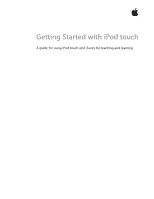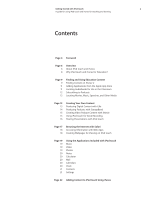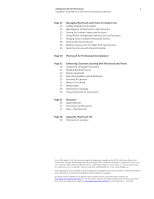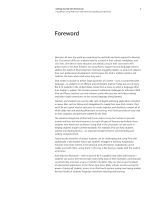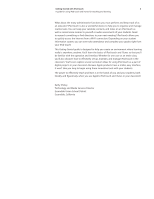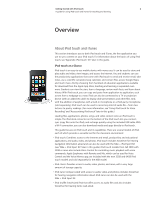Apple iPod Touch Getting Started
Apple iPod Touch - iPod Touch 2nd Manual
 |
UPC - 047256084767
View all Apple iPod Touch manuals
Add to My Manuals
Save this manual to your list of manuals |
Apple iPod Touch manual content summary:
- Apple iPod Touch | Getting Started - Page 1
Getting Started with iPod touch A guide for using iPod touch and iTunes for teaching and learning - Apple iPod Touch | Getting Started - Page 2
and learning Contents Page 4 Foreword Page 6 6 8 Overview About iPod touch and iTunes Why iPod touch and iTunes for Education? Page 9 9 11 11 12 12 Finding and Using Education Content Finding Content on iTunes U Adding Applications from the Apple App Store Locating Audiobooks for Use in the - Apple iPod Touch | Getting Started - Page 3
, iPod, iTunes, iWork, Keynote, Mac, MacBook, Mac OS, and QuickTime are trademarks of Apple Inc., registered in the U.S. and other countries. iPhone, iWeb, and Multi-Touch are a trademarks of Apple Inc. iTunes Store is a service mark of Apple Inc., registered in the U.S. and other countries. App - Apple iPod Touch | Getting Started - Page 4
access a scientific calculator. They can also access hundreds of educational applications in the iTunes App Store. Many schools are discovering the power of giving all students access to an iPod touch and are seeing how having mobile devices literally at students' fingertips transforms teaching and - Apple iPod Touch | Getting Started - Page 5
something or find directions to your next meeting? iPod touch allows you to quickly access the Internet from a Wi-Fi connection. Depending on your student information system, you can even take attendance and complete your grades right from your iPod touch! This Getting Started guide is designed - Apple iPod Touch | Getting Started - Page 6
iPod touch is simple. The iPod dock connector on the bottom of the iPod touch lets you connect, sync (copy files onto the iPod), and recharge quickly using the included USB cable. With a Wi-Fi connection, you can also download media and apps directly to iPod touch. This guide focuses on iPod touch - Apple iPod Touch | Getting Started - Page 7
hard drive size, battery duration, and included accessories, visit www.apple.com/itunes. To learn more, see "Resources" later in this guide for information about tutorials, a guided tour of iPod touch, and the iPod touch User Manual. iTunes at a Glance iTunes is an application for organizing and - Apple iPod Touch | Getting Started - Page 8
necessary. • iPod touch and iTunes are tools for delivering differentiated curriculum to learners at teachable moments at different times and locations find invaluable resources to support learning from the thousands of educational applications available through the iTunes App Store for iPod touch. - Apple iPod Touch | Getting Started - Page 9
different types of education content and applications that are available for use with iPod touch. The next chapter describes how you can use the tools that come with a Mac and iPod touch itself to produce your own content to use with iPod touch. Finding Content on iTunes U One great resource - Apple iPod Touch | Getting Started - Page 10
Access with Parental Controls" later in this guide for more information.) connect an iPod touch to your Mac to sync the new files to the iPod touch. You and your students can view and listen to the content at any time. See "Resources" later in this guide for links to tutorials and a guided - Apple iPod Touch | Getting Started - Page 11
Table of Elements http://itunes.apple.com/WebObjects/MZStore.woa/wa/ viewSoftware?id=292388853&mt=8 You can locate and download the applications from the App Store in iTunes and then sync them to iPod touch or can download them directly to iPod touch when connected to the Internet via a wireless - Apple iPod Touch | Getting Started - Page 12
start and stop listening. For information about using audiobooks on iPod touch, including how to adjust the book's play speed, see "Appendix: iPod touch 101" later in this guide. Subscribing to Podcasts In addition to the resources of iTunes U, a wide range of other educational content has been - Apple iPod Touch | Getting Started - Page 13
be used on a webpage created in iWeb. Photos in iPhoto and music files in iTunes are easily imported into iMovie. Movies, music, and podcasts can be sent to iTunes with just one click and then easily synced to iPod. To view tutorials for the iLife applications, visit www.apple.com/ilife/tutorials. - Apple iPod Touch | Getting Started - Page 14
for you to create content for students to use on iPod touch as well as for students to share what they've learned with a real audience. For example, you could create podcasts with test review information, science lab instructions, or language exercises. Students could create a weekly podcast recap - Apple iPod Touch | Getting Started - Page 15
the App Store. With each iPod touch model and software version, you connect the Apple earphones with a built-in microphone or the third-party microphone to iPod touch, open the voice recording app, and start recording. (For more information, see "Accessorizing iPod touch" later in this guide.) The - Apple iPod Touch | Getting Started - Page 16
import it into iTunes and sync it to iPod touch. Connecting the iPod touch to a presentation device-such as a projector or television monitor-makes presentations incredibly portable.This is easily accomplished with an AV cable, such as the Apple iPod AV cable (sold separately). For more information - Apple iPod Touch | Getting Started - Page 17
iPod touch: 17 A guide for using iPod touch and iTunes for teaching and learning Browsing the Internet with Safari With Safari, if the iPod touch is connected time. Files in PDF format can be downloaded and viewed on iPod touch as well. You can also add bookmarks and sync them to iPod touch from - Apple iPod Touch | Getting Started - Page 18
advantage of the Multi-Touch display on iPod touch and the iPhone. For example, you and your students can use web apps when connected to a Wi- iPod touch and works better for double-tapping. For details of such considerations, see the "Getting Started with Web Apps" document at http://developer.apple - Apple iPod Touch | Getting Started - Page 19
Getting Started with iPod touch: 19 A guide for using iPod touch and iTunes for teaching and learning Using the Applications Included with iPod touch The applications that come with iPod touch offer a set of valuable resources that support teaching and learning in the classroom. In addition to - Apple iPod Touch | Getting Started - Page 20
that is connected to the Internet. The email account settings need to be added to iPod touch Settings or in the iTunes iPod touch preferences pane. You can send and receive photos and graphics that have been sent as part of an email message and can view attached PDFs and other files. Calendars To - Apple iPod Touch | Getting Started - Page 21
iPod touch: 21 A guide for using iPod touch and iTunes for teaching and learning Contacts You and students can have contact information synced to iPod touch applications included with iPod touch, see the iPod User Manual, available on the Apple Support website at www.apple.com/ support/ipodtouch. - Apple iPod Touch | Getting Started - Page 22
or photo albums. When you select the manual syncing option, when you connect iPod touch to a computer, you drag the content that you want from the iTunes library to the iPod touch. Note: Your computer should have come with iTunes pre-installed if you have a Mac. You need to have iTunes version - Apple iPod Touch | Getting Started - Page 23
Wi-Fi iTunes Store or the Apple App Store, those items are synced from iPod touch back to your iTunes library. To view a video tutorial that shows you how to sync iPod touch, go to: www.apple. com/itunes/tutorials/index.html#video-syncipod. See "Resources" later in this guide for links to additional - Apple iPod Touch | Getting Started - Page 24
will not need instruction on how to use iPod touch, but you might want to review specific items such as how to access different types of content and how to start and stop an audiobook or a movie. Students can take a guided tour of iPod touch by going to www.apple.com/ipodtouch/guidedtour, or you - Apple iPod Touch | Getting Started - Page 25
user account.) To learn more, choose Help > System Preferences Help when System Preferences is open or go to the Mac OS X Support site at www.apple.com/support. The following sections describe different ways you might want to set up the student user accounts on a Mac for use with iPod touch devices. - Apple iPod Touch | Getting Started - Page 26
the iPod touch. Many teachers find setting up a single student user account for use with classroom sets of iPod touch to be the easiest way to manage and distribute content. If the classroom has an Apple iPod Learning Lab (see "Mobile Learning with the Apple iPod Learning Lab"), you can sync 20 iPod - Apple iPod Touch | Getting Started - Page 27
entering settings on each iPod touch device, those settings are installed by connecting to a webpage or by opening an email on the iPod touch. To download iPhone Configuration Utility, go to: • iPhone Configuration Utility for Mac OS X http://www.apple.com/downloads/macosx/apple/application_updates - Apple iPod Touch | Getting Started - Page 28
same names when you set up your system for checking out the student iPod touch devices. Another management idea is to purchase inexpensive small plastic containers and put together an iPod touch "kit" containing an iPod touch, headphones, and a USB cable for checkout. You can take a photograph of - Apple iPod Touch | Getting Started - Page 29
Getting Started with iPod touch: 29 A guide for using iPod touch and iTunes for teaching and learning Restricting Access with Parental Controls iTunes has preference settings that you can use for extra security, such as to restrict access to YouTube, the iTunes Store, or to radio channels - Apple iPod Touch | Getting Started - Page 30
with iPod touch: 30 A guide for using iPod touch and iTunes for teaching and learning iPod touch for Professional Development For educators, there's never enough time in the day, which is why using iPod touch for professional development is such a great solution. The mobile nature of iPod touch - Apple iPod Touch | Getting Started - Page 31
the iTunes Store. All of these resources can be synced to iPod touch for convenient learning on the go. For example, you can check out these professional development titles, all available free of charge from iTunes U: • Edutopia-Teacher Development http://deimos3.apple.com/WebObjects/Core.woa/Browse - Apple iPod Touch | Getting Started - Page 32
acquisition apps and resources available from the Apple App Store and iTunes Store. For example, younger students can have fun while learning grammar and letter sounds with animated apps while high school students can gain vocabulary expertise for college entrance exams. Students can use iPod touch - Apple iPod Touch | Getting Started - Page 33
to take notes, view photos, and look up more information on the Internet-and then share their presentation with others via iTunes and iPod touch. Many other applications can be downloaded to support students' global studies, such as reference apps about the world's countries and historical games. - Apple iPod Touch | Getting Started - Page 34
enjoy math learning with iPod touch. They can reinforce their math skills with engaging, interactive apps downloaded from the Apple App Store to learn about fractions, review algebra, study for college entrance exams, and more. iTunes U also offers many math-related resources to enrich your lessons - Apple iPod Touch | Getting Started - Page 35
about iTunes www.apple.com/itunes/overview iPod touch • For support information and to download the iPod touch User Guide www.apple.com/support/ipodtouch • Guided tour of iPod touch www.apple.com/ipodtouch/guidedtour • Article about syncing to iPod touch http://support.apple.com/kb/HT1386 - Apple iPod Touch | Getting Started - Page 36
support resources include all iPod manuals and information about system requirements and the location of files. User discussions, articles, and all the latest versions of iTunes and iPod updates can be found here. www.apple.com/support/itunes • New User's Guide for iTunes http://support.apple.com - Apple iPod Touch | Getting Started - Page 37
with a microphone for recording, speakers, cases, the Apple AV Cable, power adapters, and more. (See "Using iPod touch for Voice Recording" earlier in this guide for more information about recording with iPod touch.) External speakers that connect to the iPod touch are helpful when you want to play - Apple iPod Touch | Getting Started - Page 38
this information when you demonstrate iPod touch to your class. iPod touch at a Glance Sleep/Wake button Wi-Fi antenna Volume buttons Status bar Application icons Internal speaker Home button Dock connector Touchscreen Headphones port Wi-Fi antenna iPod touch connects to the Internet via Wi - Apple iPod Touch | Getting Started - Page 39
the Dock connector, and then connect the cable to the USB port of a computer for charging or syncing. You can also charge iPod touch by using an Apple USB Power Adapter, available separately. With the use of an Apple iPod Learning Lab, you can charge up to 40 iPod touch devices at the same time and - Apple iPod Touch | Getting Started - Page 40
on the side of iPod touch adjust the volume up or down when you're listening to music, podcasts, and other media and control the volume for alerts and other sound effects at other times. Internal speaker You can listen to audio using the internal speaker or by connecting headphones to the headphones
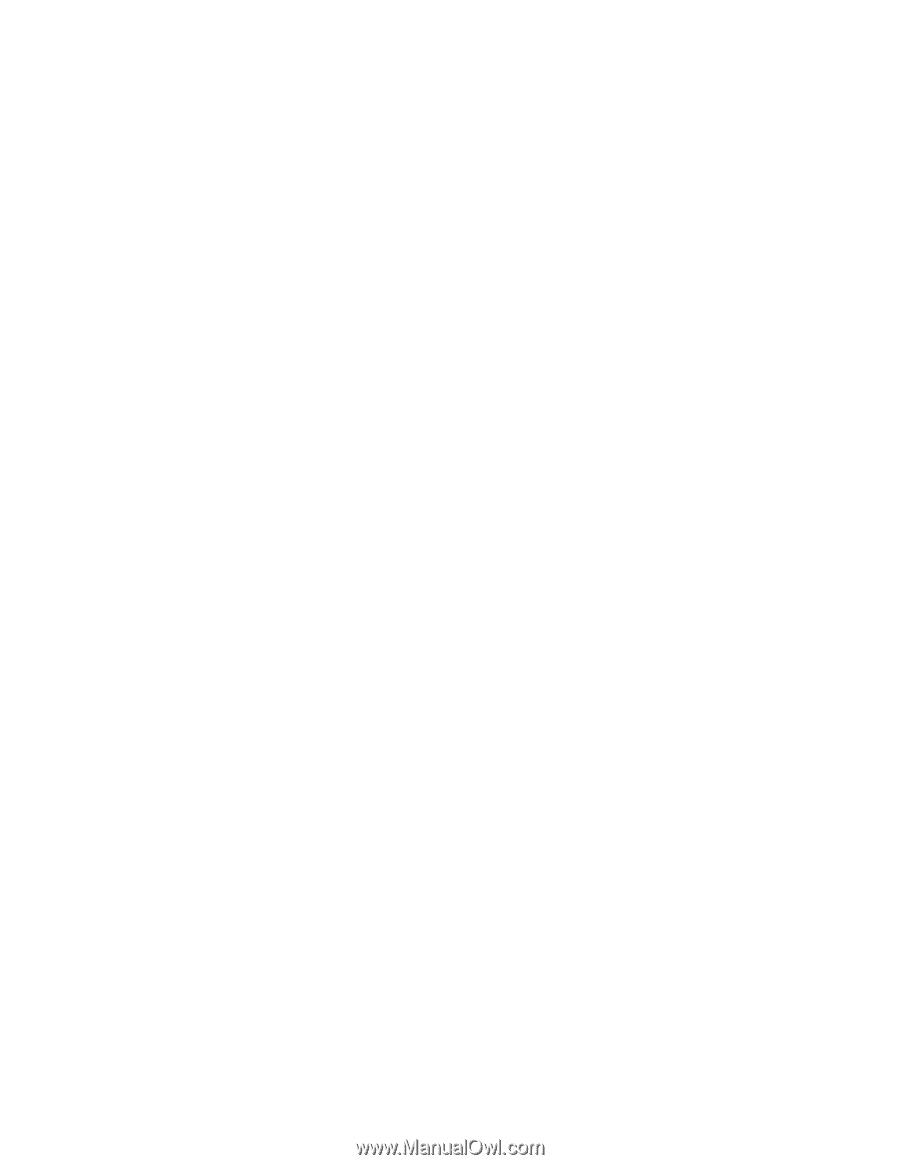
Getting Started with iPod touch
A guide for using iPod touch and iTunes for teaching and learning