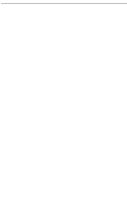Apple MA510G/A Replacement Guide
Apple MA510G/A - 1 GB Memory Manual
 |
UPC - 885909114788
View all Apple MA510G/A manuals
Add to My Manuals
Save this manual to your list of manuals |
Apple MA510G/A manual content summary:
- Apple MA510G/A | Replacement Guide - Page 1
A video version of the replacement instructions is available at http://www.info.apple.com/installparts Tools Required • Jeweler's damage, read and follow all instructions. If a grounding wrist strap is included with your replacement memory, refer to the instructions included for how to ground and - Apple MA510G/A | Replacement Guide - Page 2
the processor module is another RAM slot you can use to add additional memory to your PowerBook. RAM Specifications The expansion slots on the top and a 2-inch SDRAM card that meets the following specifications: • small outline-dual Inline memory module (SO-DIMM) format • 16, 32, 64, 128, or 256 MB • - Apple MA510G/A | Replacement Guide - Page 3
you have been using your PowerBook, wait 30 minutes after shutting down your computer to let the internal components cool down before continuing. PowerBook (FireWire) Memory (RAM) - 3 - Apple MA510G/A | Replacement Guide - Page 4
the keyboard release tabs (located to the left of the F1 and F9 keys) until the top portion of the keyboard pops up. 4 - PowerBook (FireWire) Memory (RAM) - Apple MA510G/A | Replacement Guide - Page 5
electricity building back up in your body, do not walk around the room until you have completed your installation and closed the computer. PowerBook (FireWire) Memory (RAM) - 5 - Apple MA510G/A | Replacement Guide - Page 6
RAM slot. • Go to the section "Replacing RAM in the Lower RAM Slot" if you are replacing RAM in the bottom RAM slot. 6 - PowerBook (FireWire) Memory (RAM) - Apple MA510G/A | Replacement Guide - Page 7
removing or installing the RAM card, do not touch its connectors. Handle the RAM card only by the edges. 30o RAM Expansion Slot PowerBook (FireWire) Memory (RAM) - 7 - Apple MA510G/A | Replacement Guide - Page 8
card, do not touch its connectors. Handle the RAM card only by the edges. 30o Note: You may feel some resistance. If you are having trouble inserting the card, try pushing one side at a time. 3 Gently push the RAM expansion card down until the two snaps on either side of the - Apple MA510G/A | Replacement Guide - Page 9
RAM slot. RAM Slot Top of Processor Module Bottom of Processor Module 4 Pull the tabs apart and remove the DIMM from the slot. PowerBook (FireWire) Memory (RAM) - 9 - Apple MA510G/A | Replacement Guide - Page 10
of the logic board. Press the tabs into the slots so the edge of the processor module is flush against the metal frame.) PowerBook (FireWire) Memory (RAM) - 10 - Apple MA510G/A | Replacement Guide - Page 11
not securely connected to the logic board, your computer will not start up. 8 Go to "Closing the Computer" to complete the reassembly process. PowerBook (FireWire) Memory (RAM) - 11 - Apple MA510G/A | Replacement Guide - Page 12
screws. 3 Flip the keyboard over and insert the small tabs at the bottom of the keyboard into the openings in the PowerBook case. PowerBook (FireWire) Memory (RAM) - 12 - Apple MA510G/A | Replacement Guide - Page 13
in place and it is closed. Operating the computer when it is open or missing parts can damage your computer or cause injury. PowerBook (FireWire) Memory (RAM) - 13 - Apple MA510G/A | Replacement Guide - Page 14
for printing or clerical errors. Apple Computer, Inc. 1 Infinite Loop Cupertino, CA 95014-2084 408-996-1010 http://www.apple.com Apple, the Apple logo, FireWire, and PowerBook are trademarks of Apple Computer, Inc., registered in the U.S. and other countries. PowerBook (FireWire) Memory (RAM) - 14

PowerBook (FireWire)
Memory (RAM)
Replacement Instructions
Be sure to follow these instructions carefully. Failure to follow these
instructions could result in damage to your equipment and may void your
warranty.
For this computer, you can replace memory in either the upper or lower
RAM slot. Replacing memory in your computer requires up to nine basic
steps:
•
Turn off the computer.
•
Open the computer.
•
Remove the heat shield.
•
Remove the processor module (if replacing RAM in the lower RAM slot).
•
Remove the RAM you are replacing.
•
Install the replacement RAM.
•
Replace the processor module (for lower RAM replacement only).
•
Replace the heat shield.
•
Close the computer.
Note:
A video version of the replacement instructions is available at
Tools Required
•
Jeweler’s flat-blade screwdriver
•
Phillips screwdriver
Electrostatic Discharge (ESD)
Static electricity, a normal and natural phenomenon, builds up on your body
as you walk around. You experience an electrostatic discharge (ESD) when
you touch an object and feel a spark. ESD can cause damage to the
internal components of your computer.
To avoid ESD damage, read and follow all instructions. If a grounding wrist
strap is included with your replacement memory, refer to the instructions
included for how to ground and use the strap.