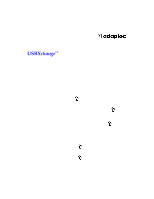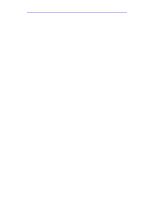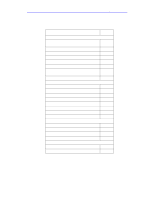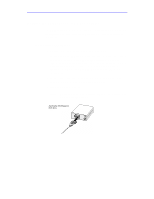Adaptec USBXchange User Guide
Adaptec USBXchange - Storage Controller Fast SCSI 1.4 MBps Manual
 |
UPC - 760884136256
View all Adaptec USBXchange manuals
Add to My Manuals
Save this manual to your list of manuals |
Adaptec USBXchange manual content summary:
- Adaptec USBXchange | User Guide - Page 1
User's Guide USBXchange™ Copyright © 2000 Adaptec Inc. All rights reserved. The user may print one copy for personal use. Production of multiple copies or copies for sale is strictly prohibited. Reading This Document To read this document 1 Select the hand tool , and click any part of the document. - Adaptec USBXchange | User Guide - Page 2
User's Guide: USBXchange • 2 Introduction This user's guide explains how to use the USBXchange to allow SCSI devices to plug into the Universal Serial Bus (USB) port of your PC compatible or Apple Macintosh computer. The SCSI controller in the USBXchange allows you to connect up to seven SCSI - Adaptec USBXchange | User Guide - Page 3
a live system. However, by industry standards, SCSI devices are not hot-pluggable. Contents of Kit o USBXchange Adapter to 50-pin High-Density SCSI Connector o 50-25 Pin Converter o Installer CD-ROM with Mac and PC Drivers and Electronic User's Guide o Quick-Install Guide (printed on the CD jacket - Adaptec USBXchange | User Guide - Page 4
to the USB Port Connecting to an External USB Hub Using USBXchange Switcher Viewing SCSI Devices on Your Macintosh USBXchange Power Supply SCSI Understanding SCSI SCSI IDs Terminating the SCSI Bus Connecting to More Than One SCSI Device Problem Solving Troubleshooting Adaptec Customer Support Go to - Adaptec USBXchange | User Guide - Page 5
type, you can either attach the SCSI connector of the USBXchange directly to your SCSI device, or you may require an additional cable or converter. To attach additional SCSI devices, connect them using a SCSI chain. See Connecting to More Than One SCSI Device on page 23, for more information - Adaptec USBXchange | User Guide - Page 6
User's Guide: USBXchange • 6 Connecting to the USB Port 1 After connecting to your SCSI devices, if your computer is not powered up, then power it up now. Connect the USB connector into the USB port located on your computer. 2 Make sure the cable ends are firmly connected. Do not force your - Adaptec USBXchange | User Guide - Page 7
USB hub to the USB port on your computer Installing the Windows 98 Driver When you attach the USBXchange, Windows 98 will automatically detect it. If it is your first time attaching the adapter to your system, Windows 98 will prompt you to install the driver from the CD included with your kit - Adaptec USBXchange | User Guide - Page 8
User's Guide: USBXchange • 8 4 Select Search for the best driver... and then click Next. 5 Select CD-ROM drive for the Add New Hardware Wizard to search your CD-ROM drive for drivers. Insert the USBXchange CD-ROM in the CD-ROM drive. Click Next. 6 Click Next to install the driver. - Adaptec USBXchange | User Guide - Page 9
the adapter to your system, Windows 2000 will prompt you to install the driver from the CD included with your kit. Follow the steps in this section to install the Windows 2000 driver: 1 If Windows 2000 is not running, start it now. 2 If the USBXchange is not already plugged into the USB port - Adaptec USBXchange | User Guide - Page 10
User's Guide: USBXchange • 10 4 Select Search for a suitable driver... and then click Next. 5 Select CD-ROM drives for the Found New Hardware Wizard to search your CD-ROM drive for drivers. Insert the USBXchange CD-ROM in the CD-ROM drive. Click Next. - Adaptec USBXchange | User Guide - Page 11
User's Guide: USBXchange • 11 6 Click Next to install the driver. 7 Click Finish to complete the installation. - Adaptec USBXchange | User Guide - Page 12
User's Guide: USBXchange • 12 Uninstalling the USBXchange Driver for Windows 98 and Windows 2000 Follow these steps to uninstall your USBXchange driver: 1 Remove the USBXchange from the USB port of your system before running the device driver Uninstall utility. 2 Insert the USBXchange Installer CD - Adaptec USBXchange | User Guide - Page 13
User's Guide: USBXchange • 13 6 A Windows dialog box will appear when you have successfully uninstalled the USBXchange driver: USBXchange Power Supply The USBXchange receives its power from either the termination power line of attached SCSI devices or, if not present, the power is automatically - Adaptec USBXchange | User Guide - Page 14
User's Guide: USBXchange • 14 If you click Yes, you may receive this message: You can try either of the following to correct the problem: o Unplug the USBXchange and plug it directly into another USB port on your computer or into a self-powered hub that is connected to your computer. o Connect an - Adaptec USBXchange | User Guide - Page 15
. 2 Double-click on the USBXchange Installer application: 3 Follow the instructions displayed on the screen. 4 After installing the driver software, restart your Macintosh, then proceed to the instructions on connecting SCSI devices to the USBXchange. Note: The USBXchange should be disconnected from - Adaptec USBXchange | User Guide - Page 16
can either attach the SCSI connector of the USBXchange directly to your SCSI device, or you may require an additional cable or converter. 3 Power on your SCSI device. Note: Do not turn on the power until the SCSI device is attached to the USBXchange adapter. Attaching the USBXchange to a SCSI device - Adaptec USBXchange | User Guide - Page 17
User's Guide: USBXchange • 17 Connecting to the USB Port 1 Connect the USBXchange to the USB port. 2 Make sure the cable ends are firmly connected. Do not force your connections as this may damage your system or the USBXchange. Note: The USBXchange receives its +5V power from either the terminator - Adaptec USBXchange | User Guide - Page 18
User's Guide: USBXchange • 18 Using USBXchange Switcher USBXchange Switcher is a control panel which allows you to use your driver for either Mass Storage devices or Other Peripherals. Mass Storage devices include devices such as hard disks, magneto-optical (MO) devices, CD-ROMS, Zip drives, and Jaz - Adaptec USBXchange | User Guide - Page 19
User's Guide: USBXchange • 19 Viewing SCSI Devices on Your Macintosh Note: If your are operating in Mass Storage mode you will not see any devices in SCSIProbe™. 1 Launch SCSIProbe by double-clicking the icon which is located in the Control Panels folder in the System folder. 2 To view devices - Adaptec USBXchange | User Guide - Page 20
devices which do not supply SCSI termination power, the USB bus cannot supply the needed power for the USBXchange to operate. In these cases, you may need an external DC power supply. Note: Adaptec strongly recommends that you plug the USBXchange directly into a USB port on your system. If you must - Adaptec USBXchange | User Guide - Page 21
User's Guide: USBXchange • 21 External DC Power Supply If you need an external power source, the USBXchange can use a DC power jack with 4.5V-9V output voltage and minimum 500 mA output current. Polarity: Note: Adaptec recommends that you use only UL approved power supplies. For updated information - Adaptec USBXchange | User Guide - Page 22
and scanners) to a common SCSI bus. A SCSI bus is an electrical pathway consisting of a SCSI adapter (such as the USBXchange adapter) installed in a computer and one or more SCSI devices. When more than one SCSI device is connected to your computer, it is referred to as a SCSI chain. SCSI cables are - Adaptec USBXchange | User Guide - Page 23
you may need to obtain an adapter to properly connect the USBXchange to your SCSI device(s). You may also need additional SCSI cables if you connect more than one SCSI device to your USBXchange. Some of your existing SCSI devices may have already included SCSI cables which may be appropriate to use - Adaptec USBXchange | User Guide - Page 24
Windows 2000 and Mac OS, USBXchange currently only supports one SCSI device. Example of a SCSI chain USBXchange connects directly to the first SCSI device. Additional SCSI device connected via an additional SCSI cable. Additional SCSI device connected via an additional SCSI cable. The last SCSI - Adaptec USBXchange | User Guide - Page 25
peripheral has a different connector than the one provided on the USBXchange. How can I correct this problem? Check the Adaptec online store for the correct cable. Adaptec provides a wide range of SCSI cable solutions. When I change CDs using Windows, I don't see the new one in the drive. Use the - Adaptec USBXchange | User Guide - Page 26
. 6 Run the Uninstall utility before reinstalling the driver. See Uninstalling the USBXchange Driver for Windows 98 and Windows 2000 on page 12 for more information. If you continue to have problems after trying the steps listed in this section, go to Adaptec's World Wide Web site at http://ask - Adaptec USBXchange | User Guide - Page 27
User's Guide: USBXchange • 27 Copyright © 2000 Adaptec, Inc. All rights reserved. No part of this publication Adaptec, the Adaptec logo, USBXchange, SlimSCSI, EZ-SCSI, and SCSIExplorer, are trademarks of Adaptec, Inc., which may be registered in some jurisdictions. Windows, Windows 95/98, and Windows - Adaptec USBXchange | User Guide - Page 28
) server at ftp://ftp.adaptec.com. o To speak with a Technical Support Specialist, call +1 408-934-7274, Monday-Friday, 6:00 A.M. to 5:00 P.M., Pacific Time. To expedite your service, have your computer in front of you. o To order Adaptec products, including software and SCSI cables, call +1 800-442 - Adaptec USBXchange | User Guide - Page 29
Guide: USBXchange used in accordance with the instruction manual, may cause harmful interference to o Use a shielded and properly grounded I/O cable and power cable to ensure compliance of this unit to the undesired operation. Adaptec, Inc. USBXchange Tested to Control Council Initiative) Stock No. 512545-00,
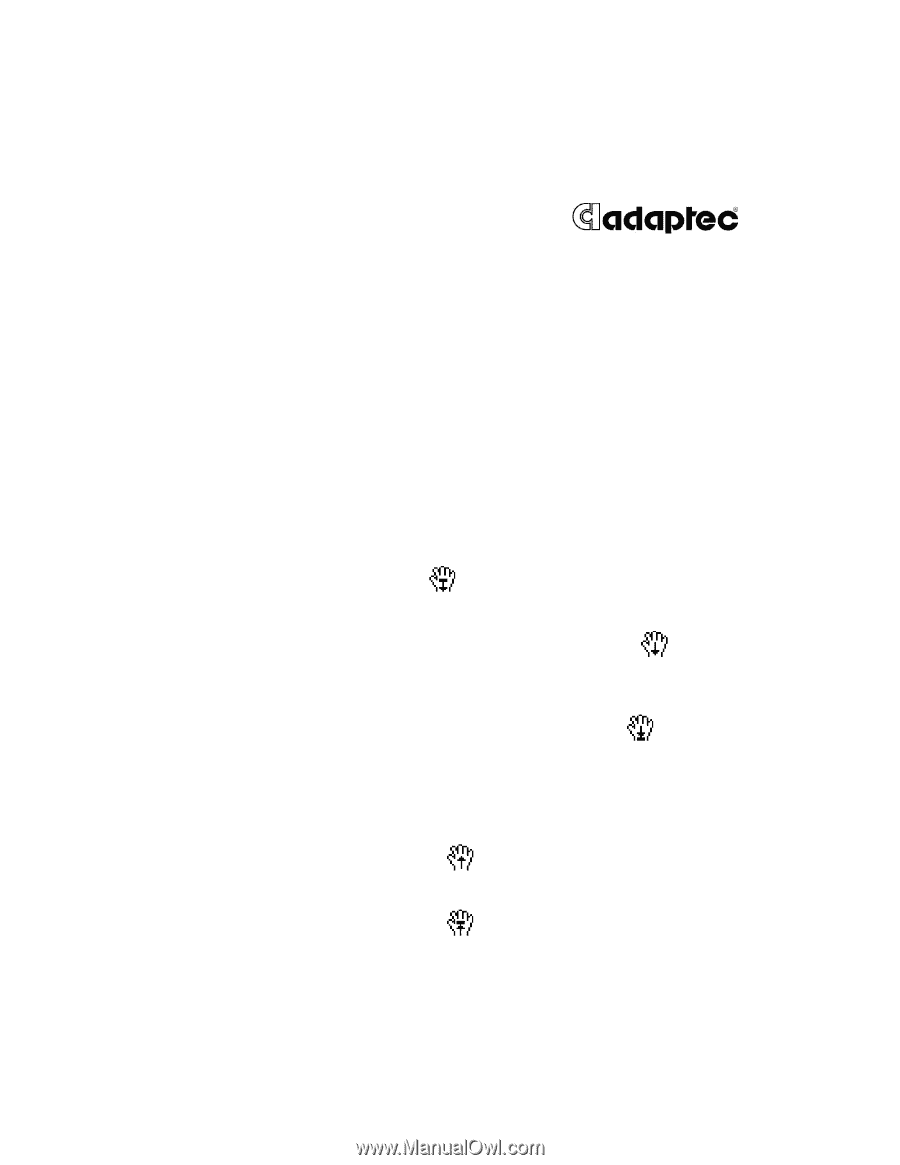
User’s Guide
USB
Xchange
™
Copyright
© 2000 Adaptec Inc. All rights reserved. The user may print one copy for
personal use. Production of multiple copies or copies for sale is strictly
prohibited.
Reading This Document
To read this document
1
Select the hand tool
, and click any part of the document.
2
Press
Return
, or click to progress through the document.
While you read the document, the hand tool changes
3
Continue to press
Return
, or click until you reach the end of the
document.
At the end of the document, the hand tool changes
.
To reverse direction in this document, do any of the following:
♦
Press
Shift-click
.
♦
Press
Shift-Return
.
The hand tool changes
.
♦
To return to the beginning of the document, press
Option-click
.
The hand tool changes
.