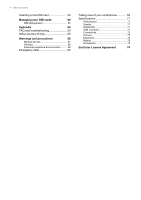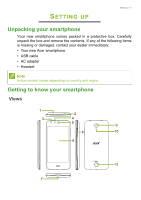Acer Liquid Z330 User Manual
Acer Liquid Z330 Manual
 |
View all Acer Liquid Z330 manuals
Add to My Manuals
Save this manual to your list of manuals |
Acer Liquid Z330 manual content summary:
- Acer Liquid Z330 | User Manual - Page 1
User's Manual - Acer Liquid Z330 | User Manual - Page 2
for warranty service. For more information, please visit the AcerCloud website: www.acer.com/byoc-start Important This manual contains your device. Acer Group shall not be liable for technical or editorial errors or omissions contained in this manual. Acer Liquid Z330 Duo Smartphone Model - Acer Liquid Z330 | User Manual - Page 3
know your smartphone 5 Views 5 Charging the battery 6 Installing a SIM or microSD card 7 up Email 36 Google services 36 Setting up your Shooting a video 46 Supported formats 46 Viewing Sound 53 Display 53 Setting an app 57 Restoring to factory settings 57 Accessories and tips - Acer Liquid Z330 | User Manual - Page 4
your SIM cards 60 SIM Management 60 Appendix 63 FAQ and troubleshooting 63 Other sources of help 65 Warnings and precautions 66 Medical Specifications 71 Performance 71 Display 71 Multimedia 71 USB connector 71 Connectivity 72 Camera 72 Expansion 72 Battery 72 Dimensions 73 - Acer Liquid Z330 | User Manual - Page 5
box. Carefully unpack the box and remove the contents. If any of the following items is missing or damaged, contact your dealer immediately: • Your new Acer smartphone • USB cable • AC adapter • Headset Note In-box content varies depending on country and region. Getting to know your smartphone Views - Acer Liquid Z330 | User Manual - Page 6
suitable for holding to your ear. 6 Touchscreen Capacitive touchscreen to display data, smartphone content and enter information. 7 Micro USB connector your smartphone; suitable for handsfree use. Charging the battery For initial use, you need to charge your smartphone for eight hours. - Acer Liquid Z330 | User Manual - Page 7
Setting up - 7 Connect the AC adapter cord to the micro USB connector on your smartphone. Installing a SIM or microSD card To take full advantage of your smartphone's telephony capabilities, you must install a SIM card. Your new smartphone has multiple SIM card holders; install any combination of - Acer Liquid Z330 | User Manual - Page 8
8 - Setting up 2. Insert your fingernail into the notch located at the bottom of the phone and remove the cover as illustrated. . 3. Insert the SIM or microSD card as shown. Micro SIM 1 SIM 2 SIM 1 SD microSD card Micro SIM 2 (optional) Note: Your smartphone may be equipped with one or two SIM - Acer Liquid Z330 | User Manual - Page 9
Setting up - 9 4. Align the gold-colored connectors on the battery with the connectors at the top of the battery compartment and insert the battery. 5. Replace the cover by aligning the tabs on the cover into the slots on the phone. Gently press the cover until it snaps in place. - Acer Liquid Z330 | User Manual - Page 10
10 - Setting up SIM card lock Your smartphone may come with a SIM card lock, i.e., you will only be able to use the SIM card provided by your network operator. To cancel the SIM lock, contact your network provider. - Acer Liquid Z330 | User Manual - Page 11
button until the screen turns on. You will then be asked to configure some settings before you can use your smartphone. Follow the onscreen instructions to complete setup. Sign in to or create a Google account If you have internet access, your smartphone allows you to synchronize information with - Acer Liquid Z330 | User Manual - Page 12
you will not use your smartphone for a while, briefly press the power button to lock access. This saves battery power and ensures your smartphone does not unintentionally use any services. Your smartphone will lock automatically if it is not used for one minute (depending on your settings). Waking - Acer Liquid Z330 | User Manual - Page 13
Using your smartphone - 13 Back Tap this button to go to the previous page, or to go up one level in a menu. Home Tap this button to go directly to the Home screen. Tap and hold this button, then drag your finger to the Google balloon that appears to open Google Now (if available) or Search. Menu - Acer Liquid Z330 | User Manual - Page 14
14 - Using your smartphone Onscreen keyboards Note The keyboard layout varies slightly, depending on the application and information that is required. Google keyboard This is a standard onscreen QWERTY keyboard that allows you to enter text. Tap and hold a key with numbers at the top to select - Acer Liquid Z330 | User Manual - Page 15
The word list changes after every key press. If the word you need is displayed, you can tap on it to insert it into your text. The Home screen access to information and simple controls with widgets or shortcuts. These display information such as the time and weather, or provide additional controls - Acer Liquid Z330 | User Manual - Page 16
16 - Using your smartphone At the bottom of the screen is the application dock which displays default apps. Tap an icon to open the app. Tap the Application menu icon in the middle of the application dock to view your apps. - Acer Liquid Z330 | User Manual - Page 17
Using your smartphone - 17 Widgets are small apps that display constantly-updated information or quick shortcuts to apps or special functions. To move an app or widget to the Home screen, tap and hold an - Acer Liquid Z330 | User Manual - Page 18
To delete an app shortcut from a folder, tap on the folder icon to display the apps inside and then tap and hold the app icon that you want to the screen. Changing the wallpaper In the Application menu, tap Settings > Display > Wallpaper. Choose from images stored in the Gallery, Live Wallpapers ( - Acer Liquid Z330 | User Manual - Page 19
The Application (Apps) menu To access the Application menu, on the Home screen tap in the center of the dock. Apps are displayed in alphabetical order. Swipe the page to the left or right to see more apps. Using your smartphone - 19 - Acer Liquid Z330 | User Manual - Page 20
and status icons are shown at the top of the screen. The top-right area displays a variety of status information, such as Wi-Fi connectivity, signal strength, battery status, and time. The top-left area displays event icons, such as a new message. Drag the Notification area down the screen to view - Acer Liquid Z330 | User Manual - Page 21
start the new app. Tap the Menu button to quickly navigate back and forth between previously-opened apps. Using your smartphone - 21 Note To extend battery life, it is better to close an app when you've finished using it. Do this by either pressing the Back key until it closes - Acer Liquid Z330 | User Manual - Page 22
22 - Managing contacts MANAGING CONTACTS Managing your contacts Your smartphone features an address book that allows you to save contacts to either the internal memory or onto your SIM card. Tap the Contacts app from the Application menu or tap CONTACTS from the Dialer to view your contacts. If - Acer Liquid Z330 | User Manual - Page 23
Managing contacts - 23 To create a contact, first choose where you want to store the contact's information. You will then be asked to enter the contact's information, such as name, address, and phone number. You may scroll down the page and tap ADD ANOTHER FIELD to add things such as: • IM addresses - Acer Liquid Z330 | User Manual - Page 24
network: You are unable to make a call. Connected to the network: You may make a call. Airplane mode: Wireless connectivity disconnected (Wi-Fi, Bluetooth, and cellular services). Please disable airplane mode before trying to make a call. - Acer Liquid Z330 | User Manual - Page 25
number pad. 2. Enter the number you wish to dial. 3. Tap to make the call. 4. To end the call, tap . If the contact you need is displayed, simply tap the contact name to make a call. Dialing a number from call history Your most recent phone activities can be viewed by tapping RECENTS. Tap - Acer Liquid Z330 | User Manual - Page 26
26 - Making calls Making a call to one of your contacts Calling a contact from the Contacts tab 1. Tap the CONTACTS tab to view your contacts. 2. Tap on a contact to view the contact's details. 3. Tap on the phone number to call them. Calling a contact from the Contacts app 1. Tap Contacts the - Acer Liquid Z330 | User Manual - Page 27
Making calls - 27 Answering or declining a call When you have an incoming call and the screen is locked, the number will be shown on the screen. To accept or decline the call, tap the phone icon in the middle and slide your finger across the screen. To decline the call with a text message, slide - Acer Liquid Z330 | User Manual - Page 28
28 - Making calls Voice call options Icon Description Change to Float Caller mode. Speakerphone. Mute a call. Access the keypad while a call is in progress. Place the call on hold. Tap to add a second call or record the call. Saving a dialed number to contacts You can save a number you have - Acer Liquid Z330 | User Manual - Page 29
an internet calling account. Enter the Username, Password, and Server information. You can also configure optional settings such as Authentication username, Display name, Outbound proxy address, Port number, Transport type, and Send keep-alive. Editing or removing an internet calling account Open - Acer Liquid Z330 | User Manual - Page 30
"connect" to any of your Android contacts who also have that service. Any connected services will be listed under "connections" in the contact's profile. Calling using internet calling requires that your service provider supports it, and may incur additional charges. Please contact your - Acer Liquid Z330 | User Manual - Page 31
from your contacts list, or tap the Type name or number field to enter the recipient's phone number or name directly. Suggested contacts will be displayed in a drop-down list below the text field. To select a suggested contact, tap the contact's name. - Acer Liquid Z330 | User Manual - Page 32
to a message When a new text message arrives a message icon appears in the Notification area and the message icon at the bottom of the smartphone displays the number of unread text messages. Tap Messaging from the Application menu to view the message list or open the Notification area to see - Acer Liquid Z330 | User Manual - Page 33
Ask your network provider for the necessary information if you need to manually set up the MMS profile. Receiving multimedia messages When a new multimedia the top of the screen and a notification message is displayed. 1. The notification message displays a summary of the message. Tap View to view - Acer Liquid Z330 | User Manual - Page 34
34 - Messaging 4. To reply to the message, enter your text in the text box labeled Type message and tap the Send icon. Simple text replies will be sent as SMS messages. If you wish to attach a file, tap . You will be presented with a menu of options. 5. When you have finished composing the message, - Acer Liquid Z330 | User Manual - Page 35
GOING ONLINE Going online - 35 Browsing the internet In order to browse the internet with your smartphone, you must be connected to a data or wireless network. Using the browser To start browsing tap Browser from the application dock. To open a new website, tap the address box at the top of the - Acer Liquid Z330 | User Manual - Page 36
tap Email to start setting up your email account. If necessary, enter your email address and tap MANUAL SETUP to enter the parameters manually. Tap Next to finish the setup process. Google services Note Apps may not be available in all countries and regions. You must activate a Google account before - Acer Liquid Z330 | User Manual - Page 37
Going online - 37 Composing an email 1. Make sure your smartphone is connected to a data or Wi-Fi connection. 2. From the Application menu tap Gmail. 3. Tap . 4. Enter the recipient's email address, the subject and message. 5. When you are finished composing your message, tap . Voice search With - Acer Liquid Z330 | User Manual - Page 38
Store Important For connection issues with Play Store, see FAQ and troubleshooting on page 63. Tap Play Store from the Application menu to to download and install the app. You will be told which services the app requires access in order to function correctly (e.g. contact information, wireless access, GPS). - Acer Liquid Z330 | User Manual - Page 39
Going online - 39 You may keep track of the download progress from both the app's page and the notification area. Important Some apps may require payment before you can download them. You will need to have a Google Wallet account in order to pay for these apps, or a credit card number associated - Acer Liquid Z330 | User Manual - Page 40
. Here you can see a list of your contacts connected to Google Hangouts services. Tap on a contact to open a chat session. After you have connected time traffic condition and navigate by using spoken, turn-by-turn driving instructions. Also, view where your friends are, places of interest, and - Acer Liquid Z330 | User Manual - Page 41
USING THE CAMERA Using the Camera - 41 Your smartphone features a digital camera mounted on the front and rear. This section will take you through all the steps in taking photos and videos with your smartphone. To activate the camera, open the Application menu and tap Camera. Camera/camcorder - Acer Liquid Z330 | User Manual - Page 42
42 - Using the Camera Tap the Camcorder button and the camcorder immediately begins filming. While filming, you are unable to access camera/camcorder settings; however, you can still take pictures with the Shutter button. Flash Time elapsed Zoom Last picture / video taken Stop recording Pause - Acer Liquid Z330 | User Manual - Page 43
Mode Selector Tap the Mode selector icon to open the list of modes you can choose from. Tap the icons along the top to select different items. Using the Camera - 43 Camera Capture mode: Select a capture mode. Normal HDR Bright Magic Picture with Sound Gourmet Scene mode: Adjust photo parameters - Acer Liquid Z330 | User Manual - Page 44
44 - Using the Camera Record mode: Normal Scene mode: Off Effect: None Mono Sepia Time lapse Night Negative Aqua White balance Compensate for different lighting environments. Auto Florescent lamp Daylight Incandescent Cloudy Image properties Adjust the Brightness, Contrast, Saturation, and - Acer Liquid Z330 | User Manual - Page 45
Settings menus Using the Camera - 45 Note Some of the following settings are not available for the front camera. Tap the Settings icon to open the Settings menu. Photo You may adjust the following: • Set the Resolution and aspect ratio. • Set the ISO value. • Set the default Favorite shot mode. • - Acer Liquid Z330 | User Manual - Page 46
Voice Control on or off. • Choose to Reset to default camera settings. Taking a photo 1. Tap the Pause or Stop recording buttons. Supported formats Note To see supported image, video, and audio formats, can share the file directly using various services. Services vary depending on the file type. You - Acer Liquid Z330 | User Manual - Page 47
Using the Camera - 47 Geotagging Geotagging allows you to store the location where a photo or video was taken right in the photo or video itself. For the geotag to display, pictures must be taken with GPS Location info turned on. - Acer Liquid Z330 | User Manual - Page 48
shut down menu. 2. Tap Airplane mode. -OR1. Open the Notification area. 2. Tap Airplane mode. Note When Airplane mode is active, the area. icon will be displayed in the Notification - Acer Liquid Z330 | User Manual - Page 49
and hold the power button until you see the shut down menu, then tap Restart. Open the rear cover, then remove and replace the battery. Press the power button to restart the phone. Adjusting settings Activating or deactivating connections Open the Application menu and tap Settings to manage your - Acer Liquid Z330 | User Manual - Page 50
mode, the option to turn Bluetooth on will be disabled. Please refer to Putting your smartphone in Airplane mode on page 48 for instructions on turning Airplane mode on or off. Adjusting Bluetooth settings You can use Bluetooth to exchange information between your smartphone and other mobile - Acer Liquid Z330 | User Manual - Page 51
Advanced settings - 51 Internet sharing Tethering via USB If you wish to share your mobile internet connection with a computer, you can connect your smartphone to a PC using the supplied USB cable. 1. Plug the USB sync cable into the micro USB connector on your smartphone. 2. Plug the USB client - Acer Liquid Z330 | User Manual - Page 52
When you are traveling, manually selecting a network may help to reduce your roaming charges. Check with your home service provider for the network offering . Note Contact your service provider should you have any problems obtaining voice mail and the text message service center numbers. Data usage - Acer Liquid Z330 | User Manual - Page 53
settings - 53 You can also view and modify these settings manually through the Call settings screen. From the Home screen, tap > Sound & notification. Display To adjust your smartphone's display settings, in the Application menu tap Settings > Display. Item Description Brightness Adjust - Acer Liquid Z330 | User Manual - Page 54
54 - Advanced settings Item Sleep Daydream Font size When device is rotated Description Adjust the delay before the screen automatically turns off. Controls what happens when the smartphone is docked and/or sleeping. Change the default font size for the UI. Enable rotation of the screen when - Acer Liquid Z330 | User Manual - Page 55
account's email address to access the synchronization settings. To add a new account, tap Add account. Select the type of account and then follow the onscreen instructions. - Acer Liquid Z330 | User Manual - Page 56
Sync In Google, you can set synchronization for Google services. In your Google account's synchronization settings menu, tap the checkmark next to the item you would like to have auto-sync. Tap again to uncheck any for manual synchronization. To manually synchronize an item, make sure the item is - Acer Liquid Z330 | User Manual - Page 57
on your smartphone and any programs you installed. If your smartphone is responding to screen input, then open Settings from the Application menu. Tap Backup & reset > Factory data reset > RESET PHONE and then ERASE EVERYTHING to format your smartphone. - Acer Liquid Z330 | User Manual - Page 58
/3G/4G/EDGE connection on your smartphone, obtain the access point name and settings (including username and password if required) from your wireless service provider. 1. Open the Application menu and tap Settings > More > Mobile networks > Access Point Names, and select an operator. 2. Tap the Menu - Acer Liquid Z330 | User Manual - Page 59
features a memory expansion slot that accepts a microSD card to expand memory and storage capacity. Please refer to Installing a SIM or microSD card on page 7 for instructions on installing a microSD card. - Acer Liquid Z330 | User Manual - Page 60
60 - Managing your SIM cards MANAGING YOUR SIM CARDS Note This chapter is for models with more than one SIM card. SIM Management Open the Application menu and tap Settings > SIM management. From this screen, you can: 1. Enable or disable each SIM. 2. Tap the SIM name to configure each SIM's name and - Acer Liquid Z330 | User Manual - Page 61
Managing your SIM cards - 61 Selecting which SIM to use when making a call If you have set Calls to Always ask, you will be asked which SIM to use each time you make call. Enter the number, then tap . A dialog opens; tap the SIM to use and the call will be connected. Selecting which SIM to use when - Acer Liquid Z330 | User Manual - Page 62
62 - Managing your SIM cards Identifying calls Whenever you receive a call, the caller's number will be shown. You will also be shown the name of the SIM receiving the call. In the call log, the name of the SIM will be shown beneath the number of the call -- whether the call was missed, answered or - Acer Liquid Z330 | User Manual - Page 63
APPENDIX Appendix - 63 FAQ and troubleshooting This section lists frequently asked questions that may arise during the I view my picture files? You may be trying to view an image that is not supported. See Multimedia on page 71. Why can't I view my video files? You may be trying to view a - Acer Liquid Z330 | User Manual - Page 64
Settings > Date & time > Automatic date & time set to off. 3. Manually adjust the time and date then try to reconnect to the Play Store (change information. The battery power may be depleted. Recharge the device. See Charging the battery on page 6 for more information. To check the ROM status, tap - Acer Liquid Z330 | User Manual - Page 65
, you will be presented with an option to reset your pattern. Tap Unlock pattern I forgot my unlock Alternatively, you restore your smartphone to factory settings. See Restoring to factory settings on page 57. Heat Service enquiries Refer to ... www.acer.com mobile.acer.com www.acer.com/support - Acer Liquid Z330 | User Manual - Page 66
shock. Never spill liquid of any kind onto or into the product. • To avoid damage of internal components and to prevent battery leakage, do not place risk of explosion from the battery pack. Protecting your hearing To protect your hearing, follow these instructions. • Increase the volume gradually - Acer Liquid Z330 | User Manual - Page 67
external RF energy or if you have any questions. Switch off your device in health care facilities when any regulations posted in these areas instruct you to do so. Hospitals or health care facilities may be using equipment that could be sensitive to external RF transmissions. Pacemakers. Pacemaker - Acer Liquid Z330 | User Manual - Page 68
service may be dangerous and may invalidate any warranty that may apply to the device. Check regularly that all wireless equipment in your vehicle is mounted and operating properly. Do not store or carry flammable liquids and obey all signs and instructions. Potentially explosive atmospheres include - Acer Liquid Z330 | User Manual - Page 69
certain features are in use, you may first need to turn those features off before you can make an emergency call. Consult this guide or your service provider for more information. When making an emergency call, give all the necessary information as accurately as possible. Your wireless device may be - Acer Liquid Z330 | User Manual - Page 70
70 - Warnings and precautions 3. DO be careful not to drop your smartphone or subject it to any strong impact. Do not place your smartphone in your back pocket. 4. DO NOT expose your smartphone to extreme temperatures. For example, do not leave your smartphone on the dashboard of a car on a hot day - Acer Liquid Z330 | User Manual - Page 71
configuration. Performance • 1.1 GHz quad-core processor • System memory: • ROM 8 GB eMMC + RAM 1 GB • Android operating system Display • 4.5" TFT LCD, capacitive touchscreen • 480 x 854 resolution Multimedia Formats supported: Type Image Audio playback Ringtone Video recording Video playback - Acer Liquid Z330 | User Manual - Page 72
MP rear camera (Auto focus) • 5 MP front camera (Fixed focus) Expansion • microSD memory card slot (up to 32 GB) Battery • 2000 mAh Li-polymer battery Note Length of battery operation will depend on power consumption which is based on system resource use. For example, constantly using the backlight - Acer Liquid Z330 | User Manual - Page 73
Dimensions Height Width Thickness Weight - 73 136 mm 66.5 mm 9.8 mm 142 g (with battery) - Acer Liquid Z330 | User Manual - Page 74
for your personal use; and 6. Sublicense or otherwise make the Software available to third parties, except that you may, after prior written notification to Acer, transfer the Software as a whole to a third party so long as you do not retain any copies of the Software and such third party accepts - Acer Liquid Z330 | User Manual - Page 75
- 75 Sudan and Syria; or (ii) use any Software for any use prohibited by the laws or regulations of the United States. SUPPORT SERVICES Acer is not obligated to provide technical or other support for the Software. ACER LIVE UPDATE Certain of the software contains elements that enable the use of the - Acer Liquid Z330 | User Manual - Page 76
You may not use the Third Party Software in any manner that could damage, disable, overburden, or impair the services provided by Acer's licensors or suppliers hereunder ("Third Party Services"). Furthermore, you may not use the Third Party Software in any manner that could interfere with any other - Acer Liquid Z330 | User Manual - Page 77
License Agreement - 77 Privacy policy During registration you will be asked to submit some information to Acer. Please refer to Acer's privacy policy at www.acer.com or your local Acer website. TRADEMARK INFORMATION DTS Studio Sound For DTS patents, see http://patents.dts.com. Manufactured under

User’s Manual