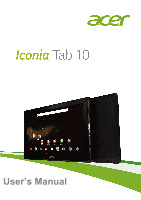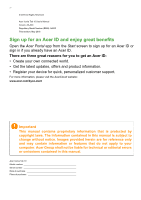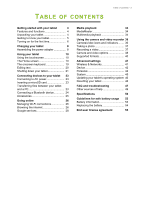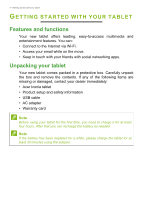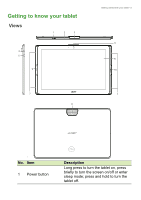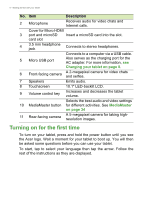Acer Iconia A3-A40 User Manual
Acer Iconia A3-A40 Manual
|
View all Acer Iconia A3-A40 manuals
Add to My Manuals
Save this manual to your list of manuals |
Acer Iconia A3-A40 manual content summary:
- Acer Iconia A3-A40 | User Manual - Page 1
User's Manual - Acer Iconia A3-A40 | User Manual - Page 2
All Rights Reserved Acer Iconia Tab 10 User's Manual Covers: A3-A40 Regulatory Model Number (RMN): A6002 This revision: May 2016 Sign up for an Acer ID and enjoy great benefits Open the Acer Portal app from the Start screen to sign up for an Acer ID or sign in if you already have an Acer ID. There - Acer Iconia A3-A40 | User Manual - Page 3
10 The Home screen 10 The onscreen Google services 28 Updating your tablet's operating system 46 Resetting your tablet 46 FAQ and troubleshooting 47 Other sources of help 49 Specifications 50 Guidelines for safe battery usage 53 Battery information 53 Replacing the battery - Acer Iconia A3-A40 | User Manual - Page 4
immediately: • Acer Iconia tablet • Product setup and safety information • USB cable • AC adapter • Warranty card Note Before using your tablet for the first time, you need to charge it for at least four hours. After that you can recharge the battery as needed. Note If the battery - Acer Iconia A3-A40 | User Manual - Page 5
Getting to know your tablet Views 1 2 3 4 5 9 7 11 Getting started with your tablet - 5 6 8 10 7 7 No. Item 1 Power button Description Long press to turn the tablet on, press briefly to turn the screen on/off or enter sleep mode; press and hold to turn the tablet off. - Acer Iconia A3-A40 | User Manual - Page 6
and selfies. 7 Speakers Emits audio. 8 Touchscreen 10.1" LED-backlit LCD. 9 Volume control key Increases and decreases the tablet volume. Selects the turn on your tablet, press and hold the power button until you see the Acer logo. Wait a moment for your tablet to boot up. You will then be - Acer Iconia A3-A40 | User Manual - Page 7
started with your tablet - 7 If the tablet's screen turns off, it has entered sleep mode. Briefly Google Calendar, and other Google apps; to download apps from Google Play; to back up your settings to Google servers; and to take advantage of other Google services on your tablet. If you have multiple - Acer Iconia A3-A40 | User Manual - Page 8
tablet is bundled with one of two types of USB power adapters: a fixed-prong type or a removable-prong type. Both types are described in this manual. Fixed-prong type The prongs and power adapter body form a complete piece, no assembly required. Simply slide the large end of the USB cable into - Acer Iconia A3-A40 | User Manual - Page 9
Charging your tablet - 9 Connecting power Connect the power connector to your tablet and plug the AC adapter into any AC outlet. Warning Only use an Acer-approved adapter to charge your device. Note It is normal for the tablet surface to become warm during charging or long periods of use. - Acer Iconia A3-A40 | User Manual - Page 10
app features, or serve as small apps that display constantly-updated information (like the time and weather). Some have been pre-installed on your tablet, while others may be downloaded from Google Play. See Adding widgets to a Home screen on page 16. Folders are groups of apps that occupy one - Acer Iconia A3-A40 | User Manual - Page 11
your tablet - 11 Note Removing or moving all apps and widgets from an extended Home screen will automatically remove that extended Home screen as well. The Home information. screen Search already features some useful controls and Status and notification bar Favorites bar Navigation Apps - Acer Iconia A3-A40 | User Manual - Page 12
you can then filter these Web search results by News, Images, and other types by tapping the desired filter at the bottom of the results screen. The filter list also has an option called Tablet; this functions the same as the Tablet search in the following section. Searching on your tablet - Acer Iconia A3-A40 | User Manual - Page 13
and tap Voice Search, or tap the microphone icon on the Home screen. For information on using voice search within the Chrome app, see Voice Wi-Fi signal Battery strength charge status Time Swipe down from the top to display notification details such as current downloads and media controls such - Acer Iconia A3-A40 | User Manual - Page 14
mode on and off. When on, all wireless connectivity is disconnected unless you choose to turn a network on again. Tap to toggle automatic screen rotation on and off. Tap to toggle your device's location services on and off. Connects to wireless display-enabled displays or devices (such as dongles). - Acer Iconia A3-A40 | User Manual - Page 15
bar to open the Apps list. Tap and hold an app you'd like to add to the Home screen. To view information about the app, drag it to App info at the top of the screen. Otherwise, release your finger to place the app. To place the app on an extended Home - Acer Iconia A3-A40 | User Manual - Page 16
view information about the widget, drag it to App info at the top of the screen. If you wish to place a widget on an extended Home screen, do the following: 1. Slide your finger to the right side of the screen. a. Hold the widget there until you have cycled through to the desired Home - Acer Iconia A3-A40 | User Manual - Page 17
where you might have images stored, such as Google Drive, Gallery, Dropbox, and others. Favorites bar Since the Favorites bar is visible on any Home screen, it holds apps you frequently use. To remove an app from the dock, simply tap and hold the app and drag it away. To fill - Acer Iconia A3-A40 | User Manual - Page 18
go up one level in a menu. This icon may be replaced with the hide icon in certain cases (e.g. when the keyboard is dislayed). In this Hide case, tapping the icon minimizes the keyboard. Home Tap this icon to go directly to the Home screen. Recent Tap this icon to see recently opened apps. Tap - Acer Iconia A3-A40 | User Manual - Page 19
and under Keyboard & input methods, tap the option you want to modify. Predictive text or auto correction Note Predictive text and auto correction not supported in all apps. The Google keyboard can provide predictive text input. As you tap the letters of a word, a selection of words are displayed - Acer Iconia A3-A40 | User Manual - Page 20
app, or to a different app. Note Certain apps may not support text selection, or only support it in certain areas. Other apps may offer specialized commands to select text. Selecting text To select text that you want to cut, copy, delete or replace: 1. Tap the text you want to select. If you can - Acer Iconia A3-A40 | User Manual - Page 21
is inserted below the text. To replace a word, double tap the word. In both cases, if you previously copied text, a the Apps list and tap Settings > Security > Screen lock. If you forget your unlock pattern, please period of time, turn it off to save battery power. To turn off your tablet (even when - Acer Iconia A3-A40 | User Manual - Page 22
22 - Using your tablet press and hold the power button until the tablet shuts down (about four seconds). Note If your device's battery is getting too hot, you will be notified and advised to turn off the device. If you fail to turn it off, it will shut down automatically. - Acer Iconia A3-A40 | User Manual - Page 23
card to expand your device's storage space. Ensure that the microSD card is inserted all the way into the card slot. Note Your tablet only supports microSD cards that use the FAT, FAT32, exFAT, and NTFS file systems. To check card capacity, open the Apps list and tap Settings > Storage. Your - Acer Iconia A3-A40 | User Manual - Page 24
Turn Bluetooth on and the tablet instantly starts scanning for nearby Bluetooth devices. 3. Tap the device you want to connect to and follow any on-screen instructions. After the initial pairing, you only need to ensure your tablet's Bluetooth is on and the device is on to connect the two. For more - Acer Iconia A3-A40 | User Manual - Page 25
Only A2DP stereo headsets (playback only, no microphone) are supported. Note Please check for updates to the tablet's software which may add support for additional Bluetooth devices (open the Apps list and tap Settings > About tablet > System updates > CHECK NOW. Accessories For a complete list of - Acer Iconia A3-A40 | User Manual - Page 26
connection settings. Alternatively, two-finger swipe down from the top of the screen and tap the Wi-Fi button to toggle on and off the Wi-Fi internet. Using the browser To start browsing, tap the Chrome icon on the Home screen, or open the Apps list and tap Chrome. To enter a website address, tap - Acer Iconia A3-A40 | User Manual - Page 27
open multiple tabs. When a page is open, tap the small New tab button. Simply tap one of the open tabs across the top of the screen to switch pages. New tab - Acer Iconia A3-A40 | User Manual - Page 28
services, you must read and accept the Terms of Service. The contents and design of Google Play varies by region. For example, in some regions, you can also browse for and purchase movies, books, magazines, or music. Updates follow the instructions. The combined information, tap Manual setup instead. - Acer Iconia A3-A40 | User Manual - Page 29
5. When you have finished composing your message, tap Going online - 29 . Voice Search Note Voice Search is available only in selected regions. With voice actions, you can send emails, find directions to locations, search the internet and even send a note to yourself using your own voice. In - Acer Iconia A3-A40 | User Manual - Page 30
from the Home screen, or open the browse for and purchase movies, books, magazines, or music. Updates may add new categories or change how to navigate Google Play selected an app, tap Install to download and install the app. You will be told which services (contact information, wireless access, GPS - Acer Iconia A3-A40 | User Manual - Page 31
. Certain apps provide both an app and widget, or only provide a widget (with no icon). See Personalizing the Home screen on page 15. Uninstalling downloaded apps Once you've downloaded and installed an app, you may uninstall the app; open the Apps list and tap Settings > Apps. Scroll through the - Acer Iconia A3-A40 | User Manual - Page 32
32 - Going online services. Tap on a contact to open a chat session. After you have connected, you can open a video chat session. - Acer Iconia A3-A40 | User Manual - Page 33
Going online - 33 - Acer Iconia A3-A40 | User Manual - Page 34
example, in some regions, Google Play Music can serve as cloud storage for your personal music collection and make it available on all your devices. Updates may change how to navigate these media apps at any time. Use Play Music to listen to music and other audio files that you - Acer Iconia A3-A40 | User Manual - Page 35
feedback. Albums and invidividual tracks have their own playback options. You can access these by tapping the Menu icon . You can return to the Home screen while playing music. The current track along with basic music control functions appear in the notification area. See Personalizing the Home - Acer Iconia A3-A40 | User Manual - Page 36
36 - Using the camera and video recorder USING THE CAMERA AND VIDEO RECORDER Your tablet features two cameras (front- and rear-facing). This section will take you through all the steps in taking photos and videos with your tablet. To activate the camera or video recorder, open the Apps list and tap - Acer Iconia A3-A40 | User Manual - Page 37
are set to your preferences. 2. Frame your subject and steady your tablet. 3. Zoom in or out as needed. Note When zooming, the image on the screen does not represent the quality of the final image. 4. Tap to take the photo. Recording a video 1. Ensure the options described above are set to your - Acer Iconia A3-A40 | User Manual - Page 38
- Using the camera and video recorder side of the screen. Alternatively, open the Apps list and tap Gallery, it; and tap it again to maximize the image to take the whole screen. You can share photos using various services and edit the image using various options. Tap to see which sharing options - Acer Iconia A3-A40 | User Manual - Page 39
in the image information. Certain apps can use this to show where the photo was taken (for example, on a map). Note Ensure Location services are also turned on (see Quick Settings icons on page 14). Image properties Adjust the following image properties: Sharpness, Hue, Saturation, Brightness, and - Acer Iconia A3-A40 | User Manual - Page 40
Using the camera and video recorder Setting Preview size ISO Face beauty Options Full screen / Standard (4:3) Auto / 100 / 200 / 400 / 800 / / 2 / 2.5 / 3 / 5 / 10 seconds Video quality Low / Medium / High / Fine Supported formats Note To see the supported image, video, and audio formats, see - Acer Iconia A3-A40 | User Manual - Page 41
may be asked to enter a PIN on one or both devices to establish the connection. Note Only A2DP stereo headsets (playback only, no microphone) are supported. Please check for updates to the tablet's software which may add - Acer Iconia A3-A40 | User Manual - Page 42
each app. This information is useful if you are using a metered service. More... Putting your tablet in Airplane mode You can enter Airplane mode More > Airplane mode. Alternatively, swipe down twice from the top of the screen to toggle airplane mode on or off. Virtual Private Network (VPN) This - Acer Iconia A3-A40 | User Manual - Page 43
function by swiping down from the top of the screen and tapping the Auto-rotate button. Cast Mirrors your tablets display on a compatible monitor or display. You must pair your tablet to a display or dongle before options are available. See the instructions that came with your display or dongle to - Acer Iconia A3-A40 | User Manual - Page 44
drag it into the Uninstall area at the top of the screen. Note You cannot uninstall apps that were pre-loaded on the type of account and then follow the onscreen instructions. Google Sync In your Google account, you can auto-sync. To manually synchronize an item, make sure the item is checked, tap the - Acer Iconia A3-A40 | User Manual - Page 45
Advanced settings - 45 Multiple Google accounts If you have multiple Google accounts, such as separate accounts for personal and business contacts, you can access and synchonize them from the Accounts settings section. Open the Apps list and tap Settings > Accounts > Add account. Changing language - Acer Iconia A3-A40 | User Manual - Page 46
updates, adding support for new devices or expanding software options. To check for updates, open the Apps list and tap Settings > About tablet > System updates > CHECK NOW. Note Downloading new firmware can take up to 40 minutes, depending on your network speed. Do not press the power or reset - Acer Iconia A3-A40 | User Manual - Page 47
FAQ and troubleshooting - 47 FAQ AND TROUBLESHOOTING This section lists frequently asked questions can't I view my picture files? You may be trying to view an image that is not supported. See Supported formats on page 50 for more information. Multimedia files Why can't I view my video files? - Acer Iconia A3-A40 | User Manual - Page 48
troubleshooting Device Information. Power I couldn't turn on the device. The battery power may be depleted. Recharge the device. See Charging your tablet the micoSD card. After five wrong entries, you can reset your unlock pattern. Tap Forgotten pattern? and enter your Acer service center. - Acer Iconia A3-A40 | User Manual - Page 49
FAQ and troubleshooting - 49 Aspect Heat Question Answer It is normal for or playing a game. All Acer tablets are factory-tested before release. Other sources of help For information on: Up-to-date information regarding your tablet Service enquiries Refer to: www.acer.com support.acer.com - Acer Iconia A3-A40 | User Manual - Page 50
or 32 GB of flash memory Android™ 6.0 (Marshmallow) operating system Display • 10.1" FHD IPS LCD capacitive multi-touch screen • 1920 x 1200 resolution Multimedia • Four built-in speakers • Built-in microphone Supported formats Type Formats Image JPEG Audio recording AAC-LC, AMR-WB Audio - Acer Iconia A3-A40 | User Manual - Page 51
HDMI® port • Micro USB port • MicroSD card slot (SDXC, up to 128 GB) Battery • 22.4 Wh 6100 mAh 3.7 V 2-cell Li-ion battery pack Battery life: Up to 8 hours (based on video playback test results) Note Length of battery operation will depend on power consumption which is based on system resource use - Acer Iconia A3-A40 | User Manual - Page 52
52 - Specifications Dimensions Height Width Thickness Weight 259 mm 167.5 mm 8.985 mm 529 g Environment Temperature Operating: 0° C to 35° C Non-operating: -20° C to 60° C Humidity (non-condensing) Operating: 20% to 80% Non-operating: 20% to 80% TRADEMARK INFORMATION For DTS patents, see http - Acer Iconia A3-A40 | User Manual - Page 53
to leak acid, become hot, explode or ignite and cause injury and/or damage. Do not pierce, open or disassemble the battery. If the battery leaks and you come into contact with the leaked fluids, rinse thoroughly with water and seek medical attention immediately. For safety reasons, and to prolong - Acer Iconia A3-A40 | User Manual - Page 54
below freezing. Do not dispose of batteries in a fire as they may explode. Batteries may also explode if damaged. Dispose of batteries according to local regulations.Please recycle when possible. Do not dispose as household waste. Replacing the battery Replace the battery with the same type as that - Acer Iconia A3-A40 | User Manual - Page 55
of the Software solely for backup or archival purposes; 3. Make one hard copy of any electronic documents included in the Software, provided that you to third parties, except that you may, after prior written notification to Acer, transfer the Software as a whole to a third party so long as - Acer Iconia A3-A40 | User Manual - Page 56
is not obligated to provide technical or other support for the Software. ACER LIVE UPDATE Certain software contains elements that enable the use of the Acer Live Update service, which allows for updates for such software to be automatically downloaded and installed on your device. By installing the - Acer Iconia A3-A40 | User Manual - Page 57
Third Party Services is also subject to additional terms and conditions and policies which can be accessed through our global website. Privacy policy During registration you will be asked to submit some information to Acer. Please refer to Acer's privacy policy at www.acer.com/worldwide/support/swa

User’s Manual