Acer Chromebook Tab 510 User Manual
Acer Chromebook Tab 510 Manual
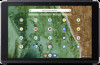 |
View all Acer Chromebook Tab 510 manuals
Add to My Manuals
Save this manual to your list of manuals |
Acer Chromebook Tab 510 manual content summary:
- Acer Chromebook Tab 510 | User Manual - Page 1
Acer Chromebook Tab 510 Acer Chromebook Enterprise Tab 510 USER'S MANUAL - Acer Chromebook Tab 510 | User Manual - Page 2
© 2022. All Rights Reserved. Acer Chromebook Tab 510 / Acer Chromebook Enterprise Tab 510 Covers: D652N / D652NL This revision: April 2022 Important This manual contains proprietary information that is protected by copyright laws. The information contained in this manual is subject to change without - Acer Chromebook Tab 510 | User Manual - Page 3
4 Select your language settings 4 Connect to a network 4 Accept the Terms of Service 4 First-time sign-in 4 Create a new Google Account 4 Browse as a guest 4 Your Acer Chromebook tour 5 Front view 5 Rear view 6 Top view 6 Bottom view 7 Right view 7 USB Type-C information - Acer Chromebook Tab 510 | User Manual - Page 4
If network access is protected, you will need an access password to connect to it. Accept the Terms of Service Once connected to a network, accept the Terms of Service. Your Chromebook will then download any available system updates, so you automatically get the latest Chrome OS features. First-time - Acer Chromebook Tab 510 | User Manual - Page 5
- 5 YOUR ACER CHROMEBOOK TOUR Front view 1 2 3 # Item 1 Microphone 2 Webcam 3 Touchscreen 4 Speakers 4 Description Internal microphone for sound recording. Web camera for video communication. A light next to the webcam indicates that the webcam is active. Displays Chromebook output, supports multi - Acer Chromebook Tab 510 | User Manual - Page 6
6 - Your Acer Chromebook tour Rear view 2 1 # Item 1 Rear camera 2 Stylus pen Top view 1 # Item 1 Stylus slot Description Camera for video communication or taking photos. Remove the pen from the slot and perform touch actions on the screen. Description Holds the stylus pen. - Acer Chromebook Tab 510 | User Manual - Page 7
Bottom view # Item 1 Keyboard connector Right view Your Acer Chromebook tour - 7 1 Description Connects to the keyboard. 12 3 4 5 6 # Item Description 1 Battery indicator Indicates the Chromebook's battery status. Charging: The light shows amber when the battery is charging. Fully charged: The - Acer Chromebook Tab 510 | User Manual - Page 8
8 - Your Acer Chromebook tour # Item 5 USB Type-C port with DC-in 6 Headset/speaker jack Description Connects to the provided USB Type-C power adapter and to USB devices with a USB Type-C connector. Supports DisplayPort™ over USB-C™. Connects to audio devices (e.g., speakers, headphones), or a - Acer Chromebook Tab 510 | User Manual - Page 9
view (optional) Your Acer Chromebook tour - 9 1 2 3 4 # Item 1 Clasps 2 Pogo-pin docking connector 3 Keyboard 4 Touchpad / click button Description For securing the Chromebook into place. Connects to the Chromebook. For entering data into your Chromebook. Touch-sensitive pointing device - Acer Chromebook Tab 510 | User Manual - Page 10
10 - Your Acer Chromebook tour Function keys The Chromebook uses function keys or key combinations to access some hardware and software controls, such as screen brightness and volume. The dedicated function keys each have a - Acer Chromebook Tab 510 | User Manual - Page 11
Your Acer Chromebook tour - 11 Touchpad The built-in touchpad is a pointing device that ) Alt on the keyboard and tapping the touchpad with one finger both equal a "right-click" on a Chromebook mouse. Place two fingers on the touchpad and move them up and down to scroll vertically, left and right - Acer Chromebook Tab 510 | User Manual - Page 12
12 - Rechargeable Active Stylus RECHARGEABLE ACTIVE STYLUS Charge pin Charge pin Insert the stylus into the slot completely to start charging. 15 minutes charging: provide 4 hours of usage. • If you feel that the function is unstable, please insert the stylus into the slot to charge it. • The pen - Acer Chromebook Tab 510 | User Manual - Page 13
access your files on Drive. Why does my Chromebook need my Google Account information? You'll use your Google Account to sign in to your Chromebook. It is the same account you use for Google services such as Gmail and Drive. Your Chromebook uses your account information to automatically sign you - Acer Chromebook Tab 510 | User Manual - Page 14
for my child? child's personal Google Account. If they don't already have one, you can create one during the sign-in process on your Chromebook. You will be able to add your child's school account after you complete device onboarding. Get help or more information For information on: Refer to

USER’S MANUAL
Acer Chromebook
Tab
51
0
Acer Chromebook Enterprise
Tab
51
0









