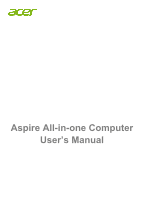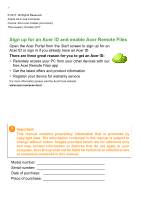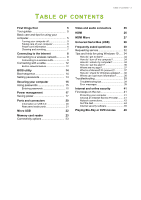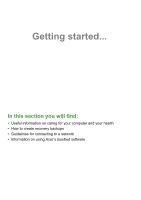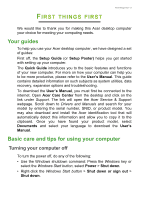Acer Aspire S24-880 User Manual
Acer Aspire S24-880 Manual
 |
View all Acer Aspire S24-880 manuals
Add to My Manuals
Save this manual to your list of manuals |
Acer Aspire S24-880 manual content summary:
- Acer Aspire S24-880 | User Manual - Page 1
- 1 Aspire All-in-one Computer User's Manual - Acer Aspire S24-880 | User Manual - Page 2
an Acer ID: • Remotely access your PC from your other devices with our free Acer Remote Files app • Get the latest offers and product information • Register your device for warranty service For more information please visit the AcerCloud website: www.acer.com/acercloud Important This manual contains - Acer Aspire S24-880 | User Manual - Page 3
39 Troubleshooting tips 39 Error messages 39 Internet and online security 41 First steps on the net 41 Protecting your computer 41 Choose an Internet Service Provider ........ 41 Network connections 43 Surf the Net 44 Internet security software 45 Playing Blu-Ray or - Acer Aspire S24-880 | User Manual - Page 4
4 - Getting started... In this section you will find: • Useful information on caring for your computer and your health • How to create recovery backups • Guidelines for connecting to a network • Information on using Acer's bundled software - Acer Aspire S24-880 | User Manual - Page 5
utilities, data recovery, expansion options and troubleshooting. To download the User's Manual, you must first be connected to the internet. Open Acer Care Center from the desktop and click on the link under Support. The link will open the Acer Service & Support webpage. Scroll down to Drivers and - Acer Aspire S24-880 | User Manual - Page 6
6 - First things first If you need to power down the computer for a short while, but don't want to completely shut it down, you can put it to Sleep by doing any of the following: • Press the power button. • Press the sleep hotkey . • Press the Windows key or select the - Acer Aspire S24-880 | User Manual - Page 7
equipment plugged into a single wall outlet should not exceed the fuse rating. Cleaning and servicing When cleaning the computer, follow these steps: 1. Turn off the computer. 2. Use your nearest authorized Acer service center. For more information, please See Frequently asked questions on page 30. - Acer Aspire S24-880 | User Manual - Page 8
connect to the internet, you'll need to sign up for internet services from an ISP (Internet Service Provider) -- usually a phone or cable company -- that will have Select your network and enter the password if required. Acer computers feature an Airplane mode hotkey that turns the network connection - Acer Aspire S24-880 | User Manual - Page 9
Connecting to the Internet - 9 options to turn your wireless network on/off or control what is shared over the network. To connect to a wireless network, please follow the steps below. 1. Ensure you have a wireless router/access point and current internet connection through the ISP of your choice. - Acer Aspire S24-880 | User Manual - Page 10
10 - Connecting to the Internet 4. Select Network & internet. 5. You will see a list of available wireless networks. Select the one you wish to use. - Acer Aspire S24-880 | User Manual - Page 11
Connecting to the Internet - 11 6. Once you select a wireless network, select Connect. 7. If required, enter the network's password. - Acer Aspire S24-880 | User Manual - Page 12
12 - Connecting to the Internet Connecting with a cable Built-in network feature Plug one end of a network cable into the network port on your computer, and the other end into a port on your router. (Refer to the image below.) Then, you'll be ready to get online. - Acer Aspire S24-880 | User Manual - Page 13
- 13 Keeping your computer and data safe... In this section you will find: • How to secure your computer • Setting passwords - Acer Aspire S24-880 | User Manual - Page 14
's BIOS. Your computer is already properly configured and optimized, and you do not normally need to run this utility. However, if you encounter configuration problems, you may need to run it. To activate the BIOS utility, press while the computer logo is being displayed. Boot sequence To set - Acer Aspire S24-880 | User Manual - Page 15
security. Important Do not forget your Supervisor Password! If you forget your password, please get in touch with your dealer or an authorized service center. Entering passwords When a password is set, a password prompt appears in the center of the display screen. • When the Supervisor Password is - Acer Aspire S24-880 | User Manual - Page 16
16 - Securing your computer • Type the User Password and press to use the computer. If you enter the password incorrectly, a warning message appears. Try again and press . Important You have three chances to enter a password. If you fail to enter the password correctly after three - Acer Aspire S24-880 | User Manual - Page 17
that monitors system activity. System activity refers to any activity involving one or more of the following devices: keyboard, mouse, hard disk will also not start if it receives an instruction to start over a network (Wake on LAN). 1. Open the desktop. 2. Click Power Options in the Notification - Acer Aspire S24-880 | User Manual - Page 18
18 - Power management 5. Select Change settings that are currently unavailable. 6. Scroll down and disable Turn on fast startup. 7. Select Save changes. - Acer Aspire S24-880 | User Manual - Page 19
- 19 Ports and connectors... In this section you will find: • Information on the ports and connectors fitted to your computer - Acer Aspire S24-880 | User Manual - Page 20
20 - Ports and connectors PORTS AND CONNECTORS The tables below indicate what the different icons represent. Note The ports and connectors listed below may not be available on all models. Icon Item Power button Icon Item Optical drive Microphone jack Speaker or headphone jack USB port RJ-45 - Acer Aspire S24-880 | User Manual - Page 21
Ports and connectors - 21 • Defined by the USB 3.0 specification (SuperSpeed USB). Rear panel audio ports The table below indicates the functions of the audio jacks on the rear panel (if available). Icon color Headset Stereo Quadrophonic 5.1-channel Blue Rear Rear Green Headset Front - Acer Aspire S24-880 | User Manual - Page 22
to connect to USB devices that use a full-sized connector. The adapter is only included with some models. If your computer is not supplied with one, you will need to purchase - Acer Aspire S24-880 | User Manual - Page 23
Connectivity options Your computer has a card reader and other ports/jacks that allow you to connect peripheral devices to your computer. For instructions on how to connect different external devices to the computer, read the following section. Memory card reader Memory cards are used in a wide - Acer Aspire S24-880 | User Manual - Page 24
24 - Memory card reader (2 TB). Your computer provides an SDHC or SDXC compatible card reader. Note SDXC memory cards can only be used in an SDXC-compatible reader; SD and SDHC cards can be used in either type. Removing a card from a memory card reader 1. Click on Show hidden icons arrow in the - Acer Aspire S24-880 | User Manual - Page 25
monitor with a VGA or DVI port (the type of connection supported depends on your computer's configuration). The appropriate cable is usually into a properly grounded wall outlet. 4. Follow any setup instructions in the monitor's user's guide. 5. Turn on power to the monitor, then the computer - Acer Aspire S24-880 | User Manual - Page 26
26 - HDMI HDMI HDMI (High-Definition Multimedia Interface) is a high-quality, digital audio/video interface. HDMI allows you to connect any compatible digital audio/video source, such as your computer, a set-top box, DVD player, and audio/video receiver to any compatible digital audio and/or video - Acer Aspire S24-880 | User Manual - Page 27
the best audio and visual quality. HDMI Micro delivers the same high-quality playback as standard HDMI, with a slimmer connector, ideal for use in your desktop computers. Note An HDMI Micro-to-HDMI adapter is included with certain models. - Acer Aspire S24-880 | User Manual - Page 28
Acer computers have a black tongue in the port, while USB 3.0 ports have a blue tongue. For best performance, USB 3.0 devices should always be plugged into USB 3.0 ports. Consult your device's documentation to see which standard it supports Some USB 3.0 ports support charging devices when the - Acer Aspire S24-880 | User Manual - Page 29
- 29 Got a question? In this section you will find: • Frequently asked questions • Tips for using Windows 10 • Troubleshooting information • How to protect yourself while online • Where to find Acer service center contact information - Acer Aspire S24-880 | User Manual - Page 30
FREQUENTLY ASKED QUESTIONS The following is a list of possible situations that may arise during the use of your computer. Easy solutions are provided for each one. I turned on the power, but the computer does not start or boot up. Look at the power indicator: • If it is not lit, no power - Acer Aspire S24-880 | User Manual - Page 31
The keyboard does not respond. Try attaching an external keyboard to a USB port on the computer. If it works, contact your dealer or an authorized service center as the internal keyboard cable may be loose. The printer does not work. Check the following: • Make sure that the printer is connected to - Acer Aspire S24-880 | User Manual - Page 32
on hand, especially when you travel, to receive the benefits from our support centers. Attach your proof-ofpurchase to the ITW passport. If the country you are traveling in does not have an Acer-authorized ITW service site, you can still get in contact with our offices worldwide. Please visit - Acer Aspire S24-880 | User Manual - Page 33
you call Please have the following information available when you call Acer for online service, and please be at your computer when you call. With your support, we can reduce the amount of time a call takes and help solve your problems efficiently. If there are error messages or beeps reported by - Acer Aspire S24-880 | User Manual - Page 34
select the Windows Start button on the lower left-hand corner of the screen. Where's the Start button? The Start button will appear in the desktop taskbar. Selecting it will open Start where you can launch apps. How do I see all of my apps? Press the Windows key or select the - Acer Aspire S24-880 | User Manual - Page 35
Frequently asked questions - 35 Can I personalize the Lock screen? You can personalize the lock screen with a different image, to run a slideshow of images, or to show you quick status and notifications to suit your personal needs. To change the background, press the Windows key or select the - Acer Aspire S24-880 | User Manual - Page 36
Panel' in the text box to display the results; select Control Panel > Adjust screen resolution. Alternatively, you can also right-click anywhere on the desktop and select Screen resolution. How do I set the alarm? Your computer can act as an alarm clock. Search 'Alarms' and then select Alarms - Acer Aspire S24-880 | User Manual - Page 37
address and password that you use to sign in to Windows. You can use any email address, but it is best if you choose the one you already use to communicate with friends and sign in to your favorite websites. When you sign in to your - Acer Aspire S24-880 | User Manual - Page 38
and want to get one, press the Windows key or select the Windows Start button > Settings > Accounts > Sign in with a Microsoft account, and follow the onscreen instructions. How do I following pages: • Windows 8, 8.1 and 10 tutorials: www.acer.com/windowstutorial • Support FAQs: support.acer.com - Acer Aspire S24-880 | User Manual - Page 39
to open the computer yourself; contact your dealer or authorized service center for assistance. Troubleshooting tips This computer incorporates an advanced design that delivers onscreen error message reports to help you solve problems. If the system reports an error message or an error symptom - Acer Aspire S24-880 | User Manual - Page 40
. Keyboard interface Contact your dealer or an authorized service error center. Memory size mismatch Press (during POST) to enter the BIOS utility, then press Exit in the BIOS utility to reboot. If you still encounter problems after going through the corrective measures, please contact - Acer Aspire S24-880 | User Manual - Page 41
possible, certainly before you connect to the internet. Choose an Internet Service Provider Using the internet has become a natural part of daily family about their experiences or to check reviews and consumer reports. The ISP you select will provide instructions on how to connect to the internet - Acer Aspire S24-880 | User Manual - Page 42
of these modems include an 'router' that provides network and Wi-Fi access. Cable A cable connection provides fast and always-on internet service via a cable television line. This service is generally available in large cities. You can use your telephone and watch cable TV at the same time you are - Acer Aspire S24-880 | User Manual - Page 43
wired and wireless network. Most routers have a built-in DSL modem that will allow you access to a high speed DSL internet connection. The ISP (Internet Service Provider) you have chosen normally supplies a modem/router with the subscription to their - Acer Aspire S24-880 | User Manual - Page 44
why not visit our website, www.acer.com. Acer is dedicated to provide you with on-going personalized support. Check out our Support section to get help tailored to your needs. www.acer.com is your portal to a world of online activities and services: visit us regularly for the latest information - Acer Aspire S24-880 | User Manual - Page 45
devices. Select Acer computers include protection by Norton Security Norton Security is pre-installed on select Acer computers, protecting email looks strange, don't click on anything and delete it immediately. Instead manually launch a browser and type in your bank's website address and log-in yourself - Acer Aspire S24-880 | User Manual - Page 46
46 - Internet and online security company like Norton or Microsoft and that you have a virus. The main motive behind these scams is to extort money from the victim. Cybercriminals can also install malware such as keylogging software or backdoor Trojans in order to gain access to personal information - Acer Aspire S24-880 | User Manual - Page 47
you probably don't realize it as bots are notoriously quiet. Your Internet Service Provider might send you a notification alerting you that they found a threat malicious software programs for years now; however, a virus is just one type of malicious threat. A virus is classified as a self- - Acer Aspire S24-880 | User Manual - Page 48
unexpectedly or if some of your programs do not work correctly, your computer may be infected by malicious software. However, do not blame every computer problem on a virus! If you suspect your computer is infected, the first thing to do is update, if you have not already done so, and run - Acer Aspire S24-880 | User Manual - Page 49
Playing Blu-Ray or DVD movies - 49 PLAYING BLU-RAY OR DVD MOVIES If your computer is equipped with a Blu-Ray or DVD drive, you can play movies on your computer or on a high-definition TV via HDMI. 1. Insert the disc into the drive. 2. After a few seconds, the movie will start playing. 3. If the
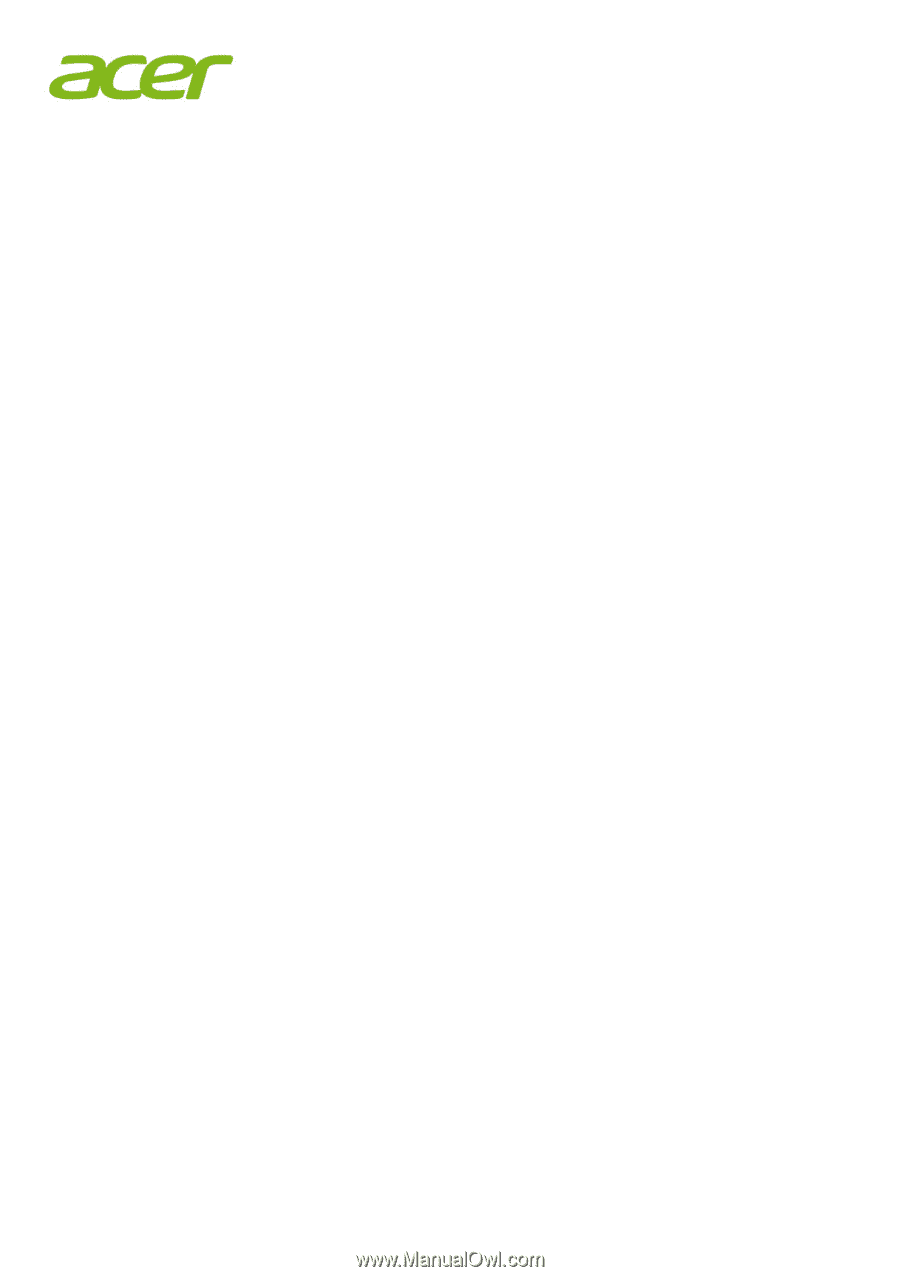
Aspire All-in-one Computer
User’s Manual