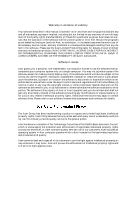Acer Altos 600 Acer Altos 600 User's Guide
Acer Altos 600 Manual
 |
View all Acer Altos 600 manuals
Add to My Manuals
Save this manual to your list of manuals |
Acer Altos 600 manual content summary:
- Acer Altos 600 | Acer Altos 600 User's Guide - Page 1
Altos 600 Series User's Guide - Acer Altos 600 | Acer Altos 600 User's Guide - Page 2
2 - Acer Altos 600 | Acer Altos 600 User's Guide - Page 3
manual or otherwise, without the prior written permission of Acer America Corporation. Printed in U.S.A Trademarks Acer and the Acer logo are registered trademarks of Acer and specifically disclaim any warranties of merchantability or fitness for a particular purpose. Further, Acer reserves - Acer Altos 600 | Acer Altos 600 User's Guide - Page 4
of Liability Any software described in this manual is licensed "as is" and Acer and its suppliers disclaim any and all warranties of us abides by such policy, can this industry provide quality service to the general public. Acer has become a member of the Technology Committee of the Pacific - Acer Altos 600 | Acer Altos 600 User's Guide - Page 5
energy and, if not installed and used in accordance with the instructions, may cause harmful interference to radio communications. However, there is reception, which can be determined by turning the device off and on, the user is encouraged to try to correct the interference by one or more of the - Acer Altos 600 | Acer Altos 600 User's Guide - Page 6
. Notice: Canadian users This Class B instructions Read these instructions carefully. Save these instructions for future reference. 1. Follow all warnings and instructions type of power available, consult your dealer or local power company. 7. Do not allow anything to rest on the power cord. Do - Acer Altos 600 | Acer Altos 600 User's Guide - Page 7
servicing to qualified service personnel under the following conditions: a. When the power cord or plug is damaged or frayed b. If liquid has been spilled into the product c. If the product has been exposed to rain or water d. If the product does not operate normally when the operating instructions - Acer Altos 600 | Acer Altos 600 User's Guide - Page 8
. Replace only with the same or equivalent type recommended by the manufacturer. Discard used batteries according to the manufacturer's instructions. ADVARSEL! Lithiumbatteri - Eksplosionsfare ved fejlagtig håndtering. Udskiftning må kun ske med batteri af samme fabrikat og type. Léver det brugte - Acer Altos 600 | Acer Altos 600 User's Guide - Page 9
ix ADVARSEL Eksplosjonsfare ved feilaktig skifte av batteri. Benytt samme batteritype eller en tilsvarende type anbefalt av apparatfabrikanten. Brukte batterier kasseres i henhold til fabrikantens instruksjoner. VARNING Explosionsfara vid felaktigt batteribyte. Anvãnd samma batterityp eller en - Acer Altos 600 | Acer Altos 600 User's Guide - Page 10
x - Acer Altos 600 | Acer Altos 600 User's Guide - Page 11
support 4 Features summary 5 Preinstallation requirements 6 Selecting a site 6 Basic connections 7 Connecting the keyboard 7 Connecting the mouse 8 Connecting the VGA monitor 8 Connecting to the network 9 Connecting the power cable 9 System startup 10 Power-on problems - Acer Altos 600 | Acer Altos 600 User's Guide - Page 12
Removing a CPU 43 Installing and removing memory modules 44 Reconfiguring the system 45 Installing expansion cards 46 Hot-swappable redundant power supply module (optional) 47 Installing an external redundant system fan (optional) 49 BIOS Utility 51 Introduction 51 Entering Setup 52 - Acer Altos 600 | Acer Altos 600 User's Guide - Page 13
View Host Adapter Settings Menu 93 Boot Device Options 94 Advanced Configuration Options 97 SCSI Disk Utilities 98 Configuring Multiple SCSI Controllers 100 SCSI Troubleshooting Checklist 101 BIOS Startup Messages 101 Device connected, but not ready 102 Start unit request failed 102 - Acer Altos 600 | Acer Altos 600 User's Guide - Page 14
xiv - Acer Altos 600 | Acer Altos 600 User's Guide - Page 15
Chapter 1 Getting Started The Altos 600 is a powerful dual-processor system loaded with a host of new and innovative features. The system offers a new standard for flexible productivity ideal for local or wide area networks and multiuser server environments. Overview The Altos 600 is a PCI bus based - Acer Altos 600 | Acer Altos 600 User's Guide - Page 16
on this BIOS setting. Note: The SDRAM should work under 3.3 volts only; 5-volt memory devices are not supported. The system board supports both 100 and 133 MHz SDRAMs; 66 MHz SDRAMs are not supported. System chipsets Apollo Pro 133A chipset The Apollo Pro 133A chipset was specifically designed to - Acer Altos 600 | Acer Altos 600 User's Guide - Page 17
12 mA AT bus drivers, one floppy direct drive support, and Intelligent Power Management support. SCSI subsystem The dual-channel network solutions is the integration of Intel's 82559 10/100 Mbps Fast Ethernet controller which supports: • Advanced Configuration and Power Interface (ACPI) based power - Acer Altos 600 | Acer Altos 600 User's Guide - Page 18
support The system board supports a power-management function that conforms to the power-saving standards of the U.S. Environmental Protection Agency (EPA) Energy Star program. It also offers Plug-and-Play which helps save users from configuration problems, thus making the system more user - Acer Altos 600 | Acer Altos 600 User's Guide - Page 19
WOL • Adaptec® AIC-7899 Dual Channel SCSI controller chipset supports: • Channel A - one 68-pin ULTRA160/m SCSI connector • Channel B - one 68-pin ULTRA160/m SCSI connector • Three DIMM sockets that accept 64-, 128-, 256-, and 512-MB SDRAMs with a maximum memory upgrade of 1.5 GB • One AGP bus - Acer Altos 600 | Acer Altos 600 User's Guide - Page 20
select a suitable site for the system for maximum efficiency. Consider the following factors when choosing a site for the system: • Near a grounded power outlet • Clean and dust-free • Sturdy surface free from vibration • Well-ventilated and away from sources of heat • Secluded from electromagnetic - Acer Altos 600 | Acer Altos 600 User's Guide - Page 21
7 Basic connections The system unit, keyboard, mouse, and monitor constitute the basic system. Before connecting any other peripherals, connect these peripherals first to test if the system is running properly. Connecting the keyboard - Acer Altos 600 | Acer Altos 600 User's Guide - Page 22
8 Connecting the mouse Chapter 1 Getting Started Connecting the VGA monitor - Acer Altos 600 | Acer Altos 600 User's Guide - Page 23
9 Connecting to the network Connecting the power cable - Acer Altos 600 | Acer Altos 600 User's Guide - Page 24
sure that you have set up the system properly and connected all the required cables, you may now apply power to the system. To power on the system: 1. Turn on the power switch to activate the power supply 2. Open the front panel door and press the On/Off button. The system starts up and displays - Acer Altos 600 | Acer Altos 600 User's Guide - Page 25
rear panel. Make sure that each cable is properly connected to each power supply. • No power comes from the grounded power outlet. Have an electrician check your power outlet. • Loose or improperly connected internal power cables. Check the internal cable connections. If you are not confident that - Acer Altos 600 | Acer Altos 600 User's Guide - Page 26
12 Chapter 1 Getting Started Connecting options Printer To connect a printer, plug the printer cable into the parallel port located on the rear panel of your system. - Acer Altos 600 | Acer Altos 600 User's Guide - Page 27
13 USB devices Universal Serial Bus (USB) is a serial bus design that is capable of cascading low/medium-speed peripherals (less than 12 Mbps) such as a keyboard, mouse, joystick, scanner, printer and modem. With USB, complex cable connections can be eliminated. Your system comes with two USB ports. - Acer Altos 600 | Acer Altos 600 User's Guide - Page 28
14 Chapter 1 Getting Started - Acer Altos 600 | Acer Altos 600 User's Guide - Page 29
15 Chapter 2 System Tour This chapter discusses the features and components of your computer. - Acer Altos 600 | Acer Altos 600 User's Guide - Page 30
16 Chapter 2 System Tour External and internal structure Front panel Note: One pair of system keys are hung inside the front panel door. Additional duplicate keys can be found at the back of the system. No. Item 1 Power LED 2 Hard disk LED 3 System status LED 4 Keylock 5 Front panel - Acer Altos 600 | Acer Altos 600 User's Guide - Page 31
17 Rear panel No. Item 1 Power supply 2 Power cord connector 3 Housing fan 4 System board connectors (see page 20) 5 Video port 6 Expansion slots - Acer Altos 600 | Acer Altos 600 User's Guide - Page 32
tuner 3 CD-ROM LED 4 CD-ROM tray 5 Stop/Eject button 6 Floppy disk drive eject button 7 Floppy disk drive tray 8 Floppy disk drive LED 9 Power button 10 Power LED 11 Hard disk LED 12 System status LED 13 Removable hard disk drive trays 14 Keylock 15 Tape drive eject button 16 - Acer Altos 600 | Acer Altos 600 User's Guide - Page 33
19 No. Item 17 Expansion slots 18 Housing fan 19 Power supply - Acer Altos 600 | Acer Altos 600 User's Guide - Page 34
20 System board layout Chapter 2 System Tour Item BU1 BT1 CN1 Description Internal Buzzer Battery CPU socket 1 thermal sensor connector - Acer Altos 600 | Acer Altos 600 User's Guide - Page 35
: Serial port 1 Right: Serial port 2 BMC connector Multi connector: (1,2) Power Switch (3,4,5,6) RDM LED (7,9,11) Power LED (8,10,12,14) HDD LED (17,18) Reset LED (19 Secondary IDE connector SCSI channel B connector (68-pin (Ultra 160/m) SCSI LED connector SCSI LED connector SCSI channel A connector - Acer Altos 600 | Acer Altos 600 User's Guide - Page 36
channel A terminator 1-2 On 2-3 Off* SCSI channel B terminator 1-2 On* 2-3 Off Onboard buzzer external speaker 1-2* Onboard buzzer 2-3 External speaker BIOS selection 1-2 Reserved 2-3 Acer* (Default Setting) PCI slots Power status connector ATX power supply connector CPU socket 2 Apollo Pro 133A - Acer Altos 600 | Acer Altos 600 User's Guide - Page 37
23 BPL5-M backplane board (BPL5-M) (optional) Jumpers and connectors - Acer Altos 600 | Acer Altos 600 User's Guide - Page 38
S2 S3 S4 S5 Slot1 Slot2 Slot3 Slot4 Slot5 Description For SAF-TE card use SCSI 68-pin P connector - Out SCSI 68-pin P connector - In Front power LED connector I2C Buffer connector I2C buffer ID setting Power connector1 Power connector 3-pin FAN connector Slot 1 ID switch2 Slot 2 ID switch Slot 3 ID - Acer Altos 600 | Acer Altos 600 User's Guide - Page 39
25 Keyboard The keyboard that came with your system has full-sized keys that include separate cursor keys, two Windows keys, and twelve function keys. Cursor keys The cursor keys, also called the arrow keys, let you move the cursor around the screen. They serve the same function as the arrow keys - Acer Altos 600 | Acer Altos 600 User's Guide - Page 40
26 Lock Key Scroll Lock Chapter 2 System Tour Description When activated, the screen moves one line up or down when you press the up arrow or down arrow respectively. Take note that Scroll Lock may not work with some applications. - Acer Altos 600 | Acer Altos 600 User's Guide - Page 41
27 Disk drives Your system comes with the following disk drives: 3.5-inch floppy disk drive Your system's 3.5-inch floppy disk drive can handle 720-KB and 1.44-MB capacity diskettes. The floppy diskettes are compact, lightweight, and easy to carry around. Here are some tips on how to take care of - Acer Altos 600 | Acer Altos 600 User's Guide - Page 42
. • Clean your CD-ROM drive periodically. Cleaning Kits can be purchased in any system or electronics shop. You may refer to the Cleaning Kit for instructions. - Acer Altos 600 | Acer Altos 600 User's Guide - Page 43
29 Front Panel Connectors The diagram below describes the front panel connectors for the Altos 600 server. - Acer Altos 600 | Acer Altos 600 User's Guide - Page 44
Configurations The table below describes the memory configurations for the Altos 600 server. Slot 1 64MB 64MB 64MB 128MB 128MB 128MB 256MB 256MB 256MB 512MB 512MB 512MB Slot 2 64MB 64MB 128MB 128MB 256MB 256MB 512MB 512MB Slot 3 64MB 128MB - Acer Altos 600 | Acer Altos 600 User's Guide - Page 45
Your System This chapter contains instructions on how to upgrade your computer and basic information about your system boards that you will find helpful when performing the upgrade process. Installation precautions Before you install any system component, read the following sections. These sections - Acer Altos 600 | Acer Altos 600 User's Guide - Page 46
from the power outlets. 2. Open your computer according to the instructions on page 33. 3. Follow the ESD precautions described above before handling a computer component. 4. Remove any expansion boards or peripherals that block access. 5. See the following sections for specific instructions on the - Acer Altos 600 | Acer Altos 600 User's Guide - Page 47
proceed, make sure that you have turned off your computer and all peripherals connected to it, then unplug all cables from the power outlets. Read the "Preinstallation instructions" on page 32. You need to open your computer before you can install additional components. See the following section for - Acer Altos 600 | Acer Altos 600 User's Guide - Page 48
3 Upgrading Your confident of your capability to perform them. Otherwise, ask a service technician for assistance. A microswitch is located on the side against unauthorized access. To remove the side panel: 1. Turn off the power to the system unit and all peripherals and unplug all cables. 2. Place - Acer Altos 600 | Acer Altos 600 User's Guide - Page 49
35 Installing and removing storage devices The housing supports one 3.5-inch and five 5.25-inch internal the left panel. See page 33 for more information on opening the housing panels. 2. Disconnect the power cable and signal cable from the old drive. 3. Detach the old 3.5-inch drive and rails from - Acer Altos 600 | Acer Altos 600 User's Guide - Page 50
36 Chapter 3 Upgrading Your System 6. Insert the new drive into the drive bay and secure it with the two screws removed in step 3. 7. Connect the power cable and the signal cable to the drive. 8. Reinstall the side panel. Installing a BPL5-M hot-swap cage The BPL5-M hot-swap cage box includes the - Acer Altos 600 | Acer Altos 600 User's Guide - Page 51
37 2. Insert the hot-swap cage into the housing and secure the hot-swap cage with two screws. The BPL5-M hot-swap cage occupies three 5.25-inch drive bays. - Acer Altos 600 | Acer Altos 600 User's Guide - Page 52
38 Chapter 3 Upgrading Your System 3. Attach the power cable, the SCSI terminator, the HDD fault LED cable, and the system board connector cable to the backplane board and attach the other end of the connector cable to the system board. For the location of the SCSI connectors, please refer to page - Acer Altos 600 | Acer Altos 600 User's Guide - Page 53
39 Installing and removing a BPL5-M hard disk drive tray To remove and install a BPL5-M hard disk drive tray: 1. Use your finger to release the drive tray and then pull it out. 2. Place a hard disk on the tray. Secure it with four screws. 3. Insert the tray into the hot-swap cage with the lever - Acer Altos 600 | Acer Altos 600 User's Guide - Page 54
40 Chapter 3 Upgrading Your System Replacing a 5.25-inch storage device (optional) Note: If you remove the left panel. See page 33 for more information on opening the housing panels. 2. Detach the power cable and the signal cable from the drive. 3. Detach the 5.25-inch drive and rails by removing - Acer Altos 600 | Acer Altos 600 User's Guide - Page 55
41 5. Attach the rails to the new drive, securing it with four screws. 6. Insert the new drive into the drive bay and secure it with two screws. 7. Connect the power cable and the signal cable to the drive. 8. Reinstall the side panel. - Acer Altos 600 | Acer Altos 600 User's Guide - Page 56
42 Chapter 3 Upgrading Your System Installing and removing the CPU The Pentium III comes in a FC-PGA (Flip-Chip Pin-Grid Array) 370-pin package. The FC-PGA package is designed for the new breed of sleek, high performance, small form factor PCs. The system board currently supports a Pentium III - Acer Altos 600 | Acer Altos 600 User's Guide - Page 57
43 3. Attach one side of the fan/heatsink metal bracket to the CPU socket and then gently push the other side of the metal bracket down until it locks in place. 4. Connect the 3-pin and 2-pin fan/thermal sensor cables to the system board. Refer to section "System board layout" on page 20 for the - Acer Altos 600 | Acer Altos 600 User's Guide - Page 58
44 Chapter 3 Upgrading Your System Installing and removing memory modules The three 168-pin sockets onboard support SDRAM-type DIMMs. You may install 64-MB, 128-MB, 256-MB, or 512-MB (single and double density) DIMMs for a maximum of 1.5-GB system memory. Note: The SDRAM should work under 3.3 - Acer Altos 600 | Acer Altos 600 User's Guide - Page 59
DIMM before you press the holding clips to gently disengage the DIMM from the socket. Reconfiguring the system The system automatically detects the amount of memory installed. Run Setup to view the new value for total system - Acer Altos 600 | Acer Altos 600 User's Guide - Page 60
46 Chapter 3 Upgrading Your System Installing expansion cards There are two kinds of expansion to the housing with a screw. When you turn on the system, BIOS automatically detects and assigns resources to the new device. Note: BIOS detects and configures only PnP (Plug n Play) expansion cards. - Acer Altos 600 | Acer Altos 600 User's Guide - Page 61
system you have comes with a 280-watt fixed power supply. To install a 337-watts hot-swappable redundant power supply module: 1. Insert the power supply into the housing. Make sure that the power supply is properly inserted. 2. Secure the power supply with a screw. To remove a 337-watt hot-swappable - Acer Altos 600 | Acer Altos 600 User's Guide - Page 62
48 Chapter 3 Upgrading Your System 2. Lift up the metal handle with your right hand and push the lock with your thumb to release the power supply module. 3. Gently pull the power supply module out. Note: The power supply subsystem should supply a minimum of 280-Watts to the whole system. If you - Acer Altos 600 | Acer Altos 600 User's Guide - Page 63
49 Installing an external redundant system fan (optional) An additional external redundant fan can be installed behind the system housing. This allows the system to operate properly even if the internal housing fan fails. To install an external redundant fan: 1. Open the front panel and remove the - Acer Altos 600 | Acer Altos 600 User's Guide - Page 64
50 Chapter 3 Upgrading Your System - Acer Altos 600 | Acer Altos 600 User's Guide - Page 65
BIOS parameters. Introduction Most systems are already configured by the manufacturer or the dealer. There is no need to run Setup when starting the computer unless you get a Run Setup message. The Setup program loads configuration values into the battery-backed nonvolatile memory called CMOS RAM - Acer Altos 600 | Acer Altos 600 User's Guide - Page 66
+Alt+Esc while the system is booting. This key combination does not work any other time. The system supports two Setup Utility levels: Basic and Advanced. If you are an advanced user, you may want to check the detailed configuration of your system. Detailed system configurations are contained in the - Acer Altos 600 | Acer Altos 600 User's Guide - Page 67
53 Basic Setup Utility main menu Advanced Setup Utility main menu - Acer Altos 600 | Acer Altos 600 User's Guide - Page 68
54 Chapter 4 BIOS Utility i System information The following screen appears when you select System Information from the main menu Clock speed of the processor currently installed in your system Specifies the value of FSB/memory bus frequency Total amount of first-level or the internal fast accessed - Acer Altos 600 | Acer Altos 600 User's Guide - Page 69
slave port of the secondary IDE channel Total memory Total amount of onboard memory. The memory size is automatically detected by BIOS during the POST. If you install additional memory, the system automatically adjusts this parameter to display the new memory size 1st/2nd/3rd bank Type and size - Acer Altos 600 | Acer Altos 600 User's Guide - Page 70
the general data about the system, such as the product name, serial number, BIOS version, etc. This information is necessary for troubleshooting (may be required when asking for technical support). The following shows how the Product Information screen appears: Parameter Product name System - Acer Altos 600 | Acer Altos 600 User's Guide - Page 71
57 Disk drives Select Disk Drives to input configuration values for disk drives. The following screen shows the Disk Drives menu: The following table describes the parameters in this screen. Parameter Description Diskette drive A Selects the floppy disk drive type and B Option 1.44 MB, 3.5-inch - Acer Altos 600 | Acer Altos 600 User's Guide - Page 72
let you select the IDE hard disk parameters that your system supports. Auto enables BIOS to automatically detect the parameters of installed HDDs during the POST (power-on self-test). If you prefer to enter HDD parameters manually, select User. Select None if no HDD is connected to the system. The - Acer Altos 600 | Acer Altos 600 User's Guide - Page 73
59 IDE channel type The following screens appear if you select the IDE drive parameters: - Acer Altos 600 | Acer Altos 600 User's Guide - Page 74
BIOS to automatically configure your hard disk, select Auto. If you know your hard disk type, you can enter the setting manually Auto User MB User Input Hard Disk LB Mode When set to Auto, the BIOS utility automatically detects if the installed hard disk supports the function. If supported, it - Acer Altos 600 | Acer Altos 600 User's Guide - Page 75
this parameter to Auto, the BIOS utility automatically detects if the installed hard disk drive suports the Block Mode function. If supported, it allows data transfer these features in the BIOS Setup, both the Ultra DMA and MultiDMA modes require the DMA driver to be loaded. Auto Multiword Mode - Acer Altos 600 | Acer Altos 600 User's Guide - Page 76
62 Chapter 4 BIOS Utility Onboard peripherals Onboard Peripherals allows you to configure the onboard communication ports and the onboard devices. Selecting this option displays the following screen: The - Acer Altos 600 | Acer Altos 600 User's Guide - Page 77
63 Parameter Serial Port 2 Base Address IRQ Parallel Port Base Address IRQ Operation Mode ECP DMA Channel Floppy Disk Controller Description Option Enables or disables serial port 2 Disabled Enabled Sets the serial port 2 I/O base address 2F8h 3E8h 2E8h Sets the IRQ channel of serial port 2 - Acer Altos 600 | Acer Altos 600 User's Guide - Page 78
64 Chapter 4 BIOS Utility Parameter IDE Controller PS/2 Mouse Controller USB Host Controller USB Legacy Mode Onboard SCSI Onboard Ethernet chip Description Option Enables or disables the onboard primary, secondary or both IDE interfaces Both Primary Secondary Disabled Enables or disables the - Acer Altos 600 | Acer Altos 600 User's Guide - Page 79
you can configure the IDE hard disk and system timers. Setting it to Disabled deactivates the power-management feature and its timers Enabled Disabled Allows the hard disk to enter standby mode after this parameter to OFF if your hard disk does not support this function Off 1 minute 15 minutes - Acer Altos 600 | Acer Altos 600 User's Guide - Page 80
disabled the PCI power managment function Enabled Disabled RTC alarm Allows you to set a certain time on a certain day to Disabled wake-up your system from suspend mode Enabled Resume day If RTC alarm is enabled, the system will resume operation on the day indicated here User input Resume - Acer Altos 600 | Acer Altos 600 User's Guide - Page 81
Parameter Restart on AC/ Power failure Description When power failure occurs and this setting is enabled, the system will be turned on, when the power comes back, if the system was on. When power failure occurs and this setting is disabled, the system remains off when the power comes back, even if - Acer Altos 600 | Acer Altos 600 User's Guide - Page 82
68 Chapter 4 BIOS Utility Boot options This option allows you to specify your preferred settings for bootup. The following screen appears if you select Boot Options from the - Acer Altos 600 | Acer Altos 600 User's Guide - Page 83
key to enter setup" message on the screen. When set to Disabled, BIOS is in the conventional text mode where you see the system initialization details on the system to perform a RAM test during the POST routine. When set to Disabled, the system detects only the memory size and bypasses the test - Acer Altos 600 | Acer Altos 600 User's Guide - Page 84
the user has to press F1 to continue. I disabled, even when the POST finds an error, it will not stop Enabled o Disabled Single Processor MP Table Enabling this parameter allows BIOS to system, you may upgrade to a multiprocessor system without reinstalling Windows NT Enabled o Disabled - Acer Altos 600 | Acer Altos 600 User's Guide - Page 85
as the internal battery remains good (approximately seven years) and connected, the clock continues to keep the date and time accurately even when the power is off. Parameter Date Time Description Set the date following the weekday-month-day-year format.Valid values for weekday, month, day, and - Acer Altos 600 | Acer Altos 600 User's Guide - Page 86
The following screen appears when you select System Security from the main menu: Parameter Supervisor Password User Password Description Option Prevents unauthorized access to the BIOS utility. The Preset setting allows you to set a Supervisor password None Present Secures your system against - Acer Altos 600 | Acer Altos 600 User's Guide - Page 87
73 Parameter Description Option Disk Drive Control The disk drive control features enable or disable the read/write functions of disk drives. These features can also control the diskette drive boot function to prevent loading operating systems or other programs from a certain drive while the - Acer Altos 600 | Acer Altos 600 User's Guide - Page 88
74 Chapter 4 BIOS Utility Supervisor password Setting and changing the password To set or change a supervisor password: 1. Enable the Supervisor Password parameter in the System Security menu b pressing - Acer Altos 600 | Acer Altos 600 User's Guide - Page 89
: 3. Choose Yes to save your settings and exit Setup. Your previous password will be removed from CMOS. User Password Setting and changing the password To set or change a user password: 1. Enable the User Password parameter in the System Security menu by pressing the Up or Down arrow key to select - Acer Altos 600 | Acer Altos 600 User's Guide - Page 90
76 Chapter 4 BIOS Utility 6. Press the Esc key to exit Setup. The Exit Setup screen appears. 7. Choose "Yes" to save your settings and exit Setup. Your password will be saved to CMOS. Removing a Password To remove your user password: 1. Disable the User Password parameter in the System Security - Acer Altos 600 | Acer Altos 600 User's Guide - Page 91
your system's event handling. The following table describes the parameters in the IPMI configuration screen. Parameter IPMI specification version IPMI BIOS version BMC firmware version System Event logging Description Specifies the version of Intelligent Platform Management Interface (IPMI) Shows - Acer Altos 600 | Acer Altos 600 User's Guide - Page 92
the system event log file for viewing Event control BIOS POST BIOS checks the bad processors and memory modules during POST. When this parameter is Enabled, BIOS will stop POST operation whenever it finds a bad processor or memory. Otherwise, if Disabled the system will continue running. Enabled - Acer Altos 600 | Acer Altos 600 User's Guide - Page 93
79 RDM (Remote Diagnostic Manager) configuration The following table describes the parameters in the console redirection screen. Parameter RDM 4.3 BIOS version Description Shows the version number of the RDM BIOS Option - Acer Altos 600 | Acer Altos 600 User's Guide - Page 94
the transfer rate of the COM for the RDM connection. The parameter setting depends on your modem specification; therefore, before you change the setting of this parameter, check your modem user guide 9600 57600 This parameter allows you to set the phone number of the RDM manager station that the - Acer Altos 600 | Acer Altos 600 User's Guide - Page 95
completed the specified number of tries and the connection still fails, the server bypasses RDM and goes into normal mode. 2 4 8 Infinite Emergency Waiting mode password Prevents unauthorized access to the server User input Paging times Allows you to set the number of times that the - Acer Altos 600 | Acer Altos 600 User's Guide - Page 96
82 Advanced options Chapter 4 BIOS Utility Note: To avoid damaging the system, do not change any settings in the Advanced Options if you are not a qualified technician The following screen shows the Advanced Options parameters: - Acer Altos 600 | Acer Altos 600 User's Guide - Page 97
conflicts between the system and expansion boards, reserve this memory range for the use of either the system or an expansion board System Expansion board Enable or disable the ECC (error checking and correction) feature. The ECC feature enables BIOS to detect and correct data errors. Disable this - Acer Altos 600 | Acer Altos 600 User's Guide - Page 98
you want to assign fo each PCI device installed in your system User input Onboard SCSI Allows you to manually assign the interrupt for the onboard SCSI when the PCI IRQ Setting parameter is set to Manual. This parameter is grayed and not user-configurable when the PCI IRQ Setting is set to Auto - Acer Altos 600 | Acer Altos 600 User's Guide - Page 99
the control palette register (CPR) to manage and update the VGA RAMDAC (Digital Analog Converter, a color manual before setting this parameter Disabled Enabled Plug and play OS When this parameter is set to Yes, BIOS initializes Yes only PnP boot devices such as SCSI cards. When No set to No, BIOS - Acer Altos 600 | Acer Altos 600 User's Guide - Page 100
Set this parameter toYes to avoid IRQ conflicts No when installing non-PnP or PnP ISA cards. This Yes clears all resource assignments and allows BIOS to reassign resources to all installed PnP devices the next time the system boots. After clearing the resource data, the parameter resets to No - Acer Altos 600 | Acer Altos 600 User's Guide - Page 101
configuration. When you load the default settings, some of the parameters are grayed-out with their fixed settings. These grayed parameters are not user-configurable. The following dialog box appears when you select Load Default Settings from the main menu: Select Yes to load the default settings - Acer Altos 600 | Acer Altos 600 User's Guide - Page 102
Utility Abort settings change Use this option to disregard your changes to the BIOS and reload your previous settings. The following dialog box appears when you select Abort Settings Change from , the main menu appears on the screen. Select No to ignore the message and return to the BIOS utility. - Acer Altos 600 | Acer Altos 600 User's Guide - Page 103
are satisfied that all the values are correct, write them down. Store the recorded values in a safe place. In the future, if the battery loses power or the CMOS chip is damaged, you will know what values to enter when you rerun Setup. Press the ESC key to leave Setup. The - Acer Altos 600 | Acer Altos 600 User's Guide - Page 104
90 Chapter 4 BIOS Utility - Acer Altos 600 | Acer Altos 600 User's Guide - Page 105
each device on the bus. Global Settings for SCSI Controller and All Devices Host Adapter SCSI ID SCSI Parity Checking Host Adapter SCSI Termination Boot Channel/ Boot SCSI I/O Host Adapter BIOS1 Sync Transfer Rate (MB/sec) Support Removable Disks Under BIOS as Fixed Disks Default Value 7 Enabled - Acer Altos 600 | Acer Altos 600 User's Guide - Page 106
are valid only if host adapter BIOS is enabled. 2 Do not change this setting from the default. Enabled Enabled2 Enabled Enabled Enabled Default Value Yes 160 MBytes/sec. Yes Yes Yes The Altos 600 Series system is equipped with a dual SCSI channel controller that enhances your system's performance - Acer Altos 600 | Acer Altos 600 User's Guide - Page 107
is displayed during powerup or reset: This message appears after BIOS and POST information displays, and after the banner listing the Adaptec three settings under SCSI Bus Interface Definitions and three additional options. Advanced users can access Boot Device Options, SCSI Device Configuration, - Acer Altos 600 | Acer Altos 600 User's Guide - Page 108
to verify the correct transmission of data from your SCSI devices. You should disable SCSI Parity Checking if any attached SCSI devices do not support SCSI parity. (Most currently available SCSI devices do support SCSI parity.) Host Adapter SCSI Termination This option allows you to configure host - Acer Altos 600 | Acer Altos 600 User's Guide - Page 109
Command Enable Write-back Cache BIOS Multiple LUN Support Include in BIOS Scan Default Value 160 Yes Yes Yes N/A No Yes Sync Transfer Rate This option determines the maximum synchronous data transfer rate that the SCSI controller can support. The SCSI controller supports rates up to the UltraWide - Acer Altos 600 | Acer Altos 600 User's Guide - Page 110
, which is supported by some SCSI devices, determines whether the Start Unit Command (SCSI command 1B) is sent to the SCSI device (most devices do not require this). Enabling this option reduces the load on your computer's power supply by allowing the SCSI controller to power-up SCSI devices one-at - Acer Altos 600 | Acer Altos 600 User's Guide - Page 111
Reset SCSI Bus at IC Initialization Enabled Display Ctrl A Message During BIOS Initialization Enabled Extended BIOS Translation for DOS Drivers > 1 G byte Enabled Verbose/Silent Mode Verbose Host Adapter BIOS Enabled Support Removable Disks Under BIOS as Fixed Disks Enabled BIOS Support - Acer Altos 600 | Acer Altos 600 User's Guide - Page 112
device is controlled by the SCSI controller BIOS, do not remove the media while the drive is powered-on or you may lose data! If you want to be able to remove media while the power is on, install the removable-media device driver and set this option to Disabled. BIOS Support for Bootable CD-ROM When - Acer Altos 600 | Acer Altos 600 User's Guide - Page 113
99 SCSI Device Configuration Sync Transfer Rate (MB/Sec) Initiate Wide Negotiation Enable Disconnection Send Start Unit Command Enable Write-back Cache BIOS Multiple LUN Support Include in BIOS Scan Default Value 160 Yes Yes Yes N/A No Yes When you highlight a disk device by moving to it with the - Acer Altos 600 | Acer Altos 600 User's Guide - Page 114
is high, move the AHA-3950 U2B SCSI controller to a PCI slot at the other end of the motherboard and rerun SCSISelect to see if the number devices, you must disable the BIOS on all ISA/EISAbased SCSI controllers. 3. If you are booting from ISA/EISA-based SCSI controllers and using the AHA-3950 - Acer Altos 600 | Acer Altos 600 User's Guide - Page 115
first if a problem occurs during installation: 1. Are the power cables and SCSI interface cables properly connected? Connect internal SCSI devices to your computer's power supply. Connect the power cables of external SCSI devices to a grounded line power outlet. Follow the instructions in the - Acer Altos 600 | Acer Altos 600 User's Guide - Page 116
This message appears if the SCSI controller receives no answer when it requests data from an installed SCSI device. The SCSI controller skips this device manufacturer's instructions to make sure the drive is set to spin-up when the power is switched ON. Start unit request failed The BIOS was unable - Acer Altos 600 | Acer Altos 600 User's Guide - Page 117
or disabled on all devices on the SCSI bus. See the section "SCSI Parity Checking". 3. Try enabling Include in BIOS Scan in the SCSI Device Configuration option of the SCSISelect utility. See the section "SCSI Device Configuration". 4. Be sure to cycle the power OFF and ON after changing any values - Acer Altos 600 | Acer Altos 600 User's Guide - Page 118
addresses of peripherals on the SCSI bus.See the section "Host Adapter SCSI ID". 2. Set the SCSI drive to be used as drive D to SCSI ID 1. Check the drive manual for information on setting the SCSI ID for that device. 3. Try enabling Include in BIOS Scan in the SCSI Device Configuration option of - Acer Altos 600 | Acer Altos 600 User's Guide - Page 119
length and integrity. Check pin-1 orientation. 3. If the SCSI controller LED remains on when the computer hangs, the host adapter may be interfering with your computer's operation. It may be installed in a motherboard slot that does not support First-Party DMA (i.e., Bus Master) data transfers. - Acer Altos 600 | Acer Altos 600 User's Guide - Page 120
106 Chapter 5 SCSISelect Utility - Acer Altos 600 | Acer Altos 600 User's Guide - Page 121
Index C connecting options network 12 printer 12 D disk drives 27 CD-ROM drive 27 CD-ROM/ floppy drive 73 hard disk drive 73 Setup password 72 system reconfiguration 45 System Security Power-on password 72 U upgrade installation precautions 31 ESD 31 post-installation 32 107 preinstallation 31

Altos 600 Series
User’s Guide