Acer AT2703 AT2703 User's Guide
Acer AT2703 Manual
 |
View all Acer AT2703 manuals
Add to My Manuals
Save this manual to your list of manuals |
Acer AT2703 manual content summary:
- Acer AT2703 | AT2703 User's Guide - Page 1
Important safety instructions 3 Disposal instructions 4 AT3202/AT3204 First things first 7 AT2703/AT2704 Basic features and benefits of your Acer LCD TV Packing checklist 7 7 AT2602/AT2604 Your LCD TV overview 8 Front panel view 8 User's Guide Bottom panel view 9 Remote control 10 - Acer AT2703 | AT2703 User's Guide - Page 2
. All Rights Reserved. Acer LCD TV User's Guide Original Issue: January 2006 Changes may be made periodically to the information in this publication without obligation to notify any person of such revisions or changes. Such changes will be incorporated in new editions of this manual or supplementary - Acer AT2703 | AT2703 User's Guide - Page 3
instructions are followed. Adjust only those controls that are covered by the operating instructions. Improper adjustment of other controls could unit. Always disconnect the power cord from the wall outlet before servicing or disassembling this equipment. 13. Do not overload an electrical AC - Acer AT2703 | AT2703 User's Guide - Page 4
Disposal instructions Do acer.com/about/environmental.htm USA For electronic products containing an LCD television reception, which can be determined by turning the device off and on, the user TV reception. Caution Changes or modifications not expressly approved by the manufacturer could void the user - Acer AT2703 | AT2703 User's Guide - Page 5
methods of measurement. EN55020: 2002+A1: 2003: Sound and television broadcast receivers and associated equipment - Immunity characteristics - Limits Technology Equipment Including electrical business equipment. LCD pixel statement The LCD unit is produced with high-precision manufacturing - Acer AT2703 | AT2703 User's Guide - Page 6
band To prevent radio interference to the licensed service, this device is intended to be operated • High power radars are allocated as primary users (meaning they have priority) of 5250-5350 MHz limits for the general population; consult Safety Code 6, obtainable from Health Canada's website at - Acer AT2703 | AT2703 User's Guide - Page 7
. If any of the items is missing, then please contact your retailer. SCART cable (x1) Remote control (x1) AAA batteries (x2) Power cord (x1)*** User's Guide Quick Guide S��e���t�-�u��p���� Acer LCD TV-AT3725 Video L Audio R YW R Audio R Video L R WY VCR DVD or or AV Warranty card - Acer AT2703 | AT2703 User's Guide - Page 8
English Your LCD TV overview Front panel view 1 Volume up/down 2 Input key 3 Menu key 4 Channel up/down 5 Headphone jack AT3704 AT3202/AT3204 AT2703/AT2704 AT2602/AT2604 PUSH POWER 1 2 3 4 8 7in1_User Guide_EU.indb 8 1 2 3 4 5 Volume up Volume down Input key Menu key Channel up - Acer AT2703 | AT2703 User's Guide - Page 9
*HDMI-in 4 VGA-in 5 **DVI-in 6 Audio-in 7 AV-in 8 SCART x 2 9 Analog antenna-in AT3704/AT3204/AT2704/AT2604 1 2 34 5 6 7 8 9 AT2703 1 2 4 5 6 7 8 9 AT3202/AT2602 1 2 4 67 8 For AV3, Composite and component inputs share the same audio ports. * HDMI only for AT2604 - Acer AT2703 | AT2703 User's Guide - Page 10
Remote control General keys 1 3 4 6 8 9 10 13 15 16 18 19 1 POWER Press to turn your TV on/off. 2 MUTE Press to toggle audio on and off. 3 VOL (up/down) Press this buttons to increase or decrease the volume. 4 CH (up/down) 2 Press this buttons to sequentially select the TV Activate Acer - Acer AT2703 | AT2703 User's Guide - Page 11
. 3 REVEAL Press to reveal hidden telext information 4 TELETEXT Press to switch from TV/AV to Teletext mode. 5 SIZE Press once to zoom teletext page to 2X. Press again to resume. 6 MIX Press to overlay teletext page on the TV image. 7 HOLD Press to pause the current teletext page in multi-page - Acer AT2703 | AT2703 User's Guide - Page 12
Connect the plug to the wall outlet as shown. Setting up the remote control 1 Open the cover on the back of the remote unit. Looking after your remote control • Handle the remote control with care. Dropping, wetting or placing the remote control in sunlight may damage it. Kid • Do not tamper with - Acer AT2703 | AT2703 User's Guide - Page 13
the power switch beneath the screen. b. Press the power button, number keys or channel up/down button on the remote control. The first time you switch on the TV, the Setup Wizard will guide you to complete the language selection and channel scanning. Press the OK key to begin the setup process. You - Acer AT2703 | AT2703 User's Guide - Page 14
English Setup Wizard Step 1. Select the setup language you prefer. 2 Step 2. Please select country. Step 3. Ensure that your co-axial cables are connected correctly before proceeding (see page 12 for details). 14 7in1_User Guide_EU.indb 14 2006/1/24 ¤U¤È 05:30:22 - Acer AT2703 | AT2703 User's Guide - Page 15
. 2 Step 5. Setup is now complete. You are ready to begin watching TV. If you leave the setup process before it is complete, you will be an option and press OK to exit. Changing channels a. Press 0-9 on the remote control to select a channel. The channel changes after 2 seconds. Press ENTER to - Acer AT2703 | AT2703 User's Guide - Page 16
SCART port located at the rear of your LCD TV as shown below. Source-IN RWY AUDIO COMPOSITE Acer recommends the following priority for connection types: HDMI -> DVI ->Component -> SCART -> Composite. **HDMI only for AT2604/AT2704/AT3204/AT3704 ***DVI only for AT2604/AT2703/AT2704/AT3204/AT3704 TV - Acer AT2703 | AT2703 User's Guide - Page 17
/AT2703/AT2704/AT3204/AT3704 Selecting the input source Once you have connected your antenna or external equipment to the TV, you need to select the correct input source. Press the corresponding button on the remote control to select the correct input source. 1 2 3 4 Input button guide: 1 TV - Acer AT2703 | AT2703 User's Guide - Page 18
management, Options, Settings and Empowering. Use the following method to navigate these menus. MENU 1 Press the MENU button on the remote control or the MENU button on the control panel. 2 Select your desired menu by using the up and down directional keys to switch between the six menus. Use - Acer AT2703 | AT2703 User's Guide - Page 19
The OSD can be used for adjusting the settings of your LCD TV. Press the MENU key to open the OSD. You can use to navigate the menus. 4 The Channel management menu can be used to adjust, and set the TV ratings. Adjusting other options 1 Press the MENU key to bring up the OSD. 2 Using the - Acer AT2703 | AT2703 User's Guide - Page 20
than 2 seconds MENU Default setting in different mode Set-up Empowering mode More than 2 seconds The Empowering Key opens up the Acer Empowering Technology functions. In TV mode, the choice is between Scenario mode and Favourite channel; see page 21 for details. The default setting for both modes - Acer AT2703 | AT2703 User's Guide - Page 21
for optimal enjoyment of the following scenarios: Standard TV, Movie, Sport, Concert, Game, User. Pressing the Empowering Key for less than two store TV programmes. On the remote control, if you press the Empowering Key for less than two second, the TV will toggle between the five stored TV channels - Acer AT2703 | AT2703 User's Guide - Page 22
times to activate picture-on-picture (POP).Then, the POP screens will display the TV channel programmes one by one. PIP PIP (Picture-in-Picture) PBP PBP (Picture- appendix at the end of this manual. 1a. Press the ACTIVE key to toggle between PIP screens. 1b. Press the TV, AV, SCART or PC keys, - Acer AT2703 | AT2703 User's Guide - Page 23
Press the ACTIVE key to toggle between PBP screens. PBP 1b. Press the TV, AV, SCART or PC keys, number keys or CH up or down toggle between POP screens. 1b. Press the number keys or CH up or down to change the TV channel on the active screen. 1+12 POP POP POP POP POP POP POP POP POP POP POP - Acer AT2703 | AT2703 User's Guide - Page 24
allows you to enter a password and effectively stop anyone without the password from watching TV. MENU To enable this feature: Setting a personal PIN MENU 1 Press the MENU key on the remote control to bring up the OSD. 2 Use the directional keys to navigate to the (see note) Settings menu. Then - Acer AT2703 | AT2703 User's Guide - Page 25
English Locking a single channel 1 Navigate to the channel you wish to manage. MENU 2 Press the MENU key on the remote control to bring up the OSD. 3 MENU 4 Locking your TV Use the directional keys to navigate to the Lock This Channel. Channel management menu. Then select Enter your PIN. - Acer AT2703 | AT2703 User's Guide - Page 26
If you need to re-scan for new channels, please follow the steps below: MENU Scanning for channels MENU 1 Press the MENU key on the remote control to bring up the OSD. 2 Use the directional keys to navigate and select Channel Management. MENU 3 Highlight Auto Scan. Then, select Start and press - Acer AT2703 | AT2703 User's Guide - Page 27
Acer LCD TV has a special widescreen mode that allows you to toggle between 4:3, 16:9, Panorama, and Letterbox 1, 2 and 3. type views. Press the WIDE key on the remote control to toggle the display between the four wide modes. Wide mode The Acer LCD Guide_EU.indb 27 27 2006/1/24 ¤U¤È 05:31:03 - Acer AT2703 | AT2703 User's Guide - Page 28
English Dimensions AT3704 40.1 1141.2 824.5 687.5 639.5 465.8 87.9 123 651.2 400 100 100 284.6 28 7in1_User Guide_EU.indb 28 Unit: mm 2006/1/24 ¤U¤È 05:31:04 - Acer AT2703 | AT2703 User's Guide - Page 29
English AT3202/AT3204 103.5 979.9 700.6 600.3 530.0 395.3 64.2 138.7 251.5 7in1_User Guide_EU.indb 29 452.7 400.0 100.0 100.0 Unit: mm 29 2006/1/24 ¤U¤È 05:31:06 - Acer AT2703 | AT2703 User's Guide - Page 30
English AT2703/AT2704 854 599.6 338.6 48.7 123.3 PUS H P OWE R 400 100 100 527.1 100 463.6 207.8 30 7in1_User Guide_EU.indb 30 Unit: mm 2006/1/24 ¤U¤È 05:31:08 - Acer AT2703 | AT2703 User's Guide - Page 31
English AT2602/AT2604 853.94 577.60 325.60 48.65 123.25 PUS H POW ER 399.92 100 100 247.29 463.58 527.09 100 207.76 7in1_User Guide_EU.indb 31 Unit: mm 31 2006/1/24 ¤U¤È 05:31:10 - Acer AT2703 | AT2703 User's Guide - Page 32
Appendix-Source Options PIP/PBP VGA AV3 SCART2 SCART1 TV Main Sub TV SCART1 SCART2 AV3 VGA XXXX XXXX XXXX XXXX X POP VGA AV3 SCART2 SCART1 TV Main Sub TV SCART1 SCART2 AV3 VGA XXXX XXXXX XXXXX XXXXX XXXXX : Supported X: Not supported 32 7in1_User Guide_EU.indb 32 2006/1/24 ¤U¤È 05:31 - Acer AT2703 | AT2703 User's Guide - Page 33
English Troubleshooting Before you call the Acer service center, please check the following items: Here is a list of possible situations that may arise during the use of your LCD TV. Easy answers and solutions are provided for each. There is no picture or sound. • Make sure the power cord is - Acer AT2703 | AT2703 User's Guide - Page 34
Model Panel spec Resolution (pixels Wall Mounting (mm) Analog TV system TV Color system Sound system Stereo system TV Tuner System Subtitles Analog TV-tuner quantity Terminal Analog Tuner + 10 W * DVI only for AT2604/AT2703/AT2704/AT3204/AT3704 ** HDMI only for AT2604/AT2704/AT3204/AT3704 34 7in1_User Guide_EU - Acer AT2703 | AT2703 User's Guide - Page 35
system Sound system Stereo system TV Tuner System Subtitles Analog TV-tuner quantity Terminal Analog Tuner In SCART1 SCART2 AV3 in DVI in* HDMI in** PC D-sub in PC audio-in Audio system Speaker AT2703/AT2704 1366 x 768 500 nits 1000:1 16.7 M H: 176o ; V:1760 8ms (gray to gray) 90V~264V -AC. (47
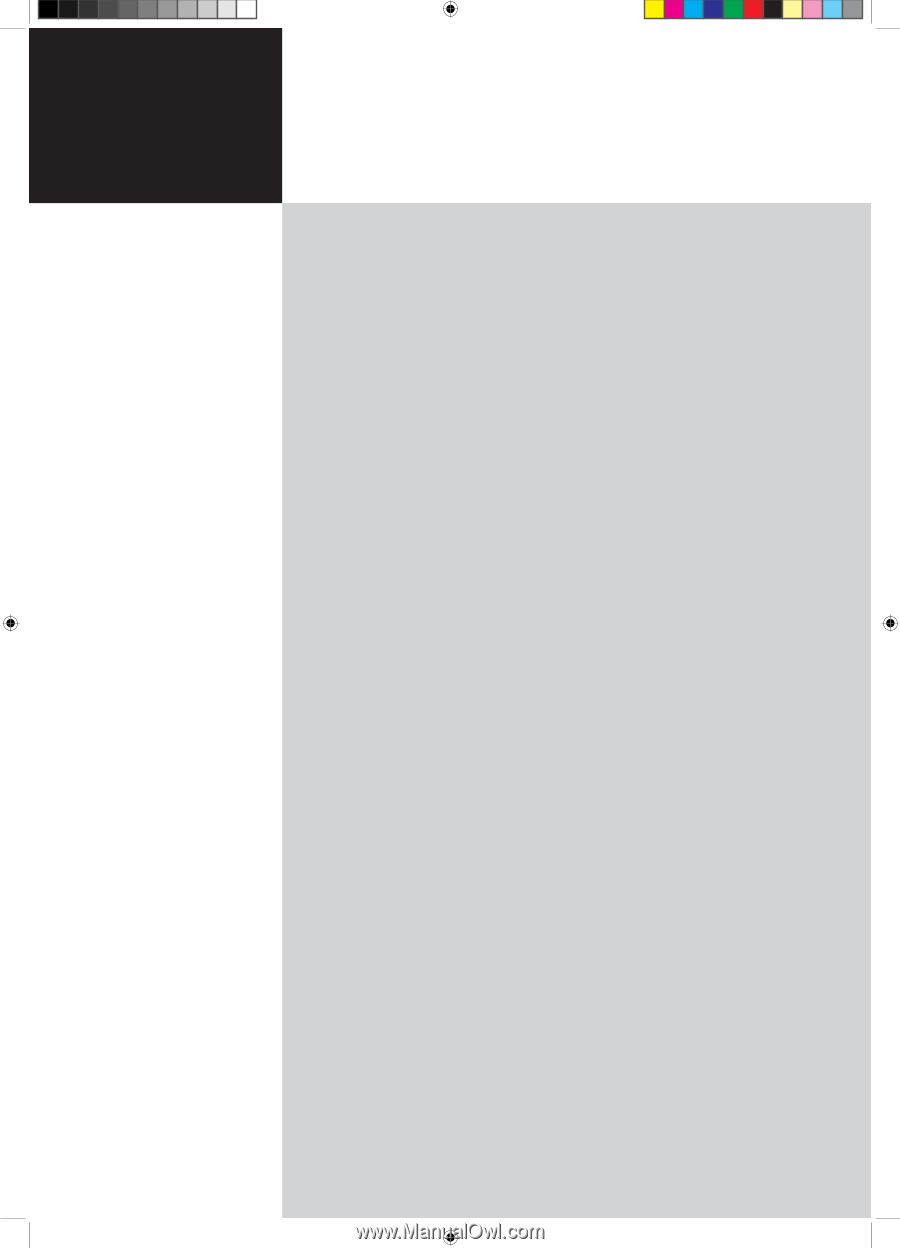
Contents
Important safety instructions
3
Disposal instructions
4
First things first
7
Basic features and benefits of your Acer LCD TV
7
Packing checklist
7
Your LCD TV overview
8
Front panel view
8
Bottom panel view
9
Remote control
10
General keys
10
Teletext
11
Basic connections
12
Connecting the power cord
12
Setting up the remote control
12
Enjoying analog TV
13
Connecting an antenna/cable
13
Getting started watching your TV
13
Connecting external audio/video devices
16
Connecting a DVD, VCR, STB or audio/video equipment
16
Connecting a camera, camcorder, video game or headphones
17
Connecting a PC or notebook computer
17
Selecting the input source
17
OSD navigation
18
Navigating the OSD with the remote control
18
Adjusting the OSD settings
19
Empowering Technology
20
Set-up Empowering mode
20
Default setting in different Empowering mode
21
Advanced features
22
PIP/PBP/POP
22
Lock TV
24
Widescreen display mode
27
Dimensions
28
AT3704
28
AT3202/AT3204
29
AT2703/AT2704
30
AT2602/AT2604
31
Appendix-Source Options
32
PIP/PBP
32
POP
32
Troubleshooting
33
Product specifications
34
AT3704
AT3202/AT3204
AT2703/AT2704
AT2602/AT2604
User's Guide
Acer LCD TV
7in1_User Guide_EU.indb
1
2006/1/24
¤U¤È 05:29:45









