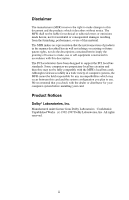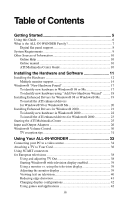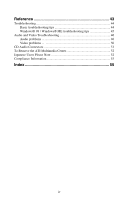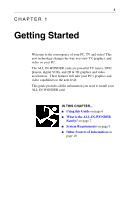ATI 100-708002 User Guide
ATI 100-708002 - Inc. All-in-Wonder 128 AGP 16MB Manual
 |
UPC - 727419406956
View all ATI 100-708002 manuals
Add to My Manuals
Save this manual to your list of manuals |
ATI 100-708002 manual content summary:
- ATI 100-708002 | User Guide - Page 1
Version 4.0 P/N 137-70090-40 Rev. D © Copyright 2000, by ATI Technologies Inc. All rights reserved, including those to reproduce this guide or parts thereof, in any form without the express written permission of ATI Technologies Inc. Features and specifications are subject to change without notice - ATI 100-708002 | User Guide - Page 2
the granting of license to make, use or sell equipment constructed in accordance with this description. The PCI accelerators have been designed to support the PCI local bus standards. Some computers use proprietary local bus circuitry and therefore may not be fully compatible with the MFR's local - ATI 100-708002 | User Guide - Page 3
8 System Requirements 9 Other Sources of Information 10 Online Help 10 Online manual 10 ATI Multimedia Center Guide 10 Installing the Hardware and Software 11 Installing the Hardware 12 Multiple monitor support 14 Windows® "New Hardware Found 17 To identify new hardware in Windows® 98 - ATI 100-708002 | User Guide - Page 4
Reference 43 Troubleshooting 44 Basic troubleshooting tips 44 Windows® 98 / Windows® ME troubleshooting tips 45 Audio and Video Troubleshooting 46 Audio problems 46 Video problems 50 CD Audio Connectors 51 To Remove the ATI Multimedia Center 52 Japanese Users Please Note 52 Compliance - ATI 100-708002 | User Guide - Page 5
players, digital VCRs, and 2D & 3D graphics and video accelerators. Their features will take your PC's graphics and video capabilities to the next level. This guide provides all the information you need to install your ALL-IN-WONDER card. IN THIS CHAPTER... I Using this - ATI 100-708002 | User Guide - Page 6
Using this Guide The organization of this guide is as follows: Installing the Hardware and Software on page 11 provides instructions for installing 43 provides troubleshooting tips and regulatory compliance information for your card. User Guide: The ATI Multimedia Center User's Guide that came with - ATI 100-708002 | User Guide - Page 7
for, then click the Help button. ATI's RADEON and RAGE 128 PRO accelerator chips provide advanced 3D support and accelerated 2D graphics. Games and software applications that support the RADEON and RAGE 128 PRO - including Direct3D applications and OpenGL - run with fluid motion and in brilliant - ATI 100-708002 | User Guide - Page 8
only) • Digital VCR with real-time video compression • Interactive Program Guide • dbx® stereo audio TV (because Europe uses different stereo TV in Japan. Digital flat panel support ALL-IN-WONDER RADEON's DVI-I (Digital Visual Interface Integrated) option supports digital flat panel displays. See - ATI 100-708002 | User Guide - Page 9
-WONDER 128, ALL-IN-WONDER 128 PRO, ALL-IN-WONDER RADEON Windows® 98, Windows® Me, Windows® 2000. VGA, supporting minimum 640x480 resolution. A Plug-and-Play monitor that supports VESA's Display Channel specifications (DDC1 or DDC2b) is required to take advantage of the DDC1/DDC2b features. The DVI - ATI 100-708002 | User Guide - Page 10
click Start. 3 Click Run.... 4 Type the following: D:\ATISETUP (or substitute your CD-ROM drive letter.) 5 Click the Online Manual icon. ATI Multimedia Center Guide The ATI Multimedia Center User's Guide that came with your card explains how to use the special features that the ATI Multimedia Center - ATI 100-708002 | User Guide - Page 11
11 CHAPTER 2 Installing the Hardware and Software Installing your card consists of three, easy steps. • Placing the card in your computer • Installing ATI's enhanced display drivers • Attaching input and output cables and optional TV, VCR, camcorder, etc. This chapter explains how to place the card - ATI 100-708002 | User Guide - Page 12
. The manufacturer assumes no liability for any damage, caused directly or indirectly, by improper installation of any components by unauthorized service personnel. If you do not feel comfortable performing the installation, consult a qualified computer technician. Damage to system components, the - ATI 100-708002 | User Guide - Page 13
from the back of your computer. VIDEO OUTPUT CONNECTOR MONITOR CABLE 2 Remove the computer cover. If necessary, consult your computer system manual about removing the cover. Remember to discharge your body's static electricity by touching the metal surface of the computer chassis. POWER SUPPLY - ATI 100-708002 | User Guide - Page 14
need to disable it on the motherboard. For more information, see your computer documentation. Multiple monitor support If you use multiple monitors, the ALL-IN-WONDER must be the primary graphics card. Normally of their appearance. Please refer to your computer system manual for more information. - ATI 100-708002 | User Guide - Page 15
Installing the Hardware and Software 15 4 Grasp the new card by the top edge and carefully seat it firmly into the correct slot (PCI or AGP). Ensure that the metal contacts are completely pushed into the slot. If necessary, remove the metal cover from the empty expansion slot that you select (PCI - ATI 100-708002 | User Guide - Page 16
DVI-I-TO-VGA ADAPTER DVI-I CONNECTOR ON CARD You are now ready to proceed with the installation of ATI's enhanced drivers. For detailed instructions, select your operating system from the list below: • Windows® 98/Millennium Edition, see Windows® "New Hardware Found" on page 17. • Windows® 2000 - ATI 100-708002 | User Guide - Page 17
you are running Windows® 98 or Millennium Edition (Me), new hardware may be detected after you restart your computer. Follow the step-by-step instructions below to allow Windows® to correctly identify your new hardware. To identify new hardware in Windows® 98 or Me 1 Windows® 98/Me briefly displays - ATI 100-708002 | User Guide - Page 18
install your ATI enhanced drivers. Proceed to Installing Enhanced Drivers for Windows® 98 or Windows® Me on page 19, and follow the step-by-step instructions to complete the installation. - ATI 100-708002 | User Guide - Page 19
Installing the Hardware and Software 19 Installing Enhanced Drivers for Windows® 98 or Windows® Me With Windows® 98 or Me running on your computer, you need to install the enhanced ATI drivers to take advantage of your card's higher performance, resolutions, and special features. To ensure that - ATI 100-708002 | User Guide - Page 20
Install to begin the Installation Wizard. 7 Click Next. 8 Click Yes to accept the license agreement. 9 Follow the Wizard's on-screen instructions to complete the installation. The Express installation option is recommended. If your ATI product includes a multimedia component, the software for that - ATI 100-708002 | User Guide - Page 21
Installing the Hardware and Software 21 Installing Enhanced Drivers for Windows® 2000 With Windows® 2000 running on your computer, you need to install the enhanced ATI drivers to take advantage of your card's higher performance, resolutions, and special features. To ensure that you install the - ATI 100-708002 | User Guide - Page 22
22 Installing the Hardware and Software To identify new hardware in Windows® 2000 After restarting your system, Windows® 2000 briefly displays the "New Hardware Found" dialog. Depending upon your new hardware, Windows® 2000 either automatically installs its own bundled drivers, or it launches the " - ATI 100-708002 | User Guide - Page 23
Click ATI Easy Install to start the Installation Wizard. 7 Follow the Wizard's on-screen instructions to complete the installation. 8 When the Setup Complete screen appears, click Yes to primary display (see Multiple monitor support on page 14) for correct operation of TV and video functions. - ATI 100-708002 | User Guide - Page 24
web site at www.ati.com for newer software. 1 Click North America or Europe. 2 Click Drivers / Updates, then click Retail Generic - Supported. Drivers downloaded from the ATI website: • Double-click the self-extracting executable file to start the installation. Note Windows will automatically - ATI 100-708002 | User Guide - Page 25
launch TV, you must complete the Initialization Wizard. After that, the Wizard will not run unless you want to re-run it. The Initialization Wizard guides you through setting up TV channels, Parental Control, Sound, and TV-on-Demand. For information on the ATI Multimedia Center, see the online help - ATI 100-708002 | User Guide - Page 26
26 Installing the Hardware and Software Input and Output Adapters Your ALL-IN-WONDER uses input and output adapters that let you connect audio and video devices to the card. You can use these adapters to: • Connect a VCR, laserdisc player, or camcorder, and watch movies on your PC. • Connect your - ATI 100-708002 | User Guide - Page 27
tapes and DVD discs are copyprotected, which protects them from being copied onto your computer. DVD audio output The ALL-IN-WONDER cards support Dolby ProLogic™ output for connection to a surround-sound system through the standard stereo output connection from your sound card. Only ALL-IN-WONDER - ATI 100-708002 | User Guide - Page 28
28 Installing the Hardware and Software To watch movies on your PC or capture video from your VCR, camcorder, or laserdisc player Use the ATI input adapter to connect a VCR, camcorder, or laserdisc player to your ALL-IN-WONDER card, as shown. The audio and video output connectors on your VCR, - ATI 100-708002 | User Guide - Page 29
Installing the Hardware and Software 29 To display your PC output on TV and record your PC output on videotape Use the output adapter to connect a TV, camcorder, or VCR to your ALL-IN-WONDER card, as shown. The audio and video input connectors on your TV, camcorder, or VCR will be similar to these. - ATI 100-708002 | User Guide - Page 30
30 Installing the Hardware and Software Windows® Volume Control For correct audio performance, your sound card's line input must be active. To display the Line Input setting in the Windows ® Volume Control panel: 1 Right-click the speaker icon in the Taskbar (usually in the lower-right corner of - ATI 100-708002 | User Guide - Page 31
antenna. • For the best indoor antenna reception, use an amplified model, and move it as far away from your monitor as possible. • If you experience problems with cable input, a signal amplifier may improve reception. - ATI 100-708002 | User Guide - Page 32
32 Installing the Hardware and Software - ATI 100-708002 | User Guide - Page 33
features, please see the Using Your ATI Multimedia Center User's Guide that came with your card. For correct operation of your card WONDER must be your computer's primary graphics card. For more information, see Multiple monitor support on page 14. . IN THIS CHAPTER... I Connecting your PC to a video - ATI 100-708002 | User Guide - Page 34
34 Using Your ALL-IN-WONDER Connecting your PC to a video source To connect your computer to a VCR or camcorder, attach a connector cable from the VCR or camcorder to the ATI Input Adapter (see page 35). Most VCRs and camcorders have a Composite video output, also referred to as a phono jack or RCA - ATI 100-708002 | User Guide - Page 35
Using Your ALL-IN-WONDER 35 S-VIDEO OUT COMP. VIDEO OUT L. AUDIO R. AUDIO OUT OUT Cable with S-Video plug at each end. Note that S-Video does not provide an audio connection; connect left and right audio outputs to the ATI Input Adapter. OR S L R ATI INPUT ADAPTER (Enlarged here for - ATI 100-708002 | User Guide - Page 36
36 Using Your ALL-IN-WONDER Attaching a TV to Your Card Using your ALL-IN-WONDER's Composite or S-Video output, you can connect a television set as your computer's display. You can use your card to do the following: • View computer output directly on your television. Depending upon your - ATI 100-708002 | User Guide - Page 37
this refresh rate and could be damaged. • Please check the documentation supplied with your monitor to see if your monitor supports a refresh rate of 50Hz. If your monitor does not support 50 Hz (or if you are not sure), then turn off your monitor before turning on your computer when using your - ATI 100-708002 | User Guide - Page 38
to audio source SCART Connector Video In (Yellow) Cable 2 Connect to graphics card Using an SCART connector with a Composite cable The SCART connector supports only the Composite video format, which is the most common type. The above illustration shows how to connect to an SCART connector with - ATI 100-708002 | User Guide - Page 39
adjust the display size and position. Older monitors and large, speciality monitors may not work with television display enabled. If you experience problems when television display is enabled, disable television display to restore your monitor's display. Adjusting the monitor display The size of the - ATI 100-708002 | User Guide - Page 40
40 Using Your ALL-IN-WONDER Viewing text on television Due to the different technology used in the manufacturing of televisions and PC monitors, standard PC text may be unreadable on your television. You can compensate for this by using larger fonts. To use larger display fonts 1 Start Windows®. 2 - ATI 100-708002 | User Guide - Page 41
Using Your ALL-IN-WONDER 41 Reducing edge distortion When using a television for your PC's display, you may see some edge distortion on the left and right side of your television screen. This effect depends on your television and the PC application you are running. To reduce edge distortion, you can - ATI 100-708002 | User Guide - Page 42
42 Using Your ALL-IN-WONDER Changing display configurations If you move your computer to a place where you are using television display only, make sure that you have the television display feature enabled first; see To enable and disable the television display on page 38. Using games and - ATI 100-708002 | User Guide - Page 43
43 CHAPTER 4 Reference This chapter contains troubleshooting tips for your ALL-IN-WONDER card. IN THIS CHAPTER... I Troubleshooting on page 44 I CD Audio Connectors on page 51 I To Remove the ATI Multimedia Center on page 52 I Compliance Information on page 53 - ATI 100-708002 | User Guide - Page 44
problems. Contact your dealer for more advanced troubleshooting information. Basic troubleshooting tips • Check that the card is seated properly in its expansion slot. If the problem board. For more information, consult your computer's manual or manufacturer. (Note: some manufacturers do not allow - ATI 100-708002 | User Guide - Page 45
troubleshooting tips For Windows® 98 / Windows® ME troubleshooting tips, rightclick the ATI icon in the taskbar, and select Troubleshooting. If you have problems CD-ROM. • For technical assistance, refer to your technical support documentation, or contact your vendor. If you don't hear audio - ATI 100-708002 | User Guide - Page 46
46 Reference Audio and Video Troubleshooting If you have problems with video or audio, try these suggestions. Audio problems ... No sound Check your speakers: • If you have external speakers, ensure that they are powered- on (POWER indicator light is on) and connected to the - ATI 100-708002 | User Guide - Page 47
Reference 47 No sound from TV Ensure that the audio connection between your ALL-IN-WONDER card and your sound card is correct. • For complete installation instructions, see page 29. output adapter A/V IN CATV A/V OUT SOUND CARD ALL-INWONDER LINE IN - ATI 100-708002 | User Guide - Page 48
from your VCR must be connected to your ALL-IN-WONDER card (note that S-Video does not provide an audio connection). For complete installation instructions, see page 28. S-VIDEO OUT COMP. VIDEO OUT L. AUDIO R. AUDIO OUT OUT OR A/V IN CATV A/V OUT S L R ALL-INWONDER ATI Input Adapter - ATI 100-708002 | User Guide - Page 49
output from your sound card must be connected to your VCR's audio inputs (note that S-Video does not provide an audio connection). For complete installation instructions, refer to the ALL-IN-WONDER RADEON / ALL-IN-WONDER 128 PRO / ALL-IN-WONDER 128 Installation and Setup User - ATI 100-708002 | User Guide - Page 50
50 Reference Video problems ... Video is unstable or only black and white Check that you are using the correct broadcast standard format: • For proper operation, into the correct jacks. • Check that your video card is securely seated in its slot. Please refer to the user guide for the card location. - ATI 100-708002 | User Guide - Page 51
are provided for internal audio connection. The internal audio cabling (not included) must match your sound card. CD AUDIO IN connectors (see your sound card manual) SOUND CARD J2 CD IN J1 CD OUT CD OUT connectors, pins 2 and 4 (see the following table) ALL-IN-WONDER ALL-IN WONDER CARD This - ATI 100-708002 | User Guide - Page 52
52 Reference To Remove the ATI Multimedia Center 1 In the Windows® taskbar, click Start. 2 Point to Settings . 3 Click Control Panel. 4 Double-click Add/Remove Programs. 5 Select ATI Multimedia Center from the list. 6 Click Add/Remove... 7 Click OK. Japanese Users Please Note ... • Stereo TV and - ATI 100-708002 | User Guide - Page 53
. This equipment generates, uses and can radiate radio frequency energy and, if not installed and used in accordance with manufacturer's instructions, may cause harmful interference to radio communications. However, there is no guarantee that interference will not occur in a particular installation - ATI 100-708002 | User Guide - Page 54
54 Reference CE Compliance Information EMC Directive 89/336/EEC and Amendment 92/31/EEC, Class B Digital Device EN 50081-1, Generic Emissions Standard for Residential, Commercial and Light Industrial Products (EN 55022/CISPR 22, Limits and Methods of Measurement of Radio Interference Characteristics - ATI 100-708002 | User Guide - Page 55
panel support 8 ATI Multimedia Center starting 25 uninstalling 52 User's Guide 10 Audio DVD audio output 27 Audio connectors CD 51 Audio troubleshooting 46 monitor vs. TV display 39 Multiple monitor support 14 O Online Help 10 Online manual 10 P PCI 12 R Recording PC output on videotape 29 Index - - ATI 100-708002 | User Guide - Page 56
29 reception tips 31 selecting sound card connector for TV audio input 30 viewing text on 40 V Video composite video, S-Video, S-VHS 34 Video troubleshooting 46 Volume control 30 W Watching movies on your PC 28 Watching movies on your PC and capturing video 28 Windows volume control 30 Index - 56 - ATI 100-708002 | User Guide - Page 57
IBM AT or compatible UL Listed personal computers that have Installation Instructions detailing user installation of card cage accessories. • Grounding - provides information with regard to proper grounding of the mast and supporting structure, grounding of the lead-in wire to the antenna discharge
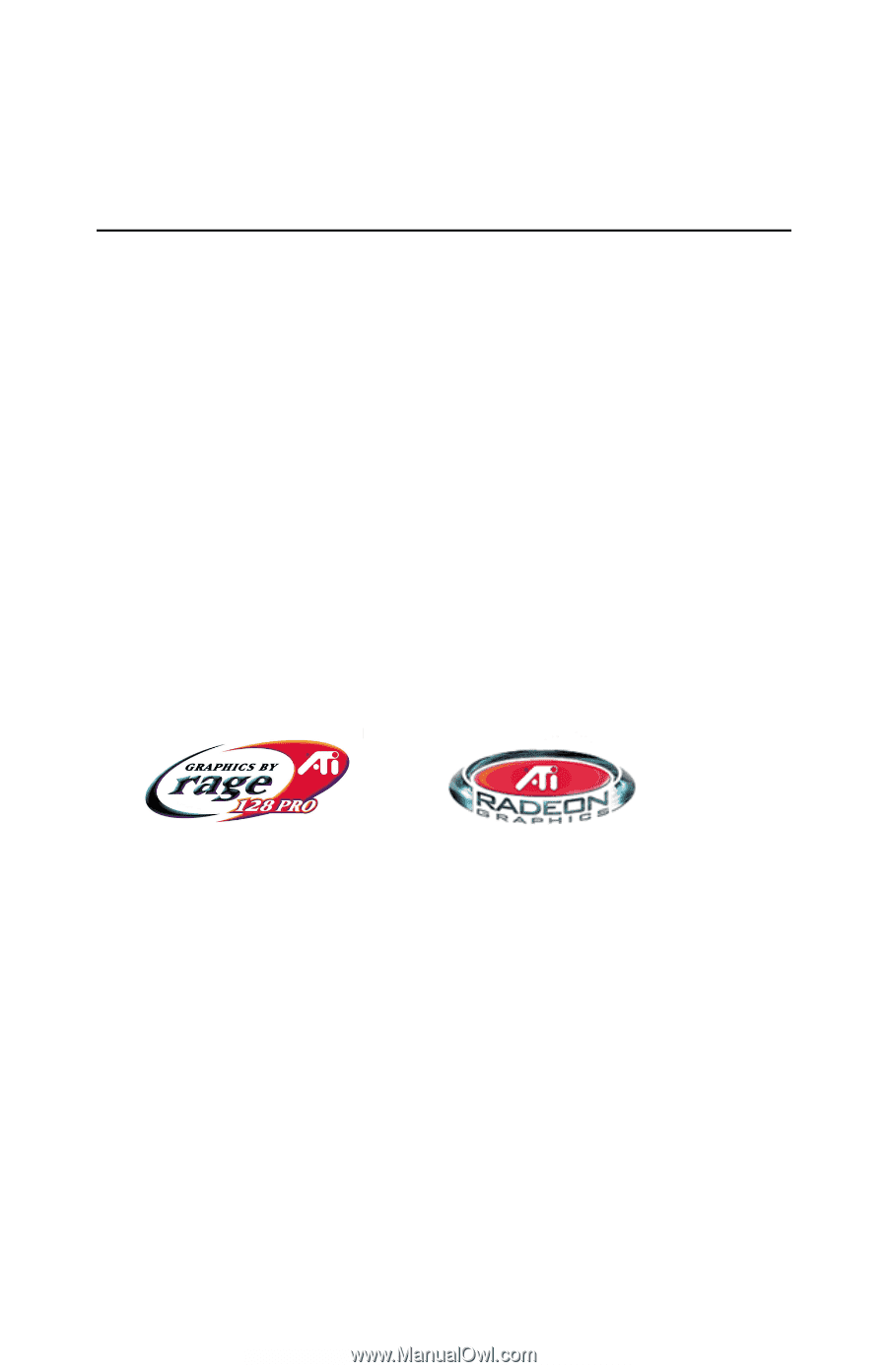
ALL-IN-WONDER
™
RADEON
™
/
ALL-IN-WONDER
™
128 PRO /
ALL-IN-WONDER
™
128
Installation and Setup
User
’
s Guide
Version 4.0
P/N 1
3
7-70090-40 Rev. D
© Copyright 2000, by ATI Technologies Inc.
All rights reserved, including those to reproduce this guide or parts thereof, in any form without
the express written permission of ATI Technologies Inc.
Features and specifications are subject to change without notice. Trademarks and/or registered
trademarks are the properties of their respective owners:
ALL-IN-WONDER 128 ALL-IN-WONDER 128 PRO, RAGE 128,
RADEON – ATI Technologies Inc.; AC-3, ProLogic – Dolby Laboratories, Inc.; dbx – dbx
Professional Products; Athlon – Advanced Micro Devices. Inc.; Macintosh – Apple Computer
Inc.; Direct3D, Windows 98, Windows NT, Windows Millennium Edition, Windows 2000 –
Microsoft Corp.; Celeron, Pentium Pro, Pentium II, Pentium III – Intel Corporation; VGA –
International Business Machines Corp.; VESA – Video Electronics Standards Association;
WaveTop – WavePhore WaveTop Inc.