Symantec 14541094 Implementation Guide
Symantec 14541094 - pcAnywhere Host & Remote Manual
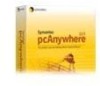 |
UPC - 037648640480
View all Symantec 14541094 manuals
Add to My Manuals
Save this manual to your list of manuals |
Symantec 14541094 manual content summary:
- Symantec 14541094 | Implementation Guide - Page 1
Symantec™ Packager Implementation Guide - Symantec 14541094 | Implementation Guide - Page 2
2 Symantec™ Packager Implementation Guide The software described in this book is furnished under a license the U.S. and/or other countries. Other brands and product names mentioned in this manual may be trademarks or registered trademarks of their respective companies and are hereby acknowledged. - Symantec 14541094 | Implementation Guide - Page 3
CD 21 Starting the Symantec Packager installation program manually ....... 22 Uninstalling Symantec Packager 22 Symantec Packager Preferences and view options 26 Changing Symantec Packager data folders 27 Listing supported product .msi files on the Deploy Packages tab ....... 28 Showing or - Symantec 14541094 | Implementation Guide - Page 4
product features 39 Setting product installation options 41 Adding or removing configuration files 42 Building and testing custom products 44 Building 52 Including files in a command 54 Specifying operating system support 55 Building and testing custom commands 57 Building custom commands - Symantec 14541094 | Implementation Guide - Page 5
installation packages About deploying packages 79 Installing packages on the local computer 80 Using the Package Deployment Tool 81 Package Deployment Tool requirements 82 Specifying the packages that you want to deploy 82 Selecting target computers 83 Entering deployment authentication - Symantec 14541094 | Implementation Guide - Page 6
6 Contents - Symantec 14541094 | Implementation Guide - Page 7
1 Chapter Introducing Symantec Packager This chapter includes the following topics: ■ About Symantec Packager ■ What you can do with Symantec Packager ■ How Symantec Packager works ■ Where to find more information About Symantec Packager Symantec Packager lets you create, modify, and build custom - Symantec 14541094 | Implementation Guide - Page 8
footprint. It also lets you tailor products to adhere to your security policy, which lets you give users full access to all features can result in lost productivity and increased costs for support personnel. Symantec Packager lets you include preconfigured data files so that you do - Symantec 14541094 | Implementation Guide - Page 9
9 What you can do with Symantec Packager Include custom commands with product installations If a product that you want to deploy is not supported by Symantec Packager, you can create a custom command that contains the product installation and include that custom command in a package installation - Symantec 14541094 | Implementation Guide - Page 10
need to uninstall the previous version. A subset of your client systems may also require a service pack to address a security issue. Another group of users may require an upgraded version of their antivirus or firewall product. You can create multiple packages that contain the custom commands and - Symantec 14541094 | Implementation Guide - Page 11
Introducing Symantec Packager 11 How Symantec Packager works How Symantec Packager works Symantec Packager uses a phased approach for creating custom installation packages. Each phase depends on the output of the previous phase. Figure 1-2 shows the process for creating and deploying packages. - Symantec 14541094 | Implementation Guide - Page 12
the package In the Deploy Packages phase, you can deploy packages to your users through the Package Deployment Tool, the Web-based Deployment Tool, or a third-party deployment tool, such as Microsoft Systems Management Server (SMS). The Deploy Packages tab holds the packages that you create. See - Symantec 14541094 | Implementation Guide - Page 13
Introducing Symantec Packager 13 How Symantec Packager works Figure 1-2 shows the process for importing a product module. Figure 1-3 Import Products process Product module (.pmi) file Contains product installation binary files Contains product template (.pdt) file Import Products process - Symantec 14541094 | Implementation Guide - Page 14
14 Introducing Symantec Packager How Symantec Packager works Overview of custom products During the Configure Products phase, you can customize a product so that it contains only the features and options that you want to include. To do this, you create product configuration (.pcg) files. On the - Symantec 14541094 | Implementation Guide - Page 15
commands that you want to include in an installation package. To do this, you create package definition (.pkg) files. If your product supports .msi deployment and you are configuring a single product installation, package creation is optional. However, a package definition gives you more options for - Symantec 14541094 | Implementation Guide - Page 16
from the Deploy Packages tab using a Symantec-supplied deployment tool. The package .exe files built during the Configure Packages phase Symantec Packager creates as part of the Configure Products build process are not supported for deployment and, therefore, do not appear on the Deploy Packages tab - Symantec 14541094 | Implementation Guide - Page 17
menu, click Help Topics. ■ In any Symantec Packager window, press F1. Accessing the Symantec technical support Web site If you are connected to the Internet, you can visit the Symantec technical support Web site for additional information about Symantec Packager. To access the Symantec technical - Symantec 14541094 | Implementation Guide - Page 18
18 Introducing Symantec Packager Where to find more information - Symantec 14541094 | Implementation Guide - Page 19
and has the following system requirements: ■ Supported operating systems: ■ Windows NT Workstation 4.0/Server 4.0 with Service Pack 6a ■ Windows 2000 Professional/Server with Service Pack 2 ■ Windows 2003 Server ■ Windows XP Professional ■ Microsoft Internet Explorer 6.x or later ■ Windows Installer - Symantec 14541094 | Implementation Guide - Page 20
following operating systems: ■ Windows NT 4.0 with Service Pack 6a ■ Windows 98 ■ Windows Millennium However, installed packages are supported on Microsoft 32bit systems accounts from installing or uninstalling software, changing system-wide settings, or adding, editing, or deleting user accounts - Symantec 14541094 | Implementation Guide - Page 21
screen does not appear automatically after you insert the installation CD, run the setup program manually, and then continue with the installation process. See "Starting the Symantec Packager installation program manually" on page 22. You should close any applications that are open before you start - Symantec 14541094 | Implementation Guide - Page 22
after you insert the installation CD. To start the Symantec Packager installation program manually 1 Insert the installation CD into the CD-ROM drive. 2 On the Windows on the Import Products tab. Symantec Packager prompts you to remove the files in the Symantec Packager data folders. This includes - Symantec 14541094 | Implementation Guide - Page 23
> Control Panel. 3 In the Control Panel window, double-click Add/Remove Programs. 4 In the Add/Remove Programs window, in the Currently installed programs list, click Symantec Packager. 5 Click Remove. 6 When you are prompted to remove Symantec Packager data files, do one of the following: ■ Click - Symantec 14541094 | Implementation Guide - Page 24
24 Installing Symantec Packager Uninstalling Symantec Packager - Symantec 14541094 | Implementation Guide - Page 25
tab when you open Symantec Packager, you may need to import the product modules manually. See "Importing product modules" on page 32. Product modules are only available for products that support Symantec Packager. To create a package for an unsupported product, you must create a custom command - Symantec 14541094 | Implementation Guide - Page 26
the Help menu, click LiveUpdate. 3 Follow the on-screen instructions. Changing Symantec Packager Preferences and view options Symantec Packager lets you stores its data files. ■ List supported product .msi files on the Deploy Packages tab. See "Listing supported product .msi files on the Deploy - Symantec 14541094 | Implementation Guide - Page 27
Symantec Packager basics 27 Changing Symantec Packager Preferences and view options Changing Symantec Packager data folders Symantec Packager saves its data in the folders that are specified in Symantec Packager Preferences. You can use the default folders or specify new folder locations in the - Symantec 14541094 | Implementation Guide - Page 28
Packages tab 1 Open Symantec Packager. 2 In the Symantec Packager window, on the Edit menu, click Preferences. 3 In the Preferences dialog box, check List supported product MSI files on the Deploy Packages tab. This option is not checked by default. 4 Click OK. Showing or hiding the Symantec logo - Symantec 14541094 | Implementation Guide - Page 29
right-click menu options change depending on which tab you select. When there are multiple ways to complete a step or procedure, the Symantec Packager Implementation Guide details the menu structure. - Symantec 14541094 | Implementation Guide - Page 30
30 Symantec Packager basics Accessing commands in Symantec Packager - Symantec 14541094 | Implementation Guide - Page 31
no products appear on the Import Products tab, you might need to import product modules manually. See "Importing product modules" on page 32. Note: Product modules are only available for products that support Symantec Packager. To create a package for an unsupported product, you must create a custom - Symantec 14541094 | Implementation Guide - Page 32
on the Import Products tab when you open Symantec Packager, you might need to import product modules manually. Note: Product modules are only available for products that support Symantec Packager. To create a package for an unsupported product, you must create a custom command. See "Configuring - Symantec 14541094 | Implementation Guide - Page 33
custom products" on page 35. Deleting products from Symantec Packager When you delete a product from the Import Products tab, Symantec Packager removes the product template (.pdt) file from the Import Products tab and the product installation binary files from your system. The Configure Products - Symantec 14541094 | Implementation Guide - Page 34
34 Importing products in Symantec Packager Deleting products from Symantec Packager - Symantec 14541094 | Implementation Guide - Page 35
5 Chapter Configuring custom products This chapter includes the following topics: ■ About configuring custom products ■ Working with custom products ■ Configuring custom products ■ Building and testing custom products About configuring custom products During the Configure Products phase, you create - Symantec 14541094 | Implementation Guide - Page 36
options for the product. See "Setting product installation options" on page 41. ■ Include additional configuration files, if necessary. See "Adding or removing configuration files" on page 42. ■ Build the custom product. See "Building custom products" on page 44. ■ Test the product before you - Symantec 14541094 | Implementation Guide - Page 37
Editor dialog box tabs Tab Description Reference Features Lets you customize product installations by including the features that you want and by removing the features that you do not need See "Selecting product features" on page 39. Installation Options Lets you specify product installation - Symantec 14541094 | Implementation Guide - Page 38
38 Configuring custom products Working with custom products Each phase of Symantec Packager relies on the output from previous phases. If you edit a custom product, all built packages that include the product do not change until you rebuild them. This procedure details the minimum steps required to - Symantec 14541094 | Implementation Guide - Page 39
construct installation packages. Selecting product features Symantec Packager lets you customize product installations by including the features that you want and by removing the features that you do not need. The product size and installed size change depending on the features that you choose. If - Symantec 14541094 | Implementation Guide - Page 40
include in the custom product. ■ Uncheck the features that you do not want to include. ■ Click the plus sign next to a feature to select or remove its subfeatures. 3 Do one of the following: ■ Click OK to save your changes and close the Product Editor dialog box. ■ Click Apply to save your - Symantec 14541094 | Implementation Guide - Page 41
Configuring custom products 41 Configuring custom products Setting product installation options Symantec Packager lets you specify product installation options, such as the target installation location and other installation options that vary by product. See "Setting the product installation - Symantec 14541094 | Implementation Guide - Page 42
so that your users do not have to make configuration changes during or after installation. The Configuration Files tab lists required files. You cannot remove these files, but you can replace them with configuration files that you edit. Symantec Packager does not supply a means to edit configuration - Symantec 14541094 | Implementation Guide - Page 43
will result in a build failure. The configuration files that can be included are limited to what the product supports. Some products may support multiple configuration file types. To add or remove configuration files 1 In the Symantec Packager window, on the Configure Products tab, do one of the - Symantec 14541094 | Implementation Guide - Page 44
Deploy Packages tab if you edit the Symantec Packager preferences to list supported .msi files. To build custom products 1 In the Symantec appears, which provides information about the progress of the build and logs any problems that have occurred. If the build is successful, the last line in - Symantec 14541094 | Implementation Guide - Page 45
users. It is important that you test your custom products on all supported platforms before you include them in a package or deploy them to are installed on the test computer. 5 Follow the on-screen installation instructions to complete testing the product. 6 After installation, use the product to - Symantec 14541094 | Implementation Guide - Page 46
46 Configuring custom products Building and testing custom products - Symantec 14541094 | Implementation Guide - Page 47
6 Chapter Configuring custom commands This chapter includes the following topics: ■ About configuring custom commands ■ Working with custom commands ■ Configuring custom commands ■ Building and testing custom commands About configuring custom commands Symantec Packager lets you create custom - Symantec 14541094 | Implementation Guide - Page 48
and switches" on page 52. ■ Include optional files. See "Including files in a command" on page 54. ■ Select an operating system platform. See "Specifying operating system support" on page 55. - Symantec 14541094 | Implementation Guide - Page 49
54. Also lets you include additional files, such as batch files, scripts, or executable files, in a custom command. Operating Systems Lets you specify operating system support for the custom command. See "Specifying operating system - Symantec 14541094 | Implementation Guide - Page 50
view. 2 On the File menu, click Display Details. 3 Click OK to close the Details window. Deleting custom commands Deleting a custom command removes its configuration file, which contains the configuration settings that are needed to build the custom command. If you delete the command configuration - Symantec 14541094 | Implementation Guide - Page 51
that you want to delete. 2 On the Edit menu, click Delete. 3 When you are prompted to delete the file, click Yes. Symantec Packager removes the custom command from the Configure Products tab. Configuring custom commands Custom commands let you perform virtually any installation task that you could - Symantec 14541094 | Implementation Guide - Page 52
52 Configuring custom commands Configuring custom commands Figure 6-2 Command Editor dialog box: Parameters tab Enter a commandline argument to execute a command on the target system Specify files and their target locations to copy files to the target system Combine a command-line argument and - Symantec 14541094 | Implementation Guide - Page 53
Configuring custom commands 53 Configuring custom commands 2 In the Command Editor dialog box, on the Parameters tab, click Command line, and then click Add. 3 In the Command Line Specification dialog box, under Command line and switches, type the command-line argument and switches that are - Symantec 14541094 | Implementation Guide - Page 54
54 Configuring custom commands Configuring custom commands Ignore return code for package rollback Ensures that the return codes that are generated by the installation or execution of a custom command are ignored by the package installation process. The return codes that are generated by custom - Symantec 14541094 | Implementation Guide - Page 55
Apply to save your changes and continue configuring the command. 9 If prompted, type a file name, and then click Save. Specifying operating system support You can install the custom installation packages that you create with Symantec Packager on any Microsoft 32-bit platform except for Windows 95 - Symantec 14541094 | Implementation Guide - Page 56
56 Configuring custom commands Configuring custom commands To specify operating system support 1 In the Symantec Packager window, on the Configure Products tab, do one of the following: ■ Create a new custom command. ■ Double-click an existing command to - Symantec 14541094 | Implementation Guide - Page 57
is supplied for testing purposes and is not supported for deployment. To build custom commands 1 In information about the progress of the build and logs any problems that have occurred. If the build is successful, custom commands Custom commands are powerful tools that let you customize a product - Symantec 14541094 | Implementation Guide - Page 58
58 Configuring custom commands Building and testing custom commands is important that you test your custom commands on all supported platforms before including them in a package or deploying them to end users. Note: If your custom command requires user interaction and you include that custom - Symantec 14541094 | Implementation Guide - Page 59
gives you more options for customizing the installation, such as configuring restart and rollback options and adding custom support information. Symantec Packager supports deployment of pcAnywhere .msi files only. The Configure Packages phase depends on the successful completion of the Configure - Symantec 14541094 | Implementation Guide - Page 60
60 Configuring installation packages About configuring packages Figure 7-1 shows the Configure Packages tab with sample package definition files. Figure 7-1 Configure Packages tab Package definition (.pkg) files Configuring a package involves the following process: ■ Create a package definition - Symantec 14541094 | Implementation Guide - Page 61
dialog box, which lets you configure and build the package. As you add or remove products or custom commands, the bottom left portion of the dialog box displays the and branding options and optionally specify technical support information See "Setting package installation options" on page 66. - Symantec 14541094 | Implementation Guide - Page 62
Click OK to close the Details window. Deleting package definitions Deleting a package definition removes the package definition file, which contains the configuration settings and installation instructions needed to build a package. Deleting a package definition does not affect installation packages - Symantec 14541094 | Implementation Guide - Page 63
The package definition file contains the configuration information and installation instructions that Symantec Packager requires to build the package. Within the . Optionally, a package definition file can include technical support information. Adding products and commands to a package definition - Symantec 14541094 | Implementation Guide - Page 64
64 Configuring installation packages Configuring package definitions Figure 7-2 Lists products and custom commands in the package definition file Provides information about the selected product or command Package Editor dialog box: Product Selection tab To add products and commands to a package - Symantec 14541094 | Implementation Guide - Page 65
Configuring installation packages 65 Configuring package definitions 6 In the Package Editor dialog box, do one of the following: ■ Click OK to save your changes and close the Package Editor dialog box. ■ Click Apply to save your changes and continue configuring the package definition. 7 If prompted - Symantec 14541094 | Implementation Guide - Page 66
interaction required during installation, specify restart and logging options, and include user-specific or company-specific information such as a technical support Web address. Optionally, your package can include the appropriate version of Windows Installer for users who need it. Including Windows - Symantec 14541094 | Implementation Guide - Page 67
Configuring installation packages 67 Configuring package definitions Selecting an installation mode Symantec Packager lets you control the level of user interaction required for installations. Silent installations provide no user interface or status information. Passive installations provide - Symantec 14541094 | Implementation Guide - Page 68
68 Configuring installation packages Configuring package definitions 5 In the Package Editor dialog box, do one of the following: ■ Click OK to save your changes and close the Package Editor dialog box. ■ Click Apply to save your changes and continue configuring the package definition. 6 If prompted - Symantec 14541094 | Implementation Guide - Page 69
Configuring installation packages 69 Configuring package definitions 2 In the Package Editor dialog box, on the Installation Options tab, doubleclick Perform reboot(s). 3 In the Reboot Options dialog box, under Reboot frequency, select one of the following: Do not reboot Installs the package - Symantec 14541094 | Implementation Guide - Page 70
computer to its original, preinstallation configuration if any part of the package installation fails. During the rollback, Symantec Packager removes the files that were installed, including drivers and configuration files, and it restores registry settings. Installation rollback does not apply - Symantec 14541094 | Implementation Guide - Page 71
3 Click Modify. Configuring installation packages 71 Configuring package definitions 4 In the Rollback options dialog box, check Allow user to rollback if an installation fails. This is not selected by default. 5 Under Default action if a passive- or silent-mode installation fails, select one of - Symantec 14541094 | Implementation Guide - Page 72
72 Configuring installation packages Configuring package definitions To log installation information 1 In the Symantec Packager window, on the Configure Packages tab, do one of the following: ■ Create a new package definition. ■ Double-click an existing package definition to edit it. 2 In the - Symantec 14541094 | Implementation Guide - Page 73
-added resellers (VARs) and original equipment manufacturers (OEMs) create custom installation packages that include their own Web addresses or support phone numbers. This information is displayed on the optional installation panels during the package installation; therefore, the package definition - Symantec 14541094 | Implementation Guide - Page 74
as you would like it to appear on the screen. For example, to add a custom Web address for technical support, in the Web address for support information box, type the URL as you would like it to appear on the screen. For example: http://www.symantec.com 5 Click OK. 6 In the - Symantec 14541094 | Implementation Guide - Page 75
on optional installation panels: ■ Whether optional installation panels display during a package installation ■ Whether an installation panel with technical support information displays ■ The package title that appears on the Welcome and Installation Complete panels ■ The graphics that display on - Symantec 14541094 | Implementation Guide - Page 76
installation panels during package installation. 5 Click Include installation panel for displaying technical support information. 6 Click Customize. 7 In the Support Information window, click Use custom support information for all product installations. 8 Type contact information in the text boxes - Symantec 14541094 | Implementation Guide - Page 77
and product configuration files to determine what products to include in the installation file, as well as the product features, installation instructions, and custom settings. Symantec Packager then checks the contents of the package for product conflicts. If Symantec Packager encounters a product - Symantec 14541094 | Implementation Guide - Page 78
. 2 On the File menu, click Build. The Package Build Status window appears, which provides information about the progress of the build and logs any problems that have occurred. If the package build is successful, the last line in the Package Build Status window reads: Package was built successfully - Symantec 14541094 | Implementation Guide - Page 79
packages on the local computer ■ Using the Package Deployment Tool ■ Deploying packages with other programs About deploying packages packages to one or more computers using the Package Deployment Tool. The Package Deployment Tool supports deployment to Microsoft 32-bit computers only (for example - Symantec 14541094 | Implementation Guide - Page 80
open the self-extracting executable (.exe) file on the Deploy Packages tab. This installs the package on the local computer. Package installations are supported on Microsoft 32-bit systems only (for example, Windows NT/2000/2003 Server/XP). Symantec Packager lists product .msi files on the Deploy - Symantec 14541094 | Implementation Guide - Page 81
to the local computer. 2 On the File menu, click Install. The package installation begins on the local computer. Using the Package Deployment Tool The Package Deployment Tool makes it possible to deploy one or more packages to one or more Windows NT/2000/2003 Server/XP computers on your network - Symantec 14541094 | Implementation Guide - Page 82
enabled on the target computers. See "Entering deployment authentication information" on page 86. Specifying the packages that you want to deploy The Package Deployment Tool lets you deploy one or more packages to one or more computers at a time. To specify the packages that you want to deploy 1 In - Symantec 14541094 | Implementation Guide - Page 83
also search across domains. Note: All computers in your Network Neighborhood appear in the browse list regardless of their operating systems. This deployment tool supports only Microsoft 32-bit operating systems (for example, Windows NT/2000/2003 Server/XP). If you select a computer that has another - Symantec 14541094 | Implementation Guide - Page 84
you deploy packages using a preconfigured package deployment (.dpl) file. You can create this file yourself or set it up through the Package Deployment Tool. The package deployment file tracks the domain, computer name or IP address, the package that will be deployed and its location on the local - Symantec 14541094 | Implementation Guide - Page 85
click Save. Importing a preconfigured package deployment file If you preconfigure a package deployment file, you can import that file into the Package Deployment Tool. If you deploy to the same set of computers on a regular basis, you can edit the package deployment file to reflect the appropriate - Symantec 14541094 | Implementation Guide - Page 86
administrator share on the target computer. The default share is C$. 5 In the Path on target box, type a temporary location to which the deployment tool saves the package before installation. The default folder is \temp on the specified share. 6 In the Domain\Username box, type the domain to which - Symantec 14541094 | Implementation Guide - Page 87
status information In the Deployment Status dialog box, the Package Deployment Tool displays the computer name, the name of the package being a log file. Interpreting deployment status information The Package Deployment Tool displays status information as it processes deployment tasks. Figure 8-4 - Symantec 14541094 | Implementation Guide - Page 88
Unable to start remote service ■ Failure executing ■ User interrupted The status of the package deployment is unknown. Complete The package deployment completed successfully. If a product or command in the package is configured to display a return code, the deployment tool displays that code. For - Symantec 14541094 | Implementation Guide - Page 89
tasks are complete. 2 Click Close. Saving deployment status information The Package Deployment Tool lets you save the deployment log as a package deployment (.dpl) file. You can edit the package deployment file to remove the successful deployments and import the file to redeploy packages. See "Using - Symantec 14541094 | Implementation Guide - Page 90
displays the packages created with Symantec Packager. These files are self-extracting executable (.exe) files that can be deployed through Symantec Packager or other deployment tools that support deploying .exe files. Symantec Packager lists product .msi files on the Deploy Packages tab if they are - Symantec 14541094 | Implementation Guide - Page 91
. See also command configuration (.pcg) file, product configuration (.pcg) file. package deployment (.dpl) file A file that can be imported into the Package Deployment Tool to assist in package deployment. The file details the domain, computer name or IP address, the package to be deployed and its - Symantec 14541094 | Implementation Guide - Page 92
product template (.pdt) A file that dictates the selectable features, components, and installation options for a file Symantec product that is supported by Symantec Packager. See also product configuration (.pcg) file. silent installation An installation in which the user sees no indication - Symantec 14541094 | Implementation Guide - Page 93
16 deployment authenticating 86 ending preexisting tasks 89 on the local computer 80 stopping pending tasks 89 using other programs 90 using the Package Deployment Tool 81 viewing status information 87 E examples custom commands 9, 13 packages 10 product configuration files 8 - Symantec 14541094 | Implementation Guide - Page 94
during Symantec Packager installation 21 manually 32 installation options changing installation files adding custom commands to 63 adding custom support information to 73 adding products to 63 85 overview 84 saving 85 Package Deployment Tool authenticating 86 overview 81 requirements 82 selecting - Symantec 14541094 | Implementation Guide - Page 95
21 importing manually 32 product requirements 63 product templates, deleting 33 R requirements for installation packages 20 for Package Deployment Tool 82 for installation packages 20 user rights requirements 20 T technical support Web site accessing 17 customizing in a package 73 Index - Symantec 14541094 | Implementation Guide - Page 96
96 Index

Symantec™ Packager
Implementation Guide









