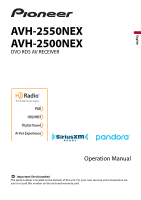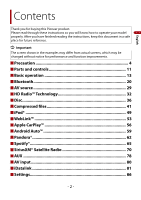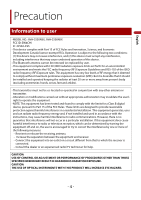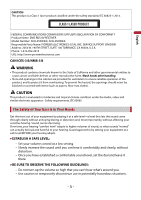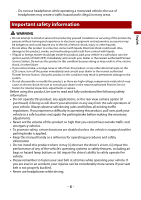Pioneer AVH-2550NEX Owners Manual
Pioneer AVH-2550NEX Manual
 |
View all Pioneer AVH-2550NEX manuals
Add to My Manuals
Save this manual to your list of manuals |
Pioneer AVH-2550NEX manual content summary:
- Pioneer AVH-2550NEX | Owners Manual - Page 1
English AVH-2550NEX AVH-2500NEX DVD RDS AV RECEIVER Operation Manual Important (Serial number) The serial number is located on the bottom of this unit. For your own security and convenience, be sure to record this number on the enclosed warranty card. - Pioneer AVH-2550NEX | Owners Manual - Page 2
performance and function improvements. ■Precaution 4 ■Parts and controls 11 ■Basic operation 13 ■Bluetooth 20 ■AV source 29 ■HD Radio™ Technology 32 ■Disc 36 ■Compressed files 41 ■iPod 49 ■WebLink 53 ■Apple CarPlay 56 ■Android Auto 59 ■Pandora 62 ■Spotify 65 ■SiriusXM® Satellite Radio - Pioneer AVH-2550NEX | Owners Manual - Page 3
English Displaying the setting screen ...86 System settings ...86 Theme settings...95 Audio settings ...96 Video settings ...102 ■Favorite menu 106 ■Other functions 107 ■Appendix 109 - 3 - - Pioneer AVH-2550NEX | Owners Manual - Page 4
English Precaution Information to user -MODEL NO.: AVH-2550NEX, AVH-2500NEX FCC ID: EW4C95 IC: 4250A-C95 -This device complies with Part 15 of FCC Rules and Innovation, Science, and Economic Development Canada licence-exempt RSSs. Operation is subject to the following two conditions: (1) this - Pioneer AVH-2550NEX | Owners Manual - Page 5
AV RECEIVER Model Number: AVH-2550NEX, AVH-2500NEX Responsible Party Name: PIONEER ELECTRONICS (USA), INC. SERVICE SUPPORT DIVISION Address: 2050 level BEFORE your hearing adapts. ▶ESTABLISH A SAFE LEVEL: - Set your volume control at a low setting. - Slowly increase the sound until you can hear it - Pioneer AVH-2550NEX | Owners Manual - Page 6
install or service this product by yourself. Installation or servicing immediately and consult your dealer or the nearest authorized Pioneer Service Station. Do not use this product in this this manual handy as a reference for operating procedures and safety information. • Do not install this - Pioneer AVH-2550NEX | Owners Manual - Page 7
use the Pioneer receiver unless it is connected to and displays the same view as the factory backup camera. Connection to the factory backup camera will require an adaptor, sold separately. Not all vehicles may be able to connect. Please check with a qualified professional installer for installation - Pioneer AVH-2550NEX | Owners Manual - Page 8
Do not install this product in a vehicle that does not have an ACC wire or circuitry available. Rear view camera With an optional rear view camera, you remove it from this product while data is being transferred. • Pioneer cannot guarantee compatibility with all USB mass storage devices and assumes - Pioneer AVH-2550NEX | Owners Manual - Page 9
service for Pioneer products Please contact the dealer or distributor from which you purchased the product for after-sales service contact. -USA&CANADA Pioneer Electronics (USA) Inc. CUSTOMER SUPPORT DIVISION P.O. Box 1760 updates on the latest products and technologies. 3 Download owner's manuals - Pioneer AVH-2550NEX | Owners Manual - Page 10
About this manual This manual uses diagrams of actual screens to describe operations. However, the screens on some units may not match those shown in this manual depending on the model used. Meanings of symbols used in this manual 0000NEX This indicates model names that are supported by the - Pioneer AVH-2550NEX | Owners Manual - Page 11
Parts and controls Main unit English VOL (+/-) RESET Disc-loading slot LCD screen Press to activate the voice recognition mode such as Siri® unmute. Press to reset the microprocessor (page 13). Press to eject a disc. Refer to Inserting and ejecting a disc (page 36). Remote control 2550NEX - 11 - - Pioneer AVH-2550NEX | Owners Manual - Page 12
select the next or previous title or folder. Press to recall radio station frequencies assigned to preset channel keys. Press to answer or end a call. 2500NEX The remote control CD-R33 is sold separately. - 12 - - Pioneer AVH-2550NEX | Owners Manual - Page 13
properly. - If there appears to be problems with the operation of the system. 1 Turn the ignition switch OFF. 2 Press RESET with a pen tip or other pointed tools. Settings and recorded contents are reset to the factory settings. Preparing the remote control 2550NEX Remove the insulation sheet before - Pioneer AVH-2550NEX | Owners Manual - Page 14
battery with metallic tools. • Do not store the battery with metallic objects. • If the battery leaks, wipe the remote control completely clean and install a new battery. • When disposing of used batteries, please comply with governmental regulations or environmental public institution's rules that - Pioneer AVH-2550NEX | Owners Manual - Page 15
English 4-speaker system with front and rear speakers, or a 6-speaker system with front and rear speakers and subwoofers. [Network Mode] 3-way system with a high range speaker, middle range speaker and subwoofer (low range speaker) for reproduction of high, middle and low frequencies (bands). - Pioneer AVH-2550NEX | Owners Manual - Page 16
English Operating list screens Touching an item on the list allows you to narrow down the options and proceed to the next operation. Appears when all characters are not displayed on the display area. If you touch the key, the rests are scrolled for display. NOTE This function is available only when - Pioneer AVH-2550NEX | Owners Manual - Page 17
English Switches the dimmer duration by day or night. Switches between playback and pause. Skips files forward or backward. Performs fast reverse or fast forward. Displays setting menu screen (page 86). Closes the menu bar. Top menu screen Switches the top menu screen layout. 1 Touch and hold . - Pioneer AVH-2550NEX | Owners Manual - Page 18
(only for hands-free phoning via Bluetooth). • A rear view camera image is input when the vehicle is in reverse. • A TIPS • When the control icons are displayed at the bottom of the key, you can control the displayed operation. as WebLink, Apple CarPlay and Android Auto. TIP When a device with - Pioneer AVH-2550NEX | Owners Manual - Page 19
TIP When you connect the external navigation system to this unit, navigation system. is displayed. Touch to start the English - 19 - - Pioneer AVH-2550NEX | Owners Manual - Page 20
is displayed. Delete a paired device first (page 21). • If your device supports SSP (Secure Simple Pairing), a six-digit number appears on the display of ). For details on Bluetooth device operations, refer to the operating instructions supplied with the Bluetooth device. • Two cellular phones can be - Pioneer AVH-2550NEX | Owners Manual - Page 21
the device, touch the name of the connected device in the list. [Auto Connect] [On] [Off] NOTE Connect the Bluetooth device manually in the following cases: • Two or more Bluetooth devices are registered, and you want to manually select the device to be used. • You want to reconnect a disconnected - Pioneer AVH-2550NEX | Owners Manual - Page 22
English registered devices are already connected, you can connect the remaining third device to use the audio function only from the switch devices key on the audio source screen. • The icon for the cellular phone currently being used is displayed on the Phone menu screen. If you connect two - Pioneer AVH-2550NEX | Owners Manual - Page 23
be automatically transferred to this product. • Update the phone book manually. NOTES • [Visibility] of the [Bluetooth ] screen should be on (page 21). • If two cellular phones are automatically connected to this product with the Bluetooth device auto - Pioneer AVH-2550NEX | Owners Manual - Page 24
English 2 Touch . 3 Touch or . On the [Phone Book] screen, touch the desired name to display the contact's phone number. 4 Touch . ▶Dialing from the preset dial list 1 Touch . 2 Touch the desired entry on the list to make a call. The dial screen appears and dialing starts. ▶Deleting a phone - Pioneer AVH-2550NEX | Owners Manual - Page 25
voice recognition function launches and the voice control screen appears. TIPS • You can also launch the voice recognition function by pressing button. • If two cellular phones are automatically connected to this product with the Bluetooth device auto connect function, the voice recognition function - Pioneer AVH-2550NEX | Owners Manual - Page 26
Registration and connection • Cellular phone operations vary depending on the type of cellular phone. Refer to the instruction manual that came with your cellular phone for detailed instructions. • When phone book transfer does not work, disconnect your phone and then perform pairing again from your - Pioneer AVH-2550NEX | Owners Manual - Page 27
AVRCP (Audio/Video Remote Control Profile): Playing back, pausing, selecting songs, etc., are possible. • Depending on the Bluetooth device connected to this product, the available operations with this product may be limited or differ from the descriptions in this manual - Pioneer AVH-2550NEX | Owners Manual - Page 28
The Bluetooth audio playback screen appears. Basic operation Bluetooth audio playback screen English Track number indicator Switches between playback and pause. Skips files forward or backward. • By pressing then touch or backward. • By pressing then touch and hold reverse or fast forward. Sets a - Pioneer AVH-2550NEX | Owners Manual - Page 29
English AV source Supported AV source You can play or use the following sources with this product audio • SiriusXM® Satellite Radio • AV input (AV) • AUX • Car Sources (iDatalink)* * AVH-2550NEX Displaying the AV operation screen 1 Press then touch the AV operation key. The AV operation screen - Pioneer AVH-2550NEX | Owners Manual - Page 30
Selects or customizes the equalizer curve (page 96). English Selecting a source Source on the AV source selection screen 1 Press then touch . 2 Touch the source icon. When you select [Source OFF], the AV source is turned off. Source on the source list 1 Press then touch the AV operation - Pioneer AVH-2550NEX | Owners Manual - Page 31
Adjusting the range of favorite source icons area NOTE This function is available only when you stop your vehicle in a safe place and apply the parking brake. 1 Press . 2 Touch and hold . appears at the top left of the favorite source icons. 3 Drag to the desired position. When you finish - Pioneer AVH-2550NEX | Owners Manual - Page 32
Radio stations are brought to you by your local FM or AM stations. HD Radio stations feature the following: • High quality audio • FM multicasting • Data service AM band Analog AM Analog AM Digital AM FM band Analog FM Analog FM Analog FM : Main channel : Sub channel Digital FM Digital FM-1ch - Pioneer AVH-2550NEX | Owners Manual - Page 33
English Program Service Data: Contributes to the superior user experience of HD Radio Technology. Presents song name, artist, station IDs, HD2/HD3 Channel Guide, and other relevant data streams. Adjacent to traditional main stations are extra local FM channels. These HD2/HD3 Channels provide new, - Pioneer AVH-2550NEX | Owners Manual - Page 34
an item on the list ([1] to [6]) to switch to the preset channel. Selects the FM1, FM2, FM3 or AM band. Performs BSM (best stations memory) function (page 34). Manual tuning Seek tuning or non stop seek tuning Releasing the key in a few seconds skips to the nearest station from the current frequency - Pioneer AVH-2550NEX | Owners Manual - Page 35
English To cancel the storage process 1 Touch [Cancel]. Radio settings 1 Press . 2 Touch then . The system setting screen appears. 3 Touch [AV Source Settings]. 4 Touch [Radio settings]. The menu items vary according to the source. Menu Item Description [Blending] [On] [Off] Switches - Pioneer AVH-2550NEX | Owners Manual - Page 36
forward or backward. • By pressing then touch and hold or , you can also perform fast reverse or fast forward. • If a Video-CD with PBC (playback control) On is being played, appears. • You can set the screen size for the video image (page 107). - 36 - - Pioneer AVH-2550NEX | Owners Manual - Page 37
English Audio source Audio source screen Track number indicator Switches between playback and pause. Skips files forward or backward. Sets a repeat play for the current disc/the current track. Plays or does not play tracks in random order. Selects a track from the list. Touch a track on the list to - Pioneer AVH-2550NEX | Owners Manual - Page 38
English Video source screen 1 Hides the touch panel keys. To display the keys again, touch anywhere on the screen. Performs fast reverse or fast forward. Touch again to change the playback speed. Stops playback. Performs frame-by-frame playback. Performs slow-motion playback. Each time you touch , - Pioneer AVH-2550NEX | Owners Manual - Page 39
can select [Title], [Chapter] or [10Key]. • For Video-CDs, you can select [Track] or [10key].* Skips files/chapters forward or backward. * PBC (playback control) only Video source screen 2 Displays the hidden function bar. TIP You can also display the hidden function bar by flicking the bar from the - Pioneer AVH-2550NEX | Owners Manual - Page 40
and hold this key. Returns and begins playback from the specified point. This function is available for DVD-Video and Video-CDs featuring PBC (playback control). - 40 - - Pioneer AVH-2550NEX | Owners Manual - Page 41
English Compressed files Inserting and ejecting media You can play compressed audio, compressed video, or still image files stored in a disc or an external storage device. CAUTION Do not insert anything other than a disc into the disc-loading slot. Inserting a disc 1 Insert a disc into the disc- - Pioneer AVH-2550NEX | Owners Manual - Page 42
USB storage device Unplugging a USB storage device 1 Pull out the USB storage device from the USB cable. NOTES • Check that no data is being accessed before pulling out the USB storage device. • Turn off (ACC OFF) the ignition switch before unplugging the USB storage device. Starting procedure - Pioneer AVH-2550NEX | Owners Manual - Page 43
English Displays the link search screen. Touch the song to play back followed by touching the song information, after switching to Music Browse mode (page 44). TIP If you touch the artwork, the list of songs in the album is displayed. NOTE This function is available for the USB storage device only. - Pioneer AVH-2550NEX | Owners Manual - Page 44
Selects a file from the list. Touch a file on the list to playback. TIP Touching a folder on the list shows its contents. You can play a file on the list by touching it. NOTE When you play compressed audio files stored in a USB storage device, you can search for a file using Music Browse (page 44). - Pioneer AVH-2550NEX | Owners Manual - Page 45
English 2 Touch . 3 Touch the desired category to display the file list. 4 Touch the item. Refine the item until the desired song title or file name is displayed on the list. 5 Touch the desired song title or file name to play back. If the selection made with Music Browse has been canceled, you can - Pioneer AVH-2550NEX | Owners Manual - Page 46
English Performs frame-by-frame playback. Performs slow-motion playback. Sets a repeat play range for all files/the current folder/the current file. Switches the audio/subtitle language. NOTE Switching of the subtitle function is only available on disc. Switches the following media file types. [ - Pioneer AVH-2550NEX | Owners Manual - Page 47
English Still image screen Hides the touch panel keys. To display the keys again, touch anywhere on the screen. Switches between playback and pause. Skips files forward or backward. Selects the previous folder or the next folder. Saves the current images as the wallpaper. Touch the following items - Pioneer AVH-2550NEX | Owners Manual - Page 48
English Selects a file from the list. Touch a file on the list to playback. TIP Touching a folder on the list shows its contents. You can play a file on the list by touching it. - 48 - - Pioneer AVH-2550NEX | Owners Manual - Page 49
your iPod. • iPhone or iPod via USB or Bluetooth 2 Press then touch . 3 Touch [iPod]. NOTES • For USB connection, refer to the Installation Manual. • For Bluetooth connection, see page 20. Basic operation TIPS • By pressing • By pressing then touch or , you can also skip files forward or - Pioneer AVH-2550NEX | Owners Manual - Page 50
English Displays the link search screen. Select a song from the list related to the song currently playing. TIP If you touch the artwork, the list of songs in the album is displayed. NOTE This function is not available while playing Apple Music Radio. Switches between playback and pause. Skips - Pioneer AVH-2550NEX | Owners Manual - Page 51
site: http://www.apple.com/music/ NOTE This function is only available when using the iPod function with iOS 8 or higher (up to iOS 11) installed on iPhone 7, iPhone 7 Plus, iPhone SE, iPhone 6s, iPhone 6s Plus, iPhone 6, iPhone 6 Plus, iPhone 5s, iPhone 5c, iPhone 5 or iPod touch (5th and 6th - Pioneer AVH-2550NEX | Owners Manual - Page 52
English Displays the pop-up menu for Apple Music Radio. • Touch [Play More Like This] to play back songs similar to the current song. • Touch [Play Less Like This] to set it not to play back the current song again. • Touch [Add to iTunes Wish List] to add the current song to the iTunes® wish list. - Pioneer AVH-2550NEX | Owners Manual - Page 53
• The supported finger gestures may vary depending on the WebLink compatible application. • To use WebLink, you must first install the WebLink Host the driving conditions you are experiencing. Using WebLink Important • Pioneer is not liable for any issues that may arise from incorrect or flawed - Pioneer AVH-2550NEX | Owners Manual - Page 54
it to this product via USB. Refer to the Installation Manual. 2 Press . 3 Touch . 4 Touch [WebLink]. 5 Touch desired icon in the tab. The WebLink app is launched. For smartphone (Android™) users System requirement Android 5.0 or higher (up to Android 8.x) NOTES • [USB MTP] is set to [Off] to use - Pioneer AVH-2550NEX | Owners Manual - Page 55
English Refer to the Installation Manual. 2 Press . 3 Touch . 4 Touch [WebLink]. 5 Touch desired icon in the tab. The WebLink app is launched. Using the audio mix function You can output the audio - Pioneer AVH-2550NEX | Owners Manual - Page 56
http://www.apple.com/ios/carplay • The content and functionality of the supported applications are the responsibility of the App providers. • In Apple CarPlay, to limitations while driving. • PIONEER IS NOT RESPONSIBLE AND DISCLAIMS LIABILITY FOR THIRD PARTY (NON-PIONEER) APPS AND CONTENT, INCLUDING - Pioneer AVH-2550NEX | Owners Manual - Page 57
. TIP You can use Siri function by pressing button once Apple CarPlay is activated. NOTES • For details on USB connection, refer to the Installation Manual. • If an Apple CarPlay compatible device has been connected and another screen is displayed, touch [Apple CarPlay] on the top menu screen to - Pioneer AVH-2550NEX | Owners Manual - Page 58
English Touch to mute. Touch again to cancel mute. Touch [+]/[-] to adjust the guidance volume. Displays the main sound volume. To adjust the main sound volume, press VOL (+/-) on the unit or touch [+]/[-]. NOTE The volume menu is displayed for four seconds. If the menu disappears, press VOL (+/-) - Pioneer AVH-2550NEX | Owners Manual - Page 59
Android Auto Important Android Auto may not be available in your country or region. For details about Android Auto, please refer to the Google™ support site: http://support • Android Auto allows access to applications other than those listed that are subject to limitations while driving. • PIONEER IS - Pioneer AVH-2550NEX | Owners Manual - Page 60
screen appears. TIP You can use voice recognition function by pressing button once Android Auto is activated. NOTES • For details on USB connection, refer to the Installation Manual. • When the device for Android Auto is connected to this unit, the device is also connected via Bluetooth at - Pioneer AVH-2550NEX | Owners Manual - Page 61
function If this function is set to on, Android Auto will launch automatically when an Android Auto compatible device is connected to this product. NOTE Android Auto will launch automatically only when an Android Auto compatible device is correctly connected to this product. 1 Press . 2 Touch - Pioneer AVH-2550NEX | Owners Manual - Page 62
by any of the following: firmware version of the iPhone or smartphone, firmware version of the Pandora application, changes to the Pandora music service. • Certain functions of the Pandora service are not available when accessing the service through Pioneer car audio/video products. They include - Pioneer AVH-2550NEX | Owners Manual - Page 63
device and start playback. NOTES • For details on Bluetooth connection, see page 20. • For details on USB connection, refer to the Installation Manual. Basic operation Playback screen English Recalls the preset station stored to a key from the memory. Stores the current station to a key. Displays - Pioneer AVH-2550NEX | Owners Manual - Page 64
English Creates a new station. Touch [Track] or [Artist] to create a new station. Adds information for the track currently playing to bookmarks. Switches among connected devices. Selects a Pandora station from the list. • : Switches to the station list. • : Switches to the genre list. • : Plays - Pioneer AVH-2550NEX | Owners Manual - Page 65
service not affiliated with Pioneer. More information is available at https://support.spotify.com/. • The Spotify application is available for most iPhone and smartphone, please visit https://support.spotify.com/ for the latest compatibility information. Listening to Spotify Update the firmware - Pioneer AVH-2550NEX | Owners Manual - Page 66
[Spotify]. NOTES • For details on Bluetooth connection, see page 20. • For details on USB connection for iPhone, refer to the Installation Manual. Basic operation Playback screen 1 (Track) Switches between playback and pause. Skips tracks forward or backward. TIP By pressing then touch , you - Pioneer AVH-2550NEX | Owners Manual - Page 67
English Displays the hidden function bar. TIP You can also display the hidden function bar by flicking the bar from the right to the left. Switches among connected devices. Selects a track or station from the list. Your Music: Selects a track or station from the list of saved song information. - Pioneer AVH-2550NEX | Owners Manual - Page 68
Playback screen 1 (Radio mode) English Switches between playback and pause. Skips tracks forward or backward. TIP By pressing then touch , you can skip songs forward. NOTE The number of tracks that are skipped varies depending on the application. Starts new radio mode. Saves or deletes the - Pioneer AVH-2550NEX | Owners Manual - Page 69
English Playback screen 2 (Radio mode) Displays the hidden function bar. TIP You can also display the hidden function bar by flicking the bar from the left to the right. Gives a Thumbs Up to the playing track. Gives a Thumbs Down to the playing track and skips to the next track. NOTE The number of - Pioneer AVH-2550NEX | Owners Manual - Page 70
commercial-free music plus the best sports, news, talk, that your SiriusXM Connect Vehicle Tuner is installed correctly. 3 Switch to Channel 0 and O, S, or F. 4 Activate the service either online or by phone. TIP has received the message, [Subscription Updated] is displayed. • The activation - Pioneer AVH-2550NEX | Owners Manual - Page 71
English Listening to SiriusXM 1 Press then touch . 2 Touch [SiriusXM]. Basic operation TIPS • By pressing then touch or , you can move the preset channels up or down on the current channel screen, and skip files forward or backward on the play time indicator screen. • By pressing then touch - Pioneer AVH-2550NEX | Owners Manual - Page 72
presets, you cannot use TuneMix™. • Locked channels will not be used by TuneMix™ until the channels are unlocked by entering the parental control passcode. Performs channel number up/down. Performs fast channel number up/down. Switches to the channel broadcasting the traffic and weather information - Pioneer AVH-2550NEX | Owners Manual - Page 73
English Selects a channel from the list. Select the category name or the list of all channels then touch the desired channel. To switch the display list, touch . TIPS • The displayed list switches in the following order. Channel Name-Artist Name-Song Title-Content Info • If you touch , you can scan - Pioneer AVH-2550NEX | Owners Manual - Page 74
• TuneScan™ may take a few minutes to become available after the product is turned on or the preset band is changed. 1 Touch to display the following display. English Continues playing the current scanning song or channel. Skips to the previous/next song during TuneScan™ or to the previous/next - Pioneer AVH-2550NEX | Owners Manual - Page 75
English For details, see [Featured Favorites] and [Featured Band Update Message] in SiriusXM settings (page 75). How to access the bottom of the category list (page 73). Parental lock The Parental Control feature allows you to limit access to any SiriusXM channels, including those with mature - Pioneer AVH-2550NEX | Owners Manual - Page 76
English Menu Item [Parental Control] [Featured Favorites] [On] [Off] [Featured Band Update Message] [On] [Off] [SportsFlash] [On] [Off] [SportsFlash List] [City List] Description Enter the current passcode then touch to set this function (the default passcode is - Pioneer AVH-2550NEX | Owners Manual - Page 77
Menu Item [SiriusXM Reset] Description Set to restore to the default Sirius XM settings by touching [Restore]. CAUTION Do not turn off the engine while restoring the settings. NOTES • This setting is available only when you stop your vehicle in a safe place and apply the parking brake. • The source - Pioneer AVH-2550NEX | Owners Manual - Page 78
apply the parking brake. NOTE A Mini-jack AV cable (sold separately) is required for connection. For details, refer to the Installation Manual. Starting procedure 1 Press . 2 Touch then . 3 Touch [Input/Output settings]. 4 Confirm that [AUX Input] is turned on. 5 Press then touch . 6 Touch - Pioneer AVH-2550NEX | Owners Manual - Page 79
English Hides the touch panel keys. To display the keys again, touch anywhere on the screen. TIP You can set the screen size for the video image (page 107). Switches between the video input and audio input. - 79 - - Pioneer AVH-2550NEX | Owners Manual - Page 80
by the device connected to video or camera input. For details, refer to the Installation Manual. CAUTION For safety reasons, video images Camera] for camera. 2500NEX Touch [On]. 6 Press then touch . 7 2550NEX Touch [AV] for AV source or [Camera View] for connected camera view. 2500NEX - Pioneer AVH-2550NEX | Owners Manual - Page 81
to add visual screens such as gauges, vehicle information, climate control, and parking assist. However, an extra interface module is required website. • For troubleshooting information about iDatalink functions, visit the following website. http://maestro.idatalink.com/support Limitations • The - Pioneer AVH-2550NEX | Owners Manual - Page 82
and follow the on-screen instructions to configure the desired firmware. http://maestro.idatalink.com/ NOTE When the serial number input is required, input the device number of this product. 3 Install the vehicle/head unit specific firmware on your iDatalink Maestro module. 4 Connect this product to - Pioneer AVH-2550NEX | Owners Manual - Page 83
Displays the Gauge screen. Displays the Vehicle Information screen. Displays the Climate screen. Displays the Parking Assist screen. Gauges screen English Vehicle Information screen Climate screen - 83 - - Pioneer AVH-2550NEX | Owners Manual - Page 84
English Parking Assist screen Displaying obstacle detection information CAUTION This function is intended solely to assist the driver's vision. It does not detect all dangers and obstacles and is not a substitute for your attentiveness, judgement, and care while parking your vehicle. NOTE This - Pioneer AVH-2550NEX | Owners Manual - Page 85
Menu Item [OEM Settings] [OEM Volume Settings] Description Setting for iDatalink function when the iDatalink adapter is connected to the unit. Setting for iDatalink function volume when the iDatalink adapter is connected to the unit. English - 85 - - Pioneer AVH-2550NEX | Owners Manual - Page 86
English Settings You can adjust various settings in the main menu. Displaying the setting screen 1 Press . 2 Touch . 3 Touch one of the following categories, then select the options. System settings (page 86) Theme settings (page 95) Audio settings (page 96) Video settings (page 102) Bluetooth - Pioneer AVH-2550NEX | Owners Manual - Page 87
] [On] [AV Input] [Source] [Camera] [Off]*1 [On] [Off]*2 [AUX Input] [On] [Off] *1 AVH-2550NEX *2 AVH-2500NEX Description Select whether or not to activate USB of the rear view camera installed on your vehicle when the shift lever is in the REVERSE (R) position. Camera View mode also allows you - Pioneer AVH-2550NEX | Owners Manual - Page 88
the display appears. Touch this key to switch the display between the rear view image and 2nd camera image.* * AVH-2550NEX CAUTION Pioneer recommends the use of a camera which outputs mirror reversed images, otherwise the screen image may appear reversed. • Immediately verify whether the display - Pioneer AVH-2550NEX | Owners Manual - Page 89
English Menu Item [Parking Assist Guide Adjust] Description Adjusting the guidelines by dragging or touching / / / The range projected by the rear view camera is limited. Also, the vehicle width and distance guidelines displayed on the rear view camera image may differ from the actual vehicle - Pioneer AVH-2550NEX | Owners Manual - Page 90
English [System Language] Menu Item [System Language] Description Select the system language. NOTES • If the embedded language and the selected language setting are not the same, the text information may not display properly. • Some characters may not be displayed properly. [Restore Settings] - Pioneer AVH-2550NEX | Owners Manual - Page 91
This setting is available only when you stop your vehicle in a safe place and apply the parking brake. Menu Item [Dimmer Trigger] [Auto] [Manual] [Time] [Day/Night] [Day] [Night] Description Setting the dimmer brightness. Switches the dimmer to on or off automatically according to your vehicle - Pioneer AVH-2550NEX | Owners Manual - Page 92
) • Android Auto™ (page 59) [Android Auto Auto-launch] Menu Item [Android Auto Autolaunch] [On] [Off] Description Select [On] to automatically launch Android Auto when an Android device is connected to the unit. [Picture Adjustment] You can adjust the picture for each source and rear view camera - Pioneer AVH-2550NEX | Owners Manual - Page 93
the setting or the time to switch it to on or off (page 91). • The picture adjustment may not be available with some rear view cameras. • The setting contents can be memorized separately. [System Information] Menu Item [Firmware Information] Description Displaying the - Pioneer AVH-2550NEX | Owners Manual - Page 94
page 86). 6 Touch [System Information]. 7 Touch [Firmware Update]. 8 Touch [Continue]. Follow the on-screen instructions to finish updating the firmware. NOTES • This product will reset automatically after the firmware update is completed if the update is successful. • If an error message appears on - Pioneer AVH-2550NEX | Owners Manual - Page 95
English Theme settings The menu items vary according to the source. Menu Item Description [Background] Select the wall paper from the preset items in this product or original pictures via the external device. The wall paper can be set from selections for the top menu screen and AV operation - Pioneer AVH-2550NEX | Owners Manual - Page 96
the [Custom2] curve is selected for example, the [Custom2] curve will be updated. • [Custom1] and [Custom2] curves can be created common to all sources the AV source volume and iPhone or smartphone application volume when the navigation outputs the guidance voice. The volume becomes 20 dB lower than - Pioneer AVH-2550NEX | Owners Manual - Page 97
English Menu Item [Source Level Adjuster] [-4] to [+4] [Subwoofer] [On] [Off] [Speaker Level] Listening Position*1*2 [Off] [Front Left] [Front Right] [Front] [All] Standard Mode*3 [Front Left] [Front Right] [Rear Left] [Rear Right] [Subwoofer] Network Mode*3 [High Left] [High Right] [Mid Left] [Mid - Pioneer AVH-2550NEX | Owners Manual - Page 98
available only when the listening position setting is set to [Front Left] or [Front Right]. Set the auto-adjusted equalizer to suit the vehicle's acoustics. To use this function, the Auto EQ measurement must be done in advance (page 100). Measures and adjusts the vehicles acoustics, equalizer, and - Pioneer AVH-2550NEX | Owners Manual - Page 99
Retriever] [Off] [Mode1] [Mode2] Description Corrects automatically the audio level difference between the music files or the sources. Turns the auto level control setting off. Corrects a little the audio level difference between the music files or the sources (for the narrow dynamic range audio - Pioneer AVH-2550NEX | Owners Manual - Page 100
When this product is connected to a power amp with input level control, Auto EQ may be impossible if the power amp's input level is set a power amp with an LPF (low pass filter), turn the LPF off before performing Auto EQ. Also, set the cutoff frequency for the built-in LPF of an active subwoofer - Pioneer AVH-2550NEX | Owners Manual - Page 101
until the countdown finishes. When the countdown finishes, a measurement tone (noise) is emitted from the speakers and Auto EQ measurement begins. 13 Wait until the measurement is completed. When Auto EQ is completed, a message is displayed. NOTE The measurement time varies depending on the type of - Pioneer AVH-2550NEX | Owners Manual - Page 102
English NOTE [Subwoofer Settings] is available only when [Subwoofer] is [On]. 1 Press . 2 Touch then . 3 Touch [Crossover] or [Subwoofer Settings]. 4 Touch or to switch the speaker. 5 Drag the graph line to set the cutoff position. 6 Drag the lowest point of the graph to set the cutoff slope. - Pioneer AVH-2550NEX | Owners Manual - Page 103
] setting. Confirm whether the disc package bears the mark. • The TV aspect ratio cannot be changed for some discs. For details, refer to the disc's instructions. Displays the wide screen image (16:9) as it is (initial setting). Makes the image in the shape of a letterbox with black bands on the top - Pioneer AVH-2550NEX | Owners Manual - Page 104
is applied. 4 Touch . Sets the parental lock level. [DVD Auto Play] [On] [Off] NOTES • We recommend keeping a record playback resumes. For details, refer to the disc's instructions. Set to display the DVD menu automatically and start [Manual] Description Select the interval of image file slideshows on - Pioneer AVH-2550NEX | Owners Manual - Page 105
English [Video Signal Setting] Menu Item [AV] [Auto] [PAL] [NTSC] [PALM] [PAL-N] [SECAM] [AUX] [Auto] [PAL] [NTSC] [PALM] [PAL-N] [SECAM] [Camera] [Auto] [PAL] [NTSC] [PALM] [PAL-N] [SECAM] Description Select the suitable video signal setting when you connect this product to an AV equipment. - Pioneer AVH-2550NEX | Owners Manual - Page 106
English Favorite menu Registering your favorite menu items in shortcuts allows you to quickly jump to the registered menu screen by a simple touch on the [Favorites] screen. NOTE Up to 12 menu items can be registered in the favorite menu. Creating a shortcut 1 Press then touch . 2 Touch the - Pioneer AVH-2550NEX | Owners Manual - Page 107
English Other functions Setting the time and date 1 Touch the current time on the screen. 2 Touch or to set the correct time and date. You can operate the following items: Year, month, date, hour, minute. TIPS • You can change the time display format to [12hour] or [24hour]. • You can change - Pioneer AVH-2550NEX | Owners Manual - Page 108
English [Trimming] An image is displayed across the entire screen with the horizontal-to-vertical ratio left as is. If the screen ratio differs from the image, the image may be displayed partly cut off either at the top/bottom or sides. NOTE [Trimming] is for image files only. TIPS • Different - Pioneer AVH-2550NEX | Owners Manual - Page 109
Appendix Troubleshooting If you have problems operating this product, refer to this section. The most common problems are listed below, along with likely causes and solutions. If a solution to your problem cannot be found here, contact your dealer or the nearest authorized Pioneer service facility - Pioneer AVH-2550NEX | Owners Manual - Page 110
with the USB interface cable for iPod/iPhone. - Update the iPod software version. → An error has to on (ACC ON) again. - Update the iPod software version. → Cables are camera image when the vehicle is in reverse. → The back camera input setting on the receiver is set to Off. - Change the back camera - Pioneer AVH-2550NEX | Owners Manual - Page 111
. - Check the connection and make sure the male end of the camera is connected to the brown input on the back of the receiver. (Refer to the installation manual.) → The reverse lead on the receiver may not be connected to the proper wire at the reverse lamp. - Check the connection and make sure that - Pioneer AVH-2550NEX | Owners Manual - Page 112
message appears on the display. Refer to the table below to identify the problem, then take the suggested corrective action. If the error persists, record the error message and contact your dealer or your nearest Pioneer service center. Common AMP Error → This product fails to operate or the speaker - Pioneer AVH-2550NEX | Owners Manual - Page 113
installed in the connected device. - Install the Spotify application in your mobile device. Update App → The Spotify application is out of date. - Update the nearest authorized Pioneer service center for assistance. you have questions about your subscription. In Canada, visit www.siriusxm.ca or call - Pioneer AVH-2550NEX | Owners Manual - Page 114
channel. In Canada, visit www.siriusxm.ca or call 1-877-4389677. Channel Locked Please Enter the Lock Code → Locked by the radio Parental Control feature. - Select a file that can be played. Video frame rate not supported → DivX file's frame rate is more than 30 fps. - Select a file that can - Pioneer AVH-2550NEX | Owners Manual - Page 115
USB storage device is enabled. - Follow the USB storage device instructions to disable security. Skipped → The connected USB storage device contains storage device. Incompatible USB → The connected USB storage device is not supported by this product. - Disconnect your device and replace it with a - Pioneer AVH-2550NEX | Owners Manual - Page 116
Pioneer Service Station. → The time set in this product is not correct. - Check if the time is correctly set. Bluetooth pairing failed. Please pair your Android phone manually. → The Bluetooth pairing failed for some reasons. - Pair this product with the device manually. To use Android Auto - Pioneer AVH-2550NEX | Owners Manual - Page 117
-cm discs. Do not use 8-cm discs or an adapter for 8-cm discs. • When using discs that can be printed on label surfaces, check the instructions and the warnings of the discs. Depending on the discs, inserting and ejecting may not be possible. Using such discs may result in damage to - Pioneer AVH-2550NEX | Owners Manual - Page 118
DualDisc may result in scratches to the disc. • Serious scratches can lead to playback problems on this product. In some cases, a DualDisc may become stuck in the discloading under license from Dolby Laboratories. Dolby and the double-D symbol are trademarks of Dolby Laboratories. Detailed - Pioneer AVH-2550NEX | Owners Manual - Page 119
English characteristics, scratches or dirt on the disc, or dirt, scratches or condensation on the lens of the built-in drive. • Playback of discs recorded on a computer may not be possible, depending on the recording device, writing software, their settings, and other environmental factors. • - Pioneer AVH-2550NEX | Owners Manual - Page 120
the characters to be displayed incorrectly. • The subtitles may not be displayed correctly if the displayed characters in the subtitle file include control code. • For materials that use a high transfer rate, the subtitles and video may not be completely synchronized. • If multiple subtitles are - Pioneer AVH-2550NEX | Owners Manual - Page 121
English TRANSMISSION RATE USB: 8 kbps to 320 kbps (CBR)/ VBR Disc: 5 kbps to 320 kbps (CBR)/ VBR WAV compatibility • The sampling frequency shown in the display may be rounded. • WAV files on the CD-R/-RW, DVD-R/-RW/R SL/-R DL cannot be played. SAMPLING FREQUENCY 16 kHz to 48 kHz AAC - Pioneer AVH-2550NEX | Owners Manual - Page 122
1 920 × 1 080 30 fps The Bluetooth® word mark and logos are registered trademarks owned by Bluetooth SIG, Inc. and any use of such marks by PIONEER CORPORATION is under license. Other trademarks and trade names are those of their respective owners. H.264 1 920 × 1 080 30 fps VC-1 - 122 - English - Pioneer AVH-2550NEX | Owners Manual - Page 123
LIABLE FOR ANY DIRECT, INDIRECT, INCIDENTAL, SPECIAL, EXEMPLARY, OR CONSEQUENTIAL DAMAGES (INCLUDING, BUT NOT LIMITED TO, PROCUREMENT OF SUBSTITUTE GOODS OR SERVICES; LOSS OF USE, DATA, OR PROFITS; OR BUSINESS INTERRUPTION) HOWEVER CAUSED AND ON ANY THEORY OF LIABILITY, WHETHER IN CONTRACT, STRICT - Pioneer AVH-2550NEX | Owners Manual - Page 124
Android Google, Google Play and Android are trademarks of Google LLC. Android Auto Android Auto is a trademark of Google LLC. Detailed information regarding connected iPod devices • Pioneer or gas pedal. • For details, refer to the iPod manuals. iPhone, iPod and Lightning® Use of the Made for Apple - Pioneer AVH-2550NEX | Owners Manual - Page 125
connected content Important Requirements to access app-based connected content services using this product: • Latest version of the Pioneer compatible connected content application(s) for the smartphone, available from the service provider, downloaded to your smartphone. • A current account with the - Pioneer AVH-2550NEX | Owners Manual - Page 126
(s) or service by its provider. • Pioneer is not liable for any issues that may arise from incorrect or flawed appbased content. • The content and functionality of the supported applications are the responsibility of the App providers. • In WebLink, Apple CarPlay and Android Auto, functionality - Pioneer AVH-2550NEX | Owners Manual - Page 127
English Notice regarding DVDVideo viewing This item incorporates copy protection technology that is protected by U.S. patents and other intellectual property rights of Rovi Corporation. Reverse engineering and disassembly are prohibited. Notice regarding MP3 file usage Supply of this product only - Pioneer AVH-2550NEX | Owners Manual - Page 128
will become dimmer and the image will no longer be visible. In that case, please consult your dealer or the nearest authorized Pioneer Service Station. Specifications General Rated power source: 14.4 V DC (10.8 V to 15.1 V allowable) Grounding system: Negative type Maximum current consumption: 10 - Pioneer AVH-2550NEX | Owners Manual - Page 129
English Hz/100 Hz/125 Hz/160 Hz/200 Hz/250 Hz Slope: -6 dB/oct, -12 dB/oct, -18 dB/oct, -24 dB/oct, -30 dB/oct, -36 dB/oct, OFF Gain: +10 dB to -24 dB (1 dB/step) Phase: Normal/Reverse Time alignment: 0 to 140 step (1 inch/step) Bass boost: Gain: +12 dB to 0 dB (2 dB/step) Speaker level: +10 dB to - Pioneer AVH-2550NEX | Owners Manual - Page 130
English ultra and HD): .avi, .divx MPEG video decoding format: MPEG-1, MPEG-2, MPEG-4 (part2), MSMPEG-4 (ver. 3) USB USB standard spec: USB 1.1, USB 2.0 full speed, USB 2.0 high speed Max current supply: 1.5 A USB Class: MSC (Mass Storage Class), MTP (Media Transfer Protocol) File system: FAT16, - Pioneer AVH-2550NEX | Owners Manual - Page 131
English 62 dB (analog broadcasting) (IHF-A network) CEA2006 Specifications Power output: 14 W RMS × 4 Channels (4 Ω and - Pioneer AVH-2550NEX | Owners Manual - Page 132
© 2019 PIONEER CORPORATION. All rights reserved. UC
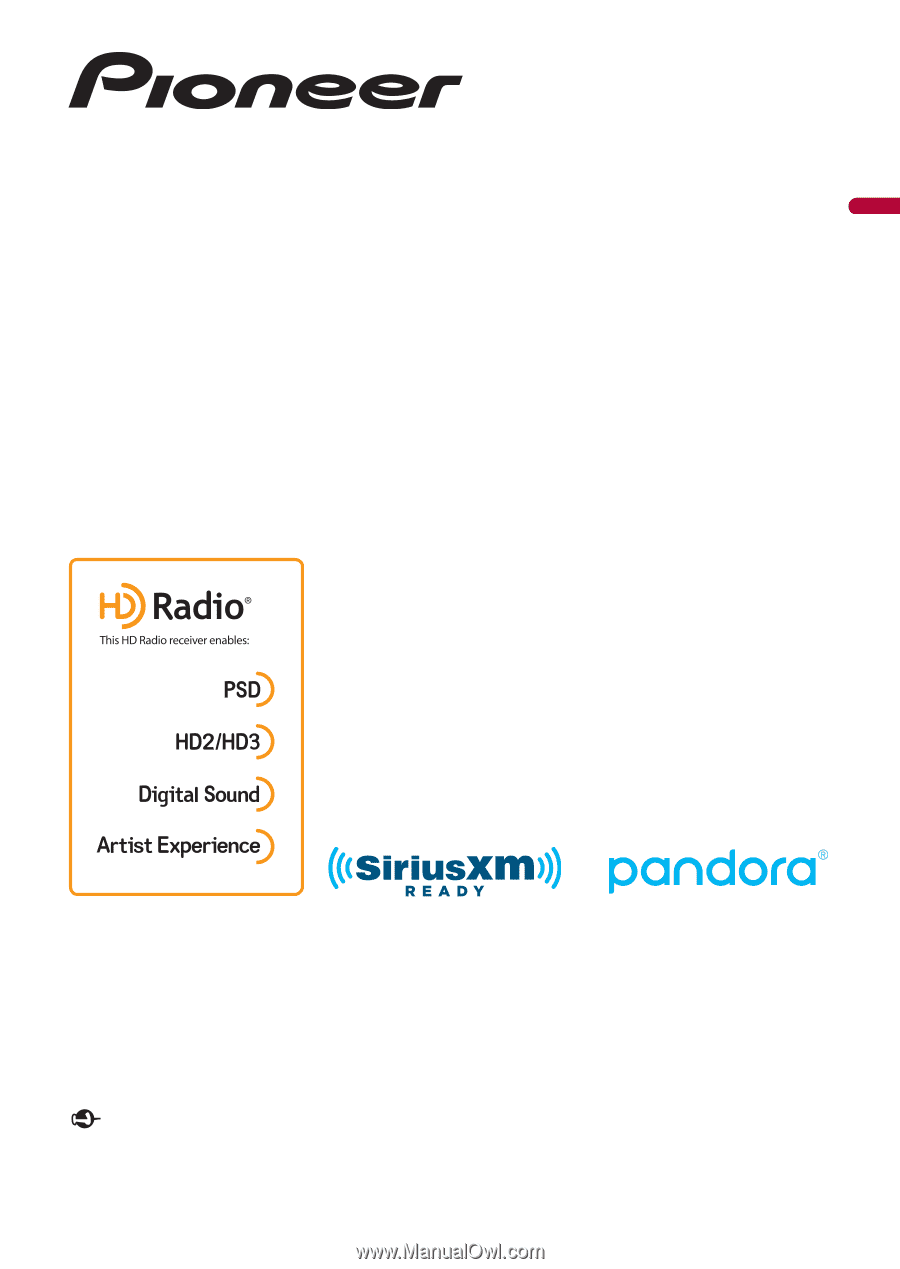
English
AVH-2550NEX
AVH-2500NEX
DVD RDS AV RECEIVER
Important (Serial number)
The serial number is located on the bottom of this unit. For your own security and convenience, be
sure to record this number on the enclosed warranty card.
Operation Manual