Nokia 5.4 User Manual
Nokia 5.4 Manual
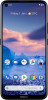 |
View all Nokia 5.4 manuals
Add to My Manuals
Save this manual to your list of manuals |
Nokia 5.4 manual content summary:
- Nokia 5.4 | User Manual - Page 1
Nokia 5.4 User Guide Issue 2020-12-26 en-USA - Nokia 5.4 | User Manual - Page 2
: For important information on the safe use of your device and battery, read "For your safety" and "Product Safety" info in the printed user guide, or at www.nokia.com/support before you take the device into use. To find out how to get started with your new device, read the printed user - Nokia 5.4 | User Manual - Page 3
Nokia 5.4 User Guide Table of Contents 1 About this user guide 2 2 Table of Contents 3 3 Get started 6 Keep your phone up to date 6 Keys and parts 6 Insert the SIM and memory cards 7 Charge your phone 9 Switch on and set up your phone 9 Dual SIM settings 10 Lock or unlock your - Nokia 5.4 | User Manual - Page 4
Nokia 5.4 User Guide 6 Camera 23 Camera basics 23 Videos 23 Use your camera like a pro 23 Your photos and videos 24 7 Internet and connections 25 Activate Wi-Fi - Nokia 5.4 | User Manual - Page 5
Nokia 5.4 User Guide 12 Product and safety information 39 For your safety 39 Network services and costs 42 Emergency calls 42 Take care of your device 43 Recycle 43 Crossed-out wheelie bin symbol 44 Battery and charger information 44 - Nokia 5.4 | User Manual - Page 6
Nokia 5.4 User Guide 3 Get started KEEP YOUR PHONE UP TO DATE Your phone changes and improvements to any of the products described in this document without prior notice. Your phone This user guide applies to the following models: TA-1325, TA-1333, TA-1340, TA-1337. 1. Fingerprint sensor 2. - Nokia 5.4 | User Manual - Page 7
mentioned in this user guide, such as charger, headset, or data cable, may be sold separately. *Google Assistant is not available in certain languages and countries. Where not available, Google Assistant is replaced by Google Search. Check availability at https://support.google.com/assistant. Parts - Nokia 5.4 | User Manual - Page 8
Nokia 5.4 User Guide 2. Put the nano-SIM in the SIM slot on the tray with the contact area face down. 3. If you have a memory card, put it in - Nokia 5.4 | User Manual - Page 9
Nokia 5.4 User Guide CHARGE YOUR PHONE Charge the battery 1. Plug a compatible charger into a wall outlet. 2. Connect the cable to your phone. Your phone supports switched on, choose your language and region. 3. Follow the instructions shown on your phone. Transfer data from your previous phone You - Nokia 5.4 | User Manual - Page 10
Nokia 5.4 User Guide Restore app settings from your previous Android™ phone If your previous phone was an Android, and back up to Google account is enabled on it, - Nokia 5.4 | User Manual - Page 11
Nokia 5.4 User Guide LOCK OR UNLOCK YOUR PHONE Lock your phone If you want to avoid accidentally making a call when your phone is in your pocket or bag, you can lock your keys and screen. To lock your keys and screen, press the power key. Unlock the keys and screen Press the power key, and - Nokia 5.4 | User Manual - Page 12
Nokia 5.4 User Guide Swipe Place your finger on the screen, and slide your finger in the direction you want. Scroll through a long list or menu Slide your finger - Nokia 5.4 | User Manual - Page 13
Nokia 5.4 User Guide Zoom in or out Place 2 fingers on an item, such as a map, photo, or web page, and slide your fingers apart or together. Lock the - Nokia 5.4 | User Manual - Page 14
Nokia 5.4 User Guide Navigate with keys To switch on the navigation keys, tap Settings > System > Gestures > System navigation > 3-button navigation . • To see all your apps, swipe up the - Nokia 5.4 | User Manual - Page 15
Nokia 5.4 User Guide 4 Basics PERSONALIZE YOUR PHONE Change your wallpaper Tap Settings > Display > Wallpaper . Change your phone ringtone Tap Settings > Sound > Phone ringtone (SIM1) or Phone ringtone (SIM2) , - Nokia 5.4 | User Manual - Page 16
Guide Use the quick setting icons To activate features, tap the quick settings icons on the notification panel. To see more icons, drag the menu down. To rearrange the icons, tap �, tap and hold an icon, and then drag it to another location. CONTROL VOLUME Change the volume If you have trouble - Nokia 5.4 | User Manual - Page 17
Nokia 5.4 User Guide replaced by Google Search. Check availability at https://support.google.com/assistant. Google Assistant can help Assistant asks you to unlock your phone before accessing your private data. Use the Google Assistant key To access the Google Assistant services, use the Google - Nokia 5.4 | User Manual - Page 18
Nokia 5.4 User Guide • Press the key once to start Google Assistant. • Press and hold the key to speak with Google Assistant. Ask your question and release the key. You see Google Assistant's answer on your phone's display. If your country or region does not support Google Assistant, you can still - Nokia 5.4 | User Manual - Page 19
Nokia 5.4 User Guide available wireless networks. Tap Settings > Network & Internet > Wi-Fi , and disable Use Wi-Fi . If you're listening to music or otherwise using your phone, - Nokia 5.4 | User Manual - Page 20
Nokia 5.4 User Guide Troubleshooting tip: If the radio doesn't work, make sure the headset is connected properly. © 2020 HMD Global Oy. All rights reserved. 20 - Nokia 5.4 | User Manual - Page 21
Nokia 5.4 User Guide 5 Connect with your friends and family CALLS Make a call 1. Tap �. 2. Tap the screen is locked, swipe up to answer. Reject a call If your phone rings when the screen is unlocked, tap DECLINE . If your phone rings when the screen is locked, swipe down to reject the call. CONTACTS - Nokia 5.4 | User Manual - Page 22
Nokia 5.4 User Guide SEND MESSAGES Send a message 1. Tap Messages . 2. Tap Start chat . 3. To add a recipient, tap �, type in their number, and tap �. To add a recipient from your contacts - Nokia 5.4 | User Manual - Page 23
Nokia 5.4 User Guide 6 Camera CAMERA BASICS Take a photo Shoot sharp and vibrant photos - capture the best moments in your photo album. 1. Tap Camera . 2. Take aim and focus. 3. Tap �. - Nokia 5.4 | User Manual - Page 24
Nokia 5.4 User Guide Blur the background of your photo If you want to be able at night or under low light circumstances, switch on the Night mode. Tap Camera > Night and follow the instructions on your phone. YOUR PHOTOS AND VIDEOS View photos and videos on your phone Tap Photos . Copy your photos - Nokia 5.4 | User Manual - Page 25
Nokia 5.4 User Guide 7 Internet and connections ACTIVATE WI-FI Using a Wi-Fi connection is generally faster and less expensive than , which may result in data traffic costs. For info on availability and costs, contact your network service provider. © 2020 HMD Global Oy. All rights reserved. 25 - Nokia 5.4 | User Manual - Page 26
Nokia 5.4 User Guide Start browsing No need for a computer - you can easily browse the web pages on the internet. 1. Tap Chrome . 2. Type a web address and tap �. Tip: If your network service provider doesn't charge you a fixed fee for data transfer, to save on data costs, use a Wi-Fi network to - Nokia 5.4 | User Manual - Page 27
Nokia 5.4 User Guide 1. Tap Settings > Connected devices > Connection preferences > Bluetooth . 2. Switch Bluetooth to On . 3. Make sure the other device is switched on. You may need to start the pairing process from the other device. For details, see the user guide for the other device. 4. Tap - Nokia 5.4 | User Manual - Page 28
Nokia 5.4 User Guide NFC Explore the world around you. If your phone supports Near Field Communication (NFC), you can tap accessories to connect to them, and tap tags to call someone or open a website. The NFC functionality can be used with some specific services and technologies like tap to pay - Nokia 5.4 | User Manual - Page 29
Nokia 5.4 User Guide Connect to a Bluetooth accessory with NFC Hands busy? Use a > VPN . 2. To add a VPN profile, tap �. 3. Type in the profile info as instructed by your company IT administrator or VPN service. Edit a VPN profile 1. Tap � next to a profile name. 2. Change the info as required - Nokia 5.4 | User Manual - Page 30
Nokia 5.4 User Guide 8 Organize your day DATE AND TIME Set date and time Tap Settings > System > Date & time . Update the time and date automatically You can set your phone to update the time, date, and time zone automatically. Automatic update is a network service and may not be available - Nokia 5.4 | User Manual - Page 31
Nokia 5.4 User Guide Manage calendars Tap Calendar > �, and select what type of calendar you want to see. Calendars are added automatically when you add an account to your - Nokia 5.4 | User Manual - Page 32
Nokia 5.4 User Guide 9 Maps FIND PLACES AND GET DIRECTIONS Find a spot Google Maps helps you find specific locations and businesses. 1. Tap Maps . 2. Write search words, such as a street - Nokia 5.4 | User Manual - Page 33
Nokia 5.4 User Guide 10 Apps, updates, and backups GET APPS FROM GOOGLE PLAY You need to have a Google account added to your phone to use Google Play services or, to create a new account, tap Create account . 3. Follow the instructions on your phone. Download apps 1. Tap Play Store . 2. Tap the - Nokia 5.4 | User Manual - Page 34
Nokia 5.4 User Guide UPDATE YOUR PHONE SOFTWARE Stay in step with the beat - update to check if updates are available. When your phone notifies you that an update is available, just follow the instructions shown on your phone. If your phone is low on memory, you may need to move your photos and - Nokia 5.4 | User Manual - Page 35
Nokia 5.4 User Guide 11 Protect your phone PROTECT YOUR PHONE WITH A SCREEN LOCK You can set your phone to require authentication when unlocking the screen. Set a screen lock 1. Tap Settings > Security > Screen lock . 2. Choose the type of lock and follow the instructions on your phone. PROTECT YOUR - Nokia 5.4 | User Manual - Page 36
Nokia 5.4 User Guide Set up face authentication 1. Tap Settings > Security > Face unlock . 2. Select what backup unlocking method you want to use for the lock screen and follow the instructions . For more info, contact the nearest authorized service facility for your phone, or your phone dealer - Nokia 5.4 | User Manual - Page 37
Nokia 5.4 User Guide Select your SIM PIN code You can choose which digits to use for the SIM a PIN or PIN2 code. If the codes are not supplied with your SIM card, contact your network service provider. Lock code Lock code is also known as security code or password. The lock code helps you protect - Nokia 5.4 | User Manual - Page 38
Nokia 5.4 User Guide IMEI code The IMEI code is used to identify phones in the network. You may also need to give the number to your authorized service facility or phone dealer. To view your or erase your phone, follow the instructions on the web site. © 2020 HMD Global Oy. All rights reserved. 38 - Nokia 5.4 | User Manual - Page 39
the complete user guide. SWITCH OFF IN RESTRICTED AREAS Switch the device off when mobile phone use is not allowed or when it may cause interference or danger, for example, in aircraft, in hospitals or near medical equipment, fuel, chemicals, or blasting areas. Obey all instructions in restricted - Nokia 5.4 | User Manual - Page 40
Nokia 5.4 User Guide AUTHORIZED SERVICE Only authorized personnel may install or repair this product. BATTERIES, CHARGERS, AND OTHER ACCESSORIES Use only batteries, chargers, and other accessories approved by HMD Global - Nokia 5.4 | User Manual - Page 41
Nokia 5.4 User Guide GLASS PARTS The device and/or its screen is made of glass. the broken glass from the device. Stop using the device until the glass is replaced by authorized service personnel. PROTECT YOUR HEARING To prevent possible hearing damage, do not listen at high volume levels for - Nokia 5.4 | User Manual - Page 42
Nokia 5.4 User Guide NETWORK SERVICES AND COSTS Using some features and services 4G/LTE might not be supported by your network service provider or by the service provider you are using when traveling. In these cases If the phone screen and keys are locked, unlock them. • Move to a place with adequate - Nokia 5.4 | User Manual - Page 43
Nokia 5.4 User Guide open the device other than as instructed in the user guide. • Unauthorized modifications may damage the operation, the device may feel warm. In most cases, this is normal. To avoid getting too warm, take it to the nearest authorized service facility. RECYCLE Always return your - Nokia 5.4 | User Manual - Page 44
Nokia 5.4 User Guide CROSSED-OUT WHEELIE BIN SYMBOL Crossed-out wheelie bin symbol The are noticeably shorter than normal, to replace the battery, take the device to the nearest authorized service facility. Charge your device with a compatible charger. Charger plug type may vary. Charging time can - Nokia 5.4 | User Manual - Page 45
Nokia 5.4 User Guide temperatures and lose enough power to switch off the phone may invalidate any approval or warranty. If you believe the battery or charger is damaged, take it to a service centre or your phone dealer before continuing to use it. Never use a damaged battery or charger. Only use - Nokia 5.4 | User Manual - Page 46
Nokia 5.4 User Guide IMPLANTED MEDICAL DEVICES To avoid potential interference, manufacturers of implanted medical accept Bluetooth connections from sources you do not trust. • Only install and use services and software from sources that you trust and that offer adequate security and protection. - Nokia 5.4 | User Manual - Page 47
Nokia 5.4 User Guide VEHICLES at least 5/8 inch (1.5 centimetres) away from the body. When a carry case, belt clip or other form of device holder is used for body-worn operation is available. Follow the separation distance instructions until the sending is finished. © 2020 HMD Global Oy. All - Nokia 5.4 | User Manual - Page 48
Nokia 5.4 User Guide During general use, the SAR values are usually well below the values NOTICES Copyrights and other notices The availability of some products, features, applications and services described in this guide may vary by region and require activation, sign up, network and/or internet - Nokia 5.4 | User Manual - Page 49
Nokia 5.4 User Guide HMD Global does not make any representations, provide a warranty, or take any responsibility for the functionality, content, or end-user support of data. Your service provider may charge for the data transmission. The availability of particular products, services and features may - Nokia 5.4 | User Manual - Page 50
Nokia 5.4 User Guide HAC notice Your phone is compliant with the FCC Hearing Aid Compatibility on hearing aid compatibility. If you have questions about return or exchange policies, consult your service provider or phone retailer. Hearing devices may also be rated. Your hearing device manufacturer or

°±²³ ´µ¶
·¸¹º »¼²½¹
°±±²³ ´µ´µ¶·´¶´¸ ³¹¶º »









