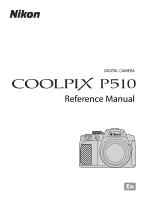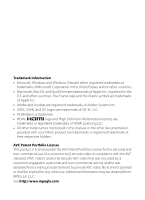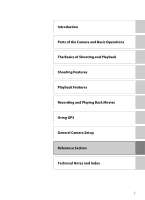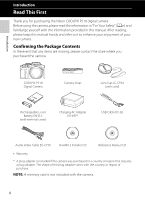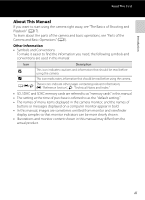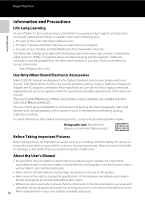Nikon COOLPIX P510 User Manual
Nikon COOLPIX P510 Manual
 |
View all Nikon COOLPIX P510 manuals
Add to My Manuals
Save this manual to your list of manuals |
Nikon COOLPIX P510 manual content summary:
- Nikon COOLPIX P510 | User Manual - Page 1
DIGITAL CAMERA Reference Manual En - Nikon COOLPIX P510 | User Manual - Page 2
logo and the iFrame symbol are trademarks of Apple Inc. • Adobe and Acrobat are registered trademarks of Adobe Systems Inc. • SDXC, SDHC and SD Logos are trademarks trade names mentioned in this manual or the other documentation provided with your Nikon product are trademarks or registered - Nikon COOLPIX P510 | User Manual - Page 3
Introduction Parts of the Camera and Basic Operations The Basics of Shooting and Playback Shooting Features Playback Features Recording and Playing Back Movies Using GPS General Camera Setup Reference Section Technical Notes and Index i - Nikon COOLPIX P510 | User Manual - Page 4
This First Thank you for purchasing the Nikon COOLPIX P510 digital camera. Before using the camera, please read the information in "For Your Safety" (Avi) and familiarize yourself with the information provided in this manual. After reading, please keep this manual handy and refer to it to enhance - Nikon COOLPIX P510 | User Manual - Page 5
referred to as the "default setting." • The names of menu items displayed in the camera monitor, and the names of buttons or messages displayed on a computer monitor appear in bold. • In this manual, images are sometimes omitted from monitor and viewfinder display samples so that monitor indicators - Nikon COOLPIX P510 | User Manual - Page 6
: http://www.europe-nikon.com/support/ • For users in Asia, Oceania, and the Middle East: http://www.nikon-asia.com/ Visit Nikon representative in your area. Visit the site below for contact information: http://imaging.nikon.com/ Use Only Nikon Brand Electronic Accessories Nikon COOLPIX cameras - Nikon COOLPIX P510 | User Manual - Page 7
that was digitally copied or reproduced by means of a scanner, digital camera or other device may be punishable by law. • Items prohibited injury or damage to property when physically destroying data storage devices. For the COOLPIX P510, the log data saved on the memory card is handled in the same - Nikon COOLPIX P510 | User Manual - Page 8
instructions where all those who use the product will read them. This icon marks warnings, information that should be read before using this Nikon equipment to a Nikon-authorized service representative for inspection. Do not disassemble Touching the internal parts of the camera or Charging AC - Nikon COOLPIX P510 | User Manual - Page 9
Battery EN-EL5 (included). Charge the battery by inserting it into the camera and connecting the Charging AC Adapter. EH-69P (included). • When inserting and the wires become exposed, take it to a Nikonauthorized service representative for inspection. Failure to observe these precautions could result - Nikon COOLPIX P510 | User Manual - Page 10
input and output jacks, use only the cables provided or sold by Nikon for the purpose, to maintain compliance with product regulations. Handle moving parts OFF. Follow the instructions of the hospital when using while in a hospital. The electromagnetic waves emitted by this camera may disrupt the - Nikon COOLPIX P510 | User Manual - Page 11
and, if not installed and used in accordance with the instructions, may cause harmful interference to radio communications. However, there is modifications made to this device that are not expressly approved by Nikon Corporation may void the user's authority to operate the equipment. Interface Cables - Nikon COOLPIX P510 | User Manual - Page 12
to cause birth defects or other reproductive harm. Wash hands after handling. Nikon Inc., 1300 Walt Whitman Road, Melville, New York 11747-3064 USA Tel: BY AN INCORRECT TYPE. DISPOSE OF USED BATTERIES ACCORDING TO THE INSTRUCTIONS. This symbol indicates that this product is to be collected - Nikon COOLPIX P510 | User Manual - Page 13
First ...ii Confirming the Package Contents...ii About This Manual...iii Information and Precautions...iv For Your Safety...vi WARNINGS ...vi Notices ...ix Parts of the Camera and Basic Operations 1 Parts of the Camera ...2 The Camera Body...2 Controls Used in Shooting Mode ...4 Controls Used in - Nikon COOLPIX P510 | User Manual - Page 14
AF ...84 Using Face Detection...85 Focus Lock...86 Playback Features...87 Features Available in Playback Mode (Playback Menu 88 Connecting the Camera to a TV, Computer, or Printer 90 Using ViewNX 2...91 Installing ViewNX 2...91 Transferring Images to the Computer 93 Viewing Images ...94 xii - Nikon COOLPIX P510 | User Manual - Page 15
Using GPS ...101 Starting GPS Data Recording...102 Changing the GPS Settings (GPS Options Menu 105 General Camera Setup...107 The Setup Menu ...108 Reference Section...E1 Taking Pictures with Manual Focus E2 Using Easy Panorama (Shooting and Playing back E3 Taking Pictures with Easy Panorama E3 - Nikon COOLPIX P510 | User Manual - Page 16
a Still Picture E32 Shooting Menu (j, k, l or m Mode E33 Image Quality and Image Size...E33 Picture Control (COOLPIX Picture Control E33 Custom Picture Control (COOLPIX Custom Picture Control E37 White Balance (Adjusting Hue) ...E38 Metering...E40 Continuous Shooting...E41 ISO Sensitivity...E45 - Nikon COOLPIX P510 | User Manual - Page 17
Introduction Table of Contents The Setup Menu ...E74 Welcome Screen ...E74 Time Zone and Date...E75 Monitor Settings...E78 Print Date (Imprinting Date and Time on Pictures E79 Vibration Reduction ...E80 Motion Detection...E81 AF Assist...E82 Digital Zoom...E82 Assign Side Zoom Control ...E83 Sound - Nikon COOLPIX P510 | User Manual - Page 18
of Contents Technical Notes and Index ...F1 Caring for the Products...F2 The Camera ...F2 The Battery...F3 Charging AC Adapter ...F4 The Memory Cards...F5 Caring for the Camera ...F6 Cleaning ...F6 Storage ...F6 Troubleshooting...F7 Specifications ...F15 Supported Standards ...F18 Index ...F19 xvi - Nikon COOLPIX P510 | User Manual - Page 19
Body 2 Controls Used in Shooting Mode 4 Controls Used in Playback Mode 5 Changing the Angle of the Monitor 6 Attaching the Camera Strap and Lens Cap 7 The Monitor...8 Basic Operations 11 Switching Between Shooting Mode and Playback Mode 11 Using the Rotary Multi Selector 12 Using Menus - Nikon COOLPIX P510 | User Manual - Page 20
and Basic Operations Parts of the Camera The Camera Body 1 23 4 5 6 Flash raised 78 Parts of the Camera and Basic Operations 9 10 11 12 13 14 15 1 Eyelet for camera strap 7 2 Power switch/power-on lamp 25 3 w (FUNC) button 110 4 Mode dial 28 5 Microphone (stereo 88, 96 6 GPS antenna - Nikon COOLPIX P510 | User Manual - Page 21
12 34 56 7 8 Parts of the Camera 16 17 18 Parts of the Camera and Basic Operations 9 10 11 12 13 14 15 19 20 21 Side zoom control 109 1 f : Wide 31 g : Tele 31 2 Speaker 88, 100, 109 3 x (monitor) - Nikon COOLPIX P510 | User Manual - Page 22
Controls Used in Shooting Mode Control Name Main Function A Mode dial Change the shooting mode. 28 Parts of the Camera and Basic Operations Rotate toward g (i) (telephoto zoom Zoom control position) to zoom in, and rotate toward f (h) (wide-angle position) to zoom 31 out. Rotary multi - Nikon COOLPIX P510 | User Manual - Page 23
control side zoom control. 109 Controls Used in Playback Mode Control Name Main Function A Playback button • When the camera is turned off, press 25 and hold this button to turn the camera on in playback mode. • Return to shooting mode. 11 • Enlarge the image when rotated toward 35 - Nikon COOLPIX P510 | User Manual - Page 24
and Basic Operations Parts of the Camera Control Name Main Function A Delete button Delete images. 36 Shutterrelease to 82° or raised upward to 90°. This is convenient when taking pictures with the camera held at high or low positions. B Notes on Monitor • Do not apply excessive force - Nikon COOLPIX P510 | User Manual - Page 25
Attach the lens cap to the strap, and then attach the strap to the camera. Attach the strap at two places. B Lens Cap • Remove the lens cap when the power is off, or while you are carrying the camera, attach the lens cap to the camera to protect the lens. • Do not attach other than the lens cap to the - Nikon COOLPIX P510 | User Manual - Page 26
The Monitor • The information that is displayed on the monitor during shooting and playback changes depending on the camera's settings and state of use. Press the s (display) button to hide or show the information on the monitor (A15). Shooting Mode 47 46 45 44 - Nikon COOLPIX P510 | User Manual - Page 27
Operations Parts of the Camera 1 Shooting mode 28 Internal memory indicator 24 29 Aperture value 57 Focus area (for manual, 30 for center 32, 49, 50, 61 Focus area ( Exposure compensation value 74 40 Active D-Lighting 62 41 COOLPIX Picture Control 60 42 White balance 61 43 Continuous - Nikon COOLPIX P510 | User Manual - Page 28
Parts of the Camera Parts of the Camera and Basic Operations Playback Mode Full-frame display (A15) Shooting length 100 14 Internal memory indicator 34 Easy panorama playback guide .....E5 15 Sequence playback guide E13 Movie playback guide 100 16 Volume indicator 88, 100 17 Black border - Nikon COOLPIX P510 | User Manual - Page 29
and Basic Operations Basic Operations Switching Between Shooting Mode and Playback Mode The camera has two modes of operation: Shooting mode, which is used for taking pictures, and playback mode, which is used for viewing pictures. Press the c (playback) - Nikon COOLPIX P510 | User Manual - Page 30
referred to as the "multi selector" in this manual. When Using Shooting Mode Rotate to set the aperture menu (A69, 70) Display the o (exposure compensation) guide (A74) Auto Apply selection Display D (focus mode) is magnified, this button switches the camera to full-frame playback mode. - Nikon COOLPIX P510 | User Manual - Page 31
Parts of the Camera and Basic Operations Basic Operations Using Menus (the d Button) When the d button is pressed while the shooting screen or playback screen is displayed, the menu - Nikon COOLPIX P510 | User Manual - Page 32
Parts of the Camera and Basic Operations Basic Operations Switching Between Tabs Shooting menu Image quality Image size Picture Control Custom Picture Control White balance Metering Continuous Press the - Nikon COOLPIX P510 | User Manual - Page 33
Parts of the Camera and Basic Operations Switching the Information on the Monitor (s button) To switch the information displayed on the monitor during shooting and playback, press the s (display) - Nikon COOLPIX P510 | User Manual - Page 34
Parts of the Camera and Basic Operations Basic Operations Switching the Monitor Display (x button) Press the x (monitor) button to switch between the monitor and viewfinder. Switch to the one - Nikon COOLPIX P510 | User Manual - Page 35
and Playback Preparation Preparation 1 Insert the Battery 18 Preparation 2 Charge the Battery 20 Preparation 3 Insert a Memory Card 22 Shooting Step 1 Turn the Camera On 24 Setting the Display Language, Date, and Time (First Use Only 26 Step 2 Select a Shooting Mode 28 Step 3 Frame a Picture - Nikon COOLPIX P510 | User Manual - Page 36
latch will lock the battery in place. Battery latch B Inserting the Battery Correctly Inserting the battery upside down or backwards could damage the camera. Be sure to check that the battery is in the correct orientation. 3 Close the battery-chamber/memory card slot cover. • Charge the battery - Nikon COOLPIX P510 | User Manual - Page 37
shown (1). Then, remove the battery straight (2). The Basics of Shooting and Playback B High Temperature Caution The camera, battery, and memory card may be hot immediately after using the camera. Observe caution when removing the battery or memory card. B Notes on Battery • Be sure to read - Nikon COOLPIX P510 | User Manual - Page 38
turned off. • When connecting the cable, be sure that the plug is properly oriented. Do not use force when connecting the cable to the camera. When disconnecting the cable, do not pull the plug at an angle. • Close the battery-chamber/memory card slot cover. Charge lamp Electrical outlet The - Nikon COOLPIX P510 | User Manual - Page 39
USB cable or Charging AC Adapter is not properly connected, or there is a problem with the battery. Disconnect the USB cable or unplug the Charging AC Adapter E100) to power the camera from an electrical outlet. • Do not, under any circumstances, use another make or model of AC adapter other than - Nikon COOLPIX P510 | User Manual - Page 40
to make copies of any data you wish to keep before formatting the memory card. • To format a memory card, insert the memory card into the camera, press the d button and select Format card from the setup menu (A108). B Note on Memory Cards Refer to the documentation included with the memory card - Nikon COOLPIX P510 | User Manual - Page 41
(SD) memory cards have been tested and approved for use in this camera. • When recording a movie onto a memory card, a memory card check that the device supports 2 GB cards. 2 SDHC-compliant. Before using a card reader or similar device, check that the device supports SDHC. 3 SDXC-compliant - Nikon COOLPIX P510 | User Manual - Page 42
1 Remove the lens cap and press the power switch to turn on the camera. • If you are turning the camera on for the first time, see "Setting the Display Language, Date, and Time" (A26). • The lens extends, and the monitor is turned on. 2 Check the - Nikon COOLPIX P510 | User Manual - Page 43
will enter standby mode, and the power-on lamp will flash. If no operations are performed for another three minutes, the camera will turn off automatically. To turn on the monitor again in standby mode, perform either one of the following operations. • Press the power switch, shutter- - Nikon COOLPIX P510 | User Manual - Page 44
On Setting the Display Language, Date, and Time Dialogs for language selection and camera clock setting are displayed the first time the camera is turned on. 1 Press the multi selector H or I to choose the desired language and press the k button. Multi selector Language Čeština Dansk Deutsch - Nikon COOLPIX P510 | User Manual - Page 45
's clock is set forward by one hour, and when disabled, set back by one hour. When the x travel destination is set, the camera automatically calculates the time difference between the travel destination and the w home time zone, and saves images using the date and time of the travel - Nikon COOLPIX P510 | User Manual - Page 46
select the shooting mode. • The following describes how to take pictures in A (auto) mode as an example. Rotate the mode dial to A. Auto mode • The camera switches to A (auto) mode and the shooting mode icon changes to A. Shooting mode icon 25m 0s 1/250 F5.6 840 • See "The Monitor" (A8) for more - Nikon COOLPIX P510 | User Manual - Page 47
) are available to suit the shooting conditions and the type of shot you want to capture. A (auto) mode (A40) Shoot easily with basic camera operations without going into detailed settings. M User settings mode (A63) Setting combinations that are frequently used for shooting can be saved. The saved - Nikon COOLPIX P510 | User Manual - Page 48
it difficult to see the display on the monitor. C Using a Tripod • In the following situations, use of a tripod is recommended to avoid the effects of camera shake: - When shooting in a dark location or with the flash mode (A66) set to W (off) - When shooting in the telephoto zoom position • To take - Nikon COOLPIX P510 | User Manual - Page 49
The function of the side zoom control can be set in the Assign side zoom control in the setup menu (A108). Digital Zoom When the camera is already at the maximum optical zoom position, rotating the zoom control toward g (telephoto zoom position) triggers the digital zoom. Digital zoom can magnify - Nikon COOLPIX P510 | User Manual - Page 50
sets the focus and exposure (shutter speed and aperture value). Focus and exposure remain locked while the shutter-release button is pressed halfway. • When the camera detects the main subject, it focuses on that subject. When the subject is in focus, the focus areas (up to 12 areas) light in green - Nikon COOLPIX P510 | User Manual - Page 51
this could result in loss of data, or in damage to the camera or the memory card. B Autofocus Autofocus may not perform as expected in for the actual subject. The camera can also focus using manual focus (A72, E2). B The Subject Is Too Close to the Camera If the camera does not focus, try shooting - Nikon COOLPIX P510 | User Manual - Page 52
The Basics of Shooting and Playback Step 5 Play Back Images 1 Press the c (playback) button. • When you switch from shooting mode to playback mode, the last image saved will be displayed in full-frame playback mode. c (playback) button Multi selector 2 Use the multi selector to view previous or - Nikon COOLPIX P510 | User Manual - Page 53
The Basics of Shooting and Playback 4/ 132 f (h) Display position guide Image is displayed in full- Image is zoomed in. frame playback enlarged at the center of the face that was detected during shooting. If the camera detected multiple faces when the image was captured, use H, I, J, and K - Nikon COOLPIX P510 | User Manual - Page 54
Step 6 Delete Unwanted Images 1 Press the l button to delete the image currently displayed on the monitor. The Basics of Shooting and Playback 2 Press the multi selector H or I to select the desired deletion method and press the k Delete button. • Current image: Only the current image is - Nikon COOLPIX P510 | User Manual - Page 55
/OFF 2 Add y to all images that you want to delete and then press the k button to apply the selection. • A confirmation dialog is displayed. Follow the instructions displayed on the monitor. The Basics of Shooting and Playback 37 - Nikon COOLPIX P510 | User Manual - Page 56
38 - Nikon COOLPIX P510 | User Manual - Page 57
Shooting Features Shooting Features This chapter describes each of the camera's shooting modes and the features that are available when using shooting mode. By referring to this information, you will learn how to select different shooting - Nikon COOLPIX P510 | User Manual - Page 58
nine focus areas, and if it does not detect the main subject, it automatically selects the focus areas containing the subject closest to the camera. See "Using the Target Finding AF" (A84) for more information. Changing A (Auto) Mode Settings • See "Features That Can Be Set Using the Multi Selector - Nikon COOLPIX P510 | User Manual - Page 59
Scene Mode (Shooting Suited to Scenes) When one of the following scenes is selected using the mode dial or the scene menu, images are captured using settings that are optimized for the selected scene. j Night landscape (A42), c Landscape (A43), W Backlighting (A44) Rotate the mode dial to j, c or W - Nikon COOLPIX P510 | User Manual - Page 60
) seen in the saved image will be narrower than that seen on the monitor at the time of shooting. • Tripod: Select this mode when the camera is stabilized, such as with a tripod. - The Z icon is displayed on the shooting screen. - Vibration reduction (A108) is automatically set to Off regardless of - Nikon COOLPIX P510 | User Manual - Page 61
noise. - The x icon is displayed on the shooting screen. - When the shutter-release button is pressed all the way, pictures are shot continuously, and the camera combines these pictures to save a single picture. - Once the shutter-release button is pressed all the way, hold the - Nikon COOLPIX P510 | User Manual - Page 62
set to Off (default setting): The flash fires to prevent the backlit subject from being hidden in shadow. - Shoot pictures with the flash raised. - The camera focuses at the center area of the frame. - Press the shutter-release button all the way to shoot a single picture. • When HDR is set to - Nikon COOLPIX P510 | User Manual - Page 63
" (A85) for more information). • Depending upon shooting conditions, the camera may not select the desired scene mode. Should this occur, switch to A (auto) mode (A28) or select the optimum scene mode for the subject manually. • The digital zoom is not available. Shooting Features C Notes on - Nikon COOLPIX P510 | User Manual - Page 64
"Using Face Detection" (A85) for more information). • After the skin softening feature makes facial skin tones softer, the camera records the image (A54). • If no faces are detected, the camera focuses on the subject at the center of the frame. • The digital zoom is not available. y M d Sports Use - Nikon COOLPIX P510 | User Manual - Page 65
the applied option in the setup menu. - Press the shutter-release button all the way to shoot a single picture at slow shutter speeds. • The camera detects and focuses on a face (see "Using Face Detection" (A85) for more information). • After the skin softening feature makes facial skin tones softer - Nikon COOLPIX P510 | User Manual - Page 66
focuses at the center area of the frame. • When shooting in a dark location, hold the camera steadily to avoid the effects of camera shake. To take a picture with the camera attached to a tripod, set Vibration reduction in the setup menu (A108) to Off. y M Z Beach Captures the brightness of such - Nikon COOLPIX P510 | User Manual - Page 67
the k button to temporarily cancel focus area selection, and then adjust each setting. - Flash mode (when Single shot is selected) - Self-timer - Exposure compensation • The camera focuses on the subject even when the shutter-release button is not pressed halfway. You may hear the sound of the - Nikon COOLPIX P510 | User Manual - Page 68
focus indicator (A8) always lights in green. y M n Black and white copy Provides clear images of text or drawings on a white board or in print. • The camera focuses at the center area of the frame. • When shooting nearby object, shoot with p (macro close- up) in the focus mode (A72). 50 - Nikon COOLPIX P510 | User Manual - Page 69
picture recorded with easy panorama in full-frame playback mode and press the k button. The camera displays the short side of the picture filling the entire screen and scrolls the picture automatically. printer. For more information, see your printer's manual or contact a digital photo lab. 51 - Nikon COOLPIX P510 | User Manual - Page 70
to Normal and image size is set to i 4608×3456). • The camera detects and focuses on the face of a dog or cat. In the default auto release settings. - Pet portrait auto release (default setting): When the camera focuses on the detected face, the shutter is released automatically. When Pet portrait - Nikon COOLPIX P510 | User Manual - Page 71
the first picture by pressing the shutter-release button, move the camera horizontally to the right so that the subject is aligned with the guide on the monitor. The camera takes the second picture automatically. • The focus area that the camera focuses on can be moved to areas other than at the - Nikon COOLPIX P510 | User Manual - Page 72
Shooting Features Scene Mode (Shooting Suited to Scenes) Using Skin Softening In the following shooting modes, the camera detects up to three human faces when the shutter is released, and processes the image to make facial skin tones softer before saving the image. • - Nikon COOLPIX P510 | User Manual - Page 73
Image quality Image size Special effects Special effects Soft Nostalgic sepia High-contrast monochrome High key Low key Selective color Painting • The camera focuses at the center area of the frame. Characteristics of Each Special Effect Option Soft (default setting) Nostalgic sepia High-contrast - Nikon COOLPIX P510 | User Manual - Page 74
Shooting Features Special Effects Mode (Applying Effects When Shooting) Option Description Selective color Create a black and white image in which only the specified color remains. • When Selective color is set, select a color that you want to retain from the slider by rotating the multi - Nikon COOLPIX P510 | User Manual - Page 75
items in addition to setting the shutter speed or aperture value manually according to shooting conditions and requirements. • The focus area for setting), it automatically selects the focus areas containing the subject closest to the camera. When the subject is in focus, the focus areas that are in - Nikon COOLPIX P510 | User Manual - Page 76
more light into the camera, and small apertures (large f-numbers) let less light. The aperture value of this camera zoom lens can be changed k (Shutter-priority auto), l (Aperture-priority auto) or m (Manual). The setting combinations (User 58 settings) that are frequently used for shooting can be saved in - Nikon COOLPIX P510 | User Manual - Page 77
by rotating the multi selector. 25m 0s 1/250 F5.6 840 m (Manual) (E11) Use to control the exposure according to shooting requirements. • speed, the degree of deviation from the exposure value measured by the camera is displayed in the exposure 25m 0s indicator. The degree of deviation - Nikon COOLPIX P510 | User Manual - Page 78
recording according to the shooting scene or your preferences. The default setting is Standard. Allow you to store the customized settings based in COOLPIX Picture Control, which can set picture editing options for recording images according to the shooting scene or your preferences. A 77 78 E33 - Nikon COOLPIX P510 | User Manual - Page 79
shake and subject movement can be reduced. When ISO sensitivity is set to Auto (default setting), the camera sets the ISO sensitivity automatically. • In m (manual) mode, ISO sensitivity is fixed at ISO 100 if Auto or Fixed range auto is selected. E45 The exposure (brightness) can be changed - Nikon COOLPIX P510 | User Manual - Page 80
selection. Press the k button to switch the On [w]/Off setting, then press the multi selector K to apply the selection. E54 Startup zoom position 2 When the camera is turned on, the zoom position moves to the focal length (equivalent to 35mm [135] format of angle of view) of the zoom lens that - Nikon COOLPIX P510 | User Manual - Page 81
also be saved. Startup zoom position (A62) cannot be set. 4 The current focus distance will also be saved when set to E (manual focus). 5 The preset value for preset manual applies commonly to j, k, l, m and M shooting modes. 6 The current focus area position is saved when AF area mode is set to - Nikon COOLPIX P510 | User Manual - Page 82
mode. • Rotate to j, k, l or m. • Settings can be saved even if rotated to M (the default settings of shooting mode j are saved when the camera is first purchased). 2 Change to a frequently used combination of shooting settings. • See A63 for more information about the saved settings. 3 Press the - Nikon COOLPIX P510 | User Manual - Page 83
Features That Can Be Set Using the Multi Selector Press the multi selector H (m), J (n), I (D), or K (o) while shooting to operate the following functions. n Self-timer (A69)/ Smile timer (A70) m Flash mode (A66) Shooting Features Self-timer D Focus mode (A72) Auto o Exposure compensation (A74 - Nikon COOLPIX P510 | User Manual - Page 84
button is pressed halfway. - On: The flash will fire when you press the shutter-release button all the way. - Flashing: The flash is charging. The camera cannot take pictures. - Off: The flash will not fire when a picture is taken. • If the battery is low, the monitor will be turned off while - Nikon COOLPIX P510 | User Manual - Page 85
. Reduces red-eye effect caused by flash in portraits (A68). W Off Flash does not fire. • Use of a tripod is recommended to avoid the effects of camera shake when shooting in a dark location. X Fill flash The flash fires when a picture is taken, regardless of how bright the subject is. Use to "fill - Nikon COOLPIX P510 | User Manual - Page 86
-eye reduction) is selected in A (auto) mode C Auto with Red-eye Reduction This camera uses advanced red-eye reduction ("In-Camera Red-Eye Fix"). If the camera detects "red-eye" when a picture is taken, Nikon's own In-Camera Red-Eye Fix processes the image before it is recorded. Note the following - Nikon COOLPIX P510 | User Manual - Page 87
selector to select n10s (or n2s) and press the k button. • n10s (ten seconds): suitable for group pictures. • n2s (two seconds): suitable for preventing camera shake. • When the shooting mode is set to Pet portrait in scene mode, Y (pet portrait auto release) is displayed (A52). The self-timer - Nikon COOLPIX P510 | User Manual - Page 88
is detected, the face closest to the center of the frame is framed by a double border and the others by single borders. • If the camera detects that the face framed by the double border is smiling, the shutter is automatically released. • Each time the shutter is released, automatic shooting using - Nikon COOLPIX P510 | User Manual - Page 89
. The lamp quickly flashes immediately after the shutter is released. C Releasing the Shutter Manually The shutter can also be released by pressing the shutter-release button. If no faces are detected, the camera focuses on the subject at the center of the frame. C More Information See "Autofocus - Nikon COOLPIX P510 | User Manual - Page 90
Features That Can Be Set Using the Multi Selector Using Focus Mode Choose a focus mode according to the desired scene. 1 Press I (p focus mode) on the multi selector. 2 Use the multi selector to choose the desired focus mode and press the k button. • See "Available Focus Modes" (A73) for more - Nikon COOLPIX P510 | User Manual - Page 91
shooting distant scenes through window glass or when shooting landscapes. The camera automatically adjusts the focus near infinity. • The camera may not be able to focus on nearby objects. • The flash mode is set to W (off). E Manual focus The focus can be adjusted for any subject that is a distance - Nikon COOLPIX P510 | User Manual - Page 92
the image brighter, apply positive (+) exposure compensation. • To make the image darker, apply negative (-) exposure compensation. Exposure compensation guide +0.3 0.0 Exposure compensation Histogram Exposure compensation value 3 Press the k button. • If the k button is not pressed within a few - Nikon COOLPIX P510 | User Manual - Page 93
memory even after the camera is turned off. • When the shooting mode is the Fireworks show scene mode (A50) or m (Manual) (A59), the exposure compensation cannot be used. C Using the Histogram A histogram is a graph showing the distribution of tones in the image. Use as a guide when using exposure - Nikon COOLPIX P510 | User Manual - Page 94
or W (off) can be selected. When U (auto) is selected, the camera automatically selects the flash mode appropriate for the scene it has selected. 4 Self-timer or smile timer can be set. 5 A (autofocus) or E (manual focus) can be selected. 6 The setting cannot be changed. Fill flash - Nikon COOLPIX P510 | User Manual - Page 95
Changing the Image Quality and Image Size The image quality (compression ratio) and image size can be selected for recording. Available Image Quality Display the shooting screen M d button (A13) M Shooting menu M Image quality Lower compression ratios result in higher quality pictures, but also - Nikon COOLPIX P510 | User Manual - Page 96
as wide screen TV. I 4608×3072 H 3456×3456 Record pictures with the same aspect ratio (3:2) as those shot with 35mm [135] format film cameras. Record square pictures. * The total number of pixels captured, and the number of pixels captured horizontally and vertically. Example: i 4608 × 3456 = 16 - Nikon COOLPIX P510 | User Manual - Page 97
setting to "Border" when printing images with the size set to 1:1. The images may not be printed in 1:1 ratio depending on the printer. See the instruction manual of the printer or check with the authorized print dealer for further details. 79 - Nikon COOLPIX P510 | User Manual - Page 98
is selected for shooting, the self-timer/smile timer are not available. Focus mode AF area mode (A61) When Subject tracking is selected, E (manual focus) is not available. Image quality Continuous (A61) When Pre-shooting cache or Multi-shot 16 is selected for shooting, Image quality is fixed - Nikon COOLPIX P510 | User Manual - Page 99
other than Subject tracking is selected and B (infinity) is selected as the focus mode for shooting, the camera focuses at infinity regardless of the applied AF area mode option. • When set to E (manual focus), the AF area mode cannot be set. When Target finding AF is selected and Picture Control is - Nikon COOLPIX P510 | User Manual - Page 100
Smile timer (A70) Focus mode (A72) The digital zoom cannot be used when shooting with the smile timer. The digital zoom cannot be used when E (manual focus) is selected. Digital zoom Continuous (A61) The digital zoom cannot be used when Multi-shot 16 is selected for shooting. AF area mode (A61 - Nikon COOLPIX P510 | User Manual - Page 101
Features That Cannot Be Used Simultaneously The Control Range of the Shutter Speed (j, k, l, m Modes) The control range of the shutter speed differs depending on the aperture value or the ISO sensitivity setting. Additionally, the control range changes in the following continuous shooting settings. - Nikon COOLPIX P510 | User Manual - Page 102
to focus on the subjects for which autofocus does not perform as expected (A33). If the camera does not focus, try pressing the shutter-release button halfway several times or try focus lock (A86) or manual focus (E2). Shooting Features Using the Target Finding AF When AF area mode in A (auto - Nikon COOLPIX P510 | User Manual - Page 103
for AF area mode (A61) in j, k, l, m or M mode. Scene auto selector, Portrait, Night portrait scene mode (A41) Up to 12 The face closest to the camera a (Smile timer) (A70) Up to 3 The face closest to the center of the frame • When using Face priority, if you press the shutter-release button - Nikon COOLPIX P510 | User Manual - Page 104
• Exposure is also locked. 3 Continue holding down the shutter- release button halfway and recompose the picture. • Be sure to maintain the same distance between the camera and the subject. 4 Press the shutter-release button all the way to take the picture. 25m 0s 1/250 F5.6 840 1/250 F5.6 1/250 F5 - Nikon COOLPIX P510 | User Manual - Page 105
Playback Features This chapter describes the features available when playing back images. 15/05/2012 15:30 0004.JPG 4/ 132 Playback menu Quick retouch D-Lighting Skin softening Filter effects Print order Slide show Protect Playback Features 87 - Nikon COOLPIX P510 | User Manual - Page 106
a small copy of the picture taken. This feature is useful for creating copies for display on Web pages or E20 email attachments. Use the camera's microphone to record voice memos and attach them to the picture taken. Playback and deletion of voice memos can also be performed. E61 Copy images - Nikon COOLPIX P510 | User Manual - Page 107
Features Available in Playback Mode (Playback Menu) Option Description A C Sequence display options Display a sequence of images shot continuously as individual images, or display only the key picture of a sequence. E63 x Choose key picture Change the key picture for the series of pictures - Nikon COOLPIX P510 | User Manual - Page 108
the connector cover USB/audio/video output connector HDMI mini connector (Type C) Insert the plug straight. Viewing images on a TV E23 You can view the camera's images and movies on a TV. Connection method: Connect the video and audio plugs of the included Audio Video Cable EG-CP16 to the TV - Nikon COOLPIX P510 | User Manual - Page 109
Pack 1) • Windows Vista Home Basic/Home Premium/Business/Enterprise/Ultimate (Service Pack 2) • Windows XP Home Edition/Professional (Service Pack 3) Macintosh • Mac OS X (version 10.5.8, 10.6.8, 10.7.2) Refer to the Nikon website for the latest information on operating system compatibility. 1 Start - Nikon COOLPIX P510 | User Manual - Page 110
• We recommend clicking Installation Guide in the installation window to check agree. Begin download. • Follow the on-screen instructions to install the software. 5 Exit the installer when 2 (consisting of the three modules below) - Nikon Transfer 2: For transferring images to the computer - - Nikon COOLPIX P510 | User Manual - Page 111
If a message is displayed prompting you to choose a program, select Nikon Transfer 2. • When using Windows 7 If the dialog shown at right is displayed, follow the steps below to select Nikon Transfer 2. P510 P510 P510 1 Under Import pictures and videos, click Change program. A program selection - Nikon COOLPIX P510 | User Manual - Page 112
camera or removable disk is displayed as the "Source" on the "Options" title bar of Nikon Transfer 2 (1). • Click Start Transfer (2). 1 P510 for more information on using ViewNX 2. Playback Features C Starting ViewNX 2 Manually • Windows: Double-click the ViewNX 2 shortcut on the desktop. • - Nikon COOLPIX P510 | User Manual - Page 113
Recording and Playing Back Movies You can record movies by simply pressing the b (D movie-record) button. 25m 0s 1/125 F5.6 840 In playback mode, press the k button to play a movie. 7m23s 15/05/2012 15:30 0004.MOV 10m16s 7m42s Recording and Playing Back Movies 95 - Nikon COOLPIX P510 | User Manual - Page 114
differs from the actual value. 25m 0s 1/250 F5.6 840 Maximum movie length* 2 Press the b (e movie-record) button to start movie recording. • The camera focuses on the subject at the center of the frame. Focus areas are not displayed during recording. • When the multi selector K is pressed during - Nikon COOLPIX P510 | User Manual - Page 115
camera is panned - Lighting or other bright areas may leave residual images when the camera is moved B Notes on the Camera Temperature • The camera selector J. • When the focus mode (A72) is E (manual focus), adjust the focus manually. The focus can be adjusted by pressing the multi selector H - Nikon COOLPIX P510 | User Manual - Page 116
before starting movie recording. • The self-timer (A69) can be used. If the self-timer is set and the b (e movie-record) button is pressed, the camera starts movie recording after ten or two seconds. • The flash does not fire. • Press the d button before starting to record the movie to display the - Nikon COOLPIX P510 | User Manual - Page 117
(HS) movies, which can be played back in slow motion or fast motion. The default setting is d HD 1080pP (1920×1080). E64 Select how the camera focuses when recording normal speed movies. Single AF (default setting) where the focus is locked when movie recording begins, or Full-time AF where the - Nikon COOLPIX P510 | User Manual - Page 118
-frame playback mode (A34) or thumbnail playback mode (A35) to select a movie and press the l button (A36). B Note on Movie Playback 100 Movies recorded with cameras other than COOLPIX P510 cannot be played back. - Nikon COOLPIX P510 | User Manual - Page 119
Using GPS The Global Positioning System (GPS) is a satellite-based navigation system using the electro-magnetic waves of a network of GPS satellites placed into orbit. This chapter describes how to record the position information on the image using GPS. 101 Using GPS - Nikon COOLPIX P510 | User Manual - Page 120
k button. • Signals are received from the GPS satellite and positioning starts. • The default setting is Off. Record GPS data On Off 3 Press the d button. • The camera returns to shooting screen. • Operate in an open-air area when starting to receive signals from GPS satellites. Using GPS 102 - Nikon COOLPIX P510 | User Manual - Page 121
a log is recorded using Create log (A105), GPS functions even when the camera is turned off. • Positions of the GPS satellites change constantly. You may smoother if the GPS antenna (A2) is facing the sky. • If the camera needs to be turned off inside an airplane or hospital, set the Record GPS - Nikon COOLPIX P510 | User Manual - Page 122
where the public can view them. Be sure to read "Disposing of Data Storage Devices" (Av). B Notes on Using the Camera with GPS Function Overseas • Before taking the camera with GPS function overseas for travel, consult your travel agency or embassy of the country you are visiting to confirm - Nikon COOLPIX P510 | User Manual - Page 123
satellite and positioning starts (A102). The default setting is Off. Signals from the GPS satellite are used to set the date and time of the camera's internal clock (only when Record GPS data in GPS options of the GPS options menu is set to On). Update A-GPS file: A memory card is - Nikon COOLPIX P510 | User Manual - Page 124
106 - Nikon COOLPIX P510 | User Manual - Page 125
General Camera Setup This chapter describes the various settings that can be adjusted in the z AF assist • See "Using Menus (the d Button)" (A13) for more information about using the camera's menus. • For further details about each setting, refer to "The Setup Menu" in the Reference Section - Nikon COOLPIX P510 | User Manual - Page 126
Vibration reduction 108 Description Select the image displayed as the welcome screen when the camera is turned on. Select COOLPIX to display the COOLPIX logo. Select Select an image to use a picture taken with the camera as the welcome screen. The default setting is None. Set settings related to - Nikon COOLPIX P510 | User Manual - Page 127
, the AF-assist illuminator may not light depending on the position of the focus area or the scene mode that is selected. E82 General Camera Setup When set to On (default setting), when the optical zoom is at the maximum telephoto zoom position, rotating the zoom control toward g (i) triggers - Nikon COOLPIX P510 | User Manual - Page 128
shooting menu to the w (FUNC) button. The default setting is Continuous. When set to Auto (default setting), you can charge the camera's battery by connecting the camera to a computer (provided that the computer is able to supply power). • When charging by computer, it may take more time to charge - Nikon COOLPIX P510 | User Manual - Page 129
Eye-Fi card. The default setting is Disable. Set the +/- display direction of exposure indicator to be displayed when the shooting mode is m. Reset the camera's settings to their default values. • Some of the settings such as Time zone and date and Language and user settings that were saved for mode - Nikon COOLPIX P510 | User Manual - Page 130
112 - Nikon COOLPIX P510 | User Manual - Page 131
E Reference Section The Reference Section provides detailed information and hints for using the camera. Shooting Taking Pictures with Manual Focus E2 Using Easy Panorama (Shooting and Playing back E3 Using Panorama Assist E6 Using 3D Photography E8 j, k, l, m Modes E10 Playback Playing and - Nikon COOLPIX P510 | User Manual - Page 132
in step 2. • To change back to autofocus, return to step 1 and choose any setting other than E. 25m 0s 1/250 F5.6 840 Reference Section C E (Manual Focus) • In step 2, the figure displayed with the gauge at the right of the monitor indicates an approximate distance (m) at which the subject can be - Nikon COOLPIX P510 | User Manual - Page 133
press the shutter-release button halfway to adjust the focus. • The zoom is fixed at the wide-angle position. • The framing guide is displayed on the monitor. 25m 0s • The camera focuses on the subject at the center of the 1/250 F53.61 1840 frame. • Exposure compensation (A74) can be adjusted - Nikon COOLPIX P510 | User Manual - Page 134
showing the shooting point reaches the end, the shooting ends. Example of moving the camera Guide Reference Section • The user, without shifting position, moves the camera, from end to end of the guide, horizontally or vertically in an arc. • If about 15 seconds (in W Normal (180°)) or 30 seconds - Nikon COOLPIX P510 | User Manual - Page 135
frame playback 15/05/2012 15:30 0004.JPG mode and press the k button. The camera displays the short side of the picture filling the entire screen and scrolls the displayed area automatically functions other than easy panorama of the COOLPIX P510 may not be scrolled or zoomed on this camera. E5 - Nikon COOLPIX P510 | User Manual - Page 136
if necessary. • Press the k button again to reselect the direction. 3 Frame the first portion of the panorama scene, and take the first picture. • The camera focuses on the subject at the center of the frame. • 1/3 of the image will be displayed as translucent. 25m 0s 1/250 F3.0 840 4 Shoot the - Nikon COOLPIX P510 | User Manual - Page 137
Press the k button when shooting is completed. • The camera returns to step 2. Reference Section B Notes on Panorama icon. • For more information on using Panorama Maker 6, refer to the on-screen instructions and help information contained in Panorama Maker 6. C More Information See "File and - Nikon COOLPIX P510 | User Manual - Page 138
take the first picture. • The focus, exposure and white balance are locked after the first shot, and R is displayed on the monitor. 3 Move the camera horizontally to the right until the translucent guide is aligned with the subject. • To cancel shooting, press the k button. Cancel 4 Wait for the - Nikon COOLPIX P510 | User Manual - Page 139
at the time of shooting. • Pictures taken under dim lighting may appear grainy with noise. • If the camera does not take the second picture and cancels the shooting even when you align the guide with the subject, try shooting with the shutter-release button. B Notes on Viewing 3D Pictures • 3D - Nikon COOLPIX P510 | User Manual - Page 140
zoom position) using the multi selector. 3 Frame the subject and shoot. • In the default setting, the camera has nine focus areas, and automatically selects the focus areas containing the subject closest to the camera. When the subject is in focus, the focus areas that are in focus (up to nine areas - Nikon COOLPIX P510 | User Manual - Page 141
j, k, l, m Modes m (Manual) Mode The user controls both the shutter speed and aperture value. • Focus and shoot. • In the default setting, the camera has nine focus areas, and automatically selects the focus areas containing the subject closest to the camera. When the subject is in focus, the focus - Nikon COOLPIX P510 | User Manual - Page 142
j, k, l, m Modes B Note on Shooting When zooming is performed after the exposure is set, aperture value may be changed. B Note on ISO Sensitivity When ISO sensitivity (E45) is set to Auto (default setting) or Fixed range auto, ISO sensitivity is fixed at ISO 100. C Shutter Speed The control range of - Nikon COOLPIX P510 | User Manual - Page 143
or K. • Zoom in: Rotate the zoom control toward g (i) (A35). Reference Section B Note on Sequence Pictures captured continuously with cameras other than COOLPIX P510 cannot be displayed as a sequence. C Sequence Display Options Select Sequence display options (E63) in the playback menu to set all - Nikon COOLPIX P510 | User Manual - Page 144
Playing and Deleting Images Captured Using Continuous Shooting Mode (Sequence) C Changing Key Picture in Sequence A sequence's key picture can be changed using Choose key picture (E63) in the playback menu. C Playback Menu Options Available When Using Sequence When the d button is pressed during - Nikon COOLPIX P510 | User Manual - Page 145
of 16:9, 3:2, or 1:1 (except when using the black border editing function) - Pictures taken using Easy panorama or 3D photography - Pictures taken with cameras other than COOLPIX P510 • When no faces are detected in the picture, skin softening cannot be applied (E18). • If a copy created using the - Nikon COOLPIX P510 | User Manual - Page 146
Editing Still Images C Restrictions on Image Editing The following restrictions apply when editing pictures that were created by editing. Editing functions used Editing functions to add Quick retouch D-Lighting Skin softening, Filter effects, Small picture, Black border or Crop can be used. - Nikon COOLPIX P510 | User Manual - Page 147
Editing Still Images k Quick Retouch: Enhancing Contrast and Saturation Select a picture (A34) M d button (A13) M k Quick retouch Press the multi selector H or I to choose the setting level, and press the k button. • The original version is displayed on the left and the edited version is displayed - Nikon COOLPIX P510 | User Manual - Page 148
Editing Still Images e Skin Softening: Softening Skin Tones Select a picture (A34) M d button (A13) M e Skin softening 1 Press the multi selector H or I to choose the setting level, and press the k button. • A confirmation screen is displayed, and the image is displayed zoomed in on the face - Nikon COOLPIX P510 | User Manual - Page 149
Editing Still Images p Filter Effects: Applying Digital Filter Effects Select a picture (A34) M d button (A13) M p Filter effects Option Selective color Cross screen Fisheye Miniature effect Painting Description Keep only the selected image color and make other colors black-and-white. Produce star - Nikon COOLPIX P510 | User Manual - Page 150
Editing Still Images 3 Confirm the result and press the k button. • A new, edited copy is created. • To cancel, press J. Preview • Copies created by editing with filter effects can be recognized by the c icon displayed in playback mode. Back Save 15/05/2012 15:30 0004.JPG Reference Section 4/ - Nikon COOLPIX P510 | User Manual - Page 151
Editing Still Images j Black Border: Adding a Black Border to Pictures Select a picture (A34) M d button (A13) M j Black border 1 Press the multi selector H or I to choose the desired frame thickness, and press the k button. • Choose a frame thickness from Thin, Medium or Broad line. Black border - Nikon COOLPIX P510 | User Manual - Page 152
Editing Still Images a Crop: Creating a Cropped Copy Create a copy containing only the portion visible on the monitor when u is displayed with playback zoom (A35) enabled. Cropped copies are stored as separate files. 1 Enlarge the picture for cropping (A35). 2 Refine copy composition. • Rotate - Nikon COOLPIX P510 | User Manual - Page 153
television. If your television is equipped with an HDMI connector, you can connect it to the camera with a commercially available HDMI cable to play back pictures. 1 Turn off the camera. 2 Connect the camera to the TV. When connecting using the included audio/video cable • Connect the yellow plug to - Nikon COOLPIX P510 | User Manual - Page 154
(E86) of TV settings to On (default setting) in the setup menu, and connect the camera to the TV with an HDMI cable. • Point the remote control at the TV to operate. • See your TV's instruction manual or other related documentation to check whether your TV conforms to the HDMI-CEC standard. E24 - Nikon COOLPIX P510 | User Manual - Page 155
the USB cable B Notes on Power Source • When connecting the camera to a printer, use a fully charged battery to prevent the camera from turning off unexpectedly. • If the AC Adapter EH-62A (available separately) (E100) is used, COOLPIX P510 can be powered from an electrical outlet. Do not, under any - Nikon COOLPIX P510 | User Manual - Page 156
the cable, do not pull the plug at an angle. Reference Section 4 The camera is automatically turned on. • When connected correctly, the PictBridge startup screen (1) is displayed on the camera monitor. Then the Print selection screen (2) is displayed. 1 2 Print selection 15/05 2012 - Nikon COOLPIX P510 | User Manual - Page 157
to a Printer (Direct Print) Printing Individual Images After connecting the camera to the printer correctly (E26), print pictures by following the procedure below. 1 Use the multi selector to choose the picture to Print selection be printed, - Nikon COOLPIX P510 | User Manual - Page 158
the k button. Start print Copies Paper size Printing 002 / 004 Cancel Current print/total number of prints Printing Multiple Images After connecting the camera to the printer correctly (E26), print pictures by following the procedure below. 1 When the Print selection screen is displayed, press the - Nikon COOLPIX P510 | User Manual - Page 159
Connecting the Camera to a Printer (Direct Print) 3 Choose the desired paper size and press the k button. • To specify the paper size using the printer settings, choose Default in - Nikon COOLPIX P510 | User Manual - Page 160
have been printed, press the k button. Back Printing 002 / 010 Cancel Current print/total number of prints Reference Section C Paper Size The camera supports the following paper sizes: Default (the default paper size for the current printer), 3.5×5 in., 5×7 in., 100×150 mm, 4×6 in., 8×10 in - Nikon COOLPIX P510 | User Manual - Page 161
Editing Movies Extracting Only the Desired Portions of the Movie The desired portions of a recorded movie can be saved as a separate file. 1 Play back the movie to be edited and pause at the start point of the portion that is to be extracted (A100). 2 Use the multi selector J or K to choose I on the - Nikon COOLPIX P510 | User Manual - Page 162
Editing Movies B Notes on Editing Movies • Use a fully charged battery to prevent the camera from turning off during editing. When the battery level is B, movie editing is not possible. • Once a movie is created through editing, it cannot be used - Nikon COOLPIX P510 | User Manual - Page 163
the current setting other than Standard is displayed on the monitor (A8). B Notes on COOLPIX Picture Control • The COOLPIX Picture Control feature of the COOLPIX P510 cannot be used with other makes of cameras, Capture NX, Capture NX 2 and ViewNX 2 Picture Control feature. • This feature may not be - Nikon COOLPIX P510 | User Manual - Page 164
adjustment of sharpness, contrast, saturation and other image editing components, or manual adjust, which allows for detailed adjusting of the components individually. 1 Use the multi selector to choose the type of COOLPIX Picture Control, and press the k button. Picture Control Standard Neutral - Nikon COOLPIX P510 | User Manual - Page 165
k, l or m Mode) Types of Quick Adjust and Manual Adjust Option Quick adjust 1 Image sharpening Contrast Saturation 2 Filter options between -2 and +2 to reduce or emphasize the effect of the selected COOLPIX Picture Control. The default setting is 0. Control how much outlines are sharpened during - Nikon COOLPIX P510 | User Manual - Page 166
1 and Custom 2. The values set manually are disabled if quick adjust is used after manual setting. 2 Not displayed for Monochrome. The setting for the COOLPIX Picture Control which has A (auto) selected for either Contrast or Saturation is displayed in green in the COOLPIX Picture Control grid. C - Nikon COOLPIX P510 | User Manual - Page 167
. 3 Press H or I to highlight the desired setting and press J or K to choose a value (E34). • The options are the same as those for adjusting the COOLPIX Picture Control. • Press the k button to display the Save as screen. • To change the values to the default setting, select Reset and press the - Nikon COOLPIX P510 | User Manual - Page 168
seen in the shade, direct sunlight, or under incandescent lighting. Digital cameras can mimic this adjustment of the human eye by processing images according to suitable white balance. b Preset manual Useful when shooting under unusual lighting. See "Using Preset Manual" for more information (E39 - Nikon COOLPIX P510 | User Manual - Page 169
value. • The shutter is released and the new white balance preset value is set (no picture is recorded). Reference Section B Note on Preset Manual The camera cannot measure a white balance value for when the flash fires. When shooting with the flash, set White balance to Auto (normal), Auto (warm - Nikon COOLPIX P510 | User Manual - Page 170
exposure. Can be used with focus lock (A86) to meter off-center subjects. r Spot The camera meters the area shown by the circle in the center of the frame. This can be used -weighted or Spot is selected for Metering, the metering range guide (A8) is displayed (except when digital zoom is used). E40 - Nikon COOLPIX P510 | User Manual - Page 171
Shooting Menu (j, k, l or m Mode) Continuous Shooting Rotate the mode dial to j, k, l or m M d button M j, k, l or m tab (A13) M Continuous Change the settings for continuous shooting and BSS (Best Shot Selector). Option U Single (default setting) k Continuous H m Continuous L q Pre-shooting - Nikon COOLPIX P510 | User Manual - Page 172
16 Each time the shutter-release button is pressed all the way, the camera shoots 16 pictures at a rate of about 30 frames per second and ). • The digital zoom is not available. X Intvl timer shooting The camera shoots still pictures automatically at the specified interval (E43). The icon for - Nikon COOLPIX P510 | User Manual - Page 173
Shooting Menu (j, k, l or m Mode) C Pre-shooting Cache When Pre-shooting cache is selected, shooting begins when the shutter-release button is pressed halfway for 0.5 seconds or longer, and images captured before the shutter-release button is pressed all the way are saved along with images captured - Nikon COOLPIX P510 | User Manual - Page 174
Adapter EH-62A (available separately) (E100) is used, COOLPIX P510 can be powered from an electrical outlet. Do not use any other make or model of AC adapter. Failure to observe this precaution could result in overheating or damage to the camera. • Do not rotate the mode dial to a different setting - Nikon COOLPIX P510 | User Manual - Page 175
can be taken at faster shutter speeds, and blurring caused by camera shake and subject movement can be reduced. • Setting the ISO the maximum ISO sensitivity value are displayed. B Notes on ISO Sensitivity • In m (Manual) mode, ISO sensitivity is fixed at ISO 100 if Auto or Fixed range auto is - Nikon COOLPIX P510 | User Manual - Page 176
are taken in sequence when the shutter-release button is pressed all the way. Camera varies exposure by 0, -0.7, and +0.7 over next three shots. The ±0.7 three on Exposure Bracketing • Exposure bracketing is not available in m (Manual) mode. • When exposure compensation (A74) and ±0.3, ±0.7 or - Nikon COOLPIX P510 | User Manual - Page 177
Focus area which no face can be detected is framed, AF area mode is set to Auto. The camera automatically selects the focus areas (up to nine) that contain the subject closest to the camera. The camera automatically selects the focus areas (up to nine) that contain the subject closest to the - Nikon COOLPIX P510 | User Manual - Page 178
l or m Mode) Option x Manual y Center s Subject tracking Description Choose manually the focus position from 99 areas in compensation To return to the focus area selection screen, press the k button again. The camera focuses on the subject at the center of the frame. The focus area is always - Nikon COOLPIX P510 | User Manual - Page 179
M Target finding AF When the camera detects the main subject, it Area Mode • When the digital zoom is in effect, the camera focuses on the subject at the center of the frame regardless Simultaneously" (A80) for more information. • If the camera does not focus on the desired subject when using a - Nikon COOLPIX P510 | User Manual - Page 180
and return to the shooting screen. AF area mode Face priority Auto Manual Center Subject tracking Target finding AF 2 Frame the subject at the center shutter-release button all the way to take the picture. • If the camera focuses on the focus area when the shutter-release button is pressed halfway - Nikon COOLPIX P510 | User Manual - Page 181
area lights in green. If you cannot focus, change the AF area mode to Manual or Center and try shooting with focus lock (A86) by refocusing on another subject halfway. Use with moving subjects. A sound will be heard while the camera focuses. Reference Section B Note on AF mode This feature may not - Nikon COOLPIX P510 | User Manual - Page 182
Shooting Menu (j, k, l or m Mode) Flash Exp. Comp. Rotate the mode dial to j, k, l or m M d button M j, k, l or m tab (A13) M Flash exp. comp. Flash exp. comp. option is used to adjust the flash output. Use this option when the flash is too bright or too dark. Option Description +0.3 to +2.0 - Nikon COOLPIX P510 | User Manual - Page 183
Shooting Menu (j, k, l or m Mode) Active D-Lighting Rotate the mode dial to j, k, l or m M d button M j, k, l or m tab (A13) M Active D-Lighting "Active D-Lighting" preserves details in highlights and shadows, creating photographs with natural contrast. The image taken reproduces the contrast - Nikon COOLPIX P510 | User Manual - Page 184
the mode dial to j, k, l or m M d button M j, k, l or m tab (A13) M Zoom memory Option On Off (default setting) Description When the zoom control is operated, the camera changes in steps to the focal length (equivalent to 35mm [135] format of angle of view) of the zoom lens that is set in advance - Nikon COOLPIX P510 | User Manual - Page 185
with a card slot. • Ordering the prints to a digital photo lab that has a DPOF service. • Printing by connecting the camera to a PictBridge-compatible (F18) printer (E25). (When the memory card is removed from the camera, the print order can also be performed for the pictures stored on the internal - Nikon COOLPIX P510 | User Manual - Page 186
shooting information can be printed on pictures when a DPOF-compatible (F18) printer which supports printing of shooting date and shooting information is used. • Shooting information cannot be printed when the camera is connected directly to a printer, via the included USB cable, for DPOF printing - Nikon COOLPIX P510 | User Manual - Page 187
The Playback Menu b Slide Show Press the c button (Playback mode) M d button (A13) M b Slide show View pictures stored in the internal memory or on a memory card in an automatic slide show. 1 Use the multi selector to choose Start, and press the k button. Slide show Pause • To change the - Nikon COOLPIX P510 | User Manual - Page 188
, choose a picture and set or cancel protection. See "The Image Selection Screen" (E59) for more information. Note, however, that formatting the camera's internal memory or the memory card (E85) permanently erases the protected files. Protected pictures are recognized by the s icon in playback mode - Nikon COOLPIX P510 | User Manual - Page 189
images Back ON/OFF 3 Press the k button to apply the image selection. • With selections such as Selected images, the confirmation dialog is displayed. Follow the instructions on the screen. Reference Section E59 - Nikon COOLPIX P510 | User Manual - Page 190
the orientation displayed and save the orientation data with the picture. Reference Section B Notes on Image Rotation • Images captured with cameras other than COOLPIX P510 cannot be rotated. • Images captured using 3D photography cannot be rotated. • While only the key picture of a sequence is - Nikon COOLPIX P510 | User Manual - Page 191
current voice memo must be deleted before a new voice memo can be recorded. • Voice memos cannot be attached to pictures taken with cameras other than COOLPIX P510. • Voice memos of the images with the Protect setting (E58) cannot be deleted. • Voice memos cannot be attached to pictures taken using - Nikon COOLPIX P510 | User Manual - Page 192
copied. • Voice memo (E61) attached to pictures and Protect setting (E58) are also copied with the pictures. • Pictures recorded with another make or model of camera or that have been modified on a computer cannot be copied. • Print order settings(E55) are not copied with the pictures. • If Sequence - Nikon COOLPIX P510 | User Manual - Page 193
, the Memory contains no images., is displayed. Press the d button and select Copy from the playback menu to copy the pictures stored in the camera's internal memory to the memory card. C More Information See "File and Folder Names" (E98) for more information. C Sequence Display Options Press the - Nikon COOLPIX P510 | User Manual - Page 194
×540) Movies with an aspect ratio of 16:9 are recorded. It is one of the formats supported by Apple Inc. • Movie bitrate: 20.8 Mbps • Frame rate: 30 frames per second When using the camera's internal memory for recording, the movie recording may end unexpectedly depending on the composition of the - Nikon COOLPIX P510 | User Manual - Page 195
The Movie Menu HS Movies See "Recording Movies in Slow Motion and Fast Motion (HS Movie)" (E66) for more information. Option Description h HS 120 fps (640×480) 1/4-speed slow motion movies with an aspect ratio of 4:3 are recorded. • Max. movie length: 7 min 15 s (playback time: 29 min) • Movie - Nikon COOLPIX P510 | User Manual - Page 196
movie-record) button to start recording. HS movie options • The monitor is turned off for a moment, and then the HS movie recording starts. • The camera focuses at the center of the frame. Focus areas are not displayed during recording. • When recording movies with i HS 60 fps 9s (1280×720) or - Nikon COOLPIX P510 | User Manual - Page 197
The Movie Menu B Notes on HS Movie • The sound is not recorded. • Zoom position, focus, exposure and white balance are locked when the b (e movie-record) button is pressed to start recording. C HS Movie Recorded movies are played back at about 30 frames per second. When Movie options (E64) in the - Nikon COOLPIX P510 | User Manual - Page 198
The Movie Menu Autofocus Mode Display the shooting screen M d button M e (Movie) tab (A13) M Autofocus mode Choose how the camera focuses when recording normal speed movies (E64). Option Description A Single AF (default setting) Lock on the focus when the b (e movie-record) button is pressed - Nikon COOLPIX P510 | User Manual - Page 199
satellite, and positioning starts (A102). • The default setting is Off. Signals from the GPS satellite are used to set the date and time of the camera's internal clock (only when Record GPS data in GPS options of the GPS setting menu is set to On). Check the positioning status before starting - Nikon COOLPIX P510 | User Manual - Page 200
the file. http://nikonimglib.com/agps2/index.html • The A-GPS file for COOLPIX P510 is only available from the website above. • To update the A-GPS file . 3 Insert the memory card containing the copied file into the camera. 4 Turn on the camera. 5 Press the d button to display the GPS setting menu, - Nikon COOLPIX P510 | User Manual - Page 201
GPS Setting Menu Create Log (Record the log of moving information) Press the d button M z (GPS setting) tab (A13) M Create log When log recording starts, the measured tracking information is recorded until a preset time has elapsed at the interval set for Log interval. • It is not possible to use - Nikon COOLPIX P510 | User Manual - Page 202
log cannot be recorded. • Use a fully charged battery to prevent the camera from turning off during log recording. When the battery power becomes exhausted, Erase Log Data • To erase the log data that is temporarily stored in the camera, select Erase log in step 4. • To erase the log data that is - Nikon COOLPIX P510 | User Manual - Page 203
location can be checked by pressing the w button while a picture is displayed in the full-frame playback mode. Pressing the w button again switches the camera to full-frame playback mode. • When the pictures and log data are not stored on the same memory card, your movement route cannot be displayed - Nikon COOLPIX P510 | User Manual - Page 204
or not to display the welcome screen on the monitor when the camera is turned on. Option Description None Display the shooting or playback screen without displaying the (default setting) welcome screen. COOLPIX Display the welcome screen before displaying the shooting or playback screen - Nikon COOLPIX P510 | User Manual - Page 205
Menu Time Zone and Date Press the d button M z tab (A13) M Time zone and date Option Date and time Date format Time zone Description Set the camera clock to the current date and time. Use the multi selector to set the date and time. Date and time • Choose an item: Press K or - Nikon COOLPIX P510 | User Manual - Page 206
k button to register the travel destination time zone. • While the travel destination time zone is selected, the Z icon is displayed on the monitor when the camera is in shooting mode. Time difference 10:30 EDT: New York Toronto Lima -5:00 Back Time zone EDT:New York Toronto, Lima 15/05/2012 - Nikon COOLPIX P510 | User Manual - Page 207
The Setup Menu C Time Zones The camera supports the time zones listed below. For time differences not listed below, set the camera clock using Time zone and date. UTC +/-11 -10 -9 -8 -7 -6 -5 -4.5 -4 -3 -2 -1 ±0 Location Midway, Samoa Hawaii, Tahiti Alaska, Anchorage PST (PDT): Los Angeles, - Nikon COOLPIX P510 | User Manual - Page 208
A13) M Monitor settings Option Image review Brightness View/hide framing grid View/ On: A boxed guide for framing is displayed. Off (default setting): A boxed guide for framing is not When the enlarged center of the picture is displayed in E (manual focus) • When the flash mode, self-timer or focus - Nikon COOLPIX P510 | User Manual - Page 209
shooting. This information can be printed even from printers that do not support printing of the date and time (E56). 15/05/2012 Option f Date and Print Order When printing from DPOF-compatible printers which support printing of shooting date and shooting information, the date and information - Nikon COOLPIX P510 | User Manual - Page 210
this setting is displayed on the monitor (A8). Reference Section B Notes on Vibration Reduction • After the power is turned on or the camera enters shooting mode from playback mode, wait until the display stabilizes before shooting. • Due to the characteristics of the vibration reduction function - Nikon COOLPIX P510 | User Manual - Page 211
Auto is selected, an icon for this setting is displayed on the monitor (A8). The motion detection icon lights in green when the camera detects any vibration and increases the shutter speed. Reference Section B Notes on Motion Detection • Motion detection may be unable to completely reduce effects - Nikon COOLPIX P510 | User Manual - Page 212
Museum (A50) and Pet portrait (A52). AF-assist illuminator does not light. The camera may be unable to focus if lighting is dim. Digital Zoom Press the d button Notes on Digital Zoom • When the digital zoom is in effect, the camera focuses at the center of the frame. • The digital zoom cannot be - Nikon COOLPIX P510 | User Manual - Page 213
M z tab (A13) M Assign side zoom control Choose the function to be performed during shooting when the side zoom control is used. Option Zoom (default setting) Manual focus Snap-back zoom Description When shooting, use the side zoom control (A31) to adjust the zoom. When the focus mode is set to - Nikon COOLPIX P510 | User Manual - Page 214
standby mode. Choose from 30 s, 1 min (default setting), 5 min and 30 min. C Auto Off Setting • In the following situations, the time taken for the camera to enter standby mode is fixed. - When menus are displayed: three minutes (when auto off is set to 30 s or 1 min) - During slideshow playback - Nikon COOLPIX P510 | User Manual - Page 215
card can be formatted. The Format card option is displayed on the setup menu. B Formatting Internal Memory and Memory card • Do not turn off the camera or open the battery-chamber/memory card slot cover during formatting. • The first time you insert a memory card that has been used in another device - Nikon COOLPIX P510 | User Manual - Page 216
set, the output resolution that is best suited to the connected TV is selected automatically from 480p, 720p or 1080i. Select whether or not the camera receives signals from a TV when a TV that conforms to the HDMI-CEC standard is connected with an HDMI cable. When set to On (default setting - Nikon COOLPIX P510 | User Manual - Page 217
The Setup Menu Fn Button Press the d button M z tab (A13) M Fn button Assign the frequently used shooting menu to the w (FUNC) button (A2). • This can be used when j, k, l, m or M is chosen for shooting mode. Option Image size (A78) Picture Control (E33) White balance (E38) Metering (E40) - Nikon COOLPIX P510 | User Manual - Page 218
time increases when images are transferred while the battery is charging. • When the camera is connected to a computer, an application installed on the computer, such as Nikon Transfer 2, may start. If the camera was connected to the computer for the sole purpose of charging the battery, exit - Nikon COOLPIX P510 | User Manual - Page 219
The Setup Menu C The Charge Lamp The following chart explains charge lamp status when the camera is connected to a computer. Option Flashes slowly (green) Off Flashes quickly (green) Description Battery charging. Battery not charging. If the charge lamp changes from slow - Nikon COOLPIX P510 | User Manual - Page 220
The Setup Menu Toggle Av/Tv Selection Press the d button M z tab (A13) M Toggle Av/Tv selection Switch the method for setting the flexible program, shutter speed or aperture value. • This feature can be used when shooting mode is set to j, k, l, m or M. Option Description Do not toggle - Nikon COOLPIX P510 | User Manual - Page 221
The Did someone blink? screen is displayed on the monitor if the camera detects that a human subject may have closed the eyes immediately after the picture taken and determine if you need to take the picture again. The camera does not detect blinks. The Did someone blink? Screen • To zoom in - Nikon COOLPIX P510 | User Manual - Page 222
. Disables the filmstrip. 4 132 Reference Section B Note on Filmstrip Display In order to display the filmstrip, at least ten images must be saved in the camera's internal memory or on the memory card. E92 - Nikon COOLPIX P510 | User Manual - Page 223
are prohibited. • Refer to the instruction manual of your Eye-Fi card for more information. In the event of malfunction, contact the card manufacturer. • The camera can be used to turn Eye-Fi cards on and off, but may not support other Eye-Fi functions. • The camera is not compatible with the - Nikon COOLPIX P510 | User Manual - Page 224
side is set to the right in the default setting. Reset All Press the d button M z tab (A13) M Reset all When Reset is selected, the camera settings are restored to the default values. Pop-up Menu Option Flash mode (A66) Self-timer (A69)/ Smile timer (A70) Focus mode (A72) Exposure compensation - Nikon COOLPIX P510 | User Manual - Page 225
Landscape Menu Option Landscape (A43) Backlighting Menu HDR (A44) Option Special Effects Menu Option Special effects (A55) Shooting Menu Option Image quality (A77) Image size (A78) Picture Control (E33) White balance (E38) Fine adjustment in white balance (E38) Metering (E40) Continuous (E41 - Nikon COOLPIX P510 | User Manual - Page 226
Menu GPS Setting Menu Option Record GPS data (E69) Log interval (E71) Log recording duration (E71) Setup Menu Option Welcome screen (E74) Image review (E78) Brightness (E78) View/hide framing grid (E78) View/hide histograms (E78) Print date (E79) Vibration reduction (E80) Motion detection (E81) AF - Nikon COOLPIX P510 | User Manual - Page 227
if Reset all is performed. - Shooting menu: Custom Picture Control registration (E37), preset manual data for White balance (E39) - Setup menu: Time zone and date (E75), Language (A13) M Firmware version Displays the current camera firmware version. COOLPIX P510 Ver.X.X Back Reference Section E97 - Nikon COOLPIX P510 | User Manual - Page 228
names as follows. DSCN0001.JPG Identifier (not displayed on camera monitor) Original still pictures (voice memo attachment DSCN storing files is automatically created using the following naming convention: "Folder number + NIKON" (e.g., "100NIKON"). If there are 200 files in a folder, a - Nikon COOLPIX P510 | User Manual - Page 229
File and Folder Names • When image files or voice files are copied to or from the internal memory or memory card (E62), the file naming conventions are as follows: - Selected images: Files copied using selected images are copied to the current folder (or to the folder used for subsequent pictures), - Nikon COOLPIX P510 | User Manual - Page 230
Audio Video Cable EG-CP161 Lens Cap LC-CP241 Hand strap Hand Strap AH-CP1 1 Included with the camera at the time of purchase. (See "Confirming the Package Contents" (Aii) for more information.) 2 When catalogs for up-to-date information on accessories for the COOLPIX P510. Reference Section E100 - Nikon COOLPIX P510 | User Manual - Page 231
, but you can also press the power switch to turn it off manually. The camera will turn off to prevent overheating. Inside of the camera has become hot. The camera turns off automatically. Leave the camera off until the inside of the camera has cooled and then turn it on again. Q (flashes red - Nikon COOLPIX P510 | User Manual - Page 232
could not be successfully taken after the first shot. • Try shooting again. After taking the first shot, move the camera horizontally and frame the subject so that it is aligned with the guide. • In some shooting conditions, such as when the subject moves or the subject is dark or low in contrast - Nikon COOLPIX P510 | User Manual - Page 233
Copy from the playback menu. 22 E62 File contains no image data. This file cannot be played back. File not created with COOLPIX P510. File cannot be viewed on this camera. View file using the computer or any other devices which was - used to create or edit this file. All images are hidden - Nikon COOLPIX P510 | User Manual - Page 234
camera's internal circuitry. Turn off camera, remove and reinsert battery, and turn on camera. If the error persists, contact retailer or Nikon-authorized 25 service representative. Could not obtain GPS The camera solving the problem, select Resume and press the k button to resume - Nikon COOLPIX P510 | User Manual - Page 235
the k button - to resume printing.* An error caused by the image file has occurred. Select Cancel and press the k button to cancel printing. - * See the instruction manual provided with your printer for further guidance and information. Reference Section E105 - Nikon COOLPIX P510 | User Manual - Page 236
E106 - Nikon COOLPIX P510 | User Manual - Page 237
Technical Notes and Index Caring for the Products F2 The Camera...F2 The Battery...F3 Charging AC Adapter F4 The Memory Cards F5 Caring for the Camera F6 Cleaning...F6 Storage ...F6 Troubleshooting F7 Specifications F15 Supported Standards F18 Index F19 F1 Technical Notes and Index - Nikon COOLPIX P510 | User Manual - Page 238
Index Caring for the Products The Camera To ensure continued enjoyment of this Nikon product, observe the following precautions These parts are easily damaged. Applying force to the lens cover could result in camera malfunction or damage to the lens. Should the monitor break, care should be taken - Nikon COOLPIX P510 | User Manual - Page 239
. Should the monitor begin to dim or flicker, contact your Nikon-authorized service representative. The Battery • Be sure to read and follow the of its charge. • Dirt on the battery terminals can prevent the camera from functioning. Should the battery terminals become dirty, wipe them off with - Nikon COOLPIX P510 | User Manual - Page 240
in hot or extremely cold locations. • Always remove the battery from the camera or battery charger when it is not being used. When inserted, minute amounts is for use only with compatible devices. Do not use with another make or model of device. • The EH-69P is compatible with AC 100-240 V, 50/ - Nikon COOLPIX P510 | User Manual - Page 241
pictures to a computer before formatting. • If the error message "Card is not formatted. Format card?" is displayed when you insert a memory card into this camera, the memory card must be formatted. If the memory card contains images you wish to keep, select No and save those images on your computer - Nikon COOLPIX P510 | User Manual - Page 242
forcibly or with a hard material. Failure to observe this precaution could result in damage or trouble. Body Use a blower to remove dust, dirt, or sand, then wipe gently with a soft, dry cloth. After using the camera at the beach or other sandy or dusty environment, wipe off any sand, dust, or - Nikon COOLPIX P510 | User Manual - Page 243
Troubleshooting If the camera fails to function as expected, check the list of common problems below before consulting your retailer or Nikon-authorized service representative. Refer to the page numbers in the right-most column for more information. • See "Error Messages" (E101) for more - Nikon COOLPIX P510 | User Manual - Page 244
Troubleshooting Problem Cause/Solution • Camera is off. • Battery is exhausted. • Standby mode for saving . 96, 100 88 61 90 - Date and time of recording are not correct. • If the camera clock has not been set ("Date not set" indicator 26, 108 flashes during shooting), still pictures have - Nikon COOLPIX P510 | User Manual - Page 245
Troubleshooting Problem Cause/Solution A Date not appearing on • A shooting mode that does not support print date is selected. flashes minutes, the camera turns off automatically, but you can also 25 quickly. press the power switch to turn it off manually. Camera temperature rises. When - Nikon COOLPIX P510 | User Manual - Page 246
Troubleshooting Shooting Issues Problem Cannot set to shooting mode. Cause/Solution Disconnect the HDMI cable or USB cable. A 90, 93, E23, E26 No picture can be taken. • When camera • The focus mode is set to E (manual focus). 72 • Turn camera off and then on again. 25 Colored stripes - Nikon COOLPIX P510 | User Manual - Page 247
Troubleshooting Problem Cause/Solution • Flash is set to W (off ). Flash does not fire. • A shooting mode where flash cannot fire is selected. • Another function that is set now - Nikon COOLPIX P510 | User Manual - Page 248
Troubleshooting Problem Pictures are too dark (underexposed). Cause/Solution . reduction" of the Night portrait scene mode is applied during shooting, In-Camera Red-Eye Fix may, in very rare cases, be applied to areas not COOLPIX Picture Control. Another function that is set now is restricting - Nikon COOLPIX P510 | User Manual - Page 249
Troubleshooting Playback Issues Problem File cannot be played back. Cause/Solution • File was overwritten or renamed by computer or another make or model of camera. • File cannot be played back during interval timer shooting. • Movies recorded with cameras other than COOLPIX P510 cannot be played - Nikon COOLPIX P510 | User Manual - Page 250
Troubleshooting Problem Pictures to be printed are not displayed. Cannot select paper size with camera. Cause/Solution A • Memory card contains no pictures. Replace memory card. 22 • Remove memory card to print pictures from internal memory. 23 • Pictures taken by 3D - Nikon COOLPIX P510 | User Manual - Page 251
Specifications Nikon COOLPIX P510 Digital Camera Type Compact digital camera Effective pixels 16.1 million ∞ Focus-area selection Face priority, auto (9-area automatic selection), center, manual with 99 focus areas, subject tracking, target finding AF Viewfinder Electronic viewfinder, - Nikon COOLPIX P510 | User Manual - Page 252
mode) 224-segment matrix, center-weighted, spot Programmed auto exposure with flexible program, shutter priority auto, aperture-priority auto, manual, exposure bracketing, motion detection, exposure compensation (-2.0 to +2.0 EV in steps of 1/3 EV) Mechanical and CMOS electronic shutter Auto mode - Nikon COOLPIX P510 | User Manual - Page 253
Specifications I/O terminal GPS Supported languages Power sources Charging time Battery life (EN-EL5) °F) 85% and below (no condensation) • Unless otherwise stated, all figures are for a camera with a fully-charged Rechargeable Li-ion Battery EN-EL5 operated at an ambient temperature of 25°C ( - Nikon COOLPIX P510 | User Manual - Page 254
version 2.3: This camera supports Exif (Exchangeable Image File Format for Digital Still Cameras) version 2.3, a standard that allows information stored with photographs to be used for optimal color reproduction when images are output from Exif-compliant printers. See the instruction manual of the - Nikon COOLPIX P510 | User Manual - Page 255
button 5, 6, 15 o Exposure compensation 12, 74 m Flash mode 66 m Flash pop-up button 66 p Focus mode 72 w FUNC button 4, E87 c Landscape 43 m Manual mode 57, E11 d Menu button 4, 5, 13 x Monitor button 5, 6, 16 j Night landscape mode 42 c Playback button 4, 5, 34 i Playback zoom 35 j Programmed auto - Nikon COOLPIX P510 | User Manual - Page 256
4, 5 Computer 90 Continuous 61, E41 Contrast E35 COOLPIX Custom Picture Control 60, E37 COOLPIX Picture Control 60, E33 Create log 105, E71 Crop Extension E98 Extracting still pictures E32 Eye-Fi upload 111, E93 Eyelet for camera strap 7 F Face detection 85 Face priority 61, E47 Features that cannot - Nikon COOLPIX P510 | User Manual - Page 257
Index Lens cap 7 Li-ion rechargeable battery 18, E100 Lithium-ion type battery 20, E100 M Macro close-up 73 Manual focus 73, E2 Manual mode 57, E11 Memory capacity 24 Memory card 22, 23 Memory card slot 22 Metering 61, E40 Microphone 96, E61 Minimum shutter speed 61, E45 - Nikon COOLPIX P510 | User Manual - Page 258
Index Shooting 28 Shooting menu 60 Shutter sound 109, E84 Shutter speed 57 Shutter-priority auto mode 57, E10 Shutter-release button 4, 6, 32 Single 61, E41 Single AF E51, E68 Skin softening 54, 88, E18 Slide show 88, E57 Slow sync 67 Small picture 88, E20 Smile timer 70 Snow z 48 Sound settings 109 - Nikon COOLPIX P510 | User Manual - Page 259
F23 - Nikon COOLPIX P510 | User Manual - Page 260
No reproduction in any form of this manual, in whole or in part (except for brief quotation in critical articles or reviews), may be made without written authorization from NIKON CORPORATION. © 2012 Nikon Corporation FX2B02(11) 6MM18711-02

En
Reference Manual
DIGITAL CAMERA